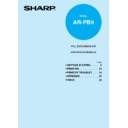Sharp AR-PB9 (serv.man4) User Manual / Operation Manual ▷ View online
15
2
Printing
SETTING PRINT CONDITIONS FROM PRINTER DRIVER
The setting method for items in the printer driver are described below.
Also refer to the printer driver help for more information.
Before setting the printer driver, check the following items.
Also refer to the printer driver help for more information.
Before setting the printer driver, check the following items.
●
The SHARP AR-150 Series PCL6 and PCL5e printer drivers have been installed in the computer
to be used. If not, see INSTALLING THE PRINTER DRIVER SOFTWARE on page 6.
to be used. If not, see INSTALLING THE PRINTER DRIVER SOFTWARE on page 6.
●
The SHARP AR-150 Series PCL6 or PCL5e has been selected as the default printer on the
computer to be used.
computer to be used.
Windows 95/Windows 98/Windows NT 4.0:
1
Click the Start button and then from the Settings menu item select Printers.
2
If you use Windows 95/Windows 98, right-click the SHARP AR-150 Series PCL6 or
PCL5e icon in the Printer folder and select Properties in the menu.
If you use Windows NT 4.0, right-click the SHARP AR-150 Series PCL6 or PCL5e
icon in the Printer folder and select Document defaults in the menu.
PCL5e icon in the Printer folder and select Properties in the menu.
If you use Windows NT 4.0, right-click the SHARP AR-150 Series PCL6 or PCL5e
icon in the Printer folder and select Document defaults in the menu.
For this description, it is assumed that the mouse is configured for right hand
operation.
operation.
3
The properties of the selected SHARP AR-150 Series printer driver will be displayed.
If you use Windows 95/Windows 98, click the Main tab to display the following screen.
If you use Windows 95/Windows 98, click the Main tab to display the following screen.
* Screen on Windows 95
OK button
All driver settings which have been
selected by each tab will be saved
and the properties screen will be
closed.
All driver settings which have been
selected by each tab will be saved
and the properties screen will be
closed.
Cancel button
The settings which have been selected by each
tab will be canceled and the properties screen
will be closed.
However, settings which have already been
applied will not be canceled.
The settings which have been selected by each
tab will be canceled and the properties screen
will be closed.
However, settings which have already been
applied will not be canceled.
Apply button
The settings which have
been selected by each tab
will be saved.
* This button is not displayed
The settings which have
been selected by each tab
will be saved.
* This button is not displayed
with Windows NT 4.0
Defaults button
When pressed, returns the
settings which have been
selected by each tab to
their default state.
When pressed, returns the
settings which have been
selected by each tab to
their default state.
16
2
Printing
SETTING PRINT CONDITIONS FROM PRINTER DRIVER
Windows 3.1x:
1
Double-click the Print Manager icon in the Main window of Program Manager.
2
Select Options in the Print Manager and then select Printer Setup.
3
Select SHARP AR-150 Series PCL5e in the Installed Printers: and click the Setup
button.
button.
4
The properties of the SHARP AR-150 Series PCL5e will be displayed.
You cannot use both the status monitor and the Print Manager at the same
time in Windows 3.1 environment.
time in Windows 3.1 environment.
17
2
Printing
2-SIDED PRINTING (AR-155 only)
The 2-sided printing function of this printer allows you to print on both sides of the paper.
●
Do not use envelopes, transparencies, or labels for 2-sided printing.
●
You cannot perform 2-sided printing from the bypass tray.
When the printer driver is installed you can specify 2-sided printing from the application you
are using. For 2-sided printing you must specify whether to print pages as if bound at the left
margin or the top margin.
are using. For 2-sided printing you must specify whether to print pages as if bound at the left
margin or the top margin.
Book Binding
This setting assumes that you will be turning pages as if bound at the left margin.
Orientation Set to Portrait
Orientation Set to Landscape
Tablet Binding
This setting assumes that you will be turning pages as if bound at the top margin.
Orientation Set to Portrait
Orientation Set to Landscape
18
2
Printing
TEST PRINTING
To test print the configuration page and font list, use the following procedure:
1
Press and hold down the light (
) and dark (
) keys simultaneously for more than
5 seconds until all the alarm indicators (
,
,
and ) blink and “--” appears in
the display.
2
Set “6” (configuration page) or “7” (font list) using the left copy quantity (
) key. The
selected number will blink in the left side of the display.
3
Press the print (
) key. The entered program number will be steadily lit and the
currently selected parameter number for the program will blink on the right side of the
display.
display.
4
Select the desired parameter using the right copy quantity (
) key. The entered
paramemer number will blink on the right of the display.
Mode
Parameters
Configuration page
Font list
Program
No.
No.
0
English
1
French
2
Spanish
3
Italian
4
German
0
English
1
French
2
Spanish
3
Italian
4
German
6
7
5
Press the print (
) key. The test page prints.
To change the setting or to set another mode, press the clear (
) key. The
printer will return to step 2.
Click on the first or last page to see other AR-PB9 (serv.man4) service manuals if exist.