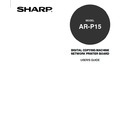Sharp AR-P15 (serv.man2) User Manual / Operation Manual ▷ View online
35
Installing User
Software on a
Windo
ws Computer
10
Click on [Close] to close the dialog box.
• The screen returns to the Select Port dialog box.
:
The Hold queue and Print queue are only available when the PS3 Scan & HDD Upgrade (AR-
PK3+AR-SB1) is installed.
11
Select the port that you create and click on
[Next].
[Next].
• The Start Copying Files dialog box appears.
12
Click on [Next].
• Start copying files.
36
14
Click on [Finish].
• The installation is completed.
• When you selected to install the Agfa Monotype Font
Manager 2000, the Welcome dialog box appears. In
this case, continue the installation.
P69 “Installing the Agfa Monotype Font Manager
2000”
15
Continue the operation to configure the option
settings on the printer driver.
settings on the printer driver.
P59 “Configuring the Options”
13
Change the name if desired and click on
[Next].
[Next].
37
Installing User
Software on a
Windo
ws Computer
Windows 2000 and Windows XP
REQUIREMENTS:
• The TCP/IP protocol is installed and configured correctly on your Windows 2000/XP.
• You must log in Windows as a user who has the “Administrators” or “Power Users” privilege.
To install the printer driver to use LPR printing, configure the LPR port first, and then install the printer
driver using the installer in the User Software CD-ROM.
The procedure here describes an installation on Windows 2000. The procedures are the same when
Windows XP is used.
1
Insert the User Software CD-ROM into the CD-
ROM drive.
ROM drive.
• The installer automatically starts and the Welcome
dialog box appears.
2
Click on [Next].
• The Software License Agreement dialog box
appears.
3
Click on [Yes].
• The Setup Type dialog box appears.
SUPPLEMENT:
When the installer does not automatically
start, double-click on “Setup.exe” in the
“Installr” folder of the User Software CD-
ROM.
38
4
Select “Custom” and click on [Next].
• The Choose Destination dialog box appears.
5
Click on [Next].
• Click on [Browse...] and select the folder only If you
want to change the folder which the software will be
installed.
6
Select the components to be installed and
click on [Next].
click on [Next].
• The Select Port dialog box appears.
PCL6 Driver
Check this to install the PCL6 printer driver.
PS Driver
Check this to install the PostScript printer driver.
AFM
Check this to install the Agfa Monotype Font Manager 2000.
Click on the first or last page to see other AR-P15 (serv.man2) service manuals if exist.