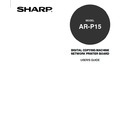Sharp AR-P15 (serv.man2) User Manual / Operation Manual ▷ View online
15
Installing User
Software on a
Windo
ws Computer
Planning for Installation
When using PCL6 Printer Driver
When you want to print using the PCL6 printer driver, install the following softwares:
1. Install the PCL6 printer driver.
P16 “Installing the Printer Driver”
2. Install the Agfa Font Manager 2000.
P69 “Installing the Agfa Monotype Font Manager 2000”
When using PostScript Printer Driver
:
The PS3 Upgrade (AR-PK2) or PS3 Scan & HDD Upgrade (AR-PK3+AR-SB1) is required to
use the PostScript Driver.
When you want to print using the PostScript printer driver, install the following softwares:
1. Install the PostScript printer driver.
P16 “Installing the Printer Driver”
The installation of user softwares on Windows is different depending on what you expect for printing.
The PCL6 printer driver is effective for printing a document which uses TrueType fonts, such as a
Microsoft Word document so on.
The PostScript printer driver is effective for high-graphical document which uses PostScript fonts and
graphics, such as Adobe PageMaker so on.
16
Installing the Printer Driver
About the Installation
Before installing the printer driver to your computer, read this section to understand about installation.
Type of Printer Driver
Two types of printer driver are available for the AR-P15:
• PCL6 Printer Driver
The PCL6 printer driver allows you to print to the AR-P15 as a PCL printer.
• PostScript Printer Driver
The PostScript printer driver allows you to print to the AR-P15 as a PostScript Level 3 compatible
printer.
:
The PS3 Upgrade (AR-PK2) or PS3 Scan & HDD Upgrade (AR-PK3+AR-SB1) is required to
use the PostScript Printer Driver.
System Requirements
To install the printer drivers on a Windows workstation, the following environments are required.
Hardware:
PC/AT compatible with an 80486, AMD, or Pentium processor
OS:
Windows 95, Windows 98, Windows Me
Windows NT 4.0 with Service Pack 6 or later
Windows 2000 with Service Pack 2 or later
Windows XP
Memory:
16MB or more for Windows 95
24MB or more for Windows 98
32MB or more for Windows Me
32MB or more for Windows NT 4.0
64MB or more for Windows 2000
64MB or more for Windows XP
17
Installing User
Software on a
Windo
ws Computer
About the Installation Procedure
Please find the installation procedure suited to your environment from the followings:
Step1: Installing the Printer Driver
Installing the printer driver varies depending on how you configure the connection for printing:
For Parallel Printing
P18 “Installing the Printer Driver for Parallel Printing”
For SMB Printing
P21 “Installing the Printer Driver for SMB Printing”
For LPR Printing
P31 “Installing the Printer Driver for LPR Printing”
For IPP Printing
P44 “Installing the Printer Driver for IPP Printing”
For Novell Printing
P49 “Installing the Printer Driver for Novell Printing”
Step2: Configuring the Options
P59 “Configuring the Options”
Step3: Setting the User Information
P66 “Setting the User Information”
SUPPLEMENT:
When you want to print from some Windows applications supported the PS printing such as
Adobe PageMaker, you should copy the printer description file to a specific folder.
P68 “Copying the Printer Description Files for Windows”
18
Installing the Printer Driver for Parallel Printing
PREPARATION:
Before installing the printer driver for parallel printing, please make sure of the following:
• The AR-P15 printer is connected to your computer and turned on.
To make sure above statement, see Administrator’s Guide to perform the set up for parallel
printing.
1
Insert the User Software CD-ROM into the CD-
ROM drive.
ROM drive.
• The installer automatically starts and the Welcome
dialog box appears.
2
Click on [Next].
• The Software License Agreement dialog box
appears.
3
Click on [Yes].
• The Setup Type dialog box appears.
REQUIREMENT:
You must log into as a user who has the “Administrators” or “Power Users” privilege when using
Windows NT 4.0, Windows 2000, and Windows XP.
SUPPLEMENT:
When the installer does not automatically
start, double-click on “Setup.exe” in the
“Installr” folder of the User Software CD-
ROM.
Click on the first or last page to see other AR-P15 (serv.man2) service manuals if exist.