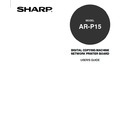Sharp AR-P15 (serv.man2) User Manual / Operation Manual ▷ View online
39
Installing User
Software on a
Windo
ws Computer
8
Select “Standard TCP/IP Port” and click on
[New Port...].
[New Port...].
• The Add Standard TCP/IP Printer Port Wizard dialog
box appears.
9
Click on [Next].
:
The PS3 Upgrade (AR-PK2) or PS3 Scan & HDD Upgrade (AR-PK3+AR-SB1) is required to
use the PostScript Driver.
7
Click on [Add Port...].
• The Printer Ports dialog box appears.
40
10
Enter the IP address of the AR-P15 printer in
the “Printer Name or IP Address” field and
click on [Next].
the “Printer Name or IP Address” field and
click on [Next].
• When your network uses DNS or WINS server, enter
the printer name of the AR-P15 provided from DNS or
WINS in the “Printer Name or IP Address” field.
• In the “Port Name” field, the port name is
automatically entered according to the IP address or
DNS name entered in the “Printer Name or IP
Address” field.
11
Select “Custom” and click on [Settings...].
• The Configure Standard TCP/IP Port Monitor dialog
box appears.
12
Select “LPR” at the “Protocol” option, enter a
queue name in the “Queue Name” field at the
“LPR Settings” option, and then click on [OK].
queue name in the “Queue Name” field at the
“LPR Settings” option, and then click on [OK].
• In the “Queue Name” field, you have to enter a queue
name, direct, hold, or print, on the AR-P15 printer.
Enter a queue depending on how you want to print.
direct - print jobs are sent straight to the printer
without spooling.
hold - print jobs are held until users operate copying
or moving them to the Print queue with the job
management tools.
print - print jobs are spooled to the hard disk in the
AR-P15 printer and printed out. Use this queue for
general printing.
• The screen returns to the Add Standard TCP/IP
Printer Port Wizard dialog box.
41
Installing User
Software on a
Windo
ws Computer
13
Click on [Next].
:
The Hold queue and Print queue are only available when the PS3 Scan & HDD Upgrade (AR-
PK3+AR-SB1) is installed.
SUPPLEMENT:
If you have enabled the Port 9100 printing at the AR-
P15 LPD Printing Service options, you can setting up
Port 9100 printing as well. When you want to set up
Port 9100 printing, select “Raw” at the “Protocol”
option, and enter the port number in the “Port Number”
field at the Raw Settings” option. The port number is
different for each print connection as following:
9101 - use direct queue for printing.
9100 (default) or 9102 - use print queue for printing.
9103 - use hold queue for printing.
42
17
Click on [Next].
• Start copying files.
16
Select the LPR Port that you create and click
on [Next].
on [Next].
• The Start Copying Files dialog box appears.
14
Click on [Finish].
• The screen returns to the Printer Ports dialog box.
15
Click on [Close].
• The screen returns to the Select Port dialog box.
Click on the first or last page to see other AR-P15 (serv.man2) service manuals if exist.