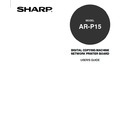Sharp AR-P15 (serv.man2) User Manual / Operation Manual ▷ View online
47
Installing User
Software on a
Windo
ws Computer
12
Select the printer driver that compatible to
your AR-P15 printer and click on [OK].
your AR-P15 printer and click on [OK].
• When the AR-P15 printer is a US version, which the
default paper size type is LT system, select “SHARP
AR-651/810PCL6UC” (when you install the PCL6
printer driver) or “SHARP AR-651/810PS3UC” (when
you install the PostScript printer driver).
• When the AR-P15 printer is a European version,
which the default paper size type is A4 system, select
“SHARP AR-651/810PCL6EU” (when you install the
PCL6 printer driver) or “SHARP AR-651/810PS3EU”
(when you install the PostScript printer driver).
10
Locate the directory where the printer driver
for your operating system is located, select the
“oemsetup.inf” file, and click on [Open].
for your operating system is located, select the
“oemsetup.inf” file, and click on [Open].
• When you want to install the PCL6 printer driver for
Windows 2000:
[CD-ROM drive]:\English\Prntdrvr\Pcl6_drvr\Win_2000
• When you want to install the PostScript printer driver
for Windows 2000:
[CD-ROM drive]:\English\Prntdrvr\PS_drvr\Win_2000
• When you want to install the PCL6 printer driver for
Windows XP:
[CD-ROM drive]:\English\Prntdrvr\Pcl6_drvr\Win_XP
• When you want to install the PostScript printer driver
for Windows XP:
[CD-ROM drive]:\English\Prntdrvr\PS_drvr\Win_XP
11
Click on [OK].
48
13
Click on [Finish].
• The printer driver is installed on Windows 2000.
14
Continue the operation to configure the option
settings on the printer driver.
settings on the printer driver.
P59 “Configuring the Options”
:
The PS3 Upgrade (AR-PK2) or PS3 Scan & HDD Upgrade (AR-PK3+AR-SB1) is required to
use the PostScript Driver.
49
Installing User
Software on a
Windo
ws Computer
Installing the Printer Driver for Novell Printing
PREPARATIONS:
Before installing the printer driver for Novell printing, please make sure of the following:
• The AR-P15 printer is connected to the network and turned on.
• The TCP/IP setting is completed correctly. (Required only when you want to use WebPage or
using the printer with NetWare server 5.x in the TCP/IP network.)
• The IPX/SPX and NetWare settings are completed correctly.
To make sure above statements, ask your network administrator or see Administrator’s Guide to
perform the set up for Novell printing.
SUPPLEMENT:
When you want to install the Agfa Monotypo Font Manager 2000, you should install it separately.
P69 “Installing the Agfa Monotype Font Manager 2000”
The procedure to Install the printer driver for Novell printing is different depending on the version of the
Windows.
P50 “Windows 95/98/Me”
P55 “Windows NT 4.0/2000/XP”
50
Windows 95/98/Me
REQUIREMENTS:
• The NetWare server is configured correctly and running on your network.
• The TCP/IP protocol is installed and configured correctly on your Windows computer.
(Required only when using the NetWare server 5.x in the TCP/IP network.)
• The Client for NetWare Networks and the IPX/SPX-compatible protocol are installed on your
Windows computer. (Required only when using the NetWare server in the IPX/SPX network.)
• The Service for NetWare Directory Services is installed. (Required only when using the
NetWare server in NDS or NDPS mode.
• You have an appropriate privilege to access to the NetWare server.
1
Open the NetWare server (when using in
bindery mode) or NDS directory tree (when
using in NDS or NDPS mode) in the Network
Neighborhood with the Windows Explorer, and
double-click on a queue.
bindery mode) or NDS directory tree (when
using in NDS or NDPS mode) in the Network
Neighborhood with the Windows Explorer, and
double-click on a queue.
• Select a queue depending on how you want to print.
[given name]_direct - print jobs are sent straight to
the printer without spooling.
[given name]_hold - print jobs are held until users
operate copying or moving them to the Print queue
with the job management tools.
[given name]_print - print jobs are spooled to the
hard disk in the AR-P15 printer and printed out. Use
this queue for general printing.
• When using the NetWare 5.x in NDPS mode and the
printer drivers for each Operating System are
installed to a NDPS broker, the printer driver is
automatically installed.
• Unless using the NetWare 5.x in NDPS mode and
printer drivers for each Operating System are
installed to a NDPS broker, the Add Printer Wizard
dialog box appears. Continue to the next step.
The procedure here describes an installation on Windows 98. The procedures are same when
Windows 95 or Windows Me is used.
Click on the first or last page to see other AR-P15 (serv.man2) service manuals if exist.