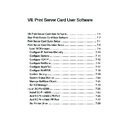Sharp AR-NC5J (serv.man5) User Manual / Operation Manual ▷ View online
7-13
Print Server Card User Software
Print Server Card
Users Manual
Subnet Mask:
Set up subnet mask. The value must be configured in the format of four part series of numbers separated by
decimal points, such as “xxx.xxx.xxx.xxx”. The gateway must reside within the same subnetwork as Print
Server Card. If you set as 0.0.0.0, this section will be invalid.
Default Gateway:
Set up gateway IP address. The value must be configured in the format of four part series of numbers separated
by decimal points, such as “xxx.xxx.xxx.xxx”. Gateway must reside within the same subnetwork as PCI-NIC. If
you set as 0.0.0.0, this section will be invalid.
Use FTP/LPD Banner:
Set to print banner page when using FTP/LPR printing.
Factory Defaults:
This will set parameters to factory default.
Update:
The new changes will be reflected to Print Server Card.
Cancel:
Cancel changes.
7-14
Print Server Card User Software
Print Server Card
Users Manual
Configure NetWare
Go to menu bar of NICManager and select
Setup - Print Server Card Setup and move to
NetWare. This section is a very important part of set up. Confirm with your network
administrator before setting up.
* When setting up in print server mode change operation mode to “PSERVER Mode”. When
setting up in remote printer mode change operation mode to “RPRINTER Mode”.
Remote printer mode
<Explanation for Each Parameter>
- General setup -
Use NetWare protocol:
Enable or disable NetWare. This will influence when using print server, remote printer, Setup Utility (for IPX/
SPX).
Print Server Name:
Setup print server name for when Print Server Card is working in print server mode. This name will be used to
distinguish within the network when using NetWare protocol. Therefore set up individual name. The name will
be used as login name when logging into the NetWare server.
Frame Type:
Setup default frame type used by Print Server Card. When Print Server Card can not operate with the set frame
type, it will automatically change to different frame type.
TIP
Novell Client software installed
7-15
Print Server Card User Software
Print Server Card
Users Manual
Operation Mode:
Setup operation mode (print server/remote printer) for Print Server Card. When Print Server Card can not
operate with the set operation mode, it will automatically change to different operation mode.
Printer Name:
Setup
Printer name which will be registered to NetWare server. This name must be same as the Printer name
registered to NetWare server.
-Remote Printer Mode Setup-
Print server to be connected:
You may define the name of the print server to which the Print Server Card connects. Once you setup the print
server name, Print Server Card will connect to it. If this section is left as blank, Print Server Card will automatically
search for server and connect to it.
Time Out:
A time in seconds for Print Server Card to recognizes the end of a job in remote printer mode. We recommend
default time.
Print server mode
Novell Client software installed
Novell Client software installed
7-16
Print Server Card User Software
Print Server Card
Users Manual
-Print Server Mode Setup-
Bindery Setup:
Enable or disable bindery mode. If you do not check the box, only NDS mode will be used. Unless you want to
use only NDS mode, check the box for Bindery Setup.
File server to be connected:
You may define the name of the file server within 31 letters to which the Print Server Card connects. Once you
setup the file server name, Print Server Card will connect to it. If this section is left as blank, Print Server Card
will automatically search for server and connect to it.
Password:
Set the password for Print Server Card to log in to the file server. The password can be up to 31 letters. If you
set password to Print Server Card, you must set the same password to file server (You can set the password to
file server by PCONSOLE). When you want Print Server Card to connect to several file servers, all the password
must be the same.
* You can set password to Print Server Card but not to
Print server Information and still manage
to connect and print. However, this is a very special situation and we recommend to put the
same password to Print Server Card and to
Prints Server Information.
Job Polling Time:
Set the interval to check for print jobs. We recommend default time.
NDS Tree:
Specify the NDS tree. Normally, Print Server Card will automatically detect the tree name. However, when
there are several trees existing within the network, you must add the name.
NDS Context:
Specify the context used by NDS in print server mode. Add the context that you created the print server on file
server.
TIP
Click on the first or last page to see other AR-NC5J (serv.man5) service manuals if exist.