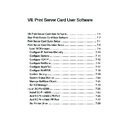Sharp AR-NC5J (serv.man5) User Manual / Operation Manual ▷ View online
7-21
Print Server Card User Software
Print Server Card
Users Manual
Manage NetWare Object
Create NetWare Queue
Go to menu bar of NICManager and select
Setup and start Create NetWare Queue. Wizard
will start. You can create NetWare object for Bindery simulation and NDS context mode.
Follow the instruction of wizard. Novell NetWare client must be installed to manage NetWare
object.
* Before you start creating NetWare queue, be sure to set up Print Server Card.
* This function is not available in Microsoft NetWare network client.
Create NetWare queue
Select NDS/Bindery mode
Select NetWare environment
Select the NetWare environment you want
to use.
Create Queue
Select the place where the NetWare queue
should be created.
Select NetWare Mode
Select the NetWare mode to use.
Assign Queue Name
Enter print queue name.
Setup display
Confirm your configuration.
Select print server
Select the printer server that
you will load to file server.
Remote printer mode
Print server mode
TIP
7-22
Print Server Card User Software
Print Server Card
Users Manual
Delete NetWare Object
Go to menu bar of NICManager and select
Setup and start Delete NetWare Object. This
will delete the NetWare object you have created.
NDS Context Mode
When you select
NDS Mode you will see
the NetWare object created in NDS context
mode. Select the object you want to delete
and click
Delete. When you are finished
click
Quit.
* If you have not logged into the
context, you will need to log in
through a
Login Window.
Bindery Emulation Mode
When you choose
Bindery Mode you will
see the NetWare object you have created.
Select the object you want to delete and click
Delete. When you are finished click Quit.
* If you have not logged into the
context, you will need to log in
through a
Login Window.
TIP
TIP
7-23
Print Server Card User Software
Print Server Card
Users Manual
Set NICManager
Go to menu bar of NICManager and select
Option and move to Environment Setup. If you
want to save the new set up, click
OK if you want to cancel the setup, click Cancel.
TCP/IP
In TCP/IP tag, setup the limited broadcast
to search for Print Server Card by TCP/IP.
Enter the broadcast address in the upper
section and click
Add.
* If the
Search by TCP/IP is not
checked, TCP/IP will not be used to
search for Print Server Card.
* More than one broadcast IP
address can be registered.
NetWare
In NetWare tag setup the network number
to search for Print Server Card by NetWare.
Enter the NetWare number in the upper
section and click
Add.
* If
Search by IPX/SPX is not
checked, NetWare will not be used
for searching Print Server Card.
* Searches all the networks if
Auto
Search is checked.
TIP
TIP
NOTE
NOTE
7-24
Print Server Card User Software
Print Server Card
Users Manual
Timeout
In Timeout configure the item related to the
communication with Print Server Card.
- Search Every (20-180 sec)-
Setup the time (Sec.) to wait for the reply
f r o m P r i n t S e r v e r C a r d w h e n t h e
NICManager searches for Print Server Card.
- Time Outs -
Setup the timeout time (Sec.) for the
communication between NICManager and
Print Server Card.
- Retrys -
Setup the number of retries (Times) for the
communication between the NICManager
and Print Server Card.
Click on the first or last page to see other AR-NC5J (serv.man5) service manuals if exist.