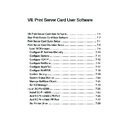Sharp AR-NC5J (serv.man5) User Manual / Operation Manual ▷ View online
7-25
Print Server Card User Software
Print Server Card
Users Manual
Install SC-Print2000
In order to print from Windows 95/98/Me using TCP/IP protocol, SC-Print2000 is necessary.
SC-Print2000 has LPR client and IPP client exclusively for Print Server Card.
* This software can be installed by using
Quick Setup.
* You do not need to use the SC-Print2000 when your OS is Windows NT4.0, or Windows2000,
and when you print using NetBEUI in Windows95/98/Me.
Install SC-Print2000
Install according to install wizard. After installation is complete, you will see add printer port
wizard in Windows 95/98/Me.
If you want to add printer port in Windows95/98/Me, click
Yes. If you click yes, Wizard to
add SC-Print2000 Port will start. If you click No, you will exit the program.
NOTE
Installs SC-Print2000.
TIP
7-26
Print Server Card User Software
Print Server Card
Users Manual
Add SC-Print2000 LPR Port
This section explains how to setup SC-Print2000 for LPR function.
1.
Go to
Start - Program and select
Add SC-Print2000 Port in SC-
Print2000. You will see Wizard to
add SC-Print2000 port.
2.
Select
Print by using LPR (Line
Printer Remote) and click
Next.
Click
Search. You will see the list of
print server in the network. Highlight
Print Server Card and click
OK then
Next.
* The IP address assigned in
Quick Setup will be shown, if the
wizard booted after Quick Setup.
3.
By default, the "IP address : lp" will
automatically added in the
Destination print port name but
you can change to the name of your
choice. Click
Next. You will see the
list of changes. Confirm and click
Finish.
NOTE
7-27
Print Server Card User Software
Print Server Card
Users Manual
Add SC-Print2000 IPP Port
This section explains how to print using IPP function of SC-Print2000.
* IPP function of Print Server Card is an IPP (Internet Printing Protocol) Printing Function Client
Software. You can print out via the internet.
1.
Go to
Start - Program and select
Add SC-Print2000 Port of SC-
Print2000. Wizard will start.
2.
Select
Print by using IPP. Click
Next. Select either Do not print
using a proxy server or Print
using a proxy server.
* If you select to print using proxy server, type in proxy server address and port number. If you
have Internet Explorer4/5 already installed and it is set to access internet via LAN, this section
will automatically be set to the parameter of Internet Explorer.
NOTE
NOTE
7-28
Print Server Card User Software
Print Server Card
Users Manual
3.
For
Printer URL, add the URL for
Print Server Card. The IPP Printer-
URL for Print Server Card is "/ipp" or
"/ipp/lp".
Ex. If the URL is "psc.nic.com"
http://psc.nic.com:631/ipp/lp
Ex. If the IP address is "192.168.10.100"
http://192.168.10.100:631/ipp/lp
* The IP address assigned
in Quick Setup will be
shown, if the wizard
booted after Quick Setup.
4.
Print Server Card will be searched after adding the URL. At
Destination print port
name, a printer URL will be added as a default. You may change the name to your
choice. Continue with the set up, confirm the parameter and click
Finish.
NOTE
Click on the first or last page to see other AR-NC5J (serv.man5) service manuals if exist.