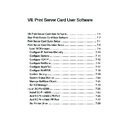Sharp AR-NC5J (serv.man5) User Manual / Operation Manual ▷ View online
7-17
Print Server Card User Software
Print Server Card
Users Manual
Configure AppleTalk
Go to menu bar of NICManager and select
Setup - Print Server Card Setup and move to
AppleTalk. This section is a very important part of set up. Confirm with your network
administrator before setting up.
<Explanation for Each Parameter>
Use AppleTalk Protocol:
Enable or disable AppleTalk protocol.
Printer Name:
Set up AppleTalk printer name. The name you set here is seen from
Chooser. Do not add AppleTalk Protocol
symbol (=:@*) here.
Zone Name:
Set up zone name that Print Server Card belongs. If this is left blank, Print Server Card will automatically belong
to zone name where AppleTalk router is set.
7-18
Print Server Card User Software
Print Server Card
Users Manual
Configure NetBEUI
Go to menu bar of NICManager and select
Setup - Print Server Card Setup and move to
NetBEUI. This section is a very important part of setup. Confirm with your network
administrator before setting up.
<Explanation for Each Parameter>
Use NetBEUI Protocol:
Enable or disable NetBEUI protocol.
Computer Name:
Add computer name. The name you add here will be shown as the computer in Windows Explorer. Make sure
you give an unique name.
Workgroup:
Set the workgroup Print Server Card belongs to. Add a default or existing workgroup name. If you add a
workgroup name that does not exist, it will not be indicated as workgroup.
Comment:
Add an explanation for Print Server Card. The explanation here will be shown as a comment in Windows
Explorer.
7-19
Print Server Card User Software
Print Server Card
Users Manual
Confirm Setting
Go to menu bar of NICManager and select
Status and move to List of Configuration Items.
You can see the list of configuration on Print Server Card. To save configuration, click
Save.
7-20
Print Server Card User Software
Print Server Card
Users Manual
System Status Monitor
Go to menu bar of NICManager and select
Status and move to System Status. You can
see system status monitor. You can find out the status of Print Server Card at real time.
* Display may differ according to Print Server Card.
File
Update
Display update status.
Log Open
Open the saved log file in
Notepad.
Log Save
Log Clear
Exit
Closes System status.
Option
Environment Setup
Set time for updating
system status.
Help
About
Printer status version
TIP
Clear the display of system Staus in window, and obtain
new information and show it.
Save the contents of System
Status displayed in window as
log file.
Click on the first or last page to see other AR-NC5J (serv.man5) service manuals if exist.