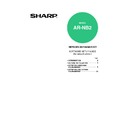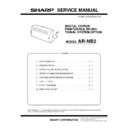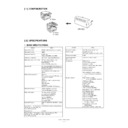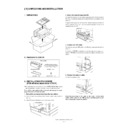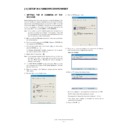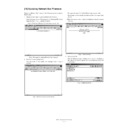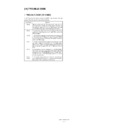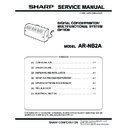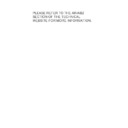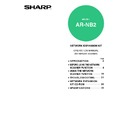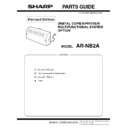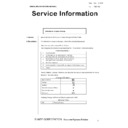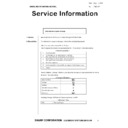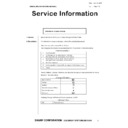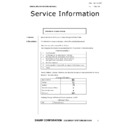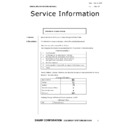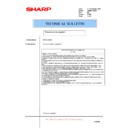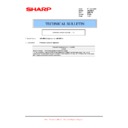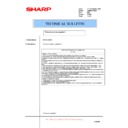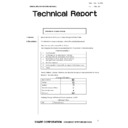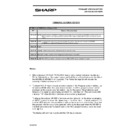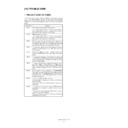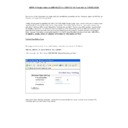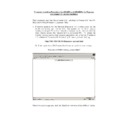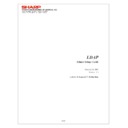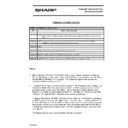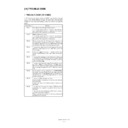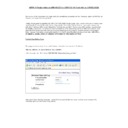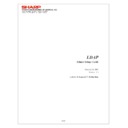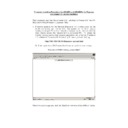Sharp AR-NB2 (serv.man13) User Manual / Operation Manual ▷ View online
- 29 -
CONFIGURING THE PRINTER DRIVER
Macintosh
MAC OS 8.6 - 9.x
1
Select "Chooser" from the Apple Menu.
2
Click the "LaserWriter 8" icon.
• The model name of your
network-connected machine
("SCxxxxxx") appears in the "Select a
PostScript Printer" list on the right.
The name of the machine that appears
is the name that was entered in the
AppleTalk settings when the network
settings were configured ("xxxxxx" is a
sequence of characters that varies
depending on your machine).
("SCxxxxxx") appears in the "Select a
PostScript Printer" list on the right.
The name of the machine that appears
is the name that was entered in the
AppleTalk settings when the network
settings were configured ("xxxxxx" is a
sequence of characters that varies
depending on your machine).
• If multiple AppleTalk zones are
displayed, select the zone which
includes the printer.
includes the printer.
3
Click the machine's model name
("SCxxxxxx") in the "Select a
PostScript Printer" list.
("SCxxxxxx") in the "Select a
PostScript Printer" list.
4
Click the "Create" button.
• If the "Select a PostScript™ Printer
Description File" dialog box appears,
select the PPD file of the machine and
then click the "Select" button.
select the PPD file of the machine and
then click the "Select" button.
• If the "Select a PostScript™ Printer
Description File" dialog box does not
appear, follow these steps to select the
PPD file manually when you return to
the Chooser dialog box.
appear, follow these steps to select the
PPD file manually when you return to
the Chooser dialog box.
1) Verify that the machine is selected in
the "Select a PostScript Printer" list,
and then click the "Setup" button and
the "Select PPD" button.
and then click the "Setup" button and
the "Select PPD" button.
2) Select the PPD file of the machine,
and then click the "Open" (or "Select")
button.
button.
3) Click the "OK" button.
5
Verify that the machine is selected in
the "Select a PostScript Printer" list,
and then click the "Setup" button and
the "Configure" button.
the "Select a PostScript Printer" list,
and then click the "Setup" button and
the "Configure" button.
6
Set the printer configuration based on
the options that have been installed,
and then click the "OK" button.
Be sure to select the correct printer
configuration. If not, printing may not take
place correctly.
the options that have been installed,
and then click the "OK" button.
Be sure to select the correct printer
configuration. If not, printing may not take
place correctly.
7
Click the "OK" button to close the
dialog box.
dialog box.
8
Click the Close box (
) to close the
Chooser.
This completes the configuration of the
printer driver.
printer driver.
- 29 -
CONFIGURING THE PRINTER DRIVER
Macintosh
MAC OS 8.6 - 9.x
1
Select "Chooser" from the Apple Menu.
2
Click the "LaserWriter 8" icon.
• The model name of your
network-connected machine
("SCxxxxxx") appears in the "Select a
PostScript Printer" list on the right.
The name of the machine that appears
is the name that was entered in the
AppleTalk settings when the network
settings were configured ("xxxxxx" is a
sequence of characters that varies
depending on your machine).
("SCxxxxxx") appears in the "Select a
PostScript Printer" list on the right.
The name of the machine that appears
is the name that was entered in the
AppleTalk settings when the network
settings were configured ("xxxxxx" is a
sequence of characters that varies
depending on your machine).
• If multiple AppleTalk zones are
displayed, select the zone which
includes the printer.
includes the printer.
3
Click the machine's model name
("SCxxxxxx") in the "Select a
PostScript Printer" list.
("SCxxxxxx") in the "Select a
PostScript Printer" list.
4
Click the "Create" button.
• If the "Select a PostScript™ Printer
Description File" dialog box appears,
select the PPD file of the machine and
then click the "Select" button.
select the PPD file of the machine and
then click the "Select" button.
• If the "Select a PostScript™ Printer
Description File" dialog box does not
appear, follow these steps to select the
PPD file manually when you return to
the Chooser dialog box.
appear, follow these steps to select the
PPD file manually when you return to
the Chooser dialog box.
1) Verify that the machine is selected in
the "Select a PostScript Printer" list,
and then click the "Setup" button and
the "Select PPD" button.
and then click the "Setup" button and
the "Select PPD" button.
2) Select the PPD file of the machine,
and then click the "Open" (or "Select")
button.
button.
3) Click the "OK" button.
5
Verify that the machine is selected in
the "Select a PostScript Printer" list,
and then click the "Setup" button and
the "Configure" button.
the "Select a PostScript Printer" list,
and then click the "Setup" button and
the "Configure" button.
6
Set the printer configuration based on
the options that have been installed,
and then click the "OK" button.
Be sure to select the correct printer
configuration. If not, printing may not take
place correctly.
the options that have been installed,
and then click the "OK" button.
Be sure to select the correct printer
configuration. If not, printing may not take
place correctly.
7
Click the "OK" button to close the
dialog box.
dialog box.
8
Click the Close box (
) to close the
Chooser.
This completes the configuration of the
printer driver.
printer driver.
- 29 -
CONFIGURING THE PRINTER DRIVER
Macintosh
MAC OS 8.6 - 9.x
1
Select "Chooser" from the Apple Menu.
2
Click the "LaserWriter 8" icon.
• The model name of your
network-connected machine
("SCxxxxxx") appears in the "Select a
PostScript Printer" list on the right.
The name of the machine that appears
is the name that was entered in the
AppleTalk settings when the network
settings were configured ("xxxxxx" is a
sequence of characters that varies
depending on your machine).
("SCxxxxxx") appears in the "Select a
PostScript Printer" list on the right.
The name of the machine that appears
is the name that was entered in the
AppleTalk settings when the network
settings were configured ("xxxxxx" is a
sequence of characters that varies
depending on your machine).
• If multiple AppleTalk zones are
displayed, select the zone which
includes the printer.
includes the printer.
3
Click the machine's model name
("SCxxxxxx") in the "Select a
PostScript Printer" list.
("SCxxxxxx") in the "Select a
PostScript Printer" list.
4
Click the "Create" button.
• If the "Select a PostScript™ Printer
Description File" dialog box appears,
select the PPD file of the machine and
then click the "Select" button.
select the PPD file of the machine and
then click the "Select" button.
• If the "Select a PostScript™ Printer
Description File" dialog box does not
appear, follow these steps to select the
PPD file manually when you return to
the Chooser dialog box.
appear, follow these steps to select the
PPD file manually when you return to
the Chooser dialog box.
1) Verify that the machine is selected in
the "Select a PostScript Printer" list,
and then click the "Setup" button and
the "Select PPD" button.
and then click the "Setup" button and
the "Select PPD" button.
2) Select the PPD file of the machine,
and then click the "Open" (or "Select")
button.
button.
3) Click the "OK" button.
5
Verify that the machine is selected in
the "Select a PostScript Printer" list,
and then click the "Setup" button and
the "Configure" button.
the "Select a PostScript Printer" list,
and then click the "Setup" button and
the "Configure" button.
6
Set the printer configuration based on
the options that have been installed,
and then click the "OK" button.
Be sure to select the correct printer
configuration. If not, printing may not take
place correctly.
the options that have been installed,
and then click the "OK" button.
Be sure to select the correct printer
configuration. If not, printing may not take
place correctly.
7
Click the "OK" button to close the
dialog box.
dialog box.
8
Click the Close box (
) to close the
Chooser.
This completes the configuration of the
printer driver.
printer driver.
- 29 -
CONFIGURING THE PRINTER DRIVER
Macintosh
MAC OS 8.6 - 9.x
1
Select "Chooser" from the Apple Menu.
2
Click the "LaserWriter 8" icon.
• The model name of your
network-connected machine
("SCxxxxxx") appears in the "Select a
PostScript Printer" list on the right.
The name of the machine that appears
is the name that was entered in the
AppleTalk settings when the network
settings were configured ("xxxxxx" is a
sequence of characters that varies
depending on your machine).
("SCxxxxxx") appears in the "Select a
PostScript Printer" list on the right.
The name of the machine that appears
is the name that was entered in the
AppleTalk settings when the network
settings were configured ("xxxxxx" is a
sequence of characters that varies
depending on your machine).
• If multiple AppleTalk zones are
displayed, select the zone which
includes the printer.
includes the printer.
3
Click the machine's model name
("SCxxxxxx") in the "Select a
PostScript Printer" list.
("SCxxxxxx") in the "Select a
PostScript Printer" list.
4
Click the "Create" button.
• If the "Select a PostScript™ Printer
Description File" dialog box appears,
select the PPD file of the machine and
then click the "Select" button.
select the PPD file of the machine and
then click the "Select" button.
• If the "Select a PostScript™ Printer
Description File" dialog box does not
appear, follow these steps to select the
PPD file manually when you return to
the Chooser dialog box.
appear, follow these steps to select the
PPD file manually when you return to
the Chooser dialog box.
1) Verify that the machine is selected in
the "Select a PostScript Printer" list,
and then click the "Setup" button and
the "Select PPD" button.
and then click the "Setup" button and
the "Select PPD" button.
2) Select the PPD file of the machine,
and then click the "Open" (or "Select")
button.
button.
3) Click the "OK" button.
5
Verify that the machine is selected in
the "Select a PostScript Printer" list,
and then click the "Setup" button and
the "Configure" button.
the "Select a PostScript Printer" list,
and then click the "Setup" button and
the "Configure" button.
6
Set the printer configuration based on
the options that have been installed,
and then click the "OK" button.
Be sure to select the correct printer
configuration. If not, printing may not take
place correctly.
the options that have been installed,
and then click the "OK" button.
Be sure to select the correct printer
configuration. If not, printing may not take
place correctly.
7
Click the "OK" button to close the
dialog box.
dialog box.
8
Click the Close box (
) to close the
Chooser.
This completes the configuration of the
printer driver.
printer driver.