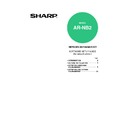Sharp AR-NB2 (serv.man13) User Manual / Operation Manual ▷ View online
- 25 -
INSTALLING THE PPD FILE
Macintosh
INSTALLATION IN MAC OS 8.6 - 9.x
1
Insert the network expansion kit
AR-NB2 "Software" CD-ROM into your
computer's CD-ROM drive.
AR-NB2 "Software" CD-ROM into your
computer's CD-ROM drive.
2
Double-click the CD-ROM icon (
) on
the desktop.
3
Double-click the "MacOS" folder.
4
Double-click the appropriate folder
depending on whether or not the dual
function board is installed in the
machine:
depending on whether or not the dual
function board is installed in the
machine:
• If the dual function board is installed,
double-click the "AR-NB2+AR-EB7"
folder.
folder.
• If the dual function board is not installed,
double-click the "AR-NB2" folder.
5
Double-click the "Installer" icon (
).
The installer window will appear.
6
Click the "Install" button.
7
The License Agreement window will
appear. Make sure that you understand
the contents of the license agreement,
and then click the "Yes" button.
appear. Make sure that you understand
the contents of the license agreement,
and then click the "Yes" button.
8
Read the message in the window that
appears and click the "Continue"
button.
Begin installation of the PPD file.
After the installation, a message
prompting you to restart your computer
will appear. Click the "OK" button and
restart your computer.
appears and click the "Continue"
button.
Begin installation of the PPD file.
After the installation, a message
prompting you to restart your computer
will appear. Click the "OK" button and
restart your computer.
This completes the installation of the PPD
file.
file.
INSTALLING THE SCREEN FONTS (Mac OS 8.6 - 9.x)
The screen fonts for Macintosh are contained in the "Font" folder of the PS3 expansion kit AR-PK1
PRINTER UTILITIES CD-ROM. Install the screen fonts as needed. The screen fonts are installed by
copying the required screen font suitcase folders to your Macintosh.
Copy the screen fonts to the following folder:
PRINTER UTILITIES CD-ROM. Install the screen fonts as needed. The screen fonts are installed by
copying the required screen font suitcase folders to your Macintosh.
Copy the screen fonts to the following folder:
• Mac OS 8.6 to 9.x: "Fonts" folder in the "System Folder"
If you experience problems that may be due to the installed screen fonts, delete the copied font
folder from the system.
folder from the system.
Note
- 26 -
Macintosh
CONFIGURING THE PRINTER DRIVER
Follow the steps below to configure the machine's printer driver.
MAC OS X v10.2
1
Make sure that the machine is powered
on.
on.
2
Select "Applications" from the "Go"
menu.
menu.
3
Double-click the "Utilities" folder.
4
Double-click the "Print Center" icon
(
(
).
The "Printer List" window appears.
5
Click "Add".
6
Select "AppleTalk" in the menu at the
top of the window.
A list of printers connected to the network
will appear.
top of the window.
A list of printers connected to the network
will appear.
7
Click the machine's model name in the
list.
list.
The name of the machine that appears is
the name that was entered in the
AppleTalk settings when the network
settings were configured ("xxxxxx" is a
sequence of characters that varies
depending on your machine).
the name that was entered in the
AppleTalk settings when the network
settings were configured ("xxxxxx" is a
sequence of characters that varies
depending on your machine).
8
Select "Sharp" in the "Printer Model"
menu.
The PPD file selection window appears.
menu.
The PPD file selection window appears.
If this is the first time you are installing
a printer driver on your computer, a
confirmation message will appear.
Click the "Add" button.
a printer driver on your computer, a
confirmation message will appear.
Click the "Add" button.
Note
If multiple AppleTalk zones are
displayed, select the zone which
includes the printer.
displayed, select the zone which
includes the printer.
Note
- 27 -
CONFIGURING THE PRINTER DRIVER
Macintosh
9
Select the PPD file of the machine.
10
Click the "Add" button.
The machine is added to the list of
printers.
printers.
11
Click the name of the machine in the
"Printer List" window, and select
"Show Info" from the "Printers" menu.
The "Printer info" window will appear.
"Printer List" window, and select
"Show Info" from the "Printers" menu.
The "Printer info" window will appear.
12
Select "Installable Options" in the
menu.
menu.
13
Set the printer configuration based on
the options that have been installed,
and then click the "Apply Changes"
button.
Set the printer configuration properly. If
not, printing may not be executed
properly.
the options that have been installed,
and then click the "Apply Changes"
button.
Set the printer configuration properly. If
not, printing may not be executed
properly.
14
Close the window.
This completes the configuration of the
printer driver.
printer driver.
- 28 -
CONFIGURING THE PRINTER DRIVER
Macintosh
MAC OS X v10.1 - 10.1.5
1
Make sure that the machine is powered
on.
on.
2
Select "Applications" from the "Go"
menu.
menu.
3
Double-click the "Utilities" folder.
4
Double-click the "Print Center" icon
(
(
).
The "Printer List" window appears.
5
Click the "Add Printer" button.
6
Select "AppleTalk" in the menu at the
top of the window.
A list of printers connected to the network
will appear.
top of the window.
A list of printers connected to the network
will appear.
7
Click the machine's model name in the
list.
list.
The name of the machine that appears is
the name that was entered in the
AppleTalk settings when the network
settings were configured ("xxxxxx" is a
sequence of characters that varies
depending on your machine).
the name that was entered in the
AppleTalk settings when the network
settings were configured ("xxxxxx" is a
sequence of characters that varies
depending on your machine).
8
Click the "Printer Model" menu and
select "Other" in the list of PPD files.
The PPD file selection window will appear.
select "Other" in the list of PPD files.
The PPD file selection window will appear.
9
Click the startup disk name, "Library",
"Printers", "PPDs", "Contents",
"Resources", "en.lproj", and select the
PPD file with your model name.
"Printers", "PPDs", "Contents",
"Resources", "en.lproj", and select the
PPD file with your model name.
10
Click the "Choose" button.
11
Click the "Add" button.
This completes the configuration of the
printer driver.
printer driver.
If this is the first time you are installing
a printer driver on your computer, a
confirmation message will appear.
Click the "Add" button.
a printer driver on your computer, a
confirmation message will appear.
Click the "Add" button.
If multiple AppleTalk zones are
displayed, select the zone which
includes the printer.
displayed, select the zone which
includes the printer.
Note
Note
Click on the first or last page to see other AR-NB2 (serv.man13) service manuals if exist.