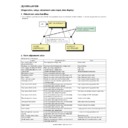Sharp AR-M550 (serv.man15) Service Manual ▷ View online
AR-M550/M620 SIMULATION 8 - 81
Operation/Procedure
1) Select YES/NO of hard disk (the system area excluded) format.
2) Press [START] key.
During formatting, "EXECUTING" is displayed. When formatting is
completed normally, "OK" is displayed. If not, "NG" is displayed.
completed normally, "OK" is displayed. If not, "NG" is displayed.
Operation/Procedure
1) Select YES/NO of deleting the job complete list.
2) Press [START] key.
During formatting, "EXECUTING" is displayed. When formatting is
completed normally, "OK" is displayed. If not, "NG" is displayed.
completed normally, "OK" is displayed. If not, "NG" is displayed.
NOTE: When executed, this function also deletes the complete queues
of E-MAIL, FAX and IFAX, reservation data associated with the
image send function, bulletin board data, and confidential data.
image send function, bulletin board data, and confidential data.
Operation/Procedure
1) Select YES/NO of deleting the document filing data.
2) Press [START] key.
During formatting, "EXECUTING" is displayed. When formatting is
completed normally, "OK" is displayed. If not, "NG" is displayed.
completed normally, "OK" is displayed. If not, "NG" is displayed.
NOTE: When executed, this function internally executes the same
function as SIM66-10;deleting reservation data, bulletin board
data, and confidential data.
data, and confidential data.
Operation/Procedure
1
YES
Execution
2
NO
Cancel
Completion
Press [CUSTOM SETTINGS] key.
62-10
Purpose
Data clear
Function
(Purpose)
(Purpose)
Used to delete a job complete list (also to delete job
log data)
log data)
Section
MFP controller (HDD)
Item
Clear
1
YES
Execution
2
NO
Cancel
Completion
Press [CUSTOM SETTINGS] key.
SIMULATION 62-8
HDD FORMAT (EXCEPT SYSTEM AREA).
ARE YOU SURE?
1.YES
2.NO
1
SIMULATION 62-8
HDD FORMAT (EXCEPT SYSTEM AREA). EXECUTING···.
Press [START] key.
SIMULATION 62-8
HDD FORMAT (EXCEPT SYSTEM AREA).. OK. (or NG)
SIMULATION 62-10
JOB COMPLETE DATA CLEAR. (WITH JOB LOG DATA)
ARE YOU SURE?
1.YES
2.NO
1
SIMULATION 62-10
JOB COMPLETE DATA CLEAR. (WITH JOB LOG DATA)
EXECUTING···.
Press [START] key.
SIMULATION 62-10
JOB COMPLETE DATA CLEAR. (WITH JOB LOG DATA)
OK. (or NG)
62-11
Purpose
Data clear
Function
(Purpose)
(Purpose)
Used to delete document filing data. (The management
area (standard folder, user folder) is cleared.)
area (standard folder, user folder) is cleared.)
Section
MFP controller (HDD)
Item
Clear
1
YES
Execution
2
NO
Cancel
Completion
Press [CUSTOM SETTINGS] key.
63
63-1
Purpose
Adjustment/Setup/Operation data output/Check
(Display/Print)
(Display/Print)
Function
(Purpose)
(Purpose)
Used to check the result of shading correction. (The
shading correction data are displayed.)
shading correction data are displayed.)
Section
Optical (Image scanning)
Item
Operation
CCD data
FRONT ODD GAIN
Front odd-number pixel gain adjustment value
FRONT EVEN GAIN Front even-number pixel gain adjustment value
FRONT OFFSET
FRONT OFFSET
Front black difference
REAR ODD GAIN
Rear odd-number pixel gain adjustment value
REAR EVEN GAIN
Rear even-number pixel gain adjustment value
REAR OFFSET
Rear black difference
MIN
All pixels min. value
MAX
All pixels max. value
AVE
All pixels average value
CIS data (Only when DSPF installed.)
GAIN
Gain adjustment value
MAX
Pixel max.
MIN
Pixel min.
AVE
Pixel average
OFFSET
Black difference
DEV
Standard deviation
SIMULATION 62-11
DOCUMENT FILING DATA CLEAR.
ARE YOU SURE?
1. YES
2. NO
1
SIMULATION 62-11
DOCUMENT FILING DATA CLEAR. EXECUTING···.
Press [START] key.
SIMULATION 62-11
DOCUMENT FILING DATA CLEAR.
OK. (or NG)
AR-M550/M620 SIMULATION 8 - 82
Operation/Procedure
1) Enter the number corresponding to the shading mode to be exe-
cuted.
2) Press [START] key.
During execution, "EXECUTING" is displayed. When execution is com-
pleted normally, "COMPLETED" is displayed.
pleted normally, "COMPLETED" is displayed.
Operation/Procedure
1) Enter 1 with 10-key.
2) Press [START] key.
3) Enter the adjustment value with 10-key.
4) Press [START] key.
When a shading error occurs, this adjustment value is changed.
Operation/Procedure
(Various print patterns output) (Table 1)
1) Select PRINT PATTERN with 10-key.
2) Enter the number corresponding to the print pattern to be printed
with 10-key.
3) Press [START] key.
4) Select PRINT START with 10-key.
5) Press [START] key.
(Print condition setting in this simulation)
∗
To select paper (paper feed tray), perform the following procedures.
1) Select TRAY SELECT with 10-key.
2) Press [START] key.
3) Enter the number corresponding to the paper feed tray of the tar-
get paper with 10-key.
4) Press [START] key. (The paper feed tray is selected.)
∗
To adjust the print density, perform the following procedures.
1) Select DENSITY with 10-key.
2) Enter the adjustment value with 10-key.
3) Press [START] key.
∗
To set the print quantity, perform the following procedures.
1) Select MULTI with 10-key.
2) Enter the print quantity with 10-key.
3) Press [START] key.
∗
To set the print quality mode, perform the following procedures.
1) Select MODE with 10-key.
2) Enter the number corresponding to the print quality mode with 10-
key.
3) Press [START] key.
∗
To set the print level, perform the following procedures.
1) Select LEVEL with 10-key.
2) Enter the adjustment value with 10-key.
3) Press [START] key.
NOTE: In some print patterns, changing the level may not change the
picture quality.
63-2
Purpose
Adjustment
Function
(Purpose)
(Purpose)
Used to execute shading.
Section
Optical (Image scanning)
Item
Operation
1
OC SHADING
OC analog level correction and shading
correction (Document table mode)
correction (Document table mode)
2
DSPF SHADING
DSPF analog level correction and shading
correction
correction
Completion
Press [CUSTOM SETTINGS] key.
63-7
Purpose
Adjustment
Function
(Purpose)
(Purpose)
Used to adjust the white plate scan start position for
shading. (Document table mode)
shading. (Document table mode)
Section
Laser (Exposure)
Item
Operation
Item
Set range
Default
1
CCD
CCD scan
1 - 16
6
SIMULATION 63-1
SHADING DATA DISPLAY.
(CCD)
FRONT ODD GAIN:
128
FRONT EVEN GAIN:
255
FRONT OFFSET:
2
REAR ODD GAIN:
128
REAR EVEN GAIN:
255
REAR OFFSET:
2
MIN.:
255
MAX.:
0
AVE.:
255
(CIS)
GAIN:
128
OFFSET:
0
MAX.:
255
MIN.:
255
AVE.:
255
DEV.:
0
SIMULATION 63-2
SHADING EXECUTION. SELECT1-2, AND PRESS START.
1. OC SHADING
2. DSPF SHADING
1
SIMULATION 63-2
SHADING EXECUTING···.
1. OC SHADING
Press [START] key.
SIMULATION 63-2
SHADING COMPLETED.
1. OC SHADING
1
Press [START] key.
Press [CUSTOM SETTINGS] key or [START] key.
64
64-1
Purpose
Operation test/Check
Function
(Purpose)
(Purpose)
Used to check the operation of the printer section (self-
print operation), (The print pattern, the paper feed
mode, the print mode, the print quantity, and the
density can be optionally set.)
print operation), (The print pattern, the paper feed
mode, the print mode, the print quantity, and the
density can be optionally set.)
Section
Item
Item
Operation
SIMULATION 63-7
SHADING POSITION ADJUSTMENT. PRESS START.
1. CCD
0
1
SIMULATION 63-7
SHADING POSITION ADJUSTMENT. INPUT VALUE 1-16, AND
PRESS START.
1. CCD
0
AR-M550/M620 SIMULATION 8 - 83
∗
To set duplex/simplex print, perform the following procedures.
1) Select DUPLEX with 10-key.
2) Enter the number corresponding to the operation mode with 10-
key.
3) Press [START] key.
(Table 1)
(Note 1) Print pattern
❏
: Error diffusion process
0
TRAY SELECT
1. TRAY1
2. TRAY2
3. TRAY3
4. TRAY4
5. BPT
2. TRAY2
3. TRAY3
4. TRAY4
5. BPT
Paper feed tray
1: Tray 1
2: Tray 2
3: Tray 3
4: Tray 4
5: Manual feed
2: Tray 2
3: Tray 3
4: Tray 4
5: Manual feed
1
PRINT START
Print execution (Printing of the set
data is executed.)
data is executed.)
2
PRINT PATTERN
Print pattern (Note 1)
3
DENSITY
Graphic density (Valid only when
No. 79, 80 or 84 is selected.)
No. 79, 80 or 84 is selected.)
4
MULTI
Print quantity
5
MODE
1. STANDARD
2. SMOOTHING
3. TONER SAVE
4. HALF TONE
5. SMOOTHING + TONER SAVE
6. SMOOTHING + HALF TONE
7. TONER SAVE + HALF TONE
8. SMOOTHING + TONER SAVE
2. SMOOTHING
3. TONER SAVE
4. HALF TONE
5. SMOOTHING + TONER SAVE
6. SMOOTHING + HALF TONE
7. TONER SAVE + HALF TONE
8. SMOOTHING + TONER SAVE
+ HALF TONE
Print mode
1. Standard
2. Smoothing ON
3. Smoothing ON
3. Toner save ON
4. Half tone ON
5. Smoothing + toner save
6. Smoothing + half tone
7. Toner save + half tone
8. Smoothing + toner save + half
2. Smoothing ON
3. Smoothing ON
3. Toner save ON
4. Half tone ON
5. Smoothing + toner save
6. Smoothing + half tone
7. Toner save + half tone
8. Smoothing + toner save + half
tone
6
LEVEL
(Parameter of print image process)
7
DUPLEX
1. NO
2. YES
2. YES
Duplex
0: NO (Simplex)
1: YES (Duplex)
1: YES (Duplex)
NO
ENGINE
PATTERN
CONTROLLER
PATTERN
1
❍
For off-center adjustment
2
❍
Main scanning direction 1 by 5
3
❍
Main scanning direction 1mm-pitch
4
❍
Main scanning direction 3 by 3
5
❍
Sub scanning direction 1 by 1
6
❍
Sub scanning direction 1 by 5
7
❍
Sub scanning direction 2 by 4
8
❍
Sub scanning direction 3 by 3
9
❍
Right oblique 1 by 2
10
❍
Right oblique 1 by 5
11
❍
Right oblique 2 by 4
12
❍
Right oblique 3 by 3
13
❍
Left oblique 1 by 2
14
❍
Left oblique 1 by 5
15
❍
Left oblique 2 by 4
16
❍
Left oblique 3 by 3
17
❍
Dot 1 by 1
18
❍
Dot 3 by 3
19
❍
Dot
20
❍
Solid black
21
❍
Main scanning direction 1 by 1
22
❍
Main scanning direction 5 by 1
23
❍
Main scanning direction 4 by 2
24
❍
Main scanning direction 3 by 3
25
❍
Sub scanning direction 1 by 1
26
❍
Sub scanning direction 5 by 1
27
❍
Sub scanning direction 4 by 2
28
❍
Sub scanning direction 3 by 3
29
❍
Right oblique 2 by 1
30
❍
Right oblique 5 by 1
31
❍
Right oblique 4 by 2
32
❍
Right oblique 3 by 3
33
❍
Left oblique 2 by 1
34
❍
Left oblique 5 by 1
35
❍
Left oblique 4 by 2
36
❍
Left oblique 3 by 3
37
❍
Dot 1 by 1
38
❍
Dot 3 by 3
39
❍
Dot
40
❍
Solid white
50
❍
All surface 1 by 1 (Vertical)
51
❍
All surface 1 by 1 (Horizontal)
52
❍
All surface 1 by 2 (Vertical)
53
❍
All surface 1 by 2 (Horizontal)
54
❍
All surface 1 by 3 (Vertical)
55
❍
All surface 1 by 3 (Horizontal)
56
❍
All surface 1 by 4 (Vertical)
57
❍
All surface 1 by 4 (Horizontal)
58
❍
All surface 1 by 5 (Vertical)
59
❍
All surface 1 by 5 (Horizontal)
60
❍
All surface 2 by 2 (Vertical)
61
❍
All surface 2 by 2 (Horizontal)
62
❍
All surface 2 by 3 (Vertical)
63
❍
All surface 2 by 3 (Horizontal)
64
❍
All background
65
❍
Special pattern
66
❏
For every other 1 block width 128
pixels/ 32 gradations
pixels/ 32 gradations
67
❏
For every other 1 block width 128
pixels/ 16 gradations
pixels/ 16 gradations
68
❏
For every other 1 block width 128
pixels/ 8 gradations
pixels/ 8 gradations
69
❍
1-dot pattern
70
❍
Print adjustment pattern with scale
(Vertical)
(Vertical)
71
❍
Grid pattern
72
❍
Slant line 45 degrees
73
❍
Slant line 26.6 degrees
74
❍
Slant line 63.4 degrees
75
❍
ID/BG pattern
76
❍
Dot pattern 12.5%
77
❍
Dot pattern 28%
78
❍
Dot pattern 50%
79
❏
All surface effort diffusion
background
background
80
❍
All surface dither process
background
background
81
❍
For every other 1 block width 128
pixels/ 32 gradations
pixels/ 32 gradations
82
❍
For every other 1 block width 128
pixels/ 16 gradations
pixels/ 16 gradations
83
❍
For every other 1 block width 128
pixels/ 8 gradations
pixels/ 8 gradations
84
❍
Memory check pattern
85
❍
Cleaning check pattern
86
❍
Offset check pattern
87
❍
Test B image (For aging)
88
❍
6% printer chart
89
❍
5% printer chart
90
Toner quantity measuring chart
91
Radiation chart
98
Data printing
NO
ENGINE
PATTERN
CONTROLLER
PATTERN
AR-M550/M620 SIMULATION 8 - 84
Operation/Procedure
Touch the four cross marks (+) sequentially. The coordinates of
pressed positions are set.
pressed positions are set.
When the coordinates setting is completed normally, the display turns
gray. When all the four points are set, the display returns to the normal
state.
gray. When all the four points are set, the display returns to the normal
state.
Operation/Procedure
When the touch panel is touched, the X and Y coordinate values of the
touched point and the coordinate values of the specified point are dis-
played. The coordinate values set with SIM 65-1 are used as the refer-
ence.
touched point and the coordinate values of the specified point are dis-
played. The coordinate values set with SIM 65-1 are used as the refer-
ence.
Operation/Procedure
Setting of soft switches other than SW1 can be changed and checked.
1) Enter the soft switch number to be checked or changed with 10-
key.
The current set state is displayed.
Select 1, and
press [START] key.
press [START] key.
Select other than 1, and
press [START] key.
press [START] key.
Press [START] key, or
press [CUSTOM SETTINGS] key.
press [CUSTOM SETTINGS] key.
SIMULATION 64-1
SELF PRINT MODE. SELECT 0-7, AND PRESS START.
0. TRAY SELECT :
1
1. PRINT START
2. PRINT PATTERN:
87
3. DENSITY :
1
4. MULTI :
1
5. MODE :
1
6. LEVEL :
1
7. DUPLEX :
1
1
SIMULATION 64-1
SELF PRINT MODE. INPUT VALUE, AND PRESS START.
(PRINT PATTERN)
INPUT 1-98.
71
SIMULATION 64-1
SELF PRINT MODE. INPUT VALUE, AND PRESS START.
(DENSITY)
1-255
100
SIMULATION 64-1
SELF PRINT MODE. INPUT VALUE, AND PRESS START.
(MULTI COUNT)
1-999
1
SIMULATION 64-1
SELF PRINT MODE. SELECT 1-8, AND PRESS START.
(MODE)
1.STANDARD 2.SMOOTHING 3.TONER SAVE 4.HALF TONE
5.SMOOTHING+ TONER SAVE 6.SMOOTHING+ HALF TONE
7.TONER SAVE+ HALF TONE
8.SMOOTHING+ TONER SAVE+ HALF TONE
1
SIMULATION 64-1
SELF PRINT MODE. INPUT VALUE, AND PRESS START.
(LEVEL)
1-5
3
SIMULATION 64-1
SELF PRINT MODE. SELECT 1-5, AND PRESS START.
(FEED TRAY)
1.TRAY1 2.TRAY2 3.TRAY3 4.TRAY4 5.BPT
1
SIMULATION 64-1
SELF PRINT MODE. SELECT 1-2, AND PRESS START.
(DUPLEX)
1.NO 2.YES
1
SIMULATION 64-1
SELFT PRINT MODE.. EXECUTING···
0. TRAY SELECT :
1
2. PRINT PATTERN:
87
3. DENSITY :
1
4. MULTI :
1
5. MODE :
1
6. LEVEL :
1
7. DUPLEX :
1
0
(3)
(2)
(4)
(5)
(6)
(0)
(7)
65
65-1
Purpose
Adjustment
Function
(Purpose)
(Purpose)
Used to adjust the touch panel (LCD display section)
detection position.
detection position.
Section
Operation (Display/Operation key)
Item
65-2
Purpose
Adjustment/Setup/Operation data output/Check
(Display/Print)
(Display/Print)
Function
(Purpose)
(Purpose)
Used to check the result of the touch panel (LCD
display) detection position adjustment. (The
coordinates are displayed.)
display) detection position adjustment. (The
coordinates are displayed.)
Section
Operation (Display/Operation key)
Item
66
66-1
Purpose
Setting
Function
(Purpose)
(Purpose)
Used to change and check the FAX soft switch
functions. (Used to change and check the functions
provided for the FAX soft switches.)
functions. (Used to change and check the functions
provided for the FAX soft switches.)
Section
FAX
Item
SIMULATION 65-1
SIMULATION 65-2
400
500
600
40
100 200 300
100
140
600
180
200
Click on the first or last page to see other AR-M550 (serv.man15) service manuals if exist.