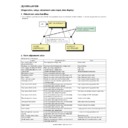Sharp AR-M550 (serv.man15) Service Manual ▷ View online
AR-M550/M620 SIMULATION 8 - 77
Operation/Procedure
This simulation is used to change and check the scanner soft SW. Set
this setting to the default.
this setting to the default.
There is no need to change this setting in the market.
Operation/Procedure
This simulation is used to change and check the controller soft SW. Set
this setting to the default.
this setting to the default.
There is no need to change this setting in the market.
Operation/Procedure
1) Select the number corresponding to the data transfer mode with
10-key.
*:
When Flash ROM or OP_Flash ROM is not installed, transfer is not
made.
made.
2) Press [START] key.
3) The confirmation menu is opened to confirm YES/NO of data
transfer. Select one.
4) Press [START] key.
After completion of transfer, the transfer result is displayed.
If there is no error, the machine is automatically reset after completion
of data transfer.
of data transfer.
If there is an error, "NG" is displayed. (The machine is not reset.)
When restoring from HDD, fit the configurations of the Flash ROM and
the optional Flash ROM at back-up.
the optional Flash ROM at back-up.
55-2
Purpose
Setting
Function
(Purpose)
(Purpose)
Used to set the specifications of the scanner control
operations. (Scanner control PWB)
operations. (Scanner control PWB)
Section
Item
Operation Specifications
Press [START] key.
Press [CUSTOM SETTINGS] key or [START] key.
55-3
Purpose
Setting
Function
(Purpose)
(Purpose)
Used to set the specifications of the controller
operations. (MFP control PWB)
operations. (MFP control PWB)
Section
Item
Operation Specifications
Press [START] key.
Press [CUSTOM SETTINGS] key or [START] key.
56
56-1
Purpose
Data transfer
Function
(Purpose)
(Purpose)
Used to transfer the MFP controller data. (Used to
repair the PWB.)
repair the PWB.)
Section
MFP controller
Item
Data transfer
1
SIMULATION 55-2
SCANNER SOFT SW. SETTING. SELECT 1-16, AND PRESS START.
1 2 3 4 5 6 7 8
0 0 0 0 1 0 0 1
SIMULATION 55-2
SCANNER SOFT SW. SETTING. INPUT DATA No(1-8), AND PRESS
START.
SOFT SW-1:
1
SIMULATION 55-3
MFP SOFT SW. SETTING. SELECT 1-16, AND PRESS START.
1 2 3 4 5 6 7 8
0 0 0 0 1 0 0 1
SIMULATION 55-3
MFP SOFT SW. SETTING. INPUT DATA No(1-8), AND PRESS
START.
SOFT SW-1:
1
ALL (EEPROM, SRAM,
FlashROM)
FlashROM)
→
HDD
All the contents of memory are
transferred to HDD. (Similar to
execution of items 3 and 5.)
transferred to HDD. (Similar to
execution of items 3 and 5.)
2
HDD
→
ALL
(EEPROM, SRAM,
FlashROM)
FlashROM)
The HDD contents are transferred to
all the memories. (Similar to execution
of items 4 and 6.)
all the memories. (Similar to execution
of items 4 and 6.)
3
EEPROM
→
HDD
Transfer from EEPROM to HDD
4
HDD
→
EEPROM
Transfer from HDD to EEPROM
5
SRAM (+ FAX Memory,
+ Option Memory)
+ Option Memory)
→
HDD
Transfer from SRAM to HDD. When,
however, the FAX memory or an
option memory (for FAX memory) * is
installed, the contents of the Fax
memory are also transferred to HDD.
however, the FAX memory or an
option memory (for FAX memory) * is
installed, the contents of the Fax
memory are also transferred to HDD.
6
HDD
→
SRAM (+ FAX
Memory, + Option
→
Memory)
Transfer from HDD to SRAM. When,
however, the FAX memory or an
option memory (for FAX memory) * is
installed, the contents HDD are
transferred to the FAX memory as well
as the SRAM.
however, the FAX memory or an
option memory (for FAX memory) * is
installed, the contents HDD are
transferred to the FAX memory as well
as the SRAM.
7
FontROM
→
HDD
Transfer from the font ROM to HDD
1
YES
Data transfer is executed.
2
NO
Data transfer is not executed.
Press [START] key.
Press [CUSTOM SETTINGS] key or [START] key.
Select 1 and press [START] key.
1
SIMULATION 56-1
DATA COPY. SELECT 1-7, AND PRESS START.
1.ALL(EEPROM,SRAM,FlashROM)
→
HDD
2.HDD
→
ALL(EEPROM,SRAM,FlashROM)
3.EEPROM
→
HDD
4.HDD
→
EEPROM
5.SRAM(+FAX Memory,+Option Memory)
→
HDD
6.HDD
→
SRAM(+FAX Memory,+Option Memory)
7.FontROM
→
HDD
1
SIMULATION 56-1
EEPROM
→
HDD DATA COPY.
ARE YOU SURE?.
1. YES
2. NO
SIMULATION 56-1
EEPROM
→
HDD DATA COPY.
COMPLETE (or NG)
AR-M550/M620 SIMULATION 8 - 78
Operation/Procedure
1) Enter the number corresponding to the memory to be checked with
10-key.
2) Press [START] key.
The memory read/write operation is started.
After starting the operation, "NOW CHECKING" is displayed during
checking. When read/write is normally completed, "OK" is displayed. If
an error occurs, "NG" is displayed.
checking. When read/write is normally completed, "OK" is displayed. If
an error occurs, "NG" is displayed.
Operation/Procedure
Used to check if the LSU delivers output of the sync signal (HSYNC/)
or not.
or not.
"NOW CHECKING" is displayed during checking. When the test is nor-
mally completed, "OK" is displayed. If an error occurs, "NG" is dis-
played.
mally completed, "OK" is displayed. If an error occurs, "NG" is dis-
played.
Operation/Procedure
1) Select the number corresponding to the adjustment mode with 10-
key.
2) Press [START] key.
3) Enter the adjustment value with 10-key.
4) Enter [START] key.
NOTE: Be sure to set the default value. If not, a trouble may occur in
the LSU.
60
60-1
Purpose
Operation test/Check
Function
(Purpose)
(Purpose)
Used to check the MFP control (DRAM) operations
(read/write).
(read/write).
Section
ICU
Item
Operation
1
MFP DRAM
ERDH image memory
2
ASIC DRAM
ASIC image memory
Check completion
Press [CUSTOM SETTINGS] key.
61
61-1
Purpose
Operation test/Check
Function
(Purpose)
(Purpose)
Used to check the operation of the scanner (write) unit
(LSU).
(LSU).
Section
Scanner (write) unit (LSU)
Item
Operation
SIMULATION 60-1
DRAM TEST. SELECT 1-2, AND PRESS START.
1. ICU DRAM
2. ASIC DRAM
1
SIMULATION 60-1
DRAM TEST. ···NOW CHECKING
1. ICU DRAM
Press [CUSTOM SETTINGS] key.
Press [START] key.
SIMULATION 60-1
DRAM TEST. ···OK (or NG)
1. ICU DRAM
Check completion
Press [CUSTOM SETTINGS] key.
61-2
Purpose
Adjustment
Function
(Purpose)
(Purpose)
Used to adjust the laser power (absolute value) in the
copy mode.
copy mode.
Section
Scanner (write) unit (LSU)
Item
Operation
Item
Set range
Default
1
AE
Auto exposure mode
20 - 119
44
2
CHARA.
Text mode
50
3
MIX
Text/Photo mode
50
4
PHOTO
Photo mode
50
Press [START] key.
Press [CUSTOM SETTINGS] key or [START] key.
SIMULATION 61-1
LSU TEST. PRESS START.
1. LSU
1
SIMULATION 61-1
LSU TEST. ···NOW CHECKING
1. LSU
Press [CUSTOM SETTINGS] key.
Press [START] key.
SIMULATION 61-1
LSU TEST. ···OK (or NG)
1. LSU
SIMULATION 61-2
LASER POWER SETTING(COPY). SELECT 1-4, AND PRESS START.
1. AE
44
2. CHARA.
50
3. MIX
50
4. PHOTO
50
1
SIMULATION 61-2
LASER POWER SETTING(COPY). INPUT VALUE 20-119, AND PRESS
START.
1. AE
44
AR-M550/M620 SIMULATION 8 - 79
Operation/Procedure
1) Select the number corresponding to the adjustment mode with 10-
key.
2) Press [START] key.
3) Enter the adjustment value with 10-key.
4) Enter [START] key.
NOTE: Be sure to set the default value. If not, a trouble may occur in
the LSU.
Operation/Procedure
1) Select the number corresponding to the adjustment mode with 10-
key.
2) Press [START] key.
3) Enter the adjustment value with 10-key.
4) Enter [START] key.
NOTE: Be sure to set the default value. If not, a trouble may occur in
the LSU.
Operation/Procedure
1) Select YES/NO of hard disk format.
2) Press [START] key.
During formatting, "EXECUTING" is displayed. When formatting is
completed normally, "OK" is displayed. If not, "NG" is displayed.
completed normally, "OK" is displayed. If not, "NG" is displayed.
Operation/Procedure
1) Select YES/NO of hard disk read/write check.
2) Press [START] key.
During testing, "EXECUTING" is displayed. When test is completed
normally, "OK" is displayed. If not, "NG" is displayed.
normally, "OK" is displayed. If not, "NG" is displayed.
61-3
Purpose
Adjustment
Function
(Purpose)
(Purpose)
Used to adjust the laser power (absolute value) in the
FAX mode.
FAX mode.
Section
Scanner (write) unit (LSU)
Item
Operation
Set range
20 - 119
Default
50
Press [START] key.
Press [CUSTOM SETTINGS] key or [START] key.
61-4
Purpose
Adjustment
Function
(Purpose)
(Purpose)
Used to adjust the laser power (absolute value) in the
printer mode.
printer mode.
Section
Scanner (write) unit (LSU)
Item
Operation
Set range
20 - 119
Default
44
Press [START] key.
Press [CUSTOM SETTINGS] key or [START] key.
SIMULATION 61-3
LASER POWER SETTING(FAX). PRESS START.
1. FAX
50
1
SIMULATION 61-3
LASER POWER SETTING(FAX). INPUT VALUE 20-119, AND PRESS
START.
1. FAX
50
SIMULATION 61-4
LASER POWER SETTING(PRINTER). PRESS START.
1. PRINTER
44
1
SIMULATION 61-4
LASER POWER SETTING(PRINTER). INPUT VALUE 20-119, AND
PRESS START.
1. PRINTER
44
62
62-1
Purpose
Data clear
Function
(Purpose)
(Purpose)
Used to format the hard disk.
Section
MFP controller (HDD)
Item
Clear
1
YES
Execution
2
NO
Cancel
Completion
Press [CUSTOM SETTINGS] key.
62-2
Purpose
Operation test/Check
Function
(Purpose)
(Purpose)
Used to check the operation of the hard disk (read/
write). (Only in the model with a disk installed) (Partial
check)
write). (Only in the model with a disk installed) (Partial
check)
Section
MFP controller (HDD)
Item
Operation
1
YES
Execution
2
NO
Cancel
SIMULATION 62-1
HDD FORMAT.
ARE YOU SURE?
1. YES
2. NO
1
SIMULATION 62-1
HDD FORMAT. EXECUTING···.
Press [START] key.
SIMULATION 62-1
HDD FORMAT. OK. (or NG)
AR-M550/M620 SIMULATION 8 - 80
Operation/Procedure
1) Select YES/NO of hard disk read/write check.
2) Press [START] key.
During testing, "EXECUTING" is displayed. When test is completed
normally, "OK" is displayed. If not, "NG" is displayed.
normally, "OK" is displayed. If not, "NG" is displayed.
Operation/Procedure
1) Select the number corresponding to the self diag check mode.
2) Press [START] key.
During the self diag operation, "EXECUTING" is displayed.
If the self diag is completed normally, "0" is displayed. If not, any value
but 0 is displayed.
but 0 is displayed.
* = SHORT SELF-TEST, EXTENDED SELF-TEST
Operation/Procedure
1) Enter 1 with 10-key.
2) Press [START] key.
The result of the hard disk operation check (the self diag operation of
the SMART function) is printed out.
the SMART function) is printed out.
Completion
Press [CUSTOM SETTINGS] key.
62-3
Purpose
Operation test/Check
Function
(Purpose)
(Purpose)
Used to check the operation of the hard disk (read/
write). (All areas check)
write). (All areas check)
Section
MFP controller (HDD)
Item
Operation
1
YES
Execution
2
NO
Cancel
Completion
Press [CUSTOM SETTINGS] key.
62-6
Purpose
Operation test/Check
Function
(Purpose)
(Purpose)
Used to check the operations of the hard disk. (The
self diag operation of the SMART function is
executed.)
self diag operation of the SMART function is
executed.)
Section
MFP controller (HDD)
Item
Clear
1
SHORT SELF-TEST
Partial test
2
EXTENDED SELF-TEST
All areas test
SIMULATION 62-2
HDD R/W TEST.
ARE YOU SURE?
1. YES
2. NO
1
Press [START] key.
SIMULATION 62-2
HDD R/W TEST. EXECUTING···.
SIMULATION 62-2
HDD R/W TEST. OK. (or NG)
SIMULATION 62-3
HDD R/W TEST(ALL).
ARE YOU SURE?
1. YES
2. NO
1
Press [START] key.
SIMULATION 62-3
HDD R/W TEST(ALL). EXECUTING···.
SIMULATION 62-3
HDD R/W TEST(ALL). OK. (or NG)
Completion
Press [CUSTOM SETTINGS] key.
62-7
Purpose
Operation test/Check
Function
(Purpose)
(Purpose)
Used to check the operations of the hard disk. (The
result of the self diag operation of the SMART function
is printed out.)
result of the self diag operation of the SMART function
is printed out.)
Section
MFP controller (HDD)
Item
Clear
0
TRAY SELECT
Tray select auto only (Selection inhibited)
1
PRINT START
Print start
Select 1 and
press [START] key.
press [START] key.
Press [CUSTOM SETTINGS] key
or [START] key.
or [START] key.
62-8
Purpose
Data clear
Function
(Purpose)
(Purpose)
Used to format the hard disk (the system area
excluded).
excluded).
Section
MFP controller (HDD)
Item
Clear
SIMULATION 62-6
SMART OFFLINE TEST.
1. SHORT SELF-TEST
2. EXTENDED SELF-TEST
1
SIMULATION 62-6
*. EXECUTING···.
Press [START] key.
SIMULATION 62-6
*. COMPLETE.. (result: 0)
SIMULATION 62-7
SMART ERROR LOG PRINT OUT. SELECT SETTING, AND PRESS
START.
0. TRAY SELECT :AUTO ONLY
1. PRINT START
1
0
SIMULATION 62-7
SMART ERROR LOG PRINT OUT. EXECUTING···
0. TRAY SELECT :
1
Click on the first or last page to see other AR-M550 (serv.man15) service manuals if exist.