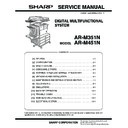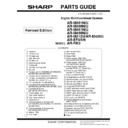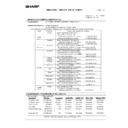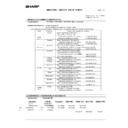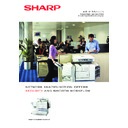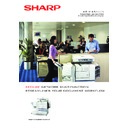Sharp AR-M351N / AR-M451N (serv.man10) User Manual / Operation Manual ▷ View online
SPECIAL MODES
5-25
5
Book copy
This function is convenient when you wish to compile copies of books or other bound originals into an attractive
pamphlet format. The two pages of the open book are scanned as a set, and two pages each are copied onto the
front and back sides of the copy paper (four pages are copied onto one sheet of copy paper). This allows the copies
to be folded down the centre and made into a pamphlet.
pamphlet format. The two pages of the open book are scanned as a set, and two pages each are copied onto the
front and back sides of the copy paper (four pages are copied onto one sheet of copy paper). This allows the copies
to be folded down the centre and made into a pamphlet.
[Example] Book copying an 8-page pamphlet
● When using this function, a duplex module must
be installed.
● Scan the originals from the first page to the last
page. The order of copying will be automatically
adjusted by the machine.
adjusted by the machine.
● Either left binding (right to left turning) or right
binding (left to right turning) can be selected.
● Four originals will be copied onto one sheet.
Blank pages may be automatically produced at
the end depending on the number of the originals.
the end depending on the number of the originals.
● If a saddle stitch finisher is installed, book copy
can be used in combination with the pamphlet
function to staple and fold the copies at the
centreline.
function to staple and fold the copies at the
centreline.
1
Touch the [BOOK COPY] key in the special
modes screen (2nd screen).
modes screen (2nd screen).
The BOOK COPY
setting screen will
appear. The book copy
icon (
setting screen will
appear. The book copy
icon (
, etc.) will also
appear in the upper left
corner of the screen to
indicate that the function
is turned on.
corner of the screen to
indicate that the function
is turned on.
2
Select whether the book opens to the left or
to the right, and touch the [OK] key in the
book copy setting screen.
to the right, and touch the [OK] key in the
book copy setting screen.
You will return to the
special modes screen.
special modes screen.
3
Select any desired cover settings.
If you wish to use a
different type of paper for
the cover, perform steps
4 to 12 on pages 5-6 to 5-
7.
If you do not wish to use
a different type of paper,
continue from step 4.
different type of paper for
the cover, perform steps
4 to 12 on pages 5-6 to 5-
7.
If you do not wish to use
a different type of paper,
continue from step 4.
4
Touch the [OK] key in the special modes
screen.
screen.
You will return to the main screen of copy mode.
5
Place the originals on the document glass.
(page 4-3)
(page 4-3)
Scan the original pages in
the following order:
Opened front and back
cover
Opened inside of front
cover and 1st page
Opened 2nd and 3rd page
the following order:
Opened front and back
cover
Opened inside of front
cover and 1st page
Opened 2nd and 3rd page
Opened last page and
inside of back cover
inside of back cover
6
Make sure that the desired paper size has
been selected.
been selected.
If the desired paper size
is not selected, select
the desired size.
is not selected, select
the desired size.
7
Select the number of copies and any other
desired copy settings, and then press the
[START] key.
desired copy settings, and then press the
[START] key.
8
Place the next two pages and press the
[START] key. Repeat until all pages have
been scanned, and then touch the [READ-
END] key.
[START] key. Repeat until all pages have
been scanned, and then touch the [READ-
END] key.
Finished copies are
folded in two.
folded in two.
Originals
Left binding
Right binding
First page
First page
First page
First page
To display the special modes screen...
See "General procedure for using special
functions" on page 5-2.
See "General procedure for using special
functions" on page 5-2.
SPECIAL MODES
COVERS/INSERTS
TRANSPARENCY
INSERTS
CARD SHOT
BOOK COPY
RIGHT
BINDING
CO
SET
LEFT
BINDING
CANCEL
OK
RIGHT
BINDING
COVER
SETTING
NG
When book copy is selected, two-sided
copying is automatically selected.
copying is automatically selected.
To cancel the book copy function, touch the [CANCEL] key
in the book copy setting screen (the screen of step 2).
in the book copy setting screen (the screen of step 2).
UTO
AUTO
100%
A3
PAPER SELECT
OPY RATIO
EXPOSURE
Copy_EX.book 25 ページ 2004年9月28日 火曜日 午後9時54分
SPECIAL MODES
5-26
Card shot
When copying a card, this function allows you to combine the front and back sides on a single sheet of paper.
This function is convenient for making copies for certification purposes and helps save paper.
This function is convenient for making copies for certification purposes and helps save paper.
● Copying is only possible on standard size paper.
● A copy ratio cannot be selected when using this
● A copy ratio cannot be selected when using this
function.
● The image cannot be rotated when using this
function.
1
Touch the [PAPER SELECT] key and then
select the desired paper size.
select the desired paper size.
The selected paper size
key is highlighted and
the paper selection
screen closes.
key is highlighted and
the paper selection
screen closes.
2
Touch the [CARD SHOT] key in the special
modes screen (2nd screen).
modes screen (2nd screen).
The CARD SHOT
setting screen will
appear. A card shot
icon (
setting screen will
appear. A card shot
icon (
, etc.) will also
appear in the upper left
corner of the screen to
indicate that the
function is turned on.
corner of the screen to
indicate that the
function is turned on.
3
Enter the X dimension (width) and Y
dimension (length) of the original with the
dimension (length) of the original with the
keys.
●X (width) is initially selected. Enter X and then
touch the Y (
) key to enter Y.
●To return the X and Y values to the initial
settings configured in the key operator
programs, touch the [SIZE RESET] key.
("CARD SHOT SETTINGS" on page 15 of the
key operator's guide).
programs, touch the [SIZE RESET] key.
("CARD SHOT SETTINGS" on page 15 of the
key operator's guide).
●To have the images enlarged or reduced by a
suitable ratio based on the entered original
size so that the front and back sides fit into the
selected paper size, touch the [FIT TO PAGE]
key.
size so that the front and back sides fit into the
selected paper size, touch the [FIT TO PAGE]
key.
Original
Example:
Portrait
A4 (8-1/2"x11") size
Portrait
A4 (8-1/2"x11") size
Example:
Landscape
A4 (8-1/2"x11") size
Landscape
A4 (8-1/2"x11") size
Copy
Back of
card
Front of
card
CARD
CARD
CARD
NOTE
If paper of the desired size is not loaded in any tray,
load paper of the required size in a paper tray or the
bypass tray. (See "Setting the paper type and paper
size" on page 2-5.)
If paper of the desired size is not loaded in any tray,
load paper of the required size in a paper tray or the
bypass tray. (See "Setting the paper type and paper
size" on page 2-5.)
To display the special modes screen...
See "General procedure for using special
functions" on page 5-2.
See "General procedure for using special
functions" on page 5-2.
READY TO SCAN FOR COPY.
A4
PLAIN
1. A4
2. B4
3. B4
4. A4
PLAIN
PLAIN
PLAIN
PLAIN
TRANSPARENCY
INSERTS
MULTI SHOT
MIRROR
IMAGE
CARD SHOT
SIZE RESET
CANCEL
OK
FIT TO
PAGE
05.fm 26 ページ 2004年10月26日 火曜日 午後6時4分
SPECIAL MODES
5-27
5
4
Touch the outer [OK] key.
You will return to the
main screen of copy
mode.
main screen of copy
mode.
5
Place the original on the document glass.
Place the front side of
the original face down
and close the
document cover.
the original face down
and close the
document cover.
6
Follow steps 4 through 6 of "Copying from
the document glass" (page 4-11).
the document glass" (page 4-11).
7
Press the [START] key.
The front side of the
card is scanned.
card is scanned.
8
Place the back side of the original face
down on the document glass (see step 5).
down on the document glass (see step 5).
9
Press the [START] key.
The back side of the
card is scanned.
card is scanned.
10
Touch the [READ-END] key.
SIZE RESET
CANCEL
OK
OK
FIT TO
PAGE
NOTE
The original must be placed on the document glass.
The document feeder (automatic document feeder)
cannot be used.
The document feeder (automatic document feeder)
cannot be used.
To cancel the card shot function, touch the
[CANCEL] key in the card shot setting screen (the
screen of step 4).
[CANCEL] key in the card shot setting screen (the
screen of step 4).
Copy_EX.book 27 ページ 2004年9月28日 火曜日 午後9時54分
SPECIAL MODES
5-28
Mirror image
This function is used to print a mirror image of the original. The images will be inverted in the right to left direction on
the copies.
the copies.
1
Touch the [MIRROR IMAGE] key in the
special modes screen (2nd screen).
special modes screen (2nd screen).
The [MIRROR IMAGE]
key will be highlighted to
indicate that the function
is turned on, and the
mirror image icon (
key will be highlighted to
indicate that the function
is turned on, and the
mirror image icon (
)
will appear in the upper
left of the screen.
left of the screen.
2
Touch the [OK] key on the special modes
screen.
screen.
You will return to the main screen of copy mode.
B/W reverse
Black and white are reversed in the copy to create a negative image.
1
Touch the [B/W REVERSE] key in the
special modes screen (3rd screen).
special modes screen (3rd screen).
The [B/W REVERSE]
key will be highlighted to
indicate that the function
is turned on, and the
mirror image icon (
key will be highlighted to
indicate that the function
is turned on, and the
mirror image icon (
)
will appear in the upper
left of the screen.
left of the screen.
2
Touch the [OK] key in the special modes
screen.
screen.
You will return to the main screen of copy mode.
Original
Copy
To display the special modes screen...
See "General procedure for using special
functions" on page 5-2.
See "General procedure for using special
functions" on page 5-2.
TRANSPARENCY
INSERTS
MULTI SHOT
MIRROR
IMAGE
CARD SHOT
About the steps that follow
If an automatic document feeder is being used,
see pages 4-7 through 4-10. If the document
glass is being used, see pages 4-11 through 4-
13.
If an automatic document feeder is being used,
see pages 4-7 through 4-10. If the document
glass is being used, see pages 4-11 through 4-
13.
To cancel the mirror image function, touch the
[MIRROR IMAGE] key in the special modes screen
(the screen of step 1).
[MIRROR IMAGE] key in the special modes screen
(the screen of step 1).
NOTES
● When this function is selected, the exposure mode setting (page 4-14) automatically changes to "Text".
● Originals with large black areas (which use a large amount of toner) can be printed with black/white reverse
● When this function is selected, the exposure mode setting (page 4-14) automatically changes to "Text".
● Originals with large black areas (which use a large amount of toner) can be printed with black/white reverse
to reduce toner consumption.
Original
B/W reverse copy
To display the special modes screen...
See "General procedure for using special
functions" on page 5-2.
See "General procedure for using special
functions" on page 5-2.
ECIAL MODES
PRINT MENU
B/W
REVERSE
About the steps that follow
If an automatic document feeder is being used,
see pages 4-7 through 4-10. If the document
glass is being used, see pages 4-11 through 4-
13.
If an automatic document feeder is being used,
see pages 4-7 through 4-10. If the document
glass is being used, see pages 4-11 through 4-
13.
To cancel the B/W reverse function, touch the [B/W
REVERSE] key in the special modes screen (the
screen of step 1).
REVERSE] key in the special modes screen (the
screen of step 1).
Copy_EX.book 28 ページ 2004年9月28日 火曜日 午後9時54分