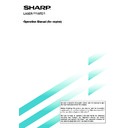Sharp AR-M35 / AR-M450 (serv.man32) User Manual / Operation Manual ▷ View online
27
Recalling a job program
Deleting a stored job program
JOB PROGRAM MEMORY
1
Press the [#/P] key.
2
Touch the desired storage register number key
to recall the job from memory.
to recall the job from memory.
1
6
2
7
3
8
RECALL
PRESS PROGRAM NUMBER.
JOB PROGRAMS
When a number key is
touched, the selection
screen will be closed and
the stored job program will
be recalled. A number for
which no job program has
been stored cannot be
selected.
touched, the selection
screen will be closed and
the stored job program will
be recalled. A number for
which no job program has
been stored cannot be
selected.
3
Set the number of copies as needed and press
the [START] key.
the [START] key.
Copying will start with the
settings of the recalled job
program.
settings of the recalled job
program.
1
Follow steps 1 and 2 in “Storing a job program”
on the previous page.
on the previous page.
2
Select a storage register number of the program
to be deleted.
to be deleted.
5
10
3
8
4
9
EXIT
STORE
/
DELETE
If a number key for which
no job program has been
stored is selected, the
screen will change to the
screen of step 4 on the
previous page (for storing
a program). The message
“TO STORE, SELECT AND
PRESS [OK]. TO DELETE,
PRESS [CANCEL].” will
appear. When [CANCEL] is
pressed, the screen will
return to the selection
screen shown to the left.
no job program has been
stored is selected, the
screen will change to the
screen of step 4 on the
previous page (for storing
a program). The message
“TO STORE, SELECT AND
PRESS [OK]. TO DELETE,
PRESS [CANCEL].” will
appear. When [CANCEL] is
pressed, the screen will
return to the selection
screen shown to the left.
3
Touch the [DELETE] key.
REC LL
STORE/DELETE
A JOB PROGRAM HAS BEEN ALREADY STORED.
STORE ANOTHER PROGRAM?
STORE ANOTHER PROGRAM?
CANCEL
DELETE
STORE
When the [DELETE] key is
touched, the screen in step
2 will return and the
program will be deleted. If
the [CANCEL] key is
touched, the screen in step
2 will return but the program
will not be deleted. If no
other programs are to be
deleted, touch the [EXIT]
key on the screen displayed
in step 2 to exit the job
program mode.
touched, the screen in step
2 will return and the
program will be deleted. If
the [CANCEL] key is
touched, the screen in step
2 will return but the program
will not be deleted. If no
other programs are to be
deleted, touch the [EXIT]
key on the screen displayed
in step 2 to exit the job
program mode.
28
INTERRUPTING A PRINT OR COPY RUN
INTERRUPT can be used to temporarily stop a long print or copy job so that another copy job can be run. Only copy
jobs can be run during interrupt.
jobs can be run during interrupt.
1
Place the original in the document feeder tray
or on the document glass. (page 7)
or on the document glass. (page 7)
2
Touch the [INTERRUPT] key.
ORIGINAL
A4
AUTO
0
AUTO
100
%
A4
INTERRUPT
EXPOSURE
PAPER SELECT
When it is possible to interrupt
a print or copy job in progress,
the [INTERRUPT] key will
appear as shown in the
illustration.
a print or copy job in progress,
the [INTERRUPT] key will
appear as shown in the
illustration.
CANCEL
0
AUTO
TO
100
%
A4
EXPOSURE
PER SELECT
ORIGINAL
A4
When the [INTERRUPT]
key is touched in step 2, the
[INTERRUPT] touch key will
be replaced by the
[CANCEL] key as shown in
the illustration. To cancel
interrupt copying at any
time, touch the [CANCEL]
key.
key is touched in step 2, the
[INTERRUPT] touch key will
be replaced by the
[CANCEL] key as shown in
the illustration. To cancel
interrupt copying at any
time, touch the [CANCEL]
key.
3
Make all other desired settings such as
exposure, paper size and number of copies and
then press the [START] key.
exposure, paper size and number of copies and
then press the [START] key.
■ When step 3 is completed, a copy job icon will appear
at the top of the job icon queue at the left side of the
screen and interrupt copying will start. After the
interrupt job is completed, the interrupted job will
automatically resume.
screen and interrupt copying will start. After the
interrupt job is completed, the interrupted job will
automatically resume.
29
MISFEED REMOVAL
Misfeed in scanner module
When an original has misfed in the scanner module, remove the misfed original following the procedure below.
NOTES
●
For misfeed removal in the main unit and other peripheral devices, see the “Operation manual (for printer operation and
general information)”.
general information)”.
●
If you press the [INFORMATION] key, detailed information for misfeed removal will be displayed on the touch panel.
1
Open the document feeding area cover and
remove any misfed originals.
remove any misfed originals.
Document feeding area
cover
cover
2
Close the document feeding area cover.
Close the cover securely so
that cover clicks into place.
that cover clicks into place.
3
Open the document cover and turn the green
rotating knob in the direction of the arrow to
remove any misfed originals.
rotating knob in the direction of the arrow to
remove any misfed originals.
4
Close the document cover.
■
A message may appear indicating the number of
originals which must be returned to the document
feeder tray. Return the originals to the document feeder
tray and press the [START] key.
originals which must be returned to the document
feeder tray. Return the originals to the document feeder
tray and press the [START] key.
30
TROUBLESHOOTING
Whenever the machine stops or operation is not possible, check the operation panel display for messages. In most
cases, these messages will give sufficient information to return the machine to an operating condition. In cases where
this information is not enough, check the list below for more information. This section describes problems concerning
copier features. For troubleshooting specific problems related to printer, facsimile, or network scanner features, see the
separate manuals provided for them. For problems related to other peripheral devices, see chapter 5 of the “Operation
manual (for printer operation and general information)”.
cases, these messages will give sufficient information to return the machine to an operating condition. In cases where
this information is not enough, check the list below for more information. This section describes problems concerning
copier features. For troubleshooting specific problems related to printer, facsimile, or network scanner features, see the
separate manuals provided for them. For problems related to other peripheral devices, see chapter 5 of the “Operation
manual (for printer operation and general information)”.
Problem
Machine does not
operate.
operate.
Copies are too
dark or too light.
dark or too light.
Smudges appear
on copies.
on copies.
Image cannot be
rotated.
rotated.
Par t of original
image is not
copied.
image is not
copied.
Blank copies
Order of copies
incorrect
incorrect
Job cancelation
needed
Scanning of
originals is
incomplete.
needed
Scanning of
originals is
incomplete.
●
Is the START key indicator off?
●
Is the original image too dark or too
light?
light?
●
Is the exposure mode set to AUTO?
●
Is the exposure mode set to PHOTO?
●
Document glass or document
transport area dirty?
transport area dirty?
●
Black stripes on copies when the
document feeder is used?
document feeder is used?
●
Original smudged or blotchy?
●
Is the auto paper select or auto
image function set?
image function set?
●
Is the original positioned correctly?
●
Is the copy ratio proper for the original
and paper sizes?
and paper sizes?
●
Is the original placed face down?
●
Is the order of originals correct?
●
Is a message requesting cancelation
of job displayed?
of job displayed?
●
Is a message indicating memory is
full displayed?
full displayed?
Check
Solution or cause
If the indicator is not on, the machine may be
warming up. Warm-up should be completed in
approximately 80 seconds.
Adjust the exposure in the manual mode. (See page
15.)
The exposure level in the AUTO mode can be
adjusted using a key operator program. Contact your
key operator. (See page 33.)
Cancel the PHOTO exposure mode. (See page 15.)
Clean regularly. (See page 4-12 of the “Operation
manual (for printer operation and general
information)”.)
Clean the original scanning window. (See page 4-12
of the “Operation manual (for printer operation and
general information)”.)
Use a clean original.
Rotation copy functions only if the machine is either
in the auto paper select mode or in the auto image
mode. (See pages 8 and 16.)
Set the original properly. (page 7)
Use the auto image function to select the
appropriate copy ratio based on the original and
copy sizes. (See page 16.)
Place the original face down in the document feeder
tray or on the document glass. (See page 7.)
When using the document glass, set the originals
from the first page one sheet at a time.
When using the automatic document feeder, set
the originals with the first page down.
Press the [CA] (clear all) key to cancel the current
job.
If the data amount exceeds the limit when using
the pamphlet copy or multi shot copy which requires
scanning of all originals, scanning will be canceled
and copying will not be performed. If you install a
hard disk drive, the storage capacity will increase.
warming up. Warm-up should be completed in
approximately 80 seconds.
Adjust the exposure in the manual mode. (See page
15.)
The exposure level in the AUTO mode can be
adjusted using a key operator program. Contact your
key operator. (See page 33.)
Cancel the PHOTO exposure mode. (See page 15.)
Clean regularly. (See page 4-12 of the “Operation
manual (for printer operation and general
information)”.)
Clean the original scanning window. (See page 4-12
of the “Operation manual (for printer operation and
general information)”.)
Use a clean original.
Rotation copy functions only if the machine is either
in the auto paper select mode or in the auto image
mode. (See pages 8 and 16.)
Set the original properly. (page 7)
Use the auto image function to select the
appropriate copy ratio based on the original and
copy sizes. (See page 16.)
Place the original face down in the document feeder
tray or on the document glass. (See page 7.)
When using the document glass, set the originals
from the first page one sheet at a time.
When using the automatic document feeder, set
the originals with the first page down.
Press the [CA] (clear all) key to cancel the current
job.
If the data amount exceeds the limit when using
the pamphlet copy or multi shot copy which requires
scanning of all originals, scanning will be canceled
and copying will not be performed. If you install a
hard disk drive, the storage capacity will increase.
Click on the first or last page to see other AR-M35 / AR-M450 (serv.man32) service manuals if exist.