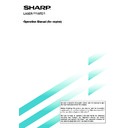Sharp AR-M35 / AR-M450 (serv.man32) User Manual / Operation Manual ▷ View online
19
SPECIAL MODE
When the [SPECIAL MODES] key on the basic screen of the copy mode is touched, the special modes screen
containing six special function touch keys will appear. These functions are shown below.
containing six special function touch keys will appear. These functions are shown below.
Common operation procedure for using the special functions
1
Touch the [SPECIAL MODES] key.
SPECIAL MODES
2-SIDED COPY
2
Touch the key for the desired special mode.
MARGIN SHIFT
PAMPHLET COPY
Example:
To set the margin shift
function:
To set the margin shift
function:
Setting procedures for modes requiring setting
screens start on the next page. The dual page
copy and job build functions do not require setting
screens.
screens start on the next page. The dual page
copy and job build functions do not require setting
screens.
MARGIN SHIFT
SPECIAL MODES
PAMPHLET COPY
ERASE
JOB BUILD
MULTI SHOT
DUAL PAGE
COPY
OK
Margin shift: page 20
Erase: page 21
Dual page copy: page 22
Pamphlet copy: page 23
Job build: page 24
Multi shot: page 25
When using the multi shot function, set the original,
select the desired paper, and select one-sided or
two-sided copying before selecting the multi shot
function on the special modes screen.
When using the multi shot function, set the original,
select the desired paper, and select one-sided or
two-sided copying before selecting the multi shot
function on the special modes screen.
[OK] key on the special modes screen
Touch the [OK] key, to return to the basic screen of
the copy mode.
Touch the [OK] key, to return to the basic screen of
the copy mode.
20
Margin shift
The margin shift function will automatically shift the text or image on the copy paper approximately 1/2" (10 mm) in its
initial setting.
initial setting.
●
The shift direction can be selected from right or left
shift as shown in the illustration.
1
Touch the [MARGIN SHIFT] key on the SPECIAL
MODES screen.
MODES screen.
MARGIN SHIFT
PAMPHLET COPY
The margin shift setting
screen will appear.
screen will appear.
2
Select the shift direction.
RIGHT
LEFT
Touch a shift direction key
to select right or left. The
selected key will be
highlighted.
to select right or left. The
selected key will be
highlighted.
Two-sided copying
Original
One-sided copying
Image shifted
to the right
to the right
Image shifted
to the left
to the left
Original
Image shifted
to the right
to the right
Image shifted
to the left
to the left
Margin
Margin
or
Margin
Margin
3
Set the shift amount as needed and touch the
[OK] key.
[OK] key.
mm
10
(0 1)
SIDE 2
OK
OK
CANCEL
SIDE 1
mm
10
(0 20)
Use the
key and the
keys to set the shift amount.
The shift amount can be
set from 0" to 1" in 1/8"
increments ( 0 mm to 20 mm
in 1 mm increments for the
AB system). If a duplex
module is not installed, the
shift amount setting for the
reverse side is not
displayed.
The shift amount can be
set from 0" to 1" in 1/8"
increments ( 0 mm to 20 mm
in 1 mm increments for the
AB system). If a duplex
module is not installed, the
shift amount setting for the
reverse side is not
displayed.
4
Touch the [OK] key on the special modes screen.
After adjusting the exposure, follow any of the
copying procedures.
copying procedures.
To cancel the margin shift function, touch the [CANCEL]
key on the margin shift setting screen.
key on the margin shift setting screen.
SPECIAL FUNCTIONS
21
Erase
The erase function is used to erase the shadow lines on copies produced when copying thick originals or books. The
erase modes that can be selected are shown below. The erase width is approximately 1/2" (10 mm) in it’s initial setting.
erase modes that can be selected are shown below. The erase width is approximately 1/2" (10 mm) in it’s initial setting.
Edge erase
Eliminates shadow lines around the edges of copies
caused when thick paper or a book is used as an original.
Eliminates shadow lines around the edges of copies
caused when thick paper or a book is used as an original.
Center erase
Eliminates shadow lines produced by the bindings of
bound documents.
Eliminates shadow lines produced by the bindings of
bound documents.
Edge + center erase
Eliminates shadow lines around the edges of copies and
eliminates the shadow at the center of copies.
Eliminates shadow lines around the edges of copies and
eliminates the shadow at the center of copies.
1
Touch the [ERASE] key on the SPECIAL MODES
screen.
screen.
JOB BUILD
ERASE
The erase setting screen
will appear.
will appear.
2
Select the desired erase mode.
ERASE
EDGE
ERASE
CENTER
ERASE
EDGE+CENTER
ERASE
Select one of the three
erase modes. The selected
key will be highlighted.
erase modes. The selected
key will be highlighted.
3
Adjust the amount of erase and touch the [OK]
key.
key.
mm
10
(0 20)
EDGE
CANCEL
OK
Use the
and
keys to
adjust the erase width and
then touch the [OK] key.
then touch the [OK] key.
Original
Copy
4
Touch the [OK] key on the special modes screen.
After adjusting the exposure, follow any of the
copying procedures.
copying procedures.
SPECIAL FUNCTIONS
To cancel the erase function, touch the [CANCEL] key on
the erase setting screen.
the erase setting screen.
22
Dual page copy
The dual page copy function produces separate copies of two documents placed side by side on the document glass.
It is especially useful when copying books and other bound documents.
It is especially useful when copying books and other bound documents.
[Example] Copying right and left pages of a book
●
The dual page copy function can be used with reduction
copying but cannot be used with enlargement copying.
copying but cannot be used with enlargement copying.
●
The dual page copy function can be done only from
the document glass. The automatic document feeder
cannot be used with this function.
the document glass. The automatic document feeder
cannot be used with this function.
●
Only 8-1/2" x 11" or A4 paper can be used.
1
Touch the [DUAL PAGE COPY] key on the
SPECIAL MODES screen.
SPECIAL MODES screen.
MULTI SHOT
DUAL PAGE
COPY
The [DUAL PAGE COPY]
key will be highlighted.
key will be highlighted.
2
Touch the [OK] key on the special modes screen.
OK
DUAL PAGE
COPY
3
Place the originals on the document glass.
Center line of
original
original
Index
This page
is copied
first.
is copied
first.
8
1
2
/ x
11 or A4
Dual page copy
Book original
When copying book originals:
When copying a thick book, press down lightly on
the document cover.
the document cover.
4
Ensure that 8-1/2" x 11" or A4 size paper is
selected.
selected.
OPY RATIO
PAPER SELECT
AUTO
100
%
A4
If 8-1/2" x 11" or A4 size
paper is not selected, touch
the [PAPER SELECT] key
to select 8-1/2" x 11" or A4
size paper.
paper is not selected, touch
the [PAPER SELECT] key
to select 8-1/2" x 11" or A4
size paper.
After adjusting the exposure, follow any of the
copying procedures. When copying onto two sides
of paper, follow steps 2 to 4 on page 14 and then
follow steps 4 to 7 on page 13.
When copying onto one side of paper, follow steps 4
to 7 on page 13.
copying procedures. When copying onto two sides
of paper, follow steps 2 to 4 on page 14 and then
follow steps 4 to 7 on page 13.
When copying onto one side of paper, follow steps 4
to 7 on page 13.
SPECIAL FUNCTIONS
To cancel the dual page copy function, touch the [DUAL
PAGE COPY] key on the special modes screen (step 1).
(The highlighted display will be canceled.)
PAGE COPY] key on the special modes screen (step 1).
(The highlighted display will be canceled.)
NOTE
To erase shadows caused by document binding, use the
edge erase function (page 21).
To erase shadows caused by document binding, use the
edge erase function (page 21).
Click on the first or last page to see other AR-M35 / AR-M450 (serv.man32) service manuals if exist.