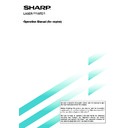Sharp AR-M35 / AR-M450 (serv.man32) User Manual / Operation Manual ▷ View online
23
Pamphlet copy
The pamphlet copy function is used to arrange copies in proper order for eventual center-stapling and folding into a
booklet. Two original pages are copied onto each side of copy paper. Four pages are, therefore, copied onto one sheet.
booklet. Two original pages are copied onto each side of copy paper. Four pages are, therefore, copied onto one sheet.
[Example] Copying eight originals in the pamphlet copy mode
1
Touch the [PAMPHLET COPY] key on the
SPECIAL MODES screen.
SPECIAL MODES screen.
PAMPHLET COPY
The pamphlet copy setting
screen will appear.
screen will appear.
2
Designate the type of originals to be copied: 1-
sided or 2-sided.
sided or 2-sided.
ORIGINAL
1-SIDED
2-SIDED
3
Select the binding position (left binding or right
binding) and touch the [OK] key.
binding) and touch the [OK] key.
RIGHT
BINDING
CANCEL
LEFT
BINDING
OK
4
Touch the [OK] key on the special modes screen.
5
Copy from the first page to the last page from
either the document feeder or the document
glass.
either the document feeder or the document
glass.
1
2
3
4
5
6
7
8
7
8
5
6
3
4
1
2
First page
First page
Originals (one-sided)
Originals (two-sided)
Left binding
For left to
right turning
For left to
right turning
Right binding
For right to
left turning
For right to
left turning
Finished copies are
folded in two.
folded in two.
6
Ensure that the desired paper size has been
automatically selected based on the original size.
automatically selected based on the original size.
OPY RATIO
PAPER SELECT
AUTO
100
%
A3
To select another size
paper, select the desired
size and touch the [AUTO
IMAGE] key. The
appropriate copy ratio will
be selected automatically
based on the original size
and the paper size. (See
steps 2 and 3 on page 16.)
paper, select the desired
size and touch the [AUTO
IMAGE] key. The
appropriate copy ratio will
be selected automatically
based on the original size
and the paper size. (See
steps 2 and 3 on page 16.)
7
Make all other desired settings such as exposure
or the number of copies, and press the [START]
key.
or the number of copies, and press the [START]
key.
8
[When using the automatic document feeder:]
Copying will start after all originals have been scanned.
(The next step is not needed.)
(The next step is not needed.)
[When using the document glass:]
Replace the original with the next original and press
the [START] key. Repeat this operation until all originals
have been scanned.
the [START] key. Repeat this operation until all originals
have been scanned.
9
Touch the [READ-END] key. (only if the document
glass is used)
glass is used)
PLACE NEXT ORIGINAL. PRESS [START].
WHEN FINISHED
WHEN FINISHED
,
PRESS [READ-END].
READ-END
When the pamphlet copy function is set, the two-
sided copying mode will be automatically selected
and cannot be changed.
sided copying mode will be automatically selected
and cannot be changed.
To cancel the pamphlet copy function, touch the [CANCEL]
key on the pamphlet copy setting screen.
key on the pamphlet copy setting screen.
SPECIAL FUNCTIONS
●
Scan the originals from the first page to the last page.
The order of copying will be automatically adjusted by
the machine.
The order of copying will be automatically adjusted by
the machine.
●
Either left binding (right to left turning) or right binding
(left to right turning) can be selected.
(left to right turning) can be selected.
●
Four originals will be copied onto one sheet. Blank
pages may be automatically produced at the end
depending on the number of the originals.
pages may be automatically produced at the end
depending on the number of the originals.
●
When using this function, a duplex module must be
installed.
●
If a saddle stitch finisher is installed, copies can be
stapled in two positions along the center of copies
and folded at the center.
stapled in two positions along the center of copies
and folded at the center.
24
Job build
The number of originals that can be copied into a set of copies in a single run is limited by the capacity of the memory
available*
available*
1
for scanned originals. Normally the number of originals is further limited by the number of originals that can
be set into the document feeder tray*
2
.
The job build function allows scanning and copying of up to 100 originals. For scanning more than 50 originals, the
originals must be separated into sections not exceeding 50 originals, scanned in sections and stored in memory. After
all sections are in memory, they can be copied as a continuous set .
*1 The number of originals that can be copied into a set of copies in a single run is limited by the capacity of the
originals must be separated into sections not exceeding 50 originals, scanned in sections and stored in memory. After
all sections are in memory, they can be copied as a continuous set .
*1 The number of originals that can be copied into a set of copies in a single run is limited by the capacity of the
memory available for scanned originals.
*2 Up to 50 sheets (30 sheets for 8-1/2" x 14" or larger) can be set into the document feeder tray at one time.
[Example] Copying 100 pages of 8-1/2" x 11" or A4 originals
1
Touch the [JOB BUILD] key on the SPECIAL
MODES screen.
MODES screen.
JOB BUILD
The [JOB BUILD] key will be
highlighted.
highlighted.
2
Touch the [OK] key on the special modes screen
while JOB BUILD is highlighted.
while JOB BUILD is highlighted.
OK
ERASE
JOB BUILD
DUAL PAGE
COPY
MULTI SHOT
3
Place the first section originals in the document
feeder tray. (page 7)
feeder tray. (page 7)
Originals
Page 1
50 sheets
Page 51
50 sheets
Divide the originals in sections of 50 sheets and scan
the originals starting from the first page of section A and
then scan section B. Be sure to keep the correct page
order when setting section B.
the originals starting from the first page of section A and
then scan section B. Be sure to keep the correct page
order when setting section B.
✽
4
Make all other desired settings such as the
number of copies, and press the [START] key.
number of copies, and press the [START] key.
Scanning of originals will
start. After scanning of the
first section of originals (“A
in the example above) is
completed, remove the
scanned originals, place
the next section of originals
(section B in the example)
and press the [START] key.
Repeat this operation until
all blocks of originals have
been scanned.
start. After scanning of the
first section of originals (“A
in the example above) is
completed, remove the
scanned originals, place
the next section of originals
(section B in the example)
and press the [START] key.
Repeat this operation until
all blocks of originals have
been scanned.
5
Touch the [READ-END] key after the last section
of originals has been scanned.
of originals has been scanned.
PLACE NEXT ORIGINAL. PRESS [START].
WHEN FINISHED
WHEN FINISHED
,
PRESS [READ-END].
READ-END
SPECIAL FUNCTIONS
To cancel the job build function, touch the [JOB BUILD]
key on the special modes screen as in step 1. The
highlighted display will be canceled.
key on the special modes screen as in step 1. The
highlighted display will be canceled.
25
Multi shot
The multi shot function is used to copy up to four originals, collectively in a specified order, per sheet of copy paper in
any one of four layout patterns.
any one of four layout patterns.
[Example] Copying seven originals using the 4 in 1 MULTI SHOT selection in a layout pattern starting from the upper
left to lower right.
left to lower right.
●
When using the multi shot function, place the originals,
select the desired paper size, and select the copying
mode (page 9) before selecting the multi shot function
on the special modes screen.
select the desired paper size, and select the copying
mode (page 9) before selecting the multi shot function
on the special modes screen.
●
When using the multi shot function, the appropriate
copy ratio will be automatically set based on the original
size, paper size, and the number of originals to be
copied onto one sheet. The minimum reduction ratio
is 25%. Depending on the original size, paper size,
and the number of originals to be copied onto one
sheet, the appropriate copy ratio may be smaller than
25%. In this case, portions of original images may not
be copied.
copy ratio will be automatically set based on the original
size, paper size, and the number of originals to be
copied onto one sheet. The minimum reduction ratio
is 25%. Depending on the original size, paper size,
and the number of originals to be copied onto one
sheet, the appropriate copy ratio may be smaller than
25%. In this case, portions of original images may not
be copied.
1
Touch the [MULTI SHOT] key on the SPECIAL
MODES screen.
MODES screen.
MULTI SHOT
The multi shot setting
screen will appear.
screen will appear.
2
Select the number of originals to be copied onto
one sheet of copy paper on the multi shot
selection screen.
one sheet of copy paper on the multi shot
selection screen.
2in1
4in1
The orientation of copy
paper and the image of the
originals may be rotated as
needed.
paper and the image of the
originals may be rotated as
needed.
3
Select the layout.
LAYOUT
Select the order in which
the originals will be
arranged on the copy.
the originals will be
arranged on the copy.
Copies
One-sided copies from
one-sided originals
one-sided originals
One-sided copies from
two-sided originals
two-sided originals
4
[When using the automatic document feeder:]
Copying will start after all originals have been scanned.
(The next step is not needed.)
(The next step is not needed.)
[When using the document glass:]
Replace the original with the next original and press
the [START] key. Repeat this operation until all originals
have been scanned.
the [START] key. Repeat this operation until all originals
have been scanned.
5
If scanning is being done from the document
glass, touch the [READ-END] key after the last
original has been scanned to start copying.
glass, touch the [READ-END] key after the last
original has been scanned to start copying.
PLACE NEXT ORIGINAL. PRESS [START].
WHEN FINISHED
WHEN FINISHED
,
PRESS [READ-END].
READ-END
To cancel the multi shot function, touch the [CANCEL] key
on the multi shot setting screen.
on the multi shot setting screen.
SPECIAL FUNCTIONS
26
JOB PROGRAM MEMORY
Frequently used job programs can be stored in each of ten storage registers. This is convenient for quick job recall
without losing time manually reprogramming each aspect of a job.
without losing time manually reprogramming each aspect of a job.
●
Selection for functions stored as part of a job program, will not be recalled as part of the program if the function has
been disabled or changed by a key operator program.
been disabled or changed by a key operator program.
●
To exit the job memory mode, press the [CA] (clear all) key on the operation panel or touch the [EXIT] key on the
touch panel.
touch panel.
Storing a job program
1
Press the [#/P] key on the operation panel to
display the [STORE/DELETE] selection screen.
display the [STORE/DELETE] selection screen.
2
Touch the [STORE/DELETE] key to obtain the
storage register screen.
storage register screen.
5
1
RECALL
M NUMBER.
STORE
/
DELETE
2
3
4
7
8
9
3
Touch a number key from 1 to 10 on the storage
register screen.
register screen.
1
6
RECALL
ESS PROGRAM NUMBER.
PROGRAMS
STORE
/
2
3
4
7
8
9
Highlighted storage
register numbers are
registers which already
have programs stored. If a
highlighted number is
selected, a screen will
appear with selections for
deleting the selected
program, storing (replacing
the selected program with
a new one) or canceling to
go back to the STORE/
DELETE screen to select a
different storage register.
register numbers are
registers which already
have programs stored. If a
highlighted number is
selected, a screen will
appear with selections for
deleting the selected
program, storing (replacing
the selected program with
a new one) or canceling to
go back to the STORE/
DELETE screen to select a
different storage register.
4
Make all copier selections to be stored.
TO STORE, MAKE SELECTIONS AND PRESS [OK],
TO DELETE, PRESS [CANCEL].
TO DELETE, PRESS [CANCEL].
SPECIAL MODES
2-SIDED COPY
OUTPUT
A4
A4
A4
A3
A4R
A3
A4R
1.
2.
3.
4.
3.
4.
The number of copies
cannot be stored.
cannot be stored.
5
Touch the [OK] key.
EXPOSURE
AUTO
AUTO
100%
OK
A4
A4
A4
A3
A4R
A4R
1.
2.
3.
4.
3.
4.
D PRESS [OK].
PAPER SELECT
COPY RATIO
CANCEL
The selected settings will
be stored under the register
number selected in step 3.
be stored under the register
number selected in step 3.
Click on the first or last page to see other AR-M35 / AR-M450 (serv.man32) service manuals if exist.