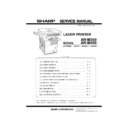Sharp AR-M35 / AR-M450 (serv.man11) Service Manual ▷ View online
AR-M350 CONSUMABLE PARTS 4-4
G.Hong kong
Note1: Print on Master/individual carton:2 languages (English/Chinease).
Note2: Packed with machine: DR 50K/Developer UN/Process UN
Note3: The other maintenance parts which are not listed above are registered as service parts.
Note2: Packed with machine: DR 50K/Developer UN/Process UN
Note3: The other maintenance parts which are not listed above are registered as service parts.
H.Taiwan
Note1: Print on Master/individual carton:4 languages (English/French/German/Spanish).
Note2: Packed with machine: DR 50K/Developer UN/Process UN
Note3: The other maintenance parts which are not listed above are registered as service parts.
Note2: Packed with machine: DR 50K/Developer UN/Process UN
Note3: The other maintenance parts which are not listed above are registered as service parts.
NO
Name
Content
Life
Product name
Remark
1
Toner CA(Black)
Toner(Toner : Net Weight 814g)
27K
AR-450ST-C
*Life setup is based on A4 6%
2
Developer
Developer(Developer : Net Weight 450g)
100K
AR-450SD-C
3
Drum
Drum
x1
50K
AR-450DR-C
4
50K PM kit
Cleaner blade
Drum separation pawl
Screen grid
Toner reception seal
Side malt F
Side malt R
Charging plate
Drum separation pawl
Screen grid
Toner reception seal
Side malt F
Side malt R
Charging plate
x1
x4
x1
x1
x1
x1
x1
x4
x1
x1
x1
x1
x1
50K
AR-450KC
5
100K PM kit
Transfer roller
Discharging plate
Paper dust removing unit
DV blade
DV side seal F
DV side seal R
Discharging plate
Paper dust removing unit
DV blade
DV side seal F
DV side seal R
x1
x1
x1
x1
x1
x1
x1
x1
x1
x1
x1
100K
AR-450KA
6
200K PM kit
Upper heat roller
Lower heat roller
Fusing separation pawl (Upper )
Fusing separation pawl (Lower)
Cleaning roller
Bearing
Lower heat roller
Fusing separation pawl (Upper )
Fusing separation pawl (Lower)
Cleaning roller
Bearing
x1
x1
x4
x2
x1
x2
x1
x4
x2
x1
x2
200K
AR-450KB
7
Staple cartridge
Staple cartridge
x3
3000x3
AR-SC1
Common with cartridge for AR-FN4 &
AR-FN6
AR-FN6
8
Staple cartridge
Staple cartridge
x3
5000x3
AR-SC2
Common with cartridge for AR-FN7
NO
Name
Content
Life
Product name
Remark
1
Toner CA(Black)
Toner(Toner : Net Weight 814g)
27K
AR-450FT-T
*Life setup is based on A4 6%
2
Developer
Developer(Developer : Net Weight 450g)
100K
AR-450SD-C
3
Drum
Drum
x1
50K
AR-450DR-C
4
50K PM kit
Cleaner blade
Drum separation pawl
Screen grid
Toner reception seal
Side malt F
Side malt R
Charging plate
Drum separation pawl
Screen grid
Toner reception seal
Side malt F
Side malt R
Charging plate
x1
x4
x1
x1
x1
x1
x1
x4
x1
x1
x1
x1
x1
50K
AR-450KC
5
100K PM kit
Transfer roller
Discharging plate
Paper dust removing unit
DV blade
DV side seal F
DV side seal R
Discharging plate
Paper dust removing unit
DV blade
DV side seal F
DV side seal R
x1
x1
x1
x1
x1
x1
x1
x1
x1
x1
x1
100K
AR-450KA
6
200K PM kit
Upper heat roller
Lower heat roller
Fusing separation pawl (Upper )
Fusing separation pawl (Lower)
Cleaning roller
Bearing
Lower heat roller
Fusing separation pawl (Upper )
Fusing separation pawl (Lower)
Cleaning roller
Bearing
x1
x1
x4
x2
x1
x2
x1
x4
x2
x1
x2
200K
AR-450KB
7
Staple cartridge
Staple cartridge
x3
3000x3
AR-SC1
Common with cartridge for AR-FN4 &
AR-FN6
AR-FN6
8
Staple cartridge
Staple cartridge
x3
5000x3
AR-SC2
Common with cartridge for AR-FN7
"# $%&'(
AR-M350 CONSUMABLE PARTS 4-5
2.Production number identification
A. Drum cartridge
The lot number, printed on the front side flange, is composed of 10 digits,
each digit showing the following content:
each digit showing the following content:
B. Toner cartridge
The lot number is of 7 digits, and each digit indicates as follows.
The lot number shall be printed in the position shown in the figure.
C. Developer cartridge
The lot number is of 10 digit, and each digit indicates as follows.
The lot number shall be printed on the bag.
The lot number shall be printed on the bag.
3. Environmental conditions
A. Operating conditions
B. Storage conditions
1
2
3
4
5
6
7
8
9
10
1
Number
For this model, this digit is 2.
For this model, this digit is 2.
2
Alphabet
Indicates the model conformity code. T for this model.
Indicates the model conformity code. T for this model.
3
Number
Indicates the end digit of the production year.
Indicates the end digit of the production year.
4
Number or X, Y, Z
Indicates the production month.
X stands for October, Y November, and Z December.
Indicates the production month.
X stands for October, Y November, and Z December.
5/6
Number
Indicates the production day on the month.
Indicates the production day on the month.
7
Number or X, Y, Z
Indicates the month of packing.
X stands for October, Y November, and Z December.
Indicates the month of packing.
X stands for October, Y November, and Z December.
8/9
Number
Indicates the day of the month of packing.
Indicates the day of the month of packing.
10
Alphabet
Indicates the production factory. "A" for Nara Plant.
Indicates the production factory. "A" for Nara Plant.
1
2
3
4
5
6
7
1
Version number (A - sequentially revised)
2
Numeral figure
Indicates the end digit of the production year.
Indicates the end digit of the production year.
3
Alphabet
Indicates the production factory. (B for SOCC)
Indicates the production factory. (B for SOCC)
4
Destination code
5,6
Numeral figures
Indicates the production day.
Indicates the production day.
7
Numeral figure or X, Y, Z
Indicates the production month.
X stands for October, Y November, and Z December.
Indicates the production month.
X stands for October, Y November, and Z December.
Serial No. attachment
Serial No. attachment
Aluminum bag
Heat seal
1
2
3
4
5
6
7
8
9
10
1
Number
For this model, this digit is 2.
For this model, this digit is 2.
2
Alphabet
Indicates the model conformity code. T for this model.
Indicates the model conformity code. T for this model.
3
Number
Indicates the end digit of the production year.
Indicates the end digit of the production year.
4
Number or X, Y, Z
Indicates the production month.
X stands for October, Y November, and Z December.
Indicates the production month.
X stands for October, Y November, and Z December.
5/6
Number
Indicates the production day on the month.
Indicates the production day on the month.
7
Number or X, Y, Z
Indicates the month of packing.
X stands for October, Y November, and Z December.
Indicates the month of packing.
X stands for October, Y November, and Z December.
8/9
Number
Indicates the day of the month of packing.
Indicates the day of the month of packing.
10
Alphabet
Indicates the production factory. "A" for Nara Plant.
Indicates the production factory. "A" for Nara Plant.
Temperature
Humidity (%)
85
20
10
35
(Without dew condensation)
30
85%
35
60%
Temperature
Humidity (%)
90
20
-10
40
(Without dew condensation)
+ "# $%&'(
AR-M350 EXTERNAL VIEWS AND INTERNAL STRUCTURES 5-1
[5] EXTERNAL VIEWS AND INTERNAL STRUCTURES
1. Appearance
1
DSPF exit area
Scanned originals are deposited here.
2
Document feeding area cover
Open to remove misfeed originals in this area.
3
Original guides
Adjust to the size of the originals.
4
Document feeder tray
Set the originals here for automatic feeding.
5
Operation panel
Use for operation of copier, network scanner, and facsimile features and for printer configuration operations.
6
Document cover
7
Document scanning windows
Sheet type originals are scanned here.
8
Document glass
All originals which cannot be copied from the document feeder tray must be copied here.
1
2
3
4 5
6
7
8
! "#$%&
AR-M350 EXTERNAL VIEWS AND INTERNAL STRUCTURES 5-2
2. Operation panel
When the printer is equipped with a scanner module, the operation panel on the main unit will become inoperative and the panel on the scanner module
must be used.
The operation panel on the printer engine side does not function.
The operation panel on the printer engine side does not function.
1
Touch panel
The machine status, messages and touch keys are displayed on the panel. The display will change to show
the status of print, copy, network scan or fax according to which of those modes is selected.
the status of print, copy, network scan or fax according to which of those modes is selected.
2
Mode select keys and indicators Use to switch the display mode of the touch panel.
3
[PRINT] key/
READY indicator/
DATA indicator
READY indicator/
DATA indicator
Press to enter the print mode.
•READY indicator
Print data can be received when this indicator is lit.
•DATA indicator
Lights up or blinks when print data is being received. Also lights up or blinks when printing is being
performed.
performed.
4
[IMAGE SEND] key/
LINE indicator/
DATA indicator
LINE indicator/
DATA indicator
Press to enter the network scan/fax mode.
•LINE indicator
During sending or receiving FAX data or scan data, this lamp is lighted.
•DATA indicator
Lights up or blinks when FAX data is being received. Also lights up or blinks when printing is being
performed.
performed.
5
[COPY] key
Press to select the copy mode and display the basic screen of the copy mode.
Even when the machine is busy in another mode, the basic copy mode screen will appear when the [COPY]
key is pressed.
If this key is pressed and held while the basic screen of the copy mode is displayed, the total output count
and the quantity of toner remaining (percentage) will be displayed.
Even when the machine is busy in another mode, the basic copy mode screen will appear when the [COPY]
key is pressed.
If this key is pressed and held while the basic screen of the copy mode is displayed, the total output count
and the quantity of toner remaining (percentage) will be displayed.
6
[JOB STATUS] key
Press to display the current job status.
7
[CUSTOM SETTINGS] key
Use to adjust the contrast of the touch panel or to set key operator programs.
8
Numeric keys
Use to enter number values for various settings.
9
[*] key ([ACC.#-C] key)
If the auditing mode has been set, press this key to close an open account after finishing a copy, facsimile
scanning or network scanning job.
scanning or network scanning job.
10
[#/P] key*
Press to select the job memory mode.
11
[C] key*
Press to clear a copy quantity entry.
If this key is pressed while the automatic document feeder is being used, any originals in progress will be
automatically output.
If this key is pressed while the automatic document feeder is being used, any originals in progress will be
automatically output.
12
Start key*
When the indicator is lit, copying, facsimile scanning and network scanning jobs can be started.
Press to start copying.
Press to start copying.
13
[CA] key*
Press to clear all selected settings and return the machine to the initial settings for the currently selected
mode. Before starting a copy operation, press the [CA] key first.
mode. Before starting a copy operation, press the [CA] key first.
1
2
4 5
3
6
7
8
9
10 11 12
13
' ! "#$%&
Click on the first or last page to see other AR-M35 / AR-M450 (serv.man11) service manuals if exist.