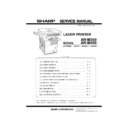Sharp AR-M35 / AR-M450 (serv.man11) Service Manual ▷ View online
AR-M350 CONSUMABLE PARTS 4-5
2.Production number identification
A. Drum cartridge
The lot number, printed on the front side flange, is composed of 10 digits,
each digit showing the following content:
each digit showing the following content:
B. Toner cartridge
The lot number is of 7 digits, and each digit indicates as follows.
The lot number shall be printed in the position shown in the figure.
C. Developer cartridge
The lot number is of 10 digit, and each digit indicates as follows.
The lot number shall be printed on the bag.
The lot number shall be printed on the bag.
3. Environmental conditions
A. Operating conditions
B. Storage conditions
1
2
3
4
5
6
7
8
9
10
1
Number
For this model, this digit is 2.
For this model, this digit is 2.
2
Alphabet
Indicates the model conformity code. T for this model.
Indicates the model conformity code. T for this model.
3
Number
Indicates the end digit of the production year.
Indicates the end digit of the production year.
4
Number or X, Y, Z
Indicates the production month.
X stands for October, Y November, and Z December.
Indicates the production month.
X stands for October, Y November, and Z December.
5/6
Number
Indicates the production day on the month.
Indicates the production day on the month.
7
Number or X, Y, Z
Indicates the month of packing.
X stands for October, Y November, and Z December.
Indicates the month of packing.
X stands for October, Y November, and Z December.
8/9
Number
Indicates the day of the month of packing.
Indicates the day of the month of packing.
10
Alphabet
Indicates the production factory. "A" for Nara Plant.
Indicates the production factory. "A" for Nara Plant.
1
2
3
4
5
6
7
1
Version number (A - sequentially revised)
2
Numeral figure
Indicates the end digit of the production year.
Indicates the end digit of the production year.
3
Alphabet
Indicates the production factory. (B for SOCC)
Indicates the production factory. (B for SOCC)
4
Destination code
5,6
Numeral figures
Indicates the production day.
Indicates the production day.
7
Numeral figure or X, Y, Z
Indicates the production month.
X stands for October, Y November, and Z December.
Indicates the production month.
X stands for October, Y November, and Z December.
Serial No. attachment
Serial No. attachment
Aluminum bag
Heat seal
1
2
3
4
5
6
7
8
9
10
1
Number
For this model, this digit is 2.
For this model, this digit is 2.
2
Alphabet
Indicates the model conformity code. T for this model.
Indicates the model conformity code. T for this model.
3
Number
Indicates the end digit of the production year.
Indicates the end digit of the production year.
4
Number or X, Y, Z
Indicates the production month.
X stands for October, Y November, and Z December.
Indicates the production month.
X stands for October, Y November, and Z December.
5/6
Number
Indicates the production day on the month.
Indicates the production day on the month.
7
Number or X, Y, Z
Indicates the month of packing.
X stands for October, Y November, and Z December.
Indicates the month of packing.
X stands for October, Y November, and Z December.
8/9
Number
Indicates the day of the month of packing.
Indicates the day of the month of packing.
10
Alphabet
Indicates the production factory. "A" for Nara Plant.
Indicates the production factory. "A" for Nara Plant.
Temperature
Humidity (%)
85
20
10
35
(Without dew condensation)
30
85%
35
60%
Temperature
Humidity (%)
90
20
-10
40
(Without dew condensation)
+ "# $%&'(
AR-M350 EXTERNAL VIEWS AND INTERNAL STRUCTURES 5-1
[5] EXTERNAL VIEWS AND INTERNAL STRUCTURES
1. Appearance
1
DSPF exit area
Scanned originals are deposited here.
2
Document feeding area cover
Open to remove misfeed originals in this area.
3
Original guides
Adjust to the size of the originals.
4
Document feeder tray
Set the originals here for automatic feeding.
5
Operation panel
Use for operation of copier, network scanner, and facsimile features and for printer configuration operations.
6
Document cover
7
Document scanning windows
Sheet type originals are scanned here.
8
Document glass
All originals which cannot be copied from the document feeder tray must be copied here.
1
2
3
4 5
6
7
8
! "#$%&
AR-M350 EXTERNAL VIEWS AND INTERNAL STRUCTURES 5-2
2. Operation panel
When the printer is equipped with a scanner module, the operation panel on the main unit will become inoperative and the panel on the scanner module
must be used.
The operation panel on the printer engine side does not function.
The operation panel on the printer engine side does not function.
1
Touch panel
The machine status, messages and touch keys are displayed on the panel. The display will change to show
the status of print, copy, network scan or fax according to which of those modes is selected.
the status of print, copy, network scan or fax according to which of those modes is selected.
2
Mode select keys and indicators Use to switch the display mode of the touch panel.
3
[PRINT] key/
READY indicator/
DATA indicator
READY indicator/
DATA indicator
Press to enter the print mode.
•READY indicator
Print data can be received when this indicator is lit.
•DATA indicator
Lights up or blinks when print data is being received. Also lights up or blinks when printing is being
performed.
performed.
4
[IMAGE SEND] key/
LINE indicator/
DATA indicator
LINE indicator/
DATA indicator
Press to enter the network scan/fax mode.
•LINE indicator
During sending or receiving FAX data or scan data, this lamp is lighted.
•DATA indicator
Lights up or blinks when FAX data is being received. Also lights up or blinks when printing is being
performed.
performed.
5
[COPY] key
Press to select the copy mode and display the basic screen of the copy mode.
Even when the machine is busy in another mode, the basic copy mode screen will appear when the [COPY]
key is pressed.
If this key is pressed and held while the basic screen of the copy mode is displayed, the total output count
and the quantity of toner remaining (percentage) will be displayed.
Even when the machine is busy in another mode, the basic copy mode screen will appear when the [COPY]
key is pressed.
If this key is pressed and held while the basic screen of the copy mode is displayed, the total output count
and the quantity of toner remaining (percentage) will be displayed.
6
[JOB STATUS] key
Press to display the current job status.
7
[CUSTOM SETTINGS] key
Use to adjust the contrast of the touch panel or to set key operator programs.
8
Numeric keys
Use to enter number values for various settings.
9
[*] key ([ACC.#-C] key)
If the auditing mode has been set, press this key to close an open account after finishing a copy, facsimile
scanning or network scanning job.
scanning or network scanning job.
10
[#/P] key*
Press to select the job memory mode.
11
[C] key*
Press to clear a copy quantity entry.
If this key is pressed while the automatic document feeder is being used, any originals in progress will be
automatically output.
If this key is pressed while the automatic document feeder is being used, any originals in progress will be
automatically output.
12
Start key*
When the indicator is lit, copying, facsimile scanning and network scanning jobs can be started.
Press to start copying.
Press to start copying.
13
[CA] key*
Press to clear all selected settings and return the machine to the initial settings for the currently selected
mode. Before starting a copy operation, press the [CA] key first.
mode. Before starting a copy operation, press the [CA] key first.
1
2
4 5
3
6
7
8
9
10 11 12
13
' ! "#$%&
AR-M350 EXTERNAL VIEWS AND INTERNAL STRUCTURES 5-3
3. Touch Panel
A. basic screen of copy mode
When the copy mode key is pressed, this display screen will appear showing the basic copy mode selections.
1
Message display
Basic status messages are displayed here.
2
[INTERRUPT] key display area
When interrupt copy is available, the [INTERRUPT] key will be displayed here.
When an interrupt copy job is being run, a [CANCEL] key will be displayed here to be used for canceling the
interrupt copy job.
When an interrupt copy job is being run, a [CANCEL] key will be displayed here to be used for canceling the
interrupt copy job.
3
Copy quantity display
Displays the selected number of copies before the [START] key is pressed or the number of completed
copies after the [START] key is pressed.
A single copy can be made when "0" displayed.
copies after the [START] key is pressed.
A single copy can be made when "0" displayed.
4
[2-SIDED COPY] key
Touch to display the duplex copy mode setting screen. A highlighted selection on the screen will indicate the
currently selected mode. The setting screen can be closed by touching the [OK] key on the setting screen
whether or not a selection change was made.
currently selected mode. The setting screen can be closed by touching the [OK] key on the setting screen
whether or not a selection change was made.
5
[OUTPUT] key
Touch to display the output mode setting screen. A highlighted selection on the screen will indicate the
currently selected mode. The setting screen can be closed by touching the [OK] key on the setting screen
whether or not a selection change was made.
currently selected mode. The setting screen can be closed by touching the [OK] key on the setting screen
whether or not a selection change was made.
6
[SPECIAL MODES] key
Touch to display the special modes selection screen.
7
Paper size display
The display shows the location of the paper trays, the size of the paper in the trays and the approximate
amount of paper loaded in each tray. The approximate amount of paper in a tray is indicated by
amount of paper loaded in each tray. The approximate amount of paper in a tray is indicated by
.
8
Original size display
The original paper size will be displayed when originals are placed on the document glass or in the
document feeder.
document feeder.
9
Exposure display and
[EXPOSURE] key
[EXPOSURE] key
A touch of the [EXPOSURE] key will open the exposure selection window.
A highlighted key on the exposure window indicates which exposure mode (AUTO, TEXT, TEXT/PHOTO or
PHOTO) is currently selected. When an exposure mode other than AUTO is selected, an exposure level
scale will also appear in the window.
A highlighted key on the exposure window indicates which exposure mode (AUTO, TEXT, TEXT/PHOTO or
PHOTO) is currently selected. When an exposure mode other than AUTO is selected, an exposure level
scale will also appear in the window.
10
Paper select display and
[PAPER SELECT] key
[PAPER SELECT] key
Displays the selected paper size. When the auto paper select mode has been selected, "AUTO" will be
displayed.A touch of the [PAPER SELECT] key will open the paper selection window. When a selection is
made, the selection window will close. To close the window without making a selection touch the key again
displayed.A touch of the [PAPER SELECT] key will open the paper selection window. When a selection is
made, the selection window will close. To close the window without making a selection touch the key again
11
Copy ratio display and
[COPY RATIO] key
[COPY RATIO] key
Displays the selected copy ratio. Touch to display the reduction and enlargement copy ratio selection
screen.
screen.
SPECIAL MODES
ORIGINAL
EXPOSURE
AUTO
100
%
AUTO
PAPER SELECT
COPY RATIO
READY TO SCAN FOR COPY.
2-SIDED COPY
OUTPUT
A4
A3
A4
A4
A4
A4
A4R
2.
1.
3.
4.
4.
1
2
3
9
10
11
8
7
6
5
4
( ! "#$%&
Click on the first or last page to see other AR-M35 / AR-M450 (serv.man11) service manuals if exist.