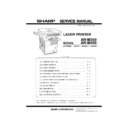Sharp AR-M35 / AR-M450 (serv.man11) Service Manual ▷ View online
AR-M350 UNPACKING AND INSTALLATION 6-1
[6] UNPACKING AND INSTALLATION
1. Installing procedure flowchart
There are many combinations between this machine and option units. For installing option units, observe the following procedures for efficiency.
To install the devices effciently, follow the procedure below.
Some peripheral devices may have been installed as standard devices depending on the main unit model.
Some peripheral devices may have been installed as standard devices depending on the main unit model.
Part of descriptions and illustrations may be different.
*
For installation of an option unit, refer to the Service Manual of the option unit.
Scanner/document feeder device
Main unit
Main unit
Finishing device
Finishing device
Duplex/bypass device
Finishing device
Paper feeding device
Duplex device
Paper feeding device
Start of installation
End
AR-MU1/AR-DC1
AR-D13 /AR-DC1
AR-D14 /AR-DC1
AR-D13 /AR-DC1
AR-D14 /AR-DC1
Main unit
AR-EF1 /AR-RK1
AR-M11
AR-NC5J
AR-HD3
AR-FX5/AR-MM9
AR-PK1
AR-NS2
AR-NC5J
Extended memory
AR-NC5J
AR-HD3
AR-FX5/AR-MM9
AR-PK1
AR-NS2
AR-NC5J
Extended memory
AR-MU1/AR-D13/AR-D14/
AR-DU3/AR-DU4
AR-DU3/AR-DU4
AR-DU3
AR-DU4
AR-MS1/AR-DC1
AR-FN6 /AR-DC1
AR-FN7
AR-PN1A / B / C / D
No
Yes
Duplex/bypass
device installed?
No
No
No
Finishing device
installed?
Scanner/document
feeder installed?
Yes
Yes
Yes
Controller board,
facsimile unit or other
electric devices
installed?
When installing a paper feeding device, an optional power supply unit or a duplex/bypass device, be
sure to reattach the rear cabinet, the AC inlet cover, and the harness cover of the main unit at the end
of installation as needed.
When installing a controller board, a facsimile unit, and other electric devices, be sure to install them
at a time.
Only off center adjustment is needed for AR-DU3.
For the FAX/scanner options, AR-M350/M450 only.
Install controller board,
facsimile unit or other electric
devices.
2) Paper guide position adjustment/off center adjustment
1) Installation of driver software, setting,
and operation check
Main unit/AR-EF1/AR-M11/AR-NC5J/AR-HD3/
AR-FX5/AR-PK1/AR-NS2
[Electrical setting/adjustment]
Main unit, paper feeding
device, and power supply
unit.
Install duplex/pypass device.
Install finishing device.
Install scanner/document feeder.
4
* AR-M350/M450 only
"# $%&'(
AR-M350 UNPACKING AND INSTALLATION 6-2
2. Note for installation place
Improper installation may damage this product. Please note the following
during initial installation and whenever the machine is moved.
1) The machine should be installed near an accessible power outlet for
1) The machine should be installed near an accessible power outlet for
easy connection.
2) Be sure to connect the power cord only to a power outlet that meets
the specified voltage and current requirements. Also make certain
the outlet is properly grounded.
•For the power supply requirements, see the name plate of the main
unit.
3) Do not install your machine in areas that are:
•damp, humid, or very dusty
•exposed to direct sunlight
•exposed to direct sunlight
•poorly ventilated
•subject to extreme temperature or humidity
changes, e.g., near an air conditioner or heater.
4) Be sure to allow the required space around the machine for servicing
and proper ventilation.
3. Unpacking procedure
Check the following items are included in the package.
4. Machine installing procedure
Note: In advance to installation of the machine, the paper feed option
units (AR-D13 or AR-D14) should have been installed.
A. Removal of the machine
1) Remove the cushioning materials from the right and left of the front
side.
2) Remove the locking tape from the right and left sidesof the tray.
Then,Remove the top of the carton and lower the plastic bag
covering the machine while the machine is still on the carton base.
3) Remove the packing tape from the paper tray, pull out the paper tray
until it stops and remove it by tilting it upward.
4) One person must lift by the empty front tray pocket with the right
hand and steady the machine with the left hand placed at the upper
left of the machine.
left of the machine.
The other person must lift with the right hand by using the lifting
recess in the rear of the machine and also steady the machine with
the left hand as shown in the illustration.
the left hand as shown in the illustration.
Note: The center of gravity of the machine lies in the left side when
viewed from the Back of machine. When lifting the machine, be
careful not to drop it.
Developer
Toner cartridge for installation
CD-ROM for AR-350/450 series printers
Operating Manual
Counter kit contract
31-1/2"
(80cm)
23-5/8"
(60cm)
23-5/8" (60cm)
11-13/16" (30cm)
1
1
1
1
1
4
4
3
2
3
Front side
Rear side
) "# $%&'(
AR-M350 UNPACKING AND INSTALLATION 6-3
B. Installation of paper feed options to the machine
Note: Before use of this machine, one of the paper feed option units
(AR-D13/AR-D14) should be installed to the machine for safety
reasons.
Refer to the drawing of the AR-MU1 in this manual.
Refer to the drawing of the AR-MU1 in this manual.
1) Put the machine on the previously installed option unit.
Be sure to check that the boss of the option unit is securely engaged
with the machine and that the external lines (front and left sides) of
the option unit and those of the machine are aligned completely.
the option unit and those of the machine are aligned completely.
Caution: For installation of the main unit, it must be held by two persons
and installed without haste.
2) Connect the main unit to the stand/paper drawer.
<1>Attach the rear mounting plates using a supplied screw for each.
Caution: Insert the rear mounting plates under the desk frame.
<2>Pull out the upper paper tray of the stand/paper drawer until it stops
and attach the front mounting plates using a supplied screw for each.
Then, remove the lock of the paper tray and close the tray.
Remove the locks of the middle tray and the lower tray similarly.
<3>Reattach the paper tray of the main unit.
3) Remove the rear cabinet of the stand/paper drawer and remove the
AC inlet cover.
<1>Remove the four screws that fix the rear cabinet and then remove the
rear cabinet.
<2>Remove the screw that fixes the AC inlet cover and then remove the
AC inlet cover.
<3>Process the AC inlet cover as shown in the illustration.
4) Attach the power supply unit (AR-DC1).
Attach the power supply unit to the hanging portions and secure it
using the three supplied screws.
Rear mounting plate
Rear mounting plate
Screw
Screw
Desk frame
Mounting plate
Screw
Screw
Front
mounting plate
mounting plate
Front mounting
plate
plate
Rear cabinet
AC inlet cover
Cut out.
Power supply unit
Screws
Screws
Hanging portion
Hanging portion
* "# $%&'(
AR-M350 UNPACKING AND INSTALLATION 6-4
5) Connect the power supply unit harness to the PCU PWB of the main
unit of the printer.
<1>Remove the screw that fixes the harness cover of the main unit of the
printer and slide the harness cover up to remove it.
Process the harness cover as shown in the illustration.
Process the harness cover as shown in the illustration.
<2>Connect the optional power supply harness connector to CN11 (red
connector) of the PCU PWB of the main unit of the printer.
<3>Reattach the harness cover to its original position and fix it with the
removed screw.
At this time, ensure that the optional power supply unit harness is
At this time, ensure that the optional power supply unit harness is
arranged as shown in the illustration.
•Fix the harness securely to the wire saddle.
6) Connect the relay harness of the stand/paper drawer to the power
supply unit.
Connect the relay harness of the stand/paper drawer to the
Connect the relay harness of the stand/paper drawer to the
connector of the power supply unit.
7) Attach the rear cabinet of the stand/paper drawer.
<1>Pass the cord of the power supply unit through the hole of the rear
<1>Pass the cord of the power supply unit through the hole of the rear
cabinet and attach the rear cabinet to the stand/paper drawer.
<2>Attach the AC inlet cover to the rear cabinet of the stand/paper
drawer and fix it with the removed screw.
8) Connect the AC cord of the power supply unit to the main unit of the
printer.
Connect the AC cord of the power supply unit to the outlet connector
of the main unit of the printer at the location shown in the illustration.
of the main unit of the printer at the location shown in the illustration.
Harness cover
Cut out.
Screw
Connector
CN11
Wire saddle
Harness cover
Optional power
supply harness
Screw
Wire saddle
Connector of the power supply connector
Relay harness of the
stand/paper drawer
Rear cabinet
Screw
AC inlet cover
AC cord
+ "# $%&'(
Click on the first or last page to see other AR-M35 / AR-M450 (serv.man11) service manuals if exist.