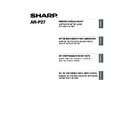Sharp AR-M316 (serv.man14) User Manual / Operation Manual ▷ View online
31
MAC OS X
ENGLISH
7
The License Agreement window will
appear. Make sure that you understand
the contents of the license agreement
and then click the [Continue] button.
A message will appear asking you if you
agree to the terms of the license. Click the
[Agree] button.
appear. Make sure that you understand
the contents of the license agreement
and then click the [Continue] button.
A message will appear asking you if you
agree to the terms of the license. Click the
[Agree] button.
8
Select the hard drive where the PPD file
will be installed and click the
[Continue] button.
Be sure to select the hard drive on which
your operating system is installed.
will be installed and click the
[Continue] button.
Be sure to select the hard drive on which
your operating system is installed.
9
Click the [Install] button.
Installation begins.
10
When the message "The software was
successfully installed" appears in the
installation window, click the [Close]
button.
successfully installed" appears in the
installation window, click the [Close]
button.
This completes the installation of the software.
Next, configure the printer driver settings.
Next, configure the printer driver settings.
11
Select [Utilities] from the [Go] menu.
If you are using Mac OS X v10.1.5 or
v10.2.8, select [Applications] from the [Go]
menu.
If you are using Mac OS X v10.1.5 or
v10.2.8, select [Applications] from the [Go]
menu.
12
Double-click the [Printer Setup Utility]
icon (
icon (
).
If you are using Mac OS X v10.1.5 or
v10.2.8, double-click the [Utilities] folder
and then double-click the [Print Center]
icon.
v10.2.8, double-click the [Utilities] folder
and then double-click the [Print Center]
icon.
13
Click [Add].
If you are using Mac OS X v10.1.5, click
the [Add Printer] button.
If you are using Mac OS X v10.1.5, click
the [Add Printer] button.
If the license appears in the different
language, change the language in the
language menu.
language, change the language in the
language menu.
If the "Authenticate" window appears,
enter the password and click the [OK]
button.
enter the password and click the [OK]
button.
Note
Note
If this is the first time you are installing
a printer driver on your computer, a
confirmation message will appear.
Click the [Add] button.
a printer driver on your computer, a
confirmation message will appear.
Click the [Add] button.
Note
!!install_arp27_Eng.book 31 ページ 2007年1月11日 木曜日 午前9時7分
32
MAC OS X
14
Configure the printer driver.
• The procedure for configuring the printer driver varies depending on the operating system
version. The procedure for versions 10.4 - 10.4.8 and the procedure for other versions are
explained separately below.
explained separately below.
• The machine can print using the IPP function. If you wish to use the IPP function, see "Printing
using the IPP function" (page 34) to configure the printer driver settings.
(1) Click the [Default Browser] icon.
If multiple AppleTalk zones are displayed,
select the zone that includes the printer
from the menu.
select the zone that includes the printer
from the menu.
(2) Click the machine's model name.
• The machine's model name usually
appears as [SCxxxxxx]. ("xxxxxx" is a
sequence of characters that varies
depending on your model.)
sequence of characters that varies
depending on your model.)
• The PPD file of the machine is
automatically selected.
(3) Make sure that the PPD file of your
model is selected.
(4) Click the [Add] button.
The PPD file of the machine is
automatically selected and the peripheral
devices installed on the machine are
detected and automatically configured.
automatically selected and the peripheral
devices installed on the machine are
detected and automatically configured.
(1) Select [AppleTalk].
If multiple AppleTalk zones are displayed,
select the zone that includes the printer
from the menu.
select the zone that includes the printer
from the menu.
(2) Click the machine's model name.
The machine's model name usually
appears as [SCxxxxxx]. ("xxxxxx" is a
sequence of characters that varies
depending on your model.)
appears as [SCxxxxxx]. ("xxxxxx" is a
sequence of characters that varies
depending on your model.)
(3) Select the PPD file of the machine.
• If you are using Mac OS X v10.1.5,
select [Other]. The PPD file selection
window will appear. Click [Startup disk
name] - [Library] - [Printers] - [PPDs] -
[Contents] - [Resources] - [en.lproj] -
"PPD file for your model", and then click
the [Choose] button.
window will appear. Click [Startup disk
name] - [Library] - [Printers] - [PPDs] -
[Contents] - [Resources] - [en.lproj] -
"PPD file for your model", and then click
the [Choose] button.
• If you are using Mac OS X v10.2.8,
select [Sharp] and click the PPD file of
your model.
your model.
• If you are using Mac OS X v10.3.9,
select [Auto Select].
(4) Click the [Add] button.
If you are using Mac OS X v10.3.9, the
PPD file of the machine is automatically
selected and the peripheral devices
installed on the machine are detected and
automatically configured.
PPD file of the machine is automatically
selected and the peripheral devices
installed on the machine are detected and
automatically configured.
If you are using Mac OS X v10.1.5, this completes the configuration of the printer driver. If you
are using a version other than Mac OS X v10.1.5, go to the next step.
are using a version other than Mac OS X v10.1.5, go to the next step.
v10.4 - 10.4.8
(1)
(2)
(2)
(4)
(3)
v10.1.5, v10.2.8, v10.3.9
(1)
(2)
(4)
(3)
The PPD file is installed in the following folders on the startup disk.
[Library] - [Printers] - [PPDs] - [Contents] - [Resources] - [en.lproj]
[Library] - [Printers] - [PPDs] - [Contents] - [Resources] - [en.lproj]
Note
!!install_arp27_Eng.book 32 ページ 2007年1月11日 木曜日 午前9時7分
33
MAC OS X
ENGLISH
15
Display printer information.
(1) Click the machine's name.
(2) Click [Show Info].
If you are using Mac OS X v10.2.8, select
[Show Info] from the [Printers] menu.
[Show Info] from the [Printers] menu.
16
Select the machine configuration.
If you selected [Auto Select] in (3) of step
14, the machine configuration is detected
and automatically configured. Check the
configured settings to make sure they are
correct.
14, the machine configuration is detected
and automatically configured. Check the
configured settings to make sure they are
correct.
(1) Select [Installable Options].
(2) Select the options that are installed on
the machine.
(3) Click the [Apply Changes] button.
(4) Click to close the window.
This completes the configuration of the
printer driver.
printer driver.
(1)
(2)
You can check the options that are
installed and the tray settings by
printing out the "PRINTER SETTINGS
LIST" in the custom settings of the
machine. Follow these steps to print
out the "PRINTER SETTINGS LIST":
Press the [CUSTOM SETTINGS] key,
touch the [LIST PRINT] key, touch the
[PRINTER TEST PAGE] key, and
then touch the [PRINTER SETTINGS
LIST] key.
installed and the tray settings by
printing out the "PRINTER SETTINGS
LIST" in the custom settings of the
machine. Follow these steps to print
out the "PRINTER SETTINGS LIST":
Press the [CUSTOM SETTINGS] key,
touch the [LIST PRINT] key, touch the
[PRINTER TEST PAGE] key, and
then touch the [PRINTER SETTINGS
LIST] key.
(1)
(3)
(2)
(4)
Note
!!install_arp27_Eng.book 33 ページ 2007年1月11日 木曜日 午前9時7分
34
MAC OS X
Printing using the IPP function
The machine can print using the IPP function. When the machine is in a remote location, this function can
be used in place of the fax function to print a higher quality image than a fax. If you wish to use the IPP
function, follow these steps to select the PPD file when configuring the printer driver (step 14 on page 32).
be used in place of the fax function to print a higher quality image than a fax. If you wish to use the IPP
function, follow these steps to select the PPD file when configuring the printer driver (step 14 on page 32).
(1) Click the [IP Printer] icon.
(2) Select [Internet Printing Protocol] in
"Protocol". Enter the address of the
machine (IP address or domain name)
and the "Queue".
machine (IP address or domain name)
and the "Queue".
Enter "ipp" in "Queue".
(3) Select [Sharp] in "Print Using" and
click the PPD file of your model.
(4) Click the [Add] button.
(1) Select [IP Printing].
If you are using Mac OS X v10.1.5, select
[LPR Printers using IP].
[LPR Printers using IP].
(2) Select [Internet Printing Protocol] in
"Printer Type". Enter the address of
the machine (IP address or domain
name) and the "Queue Name".
the machine (IP address or domain
name) and the "Queue Name".
• If you are using Mac OS X v10.1.5, enter
the address of the machine (IP address
or domain name) in "LPR Printer's
Address".
or domain name) in "LPR Printer's
Address".
• If you are using Mac OS X v10.2.8, enter
the address of the machine (IP address
or domain name) in "Printer's Address".
or domain name) in "Printer's Address".
• Enter "ipp" in "Queue Name".
(3) Select [Sharp] in "Printer Model" and
click the PPD file of your model.
If you are using Mac OS X v10.1.5, select
[Other]. The PPD file selection window will
appear. Click [Startup disk name] - [Library]
- [Printers] - [PPDs] - [Contents] -
[Resources] - [en.lproj] - "PPD file for your
model", and then click the [Choose] button.
[Other]. The PPD file selection window will
appear. Click [Startup disk name] - [Library]
- [Printers] - [PPDs] - [Contents] -
[Resources] - [en.lproj] - "PPD file for your
model", and then click the [Choose] button.
(4) Click the [Add] button.
v10.4 - 10.4.8
(1)
(2)
(4)
(3)
v10.1.5, v10.2.8, v10.3.9
(1)
(2)
(4)
(3)
For information about checking the IP address, see "Checking the IP address of the machine"
(page 4).
(page 4).
Note
!03_InstallGuide-body(mac).fm 34 ページ 2007年1月11日 木曜日 午後2時46分
Click on the first or last page to see other AR-M316 (serv.man14) service manuals if exist.