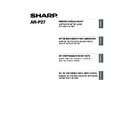Sharp AR-M316 (serv.man14) User Manual / Operation Manual ▷ View online
11
USING THE MACHINE AS A NETWORK PRINTER
ENGLISH
INSTALLING THE PRINTER STATUS MONITOR
Supported operating systems: Windows 98/Me/NT 4.0*/2000*/XP*/Server 2003*
* Administrator's rights are required to install the software.
* Administrator's rights are required to install the software.
1
Insert the "Software CD-ROM" into
your computer's CD-ROM drive.
Insert the "Software CD-ROM" that shows
"Disc 1" on the front of the CD-ROM.
your computer's CD-ROM drive.
Insert the "Software CD-ROM" that shows
"Disc 1" on the front of the CD-ROM.
2
Click the [start] button, click [My
Computer] (
Computer] (
), and then double-click
the [CD-ROM] icon (
).
In Windows 98/Me/2000, double-click [My
Computer] and then double-click the
[CD-ROM] icon.
Computer] and then double-click the
[CD-ROM] icon.
3
Double-click the [Setup] icon (
).
4
The "SOFTWARE LICENSE" window will
appear. Make sure that you understand
the contents of the license agreement
and then click the [Yes] button.
appear. Make sure that you understand
the contents of the license agreement
and then click the [Yes] button.
5
Read the message in the "Welcome"
window and then click the [Next]
button.
window and then click the [Next]
button.
6
Click the [Printer Status Monitor] button.
Before installing the software, be sure to
click the [Display Readme] button and
view the detailed information on the
software.
Before installing the software, be sure to
click the [Display Readme] button and
view the detailed information on the
software.
7
Follow the on-screen instructions.
8
When the installation completed screen
appears, click the [Finish] button.
To have the Printer Status Monitor start
automatically when your computer is
started, select the [Add this program to
your Startup folder] checkbox
appears, click the [Finish] button.
To have the Printer Status Monitor start
automatically when your computer is
started, select the [Add this program to
your Startup folder] checkbox
and click
the [Finish] button.
9
Click the [Close] button in the window
of step 6.
of step 6.
This completes the installation.
For the procedures for using the Printer Status Monitor, see the Help file. Follow these steps to view
the Help file: Click the Windows [start] button, select [All Programs] ([Programs] in versions of Windows
other than Windows XP/Server 2003), select [SHARP Printer Status Monitor] and then select [Help].
For the procedures for using the Printer Status Monitor, see the Help file. Follow these steps to view
the Help file: Click the Windows [start] button, select [All Programs] ([Programs] in versions of Windows
other than Windows XP/Server 2003), select [SHARP Printer Status Monitor] and then select [Help].
The Printer Status Monitor cannot be used when printing to the machine using the IPP function.
Note
You can show the "SOFTWARE
LICENSE" in a different language by
selecting the desired language from
the language menu. To install the
software in the selected language,
continue the installation with that
language selected.
LICENSE" in a different language by
selecting the desired language from
the language menu. To install the
software in the selected language,
continue the installation with that
language selected.
Note
After the installation, a message prompting
you to restart your computer may appear. If
this message appears, click the [Yes]
button to restart your computer.
you to restart your computer may appear. If
this message appears, click the [Yes]
button to restart your computer.
Note
!!install_arp27_Eng.book 11 ページ 2007年1月11日 木曜日 午前9時7分
12
USING THE MACHINE WITH A
PARALLEL OR USB CONNECTION
PARALLEL OR USB CONNECTION
INSTALLING THE PRINTER DRIVER / PC-FAX
DRIVER
DRIVER
Installation in Windows XP/Server 2003 (USB/parallel cable)
1
The USB or parallel cable must not be
connected to the machine. Make sure
that the cable is not connected before
proceeding.
If a cable is connected, a Plug and Play
window will appear. If this happens, click
the [Cancel] button to close the window
and disconnect the cable.
connected to the machine. Make sure
that the cable is not connected before
proceeding.
If a cable is connected, a Plug and Play
window will appear. If this happens, click
the [Cancel] button to close the window
and disconnect the cable.
2
Insert the "Software CD-ROM" into
your computer's CD-ROM drive.
Insert the "Software CD-ROM" that shows
"Disc 1" on the front of the CD-ROM.
your computer's CD-ROM drive.
Insert the "Software CD-ROM" that shows
"Disc 1" on the front of the CD-ROM.
3
Click the [start] button, click [My
Computer] (
Computer] (
), and then double-click
the [CD-ROM] icon (
).
4
Double-click the [Setup] icon (
).
5
The "SOFTWARE LICENSE" window will
appear. Make sure that you understand
the contents of the license agreement
and then click the [Yes] button.
appear. Make sure that you understand
the contents of the license agreement
and then click the [Yes] button.
6
Read the message in the "Welcome"
window and then click the [Next] button.
window and then click the [Next] button.
7
Click the [Printer Driver] button.
Before installing the software, be sure to
click the [Display Readme] button and view
the detailed information on the software.
Before installing the software, be sure to
click the [Display Readme] button and view
the detailed information on the software.
8
Click the [Next] button.
• The PS3 expansion kit is required to use the PS printer driver or the PPD driver.
• To install the PPD driver when Windows 98/Me is used, see "USING THE STANDARD
• To install the PPD driver when Windows 98/Me is used, see "USING THE STANDARD
WINDOWS PS PRINTER DRIVER (Windows 98/Me/NT 4.0)" (page 23) and install the driver
using the Add Printer Wizard.
using the Add Printer Wizard.
• To use the port created when the printer driver is installed for fax data transfer, install the printer
driver first and then install the PC-Fax driver.
Note
The cable will be connected in step 14.
Note
You can show the "SOFTWARE
LICENSE" in a different language by
selecting the desired language from
the language menu. To install the
software in the selected language,
continue the installation with that
language selected.
LICENSE" in a different language by
selecting the desired language from
the language menu. To install the
software in the selected language,
continue the installation with that
language selected.
Note
!!install_arp27_Eng.book 12 ページ 2007年1月11日 木曜日 午前9時7分
13
USING THE MACHINE WITH A PARALLEL OR USB CONNECTION
ENGLISH
9
Click the [Custom installation] button.
10
When you are asked how the printer is
connected, select [Connected to this
computer] and click the [Next] button.
connected, select [Connected to this
computer] and click the [Next] button.
11
When you are asked if you wish to
install the display fonts, select an
answer and click the [Next] button.
install the display fonts, select an
answer and click the [Next] button.
12
Follow the on-screen instructions.
Read the message in the window that
appears and click the [Next] button.
When the installation completed screen
appears, click the [OK] button.
Read the message in the window that
appears and click the [Next] button.
When the installation completed screen
appears, click the [OK] button.
13
Click the [Close] button in the window
of step 7.
When a message appears prompting you
to connect the machine to your computer,
click the [OK] button.
of step 7.
When a message appears prompting you
to connect the machine to your computer,
click the [OK] button.
14
Connect the interface cable to the
machine and your computer (page 19).
• If you are using a USB cable, make
machine and your computer (page 19).
• If you are using a USB cable, make
sure the machine's power is turned on
and then connect the cable.
and then connect the cable.
• If you are using a parallel cable, turn off the
power of the machine and your computer,
connect the cable, turn on the power of the
machine, and then turn on your computer.
connect the cable, turn on the power of the
machine, and then turn on your computer.
Windows will detect the machine and the
Plug and Play screen will appear.
Plug and Play screen will appear.
15
Installation of the PCL6 printer driver
begins.
When the "Found New Hardware Wizard"
appears, select [Install the software
automatically (Recommended)], click the
[Next] button, and follow the on-screen
instructions.
begins.
When the "Found New Hardware Wizard"
appears, select [Install the software
automatically (Recommended)], click the
[Next] button, and follow the on-screen
instructions.
After completing the above steps, repeat the
installation procedure from step 2 if you are
installing the PCL5e, PS, PPD, or PC-Fax driver.
1. Repeat the installation procedure from step 2.
installation procedure from step 2 if you are
installing the PCL5e, PS, PPD, or PC-Fax driver.
1. Repeat the installation procedure from step 2.
If you are installing the PC-Fax driver, insert
the "Software CD-ROM" that shows "Disc 2"
on the front of the CD-ROM and click the
[PC-Fax Driver] button in step 7.
the "Software CD-ROM" that shows "Disc 2"
on the front of the CD-ROM and click the
[PC-Fax Driver] button in step 7.
2. When the select printer driver to install screen
appears, remove the checkmark from [PCL6]
and select the checkbox of the printer driver
that you wish to install.
and select the checkbox of the printer driver
that you wish to install.
This completes the installation.
• After installation, see "CONFIGURING THE
PRINTER DRIVER" (page 24) to configure
the printer driver settings.
the printer driver settings.
• If you installed the PS printer driver or the
PPD driver, the PS display fonts can be
installed from the "PRINTER UTILITIES"
CD-ROM that accompanies the PS3
expansion kit. See "INSTALLING THE PS
DISPLAY FONTS" (page 22).
installed from the "PRINTER UTILITIES"
CD-ROM that accompanies the PS3
expansion kit. See "INSTALLING THE PS
DISPLAY FONTS" (page 22).
• If you are using the machine as a shared
printer, see "USING THE MACHINE AS A
SHARED PRINTER" (page 20) to install the
printer driver on each of the client computers.
SHARED PRINTER" (page 20) to install the
printer driver on each of the client computers.
If a warning window appears regarding
the "Windows logo test", be sure to
click the [Continue Anyway] button.
the "Windows logo test", be sure to
click the [Continue Anyway] button.
After the installation, a message
prompting you to restart your
computer may appear. If this message
appears, click the [Yes] button to
restart your computer.
prompting you to restart your
computer may appear. If this message
appears, click the [Yes] button to
restart your computer.
Caution
Note
If a warning window appears regarding
the "Windows logo test", be sure to
click the [Continue Anyway] button.
the "Windows logo test", be sure to
click the [Continue Anyway] button.
Caution
!!install_arp27_Eng.book 13 ページ 2007年1月11日 木曜日 午前9時7分
14
USING THE MACHINE WITH A PARALLEL OR USB CONNECTION
Installation in Windows 98/Me/2000 (USB cable)
1
The USB cable must not be connected
to the machine. Make sure that the
cable is not connected before
proceeding.
If a cable is connected, a Plug and Play
window will appear. If this happens, click
the [Cancel] button to close the window
and disconnect the cable.
to the machine. Make sure that the
cable is not connected before
proceeding.
If a cable is connected, a Plug and Play
window will appear. If this happens, click
the [Cancel] button to close the window
and disconnect the cable.
2
Insert the "Software CD-ROM" into
your computer's CD-ROM drive.
Insert the "Software CD-ROM" that shows
"Disc 1" on the front of the CD-ROM.
your computer's CD-ROM drive.
Insert the "Software CD-ROM" that shows
"Disc 1" on the front of the CD-ROM.
3
Double-click [My Computer] (
), and
then double-click the [CD-ROM] icon (
).
4
Double-click the [Setup] icon (
).
5
The "SOFTWARE LICENSE" window
will appear. Make sure that you
understand the contents of the license
agreement and then click the [Yes]
button.
will appear. Make sure that you
understand the contents of the license
agreement and then click the [Yes]
button.
6
Read the message in the "Welcome"
window and then click the [Next] button.
window and then click the [Next] button.
7
Click the [Printer Driver] button.
Before installing the software, be sure to
click the [Display Readme] button and view
the detailed information on the software.
Before installing the software, be sure to
click the [Display Readme] button and view
the detailed information on the software.
8
Click the [Next] button.
9
Click the [Custom installation] button.
10
When you are asked how the printer is
connected, select [Connected to this
computer] and click the [Next] button.
connected, select [Connected to this
computer] and click the [Next] button.
The cable will be connected in step 15.
You can show the "SOFTWARE
LICENSE" in a different language by
selecting the desired language from
the language menu. To install the
software in the selected language,
continue the installation with that
language selected.
LICENSE" in a different language by
selecting the desired language from
the language menu. To install the
software in the selected language,
continue the installation with that
language selected.
Note
Note
!!install_arp27_Eng.book 14 ページ 2007年1月11日 木曜日 午前9時7分
Click on the first or last page to see other AR-M316 (serv.man14) service manuals if exist.