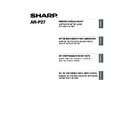Sharp AR-M316 (serv.man14) User Manual / Operation Manual ▷ View online
27
ENGLISH
TROUBLESHOOTING
If the software does not install correctly, check the following items on your computer.
To remove the software, see "Removing the software" in the online manual.
Troubleshooting information can also be found in the README files for each of the software programs.
To view a README file, click the [Display Readme] button in the "Software Selection" screen.
To remove the software, see "Removing the software" in the online manual.
Troubleshooting information can also be found in the README files for each of the software programs.
To view a README file, click the [Display Readme] button in the "Software Selection" screen.
Printer driver cannot be
installed (Windows
2000/XP/Server 2003)
installed (Windows
2000/XP/Server 2003)
If the printer driver cannot be installed in
Windows 2000/XP/Server 2003, follow these
steps to check your computer's settings.
Windows 2000/XP/Server 2003, follow these
steps to check your computer's settings.
1
Click the [start] button and then click
[Control Panel].
In Windows 2000, click the [Start] button,
select [Settings], and then click [Control
Panel].
[Control Panel].
In Windows 2000, click the [Start] button,
select [Settings], and then click [Control
Panel].
2
Click [Performance and Maintenance],
and then click [System].
In Windows 2000, double-click the
[System] icon.
and then click [System].
In Windows 2000, double-click the
[System] icon.
3
Click the [Hardware] tab and then click
the [Driver Signing] button.
the [Driver Signing] button.
4
Check [What action do you want
Windows to take?] ([File signature
verification] in Windows 2000).
Windows to take?] ([File signature
verification] in Windows 2000).
If the option [Block] has been selected, it
will not be possible to install the printer
driver. Select the option [Warn] and then
install the printer driver.
will not be possible to install the printer
driver. Select the option [Warn] and then
install the printer driver.
Another printer is using the parallel
port (when using a parallel cable)
port (when using a parallel cable)
If another printer is using the parallel port and
printing is not possible using the machine, follow
the steps below to change the port setting of the
other printer driver, and make sure that the port of
the printer driver for the machine is set to LPT1.
printing is not possible using the machine, follow
the steps below to change the port setting of the
other printer driver, and make sure that the port of
the printer driver for the machine is set to LPT1.
1
Click the [start] button and then click
[Printers and Faxes].
In Windows 98/Me/NT 4.0/2000, click the
[Start] button, select [Settings], and then
click [Printers].
[Printers and Faxes].
In Windows 98/Me/NT 4.0/2000, click the
[Start] button, select [Settings], and then
click [Printers].
2
Click the icon of the printer driver for which
you wish to change the port setting, and
select [Properties] from the [File] menu.
you wish to change the port setting, and
select [Properties] from the [File] menu.
3
Click the [Ports] tab.
In Windows 98/Me, click the [Details] tab.
In Windows 98/Me, click the [Details] tab.
4
Select [FILE:] in the "Print to the
following port" list box, and click the
[OK] button.
following port" list box, and click the
[OK] button.
5
Click the "SHARP AR-XXXX" printer
driver icon and select [Properties] from
the [File] menu.
driver icon and select [Properties] from
the [File] menu.
6
Click the [Ports] tab.
In Windows 98/Me, click the [Details] tab.
In Windows 98/Me, click the [Details] tab.
7
Select [LPT1] in the "Print to the
following port" list box, and click the
[OK] button.
following port" list box, and click the
[OK] button.
If [Printers and Faxes] does not appear
in the [start] menu in Windows XP, click
the [start] button, click [Control Panel],
click [Printers and Other Hardware],
and then click [Printers and Faxes].
in the [start] menu in Windows XP, click
the [start] button, click [Control Panel],
click [Printers and Other Hardware],
and then click [Printers and Faxes].
In the event that you need to use the
other printer, repeat the above steps to
set the port of the machine to "FILE:",
and change the port setting of the
other printer back to "LPT1".
other printer, repeat the above steps to
set the port of the machine to "FILE:",
and change the port setting of the
other printer back to "LPT1".
Note
Note
!!install_arp27_Eng.book 27 ページ 2007年1月11日 木曜日 午前9時7分
28
TROUBLESHOOTING
The printer driver cannot be
correctly installed by Plug and
Play (Windows 2000/XP/Server
2003)
correctly installed by Plug and
Play (Windows 2000/XP/Server
2003)
In Windows 2000/XP/Server 2003, if the printer
driver cannot be correctly installed by Plug and
Play (for example, Plug and Play takes place
without copying the required files for the printer
driver installation), follow these steps to remove
unneeded devices and then install the printer
driver as explained in "USING THE MACHINE
WITH A PARALLEL OR USB CONNECTION".
driver cannot be correctly installed by Plug and
Play (for example, Plug and Play takes place
without copying the required files for the printer
driver installation), follow these steps to remove
unneeded devices and then install the printer
driver as explained in "USING THE MACHINE
WITH A PARALLEL OR USB CONNECTION".
1
Click the [start] button, click [Control
Panel], and then click [Performance
and Maintenance].
In Windows 2000, click the [Start] button,
select [Settings], and then click [Control
Panel].
Panel], and then click [Performance
and Maintenance].
In Windows 2000, click the [Start] button,
select [Settings], and then click [Control
Panel].
2
Click [System], click the [Hardware]
tab, and click the [Device Manager]
button.
tab, and click the [Device Manager]
button.
3
Click the (
) icon beside "Other
devices".
If "SHARP AR-XXXX" appears, select and
delete it.
delete it.
4
Install the software.
Plug and play screen does not
appear (when using a USB
cable)
appear (when using a USB
cable)
If the Plug and Play screen does not appear
after you connect the machine to your computer
with a USB cable and turn on the machine,
follow the steps below to verify that the USB
port is available.
after you connect the machine to your computer
with a USB cable and turn on the machine,
follow the steps below to verify that the USB
port is available.
1
Click the [start] button, click [Control
Panel], and then click [Performance
and Maintenance].
In Windows 98/Me/2000, click the [Start]
button, select [Settings], and then click
[Control Panel].
Panel], and then click [Performance
and Maintenance].
In Windows 98/Me/2000, click the [Start]
button, select [Settings], and then click
[Control Panel].
2
Click [System], click the [Hardware] tab,
and click the [Device Manager] button.
"Universal Serial Bus controllers" will
appear in the list of devices.
and click the [Device Manager] button.
"Universal Serial Bus controllers" will
appear in the list of devices.
3
Click the (
) icon beside "Universal
Serial Bus controllers".
Two items should appear: your controller
chipset type and Root Hub. If these items
appear, you can use the USB port. If the
"Universal Serial Bus controllers" shows a
yellow exclamation point or does not
appear, you must check your computer
manual for USB troubleshooting or contact
your computer manufacturer.
chipset type and Root Hub. If these items
appear, you can use the USB port. If the
"Universal Serial Bus controllers" shows a
yellow exclamation point or does not
appear, you must check your computer
manual for USB troubleshooting or contact
your computer manufacturer.
4
Once you have verified that the USB
port is enabled, install the software.
port is enabled, install the software.
In Windows 2000, double-click the
[System] icon, click the [Hardware]
tab, and click the [Device Manager]
button.
[System] icon, click the [Hardware]
tab, and click the [Device Manager]
button.
If "Other devices" does not appear,
close the "Device Manager" window.
close the "Device Manager" window.
Note
Note
• In Windows 98/Me, double-click the
[System] icon and click the [Device
Manager] tab.
Manager] tab.
• In Windows 2000, double-click the
[System] icon, click the [Hardware]
tab, and click the [Device Manager]
button.
tab, and click the [Device Manager]
button.
• If the [System] icon does not appear
in Windows Me, click [view all
Control Panel options].
Control Panel options].
Note
!!install_arp27_Eng.book 28 ページ 2007年1月11日 木曜日 午前9時7分
29
ENGLISH
SETUP IN A MACINTOSH ENVIRONMENT
Install the PPD file needed to use the machine as a printer from the Software CD-ROM that
accompanies the AR-M258/AR-M318 and the printer expansion kit (AR-P27).
accompanies the AR-M258/AR-M318 and the printer expansion kit (AR-P27).
ABOUT THE SOFTWARE
The CD-ROM contains the following software:
Disc 2
• PPD file
This is the printer description file which enables the machine to be used as a PostScript 3
compatible printer. The PS3 expansion kit is required to use the machine in a Macintosh
environment.
MAC OS X (page 30)
(v10.1.5, v10.2.8, v10.3.9, v10.4 - v10.4.8)
MAC OS 9.0 - 9.2.2: page 35
compatible printer. The PS3 expansion kit is required to use the machine in a Macintosh
environment.
MAC OS X (page 30)
(v10.1.5, v10.2.8, v10.3.9, v10.4 - v10.4.8)
MAC OS 9.0 - 9.2.2: page 35
BEFORE INSTALLATION
HARDWARE AND SOFTWARE REQUIREMENTS
You will need the following hardware and software in order to install the PPD file for Macintosh.
CONNECTING TO A NETWORK
For the procedure for connecting to a network, see "CONNECTING TO A NETWORK" (page 4).
• The PS3 expansion kit is required to use the machine as a printer in a Macintosh environment. In
addition, the printer function can only be used when the machine is connected to a network. The
printer function cannot be used when the machine is connected with a USB cable.
printer function cannot be used when the machine is connected with a USB cable.
• The PC-Fax driver cannot be used in a Macintosh environment.
Operating system
Mac OS 9.0 to 9.2.2, 10.1.5, 10.2.8, 10.3.9, 10.4 to 10.4.8
Other hardware requirements
An environment in which any of the operating systems listed above can
fully operate (including Macintosh computers with an Intel processor).
fully operate (including Macintosh computers with an Intel processor).
Note
!!install_arp27_Eng.book 29 ページ 2007年1月11日 木曜日 午前9時7分
30
MAC OS X
1
Insert the "Software CD-ROM" into
your computer's CD-ROM drive.
Insert the "Software CD-ROM" that shows
"Disc 2" on the front of the CD-ROM.
your computer's CD-ROM drive.
Insert the "Software CD-ROM" that shows
"Disc 2" on the front of the CD-ROM.
2
Double-click the [CD-ROM] icon (
) on
the desktop.
3
Double-click the [MacOSX] folder.
Before installing the software, be sure to
read "ReadMe First". "ReadMe First" is in
the [US-English] folder ([English] folder in
areas other than the U.S.) in the [Readme]
folder.
Before installing the software, be sure to
read "ReadMe First". "ReadMe First" is in
the [US-English] folder ([English] folder in
areas other than the U.S.) in the [Readme]
folder.
4
Double-click the folder corresponding
to the versions of the operating
system.
to the versions of the operating
system.
5
Double-click the [AR-B01] icon (
).
6
Click the [Continue] button.
The explanations of screens and procedures are primarily for Mac OS X v10.4. The screens may
vary in other versions of the operating system.
vary in other versions of the operating system.
Note
v10.2.8
v10.4 - 10.4.8
v10.1.5
v10.3.9
• If the "Authorization" window
appears in Mac OS X v10.1.5, click
the lock icon (
the lock icon (
), enter the
password, and click the [OK] button.
• If the "Authenticate" window
appears in Mac OS X v10.2.8, enter
the password and click the [OK]
button.
the password and click the [OK]
button.
Note
!!install_arp27_Eng.book 30 ページ 2007年1月11日 木曜日 午前9時7分
Click on the first or last page to see other AR-M316 (serv.man14) service manuals if exist.