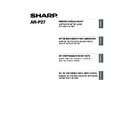Sharp AR-M316 (serv.man14) User Manual / Operation Manual ▷ View online
3
ENGLISH
BEFORE INSTALLATION
HARDWARE AND SOFTWARE REQUIREMENTS
Check the following hardware and software requirements before installing the software.
*1 Compatible with Windows 98, Windows Me, Windows 2000 Professional, Windows XP Professional,
Windows XP Home Edition or Windows Server 2003 preinstalled models equipped with a USB interface as
standard.
standard.
*2 Administrator's rights are required to install the software using the installer.
INSTALLATION ENVIRONMENT AND INSTALLATION
PROCEDURE
PROCEDURE
Follow the appropriate installation procedure for your operating system and type of cable as indicated
below.
below.
Computer type
IBM PC/AT or compatible computer equipped with a USB 2.0/1.1*
1
, bi-directional
parallel interface (IEEE 1284), or 10Base-T/100Base-TX LAN card
Operating system
Windows 98, Windows Me,
Windows NT Workstation 4.0 (Service Pack 5 or later)*
Windows NT Workstation 4.0 (Service Pack 5 or later)*
2
,
Windows 2000 Professional*
2
, Windows XP Professional*
2
,
Windows XP Home Edition*
2
, Windows Server 2003*
2
Other hardware requirements An environment that allows any of the above operating systems to fully operate
Cable
Operating system
Procedure to follow
LAN
Windows 98/Me/
NT 4.0/2000/XP/
Server 2003
NT 4.0/2000/XP/
Server 2003
1. CONNECTING TO A NETWORK (page 4)
2. INSTALLING THE PRINTER DRIVER / PC-FAX DRIVER
2. INSTALLING THE PRINTER DRIVER / PC-FAX DRIVER
(page 5)
USB
Windows 98/Me/2000
Installation in Windows 98/Me/2000 (USB cable) (page 14)
Windows XP/Server 2003
Installation in Windows XP/Server 2003 (USB/parallel cable)
(page 12)
(page 12)
Parallel
Windows 98/Me/
NT 4.0/2000
NT 4.0/2000
Installation in Windows 98/Me/NT 4.0/2000 (parallel cable)
(page 16)
(page 16)
Windows XP/Server 2003
Installation in Windows XP/Server 2003 (USB/parallel cable)
(page 12)
(page 12)
Printer sharing
Windows 98/Me/
NT 4.0/2000/XP/
Server 2003
NT 4.0/2000/XP/
Server 2003
USING THE MACHINE AS A SHARED PRINTER (page 20)
For users of Windows NT 4.0
The CD-ROM does not include software for Windows NT 4.0.
Contact your dealer or nearest authorized service representative if you want the software for
Windows NT 4.0.
Contact your dealer or nearest authorized service representative if you want the software for
Windows NT 4.0.
Note
!!install_arp27_Eng.book 3 ページ 2007年1月11日 木曜日 午前9時7分
4
USING THE MACHINE AS A
NETWORK PRINTER
NETWORK PRINTER
This section explains how to install the software when the machine is connected to a Windows
network (TCP/IP network).
network (TCP/IP network).
CONNECTING TO A NETWORK
To connect the machine to a network, connect the LAN
cable to the machine's network connector. Use a shielded
LAN cable.
After connecting the machine to a network, be sure to
configure the IP address and other network settings
before installing the software. (The factory default setting
for the IP address is to receive the IP address
automatically when the machine is used in a DHCP
environment.)
Network settings can be configured using "NETWORK SETTINGS" in the key operator programs on
the machine.
cable to the machine's network connector. Use a shielded
LAN cable.
After connecting the machine to a network, be sure to
configure the IP address and other network settings
before installing the software. (The factory default setting
for the IP address is to receive the IP address
automatically when the machine is used in a DHCP
environment.)
Network settings can be configured using "NETWORK SETTINGS" in the key operator programs on
the machine.
Checking the IP address of the machine
You can check the IP address of the machine by printing out the "PRINTER SETTINGS LIST" in the
custom settings. Follow these steps to print out the "PRINTER SETTINGS LIST".
Press the [CUSTOM SETTINGS] key, touch the [LIST PRINT] key, touch the [PRINTER TEST PAGE]
key, and then touch the [PRINTER SETTINGS LIST] key.
custom settings. Follow these steps to print out the "PRINTER SETTINGS LIST".
Press the [CUSTOM SETTINGS] key, touch the [LIST PRINT] key, touch the [PRINTER TEST PAGE]
key, and then touch the [PRINTER SETTINGS LIST] key.
If the machine is used in a DHCP environment, the IP address of the machine may change. If
this happens, printing will not be possible. This problem can be avoided by using a WINS
server or by assigning a permanent IP address to the machine.
this happens, printing will not be possible. This problem can be avoided by using a WINS
server or by assigning a permanent IP address to the machine.
TCP/IP network (Local area network)
Windows computer connected to the
same network as the machine
same network as the machine
Printing using LPR protocol
Caution
!!install_arp27_Eng.book 4 ページ 2007年1月11日 木曜日 午前9時7分
5
USING THE MACHINE AS A NETWORK PRINTER
ENGLISH
INSTALLING THE PRINTER DRIVER / PC-FAX DRIVER
Supported operating systems: Windows 98/Me/NT 4.0*/2000*/XP*/Server 2003*
* Administrator's rights are required to install the software.
* Administrator's rights are required to install the software.
1
Insert the "Software CD-ROM" into
your computer's CD-ROM drive.
your computer's CD-ROM drive.
• If you are installing the printer driver, insert
the "Software CD-ROM" that shows "Disc
1" on the front of the CD-ROM.
1" on the front of the CD-ROM.
• If you are installing the PC-Fax driver,
insert the "Software CD-ROM" that shows
"Disc 2" on the front of the CD-ROM.
"Disc 2" on the front of the CD-ROM.
2
Click the [start] button, click [My
Computer] (
Computer] (
), and then double-click
the [CD-ROM] icon (
).
In Windows 98/Me/2000, double-click [My
Computer] and then double-click the
[CD-ROM] icon.
Computer] and then double-click the
[CD-ROM] icon.
3
Double-click the [Setup] icon (
).
4
The "SOFTWARE LICENSE" window will
appear. Make sure that you understand
the contents of the license agreement
and then click the [Yes] button.
appear. Make sure that you understand
the contents of the license agreement
and then click the [Yes] button.
5
Read the message in the "Welcome"
window and then click the [Next]
button.
window and then click the [Next]
button.
6
Click the [Printer Driver] button.
• To install the PC-Fax driver, click the
[PC-Fax Driver] button.
• Before installing the software, be sure to
click the [Display Readme] button and
view the detailed information on the
software.
view the detailed information on the
software.
* The above screen appears when the printer
driver is being installed.
• For users of Windows NT 4.0
• The CD-ROM does not include software for Windows NT 4.0.
Contact your dealer or nearest authorized service representative if you want the software for
Windows NT 4.0.
Windows NT 4.0.
• To use the machine as a network printer in Windows NT 4.0, "TCP/IP Protocol" must be installed on
your computer. If this is not installed, see Windows NT 4.0 Help to install "TCP/IP Protocol".
• The PS3 expansion kit is required to use the PS printer driver or the PPD driver.
• To install the PPD driver when Windows 98/Me/NT 4.0 is used, see "USING THE STANDARD
• To install the PPD driver when Windows 98/Me/NT 4.0 is used, see "USING THE STANDARD
WINDOWS PS PRINTER DRIVER (Windows 98/Me/NT 4.0)" (page 23) and install the driver
using the Add Printer Wizard.
using the Add Printer Wizard.
• To print to the machine over the Internet using the IPP function when the machine is installed in a
remote location, or to print using the SSL (encrypted communication) function, see "Printing using the
IPP function and the SSL function" (page 8) and install the printer driver or the PC-Fax driver.
IPP function and the SSL function" (page 8) and install the printer driver or the PC-Fax driver.
• The installation procedure in this section is for both the printer driver and the PC-Fax driver,
although the explanations are centered on the printer driver.
Note
You can show the "SOFTWARE
LICENSE" in a different language by
selecting the desired language from
the language menu. To install the
software in the selected language,
continue the installation with that
language selected.
LICENSE" in a different language by
selecting the desired language from
the language menu. To install the
software in the selected language,
continue the installation with that
language selected.
Note
!!install_arp27_Eng.book 5 ページ 2007年1月11日 木曜日 午前9時7分
6
USING THE MACHINE AS A NETWORK PRINTER
7
Click the [Next] button.
8
Click the [Standard installation] button.
9
Printers connected to the network are detected.
Select the machine and click the [Next] button.
Select the machine and click the [Next] button.
10
A confirmation window appears. Check the
contents and then click the [Next] button.
contents and then click the [Next] button.
11
When the printer driver selection window
appears, select the printer driver to be
installed and click the [Next] button.
Click the checkbox of the printer driver to be
installed so that a checkmark (
appears, select the printer driver to be
installed and click the [Next] button.
Click the checkbox of the printer driver to be
installed so that a checkmark (
) appears.
When [Custom installation] is
selected, you can change any of the
items below. When [Standard
installation] is selected, the installation
will take place as indicated below.
• Machine connection method: LPR
selected, you can change any of the
items below. When [Standard
installation] is selected, the installation
will take place as indicated below.
• Machine connection method: LPR
Direct Print
• Set as default printer: Yes (excluding
the PC-Fax driver)
• Printer driver name: Cannot be
changed
• PCL printer display fonts: Installed
If you selected [Custom installation],
select [LPR Direct Print] and click the
[Next] button. If you selected other
than [LPR Direct Print], see the
following pages:
• IPP: page 8
• Shared printer: page 20
• Connected to this computer: page 12
If you selected [Custom installation],
select [LPR Direct Print] and click the
[Next] button. If you selected other
than [LPR Direct Print], see the
following pages:
• IPP: page 8
• Shared printer: page 20
• Connected to this computer: page 12
Note
• If the machine is not found, make
sure that the machine is powered on
and that the machine is connected
to the network, and then click the
[Re-search] button.
and that the machine is connected
to the network, and then click the
[Re-search] button.
• You can also click the [Specify
condition] button and search for the
machine by entering the machine's
name (host name) or IP address.
For information about checking the
IP address, see "Checking the IP
address of the machine" (page 4).
machine by entering the machine's
name (host name) or IP address.
For information about checking the
IP address, see "Checking the IP
address of the machine" (page 4).
Note
!!install_arp27_Eng.book 6 ページ 2007年1月11日 木曜日 午前9時7分
Click on the first or last page to see other AR-M316 (serv.man14) service manuals if exist.