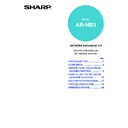Sharp AR-M165-207 (serv.man22) User Manual / Operation Manual ▷ View online
20
SENDING AN IMAGE
BASIC TRANSMISSION PROCEDURE
1
Make sure the machine is in scan
mode.
mode.
When the SCAN indicator is lit,
the machine is in scan mode.
If the indicator is not lit, press
the [SCAN] key. If auditing
mode has been enabled for
the scan function in the key
operator programs, a
the machine is in scan mode.
If the indicator is not lit, press
the [SCAN] key. If auditing
mode has been enabled for
the scan function in the key
operator programs, a
message will appear prompting you to enter your
account number when you switch to scan mode. Enter
your account number (five digits) with the numeric
keys. (
account number when you switch to scan mode. Enter
your account number (five digits) with the numeric
keys. (
Page 19
)
2
Place the original(s) in the document
feeder tray or on the document glass.
feeder tray or on the document glass.
For detailed information on placing an original, see "4.
COPY FUNCTIONS" of the "Operation manual (for
general information and copier)".
If you are using the document glass to send multiple
pages, place the first page first.
COPY FUNCTIONS" of the "Operation manual (for
general information and copier)".
If you are using the document glass to send multiple
pages, place the first page first.
3
Check the original size. If the original
is a non-standard size or the size was
not detected correctly, press the
[ORIGINAL SIZE] key.
is a non-standard size or the size was
not detected correctly, press the
[ORIGINAL SIZE] key.
When the [ORIGINAL SIZE] key is pressed, the size
selection screen appears. See
selection screen appears. See
"MANUALLY SETTING
THE SCANNING SIZE" (page 26)
to set the original size.
4
If needed, select the colour mode
(
(
page 27
).
To adjust the colour mode, press the [COLOUR
MODE] key. (See
MODE] key. (See
"SELECTING THE COLOUR
MODE" (page 27)
.)
5
If needed, select the resolution setting
(
(
page 27
).
The initial factory setting is [150dpi].
6
If needed, select the format (
page 28
).
The initial factory setting is [PDF].
7
Press the [ADDRESS] key.
You cannot place originals in both the
document feeder tray and on the document
glass and send them in a single transmission.
document feeder tray and on the document
glass and send them in a single transmission.
COPY
LINE
DATA
SCAN
FAX
PRINT
EXP
SCAN COL
Note
OPY
ATIO
ATIO
AUTO
IMAGE
OUTPUT
2-SIDED
COPY
SPE
FORMAT
BROADCAST
RESS
ORIGINAL SIZE DUPLEX SCAN
ORIGINAL SIZE
A3
B4
A4
A4
AB
COPY EXPOSURE
PAPER
SELECT
COP
RAT
RAT
SCAN
FAX
COLOUR MODE
PROGRAM
RESOLUTION ADDR
COPY EXPOSURE
PAPER
SELECT
COP
RAT
RAT
SCAN
FAX
COLOUR MODE
PROGRAM
RESOLUTION ADDRE
COLOUR MODE
COLOUR
GRAY
B/W
B/W
• Information on the destination can be
stored in the Web page.
• The sender name is normally set to the
name stored in "Reply E-mail Address" in
"SMTP Setup" in the Web page.
"SMTP Setup" in the Web page.
COPY EXPOSURE
PAPER
SELECT
COPY
RATIO
RATIO
AUT
IMAG
SCAN
FAX
COLOUR MODE
PROGRAM
FORM
BROADC
RESOLUTION ADDRESS
RESOLUTION
100dpi
100dpi
150dpi
200dpi
300dpi
300dpi
PER
LECT
COPY
RATIO
RATIO
AUTO
IMAGE
OUTPUT
2-SID
COP
FORMAT
BROADCAST
OLUTION ADDRESS
ORIGINAL SIZE DUPLEX
FORMAT
PDF
PDF G3
MULTI
ALL PAGES 1FILE
Note
OSURE
PAPER
SELECT
COPY
RATIO
RATIO
AUTO
IMAGE
OUTP
UR MODE
GRAM
FORMAT
BROADCAST
RESOLUTION ADDRESS
ORIGINA
DESTINATION SELECT
ADDRESS BOOK
ADDRESS ENTRY
ADDRESS SEARCH
ADDRESS SEARCH
21
HOW TO USE THE NETWORK SCANNER FUNCTION
2
8
Select the destination selection
method (
method (
page 22
).
Select from the following three destination selection methods:
• "ADDRESS BOOK" (
page 22
)
Select one of the stored destinations directly from
the operation panel.
the operation panel.
• "ADDRESS ENTRY" (
page 23
)
Directly enter the e-mail address. (Only for Scan to
E-mail.)
E-mail.)
• "ADDRESS SEARCH" (
page 24
)
Access a directory data base on the Internet or your
intranet and search for a destination e-mail address.
During a global address search, multiple addresses
can be entered to perform a broadcast transmission.
intranet and search for a destination e-mail address.
During a global address search, multiple addresses
can be entered to perform a broadcast transmission.
When you have finished searching for the destination,
you will return to the following base screen.
you will return to the following base screen.
9
Press the [START] key (
).
Scanning begins.
If scanning is completed
normally, the following
screen is appears briefly
and then the display
returns to the base screen.
normally, the following
screen is appears briefly
and then the display
returns to the base screen.
9
Press the [START] key (
).
Scanning begins.
10
If you have another page to scan, change
pages and then press [START] key (
pages and then press [START] key (
).
• Repeat this sequence until all pages have been scanned.
• You can change the colour mode and resolution
• You can change the colour mode and resolution
setting as needed for each page. (
page 27
)
• If no action is taken for one minute (the [START] key
(
) is not pressed), scanning automatically ends
and transmission begins.
11
When the final original page has been
scanned, press the [READ-END] key ( ).
scanned, press the [READ-END] key ( ).
Open the SPF and remove the document. When the
original is removed or any key operation is performed,
the display returns to the base screen.
original is removed or any key operation is performed,
the display returns to the base screen.
Using the SPF
Ready to scan.
XXXXX
COLOUR 150dpi
PDF MULTI
A4
COLOUR 150dpi
PDF MULTI
A4
WXYZ
@.-_
READ-END
Reading P-xxx
XXXXX
COLOUR 150dpi
PDF MULTI
A4
COLOUR 150dpi
PDF MULTI
A4
Complete.
XXXXX
COLOUR 150dpi
PDF MULTI
A4
COLOUR 150dpi
PDF MULTI
A4
Using the document glass
WXYZ
@.-_
READ-END
Reading P-xxx
XXXXX
COLOUR 150dpi
PDF MULTI
A4
COLOUR 150dpi
PDF MULTI
A4
[START]:CONTINUE
[#]:READ-END
[#]:READ-END
COLOUR 150dpi
PDF MULTI
A4
PDF MULTI
A4
@.-_
. #-C
READ-END
[START]:CONTINUE
[#]:READ-END
[#]:READ-END
COLOUR 150dpi
PDF MULTI
A4
PDF MULTI
A4
• Cancelling transmission
To cancel the transmission while "Reading" appears or before the
key is pressed, press the [C] or [CA] key.
• If the power is turned off or a power failure occurs while a document is being scanned in the SPF, the machine
will stop and a document misfeed will occur. After the power is restored, remove the misfed original as
explained in "REMOVING MISFEEDS" in "2. TROUBLESHOOTING AND MAINTENANCE" in the "Operation
manual (for general information and copier)".
explained in "REMOVING MISFEEDS" in "2. TROUBLESHOOTING AND MAINTENANCE" in the "Operation
manual (for general information and copier)".
• When performing a Scan to E-mail transmission, note the following points:
Be careful not to send image data files that are too large. Your mail server's system administrator may have placed a limit
on the amount of data that can be sent in one e-mail transmission. If this limit is exceeded, the e-mail will not be delivered
to the recipient. Even if there is no limit and your e-mail is successfully delivered, a large data file may take a long time to
be received and place a heavy burden on the recipient's network, depending on the recipient's network (Internet)
environment. If large image data files are repeatedly sent, the resulting burden on the network may slow down the speed of
other, unrelated data transmissions and in some cases, may even cause the mail server or network to go down. In cases
where you need to send a large file or multiple images, try lowering the resolution or reducing the scanned original size.
on the amount of data that can be sent in one e-mail transmission. If this limit is exceeded, the e-mail will not be delivered
to the recipient. Even if there is no limit and your e-mail is successfully delivered, a large data file may take a long time to
be received and place a heavy burden on the recipient's network, depending on the recipient's network (Internet)
environment. If large image data files are repeatedly sent, the resulting burden on the network may slow down the speed of
other, unrelated data transmissions and in some cases, may even cause the mail server or network to go down. In cases
where you need to send a large file or multiple images, try lowering the resolution or reducing the scanned original size.
Note
22
HOW TO USE THE NETWORK SCANNER FUNCTION
SELECTING A DESTINATION (USING THE [ADDRESS]
KEY)
KEY)
A destination can be selected using one of three methods: Selecting from "ADDRESS BOOK", using "ADDRESS
ENTRY", or "ADDRESS SEARCH".
ENTRY", or "ADDRESS SEARCH".
"ADDRESS BOOK"
1
Perform steps 1 to 6 of "BASIC
TRANSMISSION PROCEDURE" (
TRANSMISSION PROCEDURE" (
page 20
).
2
Press the [ADDRESS] key.
The address selection
screen appears
screen appears
3
Press the [OK] key.
4
Change tabs as needed with the [
] or
[
] key and select the desired
destination with the [
] or [
] key.
• The [USER] tab changes as follows each time you
press the [
] key:
[USER]
→
[ABCD]
→
[EFGHI]
→
[JKLMN]
→
[OPQRST]
→
[UVWXYZ]
→
[USER]
→
[ABCD]
→
...
To move backwards through the tabs, press the [
]
key.
• You can switch between information on the selected
destination and the destination list by pressing the
key.
5
Press the
key.
A checkmark appears by the
selected destination. To
cancel the selection, press the
selected destination. To
cancel the selection, press the
key once again to remove
the checkmark.
To select multiple
destinations, repeat steps 4
and 5.
To select multiple
destinations, repeat steps 4
and 5.
6
Press the [OK] key.
Multiple destinations can be
selected for a Scan to E-mail
transmission. (Maximum of
20.)
selected for a Scan to E-mail
transmission. (Maximum of
20.)
Only one destination can be selected for a Scan to
FTP or Scan to Desktop transmission.
FTP or Scan to Desktop transmission.
7
Continue from step 9 of "BASIC
TRANSMISSION PROCEDURE" (
TRANSMISSION PROCEDURE" (
page 21
).
8
OSURE
PAPER
SELECT
COPY
RATIO
RATIO
AUTO
IMAGE
OUTP
UR MODE
GRAM
FORMAT
BROADCAST
RESOLUTION ADDRESS
ORIGINA
DESTINATION SELECT
ADDRESS BOOK
ADDRESS ENTRY
ADDRESS SEARCH
ADDRESS SEARCH
GHI
OK
BACK
USER
PPD
SALES
[#]:LIST DETAIL
[ ]:SELECT ON/OFF
[#]:LIST DETAIL
[ ]:SELECT ON/OFF
GH
PQR
2-SIDED
COPY
SPECIAL FUNCTION
USER
PPD
SALES
SUPPORT
[ ]:SELECT ON/OFF
SUPPORT
[ ]:SELECT ON/OFF
Cancelling transmission
• To cancel the transmission while
"Reading" appears or before the
key is
pressed, press the [C] or [CA] key.
• If the power is turned off or a power failure
occurs while a document is being
scanned in the SPF, the machine will stop
and a document misfeed will occur. After
the power is restored, remove the
document as explained in "ORIGINAL
MISFEED IN THE SPF" in "Operation
manual (for general information and
copier)".
scanned in the SPF, the machine will stop
and a document misfeed will occur. After
the power is restored, remove the
document as explained in "ORIGINAL
MISFEED IN THE SPF" in "Operation
manual (for general information and
copier)".
@.-_
FUNCTION
ACC. #-C
READ-E
OK
Note
23
HOW TO USE THE NETWORK SCANNER FUNCTION
2
"ADDRESS ENTRY"
1
Perform steps 1 to 6 of "BASIC
TRANSMISSION PROCEDURE" (
TRANSMISSION PROCEDURE" (
page 20
).
2
Press the [ADDRESS] key
The address selection
screen appears.
screen appears.
3
Select "ADDRESS ENTRY" with the
[
[
] key.
4
Press the [OK] key.
The e-mail address entry
screen appears.
screen appears.
5
Enter the destination address.
To enter characters, see
"ENTERING CHARACTERS"
(page 31)
(page 31)
.
If you make a mistake, press
the [C] key and to clear the
mistake.
the [C] key and to clear the
mistake.
6
Press the [OK] key.
The base screen
appears.
appears.
7
To enter another address, repeat
steps 2 through 6.
steps 2 through 6.
Multiple destinations can be selected for a Scan to
E-mail transmission. (Maximum of 20.)
E-mail transmission. (Maximum of 20.)
8
Continue from step 9 of "BASIC
TRANSMISSION PROCEDURE" (
TRANSMISSION PROCEDURE" (
page 21
).
9
10
OSURE
PAPER
SELECT
COPY
RATIO
RATIO
AUTO
IMAGE
OUTP
UR MODE
GRAM
FORMAT
BROADCAST
RESOLUTION ADDRESS
ORIGINA
DESTINATION SELECT
ADDRESS BOOK
ADDRESS ENTRY
ADDRESS SEARCH
ADDRESS SEARCH
GH
PQR
2-SIDED
COPY
SPECIAL FUNCTION
DESTINATION SELECT
ADDRESS BOOK
ADDRESS BOOK
ADDRESS ENTRY
ADDRESS SEARCH
GHI
OK
BACK
ADDRESS ENTRY
[10-key]:ENTRY
ABC
DEF
JKL
GHI
MNO
TUV
PQRS
WXYZ
@.-_
FUNCTION
ACC. #-C
READ-END
OK
OK
Ready to scan.
ppdl@sharp.corp
COLOUR 150dpi
PDF MULTI
A4
COLOUR 150dpi
PDF MULTI
A4
Click on the first or last page to see other AR-M165-207 (serv.man22) service manuals if exist.