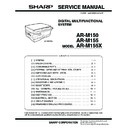Sharp AR-M155 (serv.man3) Service Manual ▷ View online
AR-M150/M155/M155X CONSUMABLE PARTS 3 - 1
[3] CONSUMABLE PARTS
1. Supply list
A. Europe/SCA/SCNZ
Note: Printing of the master/individual cartons is made in 2 languages, English/French.
Packed together with the machine: DR 25K/Developer UN/Process UN
2. Environmental
The environmental conditions for assuring the copy quality and the
machine operations are as follows:
machine operations are as follows:
(1) Normal operating condition
Temperature: 20
°
C to 25
Humidity: 65
±
5%RH
(2) Acceptable operating condition
(3) Transportation condition
(4) Supply storage condition
3. Production control number (lot No.)
identification
<Toner cartridge>
∗
: Destination code
No.
Item
Content
Life
Product name
Package
Remark
1
Toner CA (Black)
(with IC chip)
(with IC chip)
Toner
(Toner: Net Weight 243g)
(Toner: Net Weight 243g)
×
10
80K
AR-152LT
1
∗
Life setup is based on A4
6%.
6%.
LT=T
∗
10
Polyethylene bag
×
10
2
Developer
Developer
(Developer: Net Weight 170g)
(Developer: Net Weight 170g)
×
10
250K
AR-152LD
1
LD=DV
∗
10
3
Drum kit
Drum
×
1
25K
AR-152DM
10
Drum fixing plate
×
1
Humidity (RH)
85%
60%
20%
10˚C
30˚C
35˚C
Humidity (RH)
90%
60%
15%
–25˚C
30˚C
40˚C
Classification
No.
EX Destination
A packed with machine
G
B packed with machine
H
Option Destination
A
P
B
Q
Humidity (RH)
90%
20%
–5˚C
45˚C
Production month
Production day
Destination code
∗
(Dealer, distributor, OEM, etc.)
Production place
(SOCC: Fixed to B.)
End digit of year
Version No.
AR-M150/M155/M155X CONSUMABLE PARTS 3 - 2
<Drum cartridge>
The label on the drum cartridge shows the date of production.
(SOCC production)
(SOCC production)
(JAPAN production)
∗
1 The production control label is not attached to the cartridge of a
China product.
<Developer>
4. Toner cartridge replacement
1) Open the front and side cabinets of the copier.
2) Keep holding Toner lever, and
2) Keep holding Toner lever, and
3) Carefully pull out Toner unit from the copier.
4) Put Toner unit in a collection bag immediately after removing it
from the copier
Note: Never carry exposed Toner unit. Be sure to put it in the
collection bag.
Division
No.
Option
2
Packed with machine
3
Production month
Production day
Destination code
(Dealer, distributor, OEM, etc.)
Production place
(SOCC: Fixed to B.)
End digit of year
Version No.
X
0001
1
9
Ver.A
1
Production month
(1 - 9 = Jan. - Sep. 0 = Oct. X = Nov. Y = Dec.)
Serial number of month
Fixed to 1.
Pack division
(See table below)
End digit of year
Version No.
(1 - 9 = Jan. - Sep. 0 = Oct. X = Nov. Y = Dec.)
Serial number of month
Fixed to 1.
Pack division
(See table below)
End digit of year
Version No.
Production control
label attachment position
label attachment position
Production control
label attachment position(*1)
label attachment position(*1)
Sub lot
Production day
Production month
End digit of year
Production place
Production day
Production month
End digit of year
Production place
1
3
2
AR-M150/M155/M155X EXTERNAL VIEWS AND INTERNAL STRUCTURES 4 - 1
[4] EXTERNAL VIEWS AND INTERNAL STRUCTURES
1. Appearance
(With optional SPF/RSPF installed)
2. Internal
(With optional SPF/RSPF installed)
1
Document glass
2
Operation panel
3
Front cover
4
Paper tray
5
Side cover
6
Side cover open button
7
Bypass tray paper guides
8
Bypass tray
9
Reversing tray (RSPF only)
10
Original guides
11
Document feeder cover
12
Document feeder tray
13
Exit area
14
Document cover
15
Paper output tray
16
Paper output tray extension
17
Power switch
18
Handles
19
Power cord
20
USB connector
21
Parallel connector
22
Paper holder arm
1
Front cover
2
Side cover
3
Fusing unit release lever
4
Transfer charger
5
Charger cleaner
6
Photoconductive drum
9
10
11
12
13
2
3
4
1
5
7
6
8
14
SPF/RSPF (Option)
16
15
19
22
Interface
18
18
17
20
21
3
4
5
5
2
1
Toner cartridge
6
AR-M150/M155/M155X EXTERNAL VIEWS AND INTERNAL STRUCTURES 4 - 2
3. Operation panel
(AR-M150/M155 (Europe))
(AR-M155 (Australia)/M155X)
1
[MODE SELECT] key / Mode indicators
Press this key to select the mode. The indicator of the selected mode
lights (copy, printer, scanner, fax mode indicators).
Press this key to select the mode. The indicator of the selected mode
lights (copy, printer, scanner, fax mode indicators).
2
Display
This shows messages indicating the machine status and any
problems that occur, as well as user programs and function setting
menus.
This shows messages indicating the machine status and any
problems that occur, as well as user programs and function setting
menus.
3
Numeric keys
Use these to enter the number of copies and other numerical
settings.
The keys can also be used to select items in function setting menus.
Use these to enter the number of copies and other numerical
settings.
The keys can also be used to select items in function setting menus.
4
[CLEAR] key (
)
Use this to clear the set number of copies, as well as cancel a job
that is in progress. When a setting menu appears, use this key to
move back to the previous menu level.
that is in progress. When a setting menu appears, use this key to
move back to the previous menu level.
5
Power save indicator
This lights up when the power save function is activated.
This lights up when the power save function is activated.
6
SPF/RSPF indicator (Option)
This lights up when an original is placed in the SPF/RSPF.
This lights up when an original is placed in the SPF/RSPF.
7
Error indicator
This lights steadily or blinks when a paper misfeed or other error
occurs.
This lights steadily or blinks when a paper misfeed or other error
occurs.
8
[TRAY SELECT] key (
)
Use to select the paper tray that has the desired paper for copying.
9
Tray location indicator
Indicates the selected paper tray. The indicator blinks when the tray
is out of paper or is not closed.
Indicates the selected paper tray. The indicator blinks when the tray
is out of paper or is not closed.
10 [MENU] key
Press this key to select the paper size for copying, to configure a
user program or to display the total count.
user program or to display the total count.
11 [2-SIDED COPY
] key (AR-M155/M155X)
Press to select the automatic two-sided copying mode.
12 [E-SORT/SP.FUN ]
key
Press to select the sort function, 2 IN 1 copy function, or margin shift
function.
function.
13 [
] key (
), [
] key (
), [OK (ENTER)] key
Press the [
] key (
) or [
] key (
) to select an item in a
function setting menu.
Press the [OK (ENTER)] key to enter a selection.
Press the [OK (ENTER)] key to enter a selection.
14 [EXPOSURE ]
key
Use to switch from auto exposure adjustment to text mode or photo
mode.
mode.
15 [ZOOM (COPY RATIO)] key
Press to select an enlargement or reduction ratio.
To select a preset ratio setting, press the [ZOOM (COPY RATIO)] key
and select the desired preset ratio. To select a ratio that is not preset,
press the [ZOOM (COPY RATIO)] key, select the preset ratio that is
closest to the desired ratio, and then press the [
To select a preset ratio setting, press the [ZOOM (COPY RATIO)] key
and select the desired preset ratio. To select a ratio that is not preset,
press the [ZOOM (COPY RATIO)] key, select the preset ratio that is
closest to the desired ratio, and then press the [
] key (
) or [
]
key (
) to increase or decrease the ratio in increments of 1%.
16 [START] key (
) / Ready indicator
The ready indicator lights up when copying or scanning is possible.
To begin copying, press the [START] key (
To begin copying, press the [START] key (
).
The [START] key (
) is also pressed to return to normal operation
from auto power shut-off mode.
17 [CLEAR ALL] key (
)
This returns all functions to the default settings. When pressed in a
setting menu, this returns the settings and display to the initial state.
setting menu, this returns the settings and display to the initial state.
18 Shows the current copy ratio.
19 Shows the selected paper size.
20 Shows the number of copies that has been entered with the numeric
keys.
21 A checkmark "
" appears when the exposure has been changed, or
when two-sided copying, sort, 2 IN 1, or margin shift is selected.
AR-M155
6
7
8 9 10 11
12 13 14
15
1
2
1,2,3,
1,2,3,
SP. FUNC
ZOOM
MENU
OK
READY TO COPY.
100% A4 0
100% A4 0
Display
16 17
18
19
20
21
3
4
5
READY TO COPY.
100% 8.5x11 0
100% 8.5x11 0
Display
AR-M155X
6
7
8 9 10 11
12 13 14
15
16 17
18
19
20
21
1
2
3
4
5
Click on the first or last page to see other AR-M155 (serv.man3) service manuals if exist.