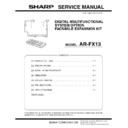Sharp AR-FX13 Service Manual ▷ View online
AR-FX13 INSTALLATION PROCEDURE 3 - 2
4) Align the top frame portion of the FAX modem PWB with the
screw hole at the back of the speaker unit.
5) Place the holes of the bottom portion of the FAX modem PWB
onto the loosely tightened screws.
Slide the PWB to left to secure as shown below.
6) When RSPF is installed, secure the RSPF ground terminal
and the FAX modem PWB onto the copier using the screw
removed earlier in (4)-1).
removed earlier in (4)-1).
• When OC is installed, secure the FAX modem PWB onto
the copier using a supplied screw.
7) Secure the FAX modem PWB onto the copier using a supplied
screw.
8) Tighten two loosely tightened screws completely.
9) Secure the ground angle using a supplied screw.
(5) Connect the cable, and the speaker connector
Connect the copier and the FAX modem PWB with the cable.
Fix the snap band to the FAX PWB.
NOTE: Connect the speaker connector to the FAX modem PWB.
(6) Work the rear cabinet, and attach the gasket.
1) Cut and remove the cut-out portion from the rear cabinet using
a tool such as nippers. (Be careful with the tool’s direction so
that the cut surface is flat.)
that the cut surface is flat.)
2) Attach two Gasket as shown.
(7) Reattach the rear cabinet.
1) Reattach the rear cabinet and secure it using three screws.
2) Reattach the rear cabinet shielding plate and secure it using
one screw removed earlier.
Reattach the RSPF detached in Step (1).
(8) Peel off the dummy key sheet.
Open the RSPF or OC.
Peel the edge of the dummy key sheet using a tool such as a
retractable knife, and then peel off the entire key sheet.
retractable knife, and then peel off the entire key sheet.
Ground angle
6
4
7
8
9
5
5
8
Speaker
connector
connector
Cable
Gasket
Gasket
Putting
standard
standard
Putting
standard
standard
1
2
Cut-out portion
AR-FX13 INSTALLATION PROCEDURE 3 - 3
(9) Remove the dummy keyboard.
Unscrew the screw, and remove the dummy keyboard with a tool
like a pillar as shown below. (Save the screw.)
like a pillar as shown below. (Save the screw.)
(10) Attach the FAX keyboard.
1) Remove the tape which is fixing the harness to the operation
panel.
2) Connect the copier cable to the FAX keyboard. Note that the
cable should be folded as shown below and placed under the
keyboard.
keyboard.
3) Place the FAX keyboard and secure it using the screw
removed earlier.
4) Affix the key sheet to the FAX keyboard.
(11) Paste the label on the rear cabinet of the copier.
Paste the FCC label on the position shown in the illustration.
Insert the power plug of the copier to the outlet and turn on
the main switch of the copier. Then, carry out the following
procedure.
the main switch of the copier. Then, carry out the following
procedure.
(12) Set the destination.
1) Execute SIM 66-01.
2) Set the following values to SW80-1 – 8 of the FAX soft switch.
U.S.A. (10110101)
Canada (00100000)
U.K. (10110100)
Germany (00000100)
France (00111101)
Sweden (10100101)
Spain (10100000)
Italy (01011001)
Switzerland (10100110)
Finland (00111100)
Denmark (00110001)
Norway (10000010)
Netherlands (01111011)
Luxembourg (01101001)
Belgium (00001111)
Australia (00001001)
New Zealand (01111110)
3) Only for U.K., France, Netherlands, Belgium, Luxembourg, set
the FAX soft SW67-1 to 0.
(13) Connect the FAX modem PWB line cable.
Wrap the line cable twice around the supplied core, and connect it
to the FAX modem PWB as shown.
to the FAX modem PWB as shown.
In order to manifest the compliance with FCC Part 68 and ICES-03.
it is required to provide the machine with the FCC Registration
Number (USA), Ringer Equivalence (USA) and Ringer Equivalence
(Canada).
After installing the FAX expansion kit in the machine, please put the
registration label, packed with the kit, on the prescribed location.
it is required to provide the machine with the FCC Registration
Number (USA), Ringer Equivalence (USA) and Ringer Equivalence
(Canada).
After installing the FAX expansion kit in the machine, please put the
registration label, packed with the kit, on the prescribed location.
2
3
4
Putting standard
FCC label
Putting
standard
standard
FCC label
AR-FX13 SIMULATION 4 - 1
[4] SIMULATION
1. Entering the simulation mode
To enter the serviceman simulation mode, press the keys as follows:
[#] key
→ [∗] key → [Clear] key → [∗] key
To cancel the simulation mode, press the [Clear All] key.
2. Key rule
3. List of simulations
[Numeric] key:
Entry of MAIN CODE/SUB CODE
Selection of an item
Setup of an adjustment value in case of simulations for adjustment
Selection of an item
Setup of an adjustment value in case of simulations for adjustment
[
] [
] key:
Selection of MAIN CODE/SUB CODE
Selection of an item
Selection of an item
[ENTER]/[OK]/[START] key: Settlement
<In case of simulations for print>
[ENTER]/[OK] key: Settlement (Without print)
[START] key:
Settlement/Print
[Clear] key:
(Interrupting operation check) Returns to the upper hierarchy.
In case of simulation of operation check, terminates the operations.
In case of simulation of operation check, terminates the operations.
[Clear All] key:
Exits from the simulation mode.
For a simulation of adjustment, the display returns to the initial display (00-00).
For a simulation of adjustment, the display returns to the initial display (00-00).
Main
code
code
Sub
code
Contents
22
11
FAX-related counter display
24
10
FAX counter clear
46
12
Density adjustment in the FAX mode (Collective
adjustment)
adjustment)
13
FAX mode density adjustment (Normal text)
14
FAX mode density adjustment (Fine text)
15
FAX mode density adjustment (Super fine)
39
FAX mode sharpness adjustment
66
01
FAX soft SW setting
02
FAX soft SW initializing (excluding the adjustment
values)
values)
03
FAX PWB memory check
04
Signal send mode (Max. value)
05
Signal send mode (Soft SW set value)
07
Image memory content print
Main
code
code
Sub
code
Contents
66
10
Image memory content clear
11
300bps signal send (Max. value)
12
300bps signal send (Soft SW set value)
13
Dial test
17
DTMF signal send (Max. value)
18
DTMF signal send (Soft SW set value)
21
FAX information print
24
FAST SRAM clear
30
TEL/LIU status change check
33
Signal detection check
34
Communication time measurement
37
Speaker sound volume setting
38
Time setting/check
AR-FX13 SIMULATION 4 - 2
4. Descriptions of various simulations
Main
code
code
Sub
code
Contents
Details of function/operation
22
11
FAX-related counter
display
display
[Function]
The FAX-related counter is displayed.
The FAX-related counter is displayed.
[Operation]
24
10
FAX counter clear
[Function]
When [ENTER]/[OK]/[START] key is pressed, the FAX count value is set to 0 and "000,000" is dis-
played on the LCD.
When [ENTER]/[OK]/[START] key is pressed, the FAX count value is set to 0 and "000,000" is dis-
played on the LCD.
[Operation]
46
12
Density adjustment in
the FAX mode
(Collective
adjustment)
the FAX mode
(Collective
adjustment)
[Function]
When [START] key is pressed, scan is executed with the entered exposure adjustment value and the
data stored on the FAX side is rewritten into the entered value.
When [START] key is pressed, scan is executed with the entered exposure adjustment value and the
data stored on the FAX side is rewritten into the entered value.
All data of the exposure adjustment values are rewritten into the same value.
For the density adjustment table data, refer to SIM46-13 (density adjustment (Normal text) in the FAX
mode).
mode).
[Operation]
1) Initial display
∗ [Clear] key: Returns to the main-sub code
input display.
2) Select 1
("xxx,xxx" is the current value.)
∗ [Clear] key: Returns to "1) Initial display".
∗ [Clear] key: Returns to "1) Initial display".
2) Select 2
("xxxxx: xxx. xx" is the current value.)
∗ [Clear] key: Returns to "1) Initial display".
∗ [Clear] key: Returns to "1) Initial display".
SELECT COUNTER
1:PAGE 2:TIME
SEND PAGE:xxx,xxx
RECV PAGE:xxx,xxx
TX TIME:xxxxx:xx.xx
RX TIME:xxxxx:xx.xx
1) Initial display
24-10 FAX CLR.
CLEARED 000,000
1) Initial display
("XX" is the exposure adjustment value of nor-
mal text stored on the FAX side.)
mal text stored on the FAX side.)
2) Enter a 2-digit value as the exposure adjust-
ment value with [Numeric] key.
("YY" is the entered exposure adjustment
value.)
value.)
3) Press [START] key.
Scan is started (self print), and the LED of
[START] key is turned off.
[START] key is turned off.
4) Print is started (self print).
After completion of printing, returns to “2)” dis-
play.
play.
ADJUST EXP. AUTO
XX
ADJUST EXP. AUTO
YY
ADJUST EXP. AUTO
SCAN YY
ADJUST EXP. AUTO
PRINT YY
Click on the first or last page to see other AR-FX13 service manuals if exist.