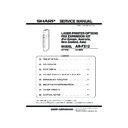Sharp AR-FX12 (serv.man7) Service Manual ▷ View online
AR-FX12 EXTERNAL VIEWS AND INTERNAL STRUCTURES 4-4
3. PWB
1 Modem control PWB
FAX communication control
2 FAX FLASH ROM PWB
FAX control program
3 FAX power PWB
Supplies power to the FAX unit.
4 TEL/LIU PWB
TEL line communication control
5 FAX I/F PWB (Installed to the machine side)
Connection between FAX and MFP controller
6 FAX extended memory (Installed to FAX I/F PWB)
<AR-MM9>
1
2
3
5
6
4
[04]ETERNALVIEWS.fm 4 ページ 2004年12月15日 水曜日 午後2時15分
AR-FX12 UNPACKING AND INSTALLATION 5-1
[5] UNPACKING AND INSTALLATION
<Before installation>
• For installation of AR-FX12, the control PWB unit and the scanner unit
must have been installed.
• Start installation after checking that the COMMUNICATION indictor on
the operation panel is neither lit nor blinking.
Then remove the power plug of the main unit from the outlet.
<1>Remove the scanner cable from the control PWB unit.
<2>Remove the five screws that secure the control PWB unit to the main
unit.
<3>Hold the two grips and pull out the control PWB unit until it is stopped
by the stopper.
<4>Remove the connector of the flat cable.
<5>While unlocking the stopper with your finger, pull the control PWB
<5>While unlocking the stopper with your finger, pull the control PWB
unit to remove it from the main unit.
Remove the two screws that secure the FAX I/F cover of the control
PWB unit and remove the FAX I/F cover.
PWB unit and remove the FAX I/F cover.
<Procedure for mounting additional memory (AR-MM9)>
* If mounting of additional memory is not needed, proceed to step 5.
Mount the additional memory to the socket located on the back side
of the interface PWB unit.
Connect the fax interface PWB unit to the fax interface PWB
connector (100 pins) of the control PWB unit and secure it with two
screws C.
<1>Reattach the control PWB unit to the main unit.
<2>Connect the flat cable that has been removed in step 2)-<4> to the
connector.
<3>Push the control PWB unit into the main unit and secure it with the
five screws.
1)Turn off the power switch of the main unit.
2)Pull out the control PWB unit.
3)Remove the FAX I/F cover.
4)Mount the additional memory.
5)Attach the fax interface PWB unit.
6)Reattach the control PWB unit.
[05]UNPACKINGANDINSTALLATION.fm 1 ページ 2004年12月15日 水曜日 午後2時15分
AR-FX12 UNPACKING AND INSTALLATION 5-2
<1>Secure screw A to the rack.
<2>Fit the positioning hole located on the side facing fax box unit to
screw A, slide the fax box unit toward the rack, and secure the rack
and the fax box unit using two screws B.
<1>Ensure that the fax power switch is set to “OFF”.
<2>Remove the screw from the connector cover for connection of the fax
power supply connector of the main unit and remove the connector
cover.
cover.
<3>Connect the fax power supply connector to the connector of the main
unit.
<4>Secure the connector by lightening the three screws on the
connector.
Connect the fax interface cable to the fax box unit and the control
PWB unit.
PWB unit.
Connect the scanner cable that has been removed in step 2.
Insert the power plug of the main unit to the outlet and turn on the
power switch of the main unit and the fax power switch of the box
unit.
unit.
• Be sure to set the destination for the main unit before setting the
destination for the fax.
<1>Switch the operation panel to the copy mode and use the key
operation [P], [*], [C], and [*] to enter the simulation mode.
<2>Use the 10-key pad to enter [26] in the main code entry screen and
press the [START] key.
<3>The sub-code list is displayed. Use the 10-key pad to enter [6] and
press the [START] key.
<4>Select the desired destination from the destination list by entering
the number and press the [START] key.
When you press the [START] key, this machine will be rebooted and
When you press the [START] key, this machine will be rebooted and
will start with the setting of the selected destination for the main unit.
Example: To set the UK as the destination, select it from the
destination list by entering [7] and press the [START] key.
<1>Switch the operation panel to the copy mode and use the key
operation [P], [*], [C], and [*] to enter the simulation mode.
<2>Use the 10-key pad to enter [66] in the main code entry screen and
press the [START] key.
<3>Use the 10-key pad to enter [2] in the sub-code entry screen and
press the [START] key.
7)Attach the fax box unit.
8)Connect the fax power supply connector.
9)Connect the connector.
10)Turn on the power switches of the main unit.
11)Set the destination for the main unit.
12)Set the destination for the fax.
[05]UNPACKINGANDINSTALLATION.fm 2 ページ 2004年12月15日 水曜日 午後2時15分
AR-FX12 UNPACKING AND INSTALLATION 5-3
<4>Select the desired destination from the destination list (separate
table 1) by entering the number using the 10-key pad and press the
[START] key.
(For example, to set the UK as the destination, enter [10110100]
using the 10-key pad and then press the [START] key.
using the 10-key pad and then press the [START] key.
<5>Check the destination in the following screen. If the destination is
correct, enter [1] (YES) using the 10-key pad and press the [START]
key.
<6>Press the [CA] key.
* This machine will be rebooted and will start with the setting of the
* This machine will be rebooted and will start with the setting of the
selected destination for the fax.
Separate table 1: Setting value of destination for fax
• If an additional memory (AR-MM9) has been mounted, be sure to carry
out this step.
If no additional memory has been mounted, this step is not necessary.
<1>Switch the operation panel to the copy mode and use the key
operation [P], [*], [C], and [*] to enter the simulation mode.
<2>Use the 10-key pad to enter [66] in the main code entry screen and
press the [START] key.
<3>Use the 10-key pad to enter [10] in the sub-code entry screen and
press the [START] key.
<4>Use the 10-key pad to enter [1] in the submenu screen and press the
[START] key.
<5>The screen shown below is displayed and memory clear operation is
executed.
<6>After several minutes, memory clear operation will be completed and
then this machine will be automatically rebooted.
Connect the line cable to the fax box unit.
As shown in the figure, insert the FAX cable terminal (with the core
As shown in the figure, insert the FAX cable terminal (with the core
attached) into the FAX box unit.
Destination
FAX Software SW No.1 - 8
U.K.
1
0
1
1
0
1
0
0
France
0
0
1
1
1
1
0
1
German
0
0
0
0
0
1
0
0
Sweden
1
0
1
0
0
1
0
1
New Zealand
0
1
1
1
1
1
1
0
Australia
0
0
0
0
1
0
0
1
China
0
0
1
0
0
1
1
0
Singapore
1
0
0
1
1
1
0
0
Indonesia
0
1
0
1
0
1
0
0
Thailand
1
0
1
0
1
0
0
1
Malaysia
0
1
1
0
1
1
0
0
India
0
1
0
1
0
0
1
1
Taiwan
1
1
1
1
1
1
1
0
13)Clear the image memory.
14)Connect the line cable to the fax box unit.
[05]UNPACKINGANDINSTALLATION.fm 3 ページ 2004年12月15日 水曜日 午後2時15分
Click on the first or last page to see other AR-FX12 (serv.man7) service manuals if exist.