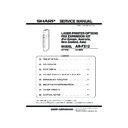Sharp AR-FX12 (serv.man7) Service Manual ▷ View online
AR-FX12 SPECIFICATIONS 3-2
H. Transmission system
I. Record size
J. F code communication
Receive
function
function
Division receive
---
Conditions setting by key
operation
operation
Duplex receive
---
Conditions setting by key
operations
operations
2 in 1 receive
---
Address/domain
specification
receive enable
specification
receive enable
---
O (50 items) ---
Address/domain
specification
receive disable
specification
receive disable
---
O (50 items) Specified
number only
External TEL
connection
remote
connection
remote
---
O
Answering TEL
connection
connection
--- X
(PAT
counter
measure)
measure)
Transfer function
when output is
disable
when output is
disable
--- O
Automatic boot
mode
mode
---
O
Special
function
function
Time specification O
Paling receive
---
---
O
Bulletin board
send
send
---
---
O
Cover function
---
---
X
Sender print
---
O
Page division
O
Page connection
X
Confidential
(Remote
machine)
(Remote
machine)
---
O (F code
system)
system)
Interface
broadcast
specification
broadcast
specification
---
O (F code
system)
system)
Send message
X
Edge erase
O
Large scale
document mode
document mode
O
Center erase
O
2 in 1
O
Card shot
O
Report/
List
function
List
function
O
Communication
report list
report list
X
O
Address/TEL
number table
number table
O
Group table
O
ID • Sender
address table
address table
---
Sender table
O (Sender
registration
table)
registration
table)
X
Listed on the key operation
list.
Listed on the key operation
list.
Confidential box
check table
check table
---
O (Integrated
with the
memory box
table).
with the
memory box
table).
Interface group
table
table
---
O (Integrated
with the
memory box
table).
with the
memory box
table).
Program table
O
Mode
Scanner
Internet FAX
FAX
Report/
List
function
List
function
Send reservation
table
table
X
Memory box table ---
O (FAX
mode only)
mode only)
Memory content
cleat notification
table
cleat notification
table
---
In case of an error, an output may be
made.
In case of an error, an output may be
made.
Other
PC send
---
PC-iFAX
PC-FAX
Mode
Scanner
Internet FAX
FAX
Electrical
transmission
time
transmission
time
---
2sec range
(Super G3/JBIG)
6 sec range
(G3 ECM)
(Super G3/JBIG)
6 sec range
(G3 ECM)
Modem speed
---
33.6kbps
2.4kbps
Automatic
Fall back
Automatic
Fall back
Mutual
transmission
transmission
---
Super G3 / G3
Communication
line
line
---
Public telephone
line (PSTN),
Private branch
exchange
(PBX), F net
line (PSTN),
Private branch
exchange
(PBX), F net
ECM
---
O
Mode
Scanner
Internet FAX
FAX
Max. record
width
width
---
293mm
Record size
---
A3 - A5,11" x 17" - 5.5" x 8.5"
Mode
Scanner
Internet FAX
FAX
Sub address
---
O
Pass code
---
O
Mode
Scanner
Internet FAX
FAX
[03]SPECIFICATIONS.fm 2 ページ 2004年12月15日 水曜日 午後2時14分
AR-FX12 EXTERNAL VIEWS AND INTERNAL STRUCTURES 4-1
[4] EXTERNAL VIEWS AND INTERNAL STRUCTURES
1. Operation panel
1 Touch panel
(following page)
• Messages and keys appear in the touch panel. Touch the displayed keys to select functions and enter settings.
• When a key in the touch panel is touched, a beep sounds and the key is highlighted.
• Keys that cannot be selected in a screen are grayed out. If touched, a double-beep will sound to alert you that the key cannot
be selected.
2 Mode select keys
Use these keys to change modes.
3 [IMAGE SEND]
key
Press to switch to fax mode. The main screen of fax mode will appear. The screen that appears when this key is selected can
be changed with "Default display settings" in the key operator programs.
be changed with "Default display settings" in the key operator programs.
4 Numeric keys
Use to enter fax numbers, sub-addresses, passcodes, and numerical settings.
5 [C] key (clear key) Use to clear a mistake when entering fax numbers, sub-addresses, passcodes, and numerical settings. One digit is cleared
each time you press the key.When an original is being scanned, this key can also be used to cancel scanning.
6 [CA] key
(clear all key)
Use to cancel a transmission or programming operation. When this key is pressed, the operation is canceled and you return to
the main screen described on the following page. This key is also used to cancel resolution, paper size and special mode
settings.
the main screen described on the following page. This key is also used to cancel resolution, paper size and special mode
settings.
7 [
] key
This is used to produce tone signals when you are on a pulse dial line.
8 [START] key
Press to begin scanning an original for fax transmission.
Model
Key name
Description in this manual
AR-M351N/
AR-M451N
AR-M451N
Described in the configuration where the
optional fax expansion kit (AR-FX12) is
installed on the AR-M351N/AR-M451N models.
optional fax expansion kit (AR-FX12) is
installed on the AR-M351N/AR-M451N models.
No functions related to document filing or
Internet fax reception are described in this
manual.
Internet fax reception are described in this
manual.
AR-M351U/
AR-M451U
AR-M451U
[04]ETERNALVIEWS.fm 1 ページ 2004年12月15日 水曜日 午後2時15分
AR-FX12 EXTERNAL VIEWS AND INTERNAL STRUCTURES 4-2
2. FAX mode (Condition setting screen)
The condition settings screen of fax mode is displayed by pressing the [IMAGE SEND] key while the document filing mode (printer mode), copy mode,
or job status screen appears in the touch panel. In the explanations that follow, it is assumed that the initial screen that appears after pressing the
[IMAGE SEND] key is the condition settings screen (shown below). If you have set the display to show the address book screen (following page) when
[IMAGE SEND] key is the condition settings screen (shown below). If you have set the display to show the address book screen (following page) when
the [IMAGE SEND] key is pressed, touch the [CONDITION SETTINGS] key in the address book screen to display the condition settings screen.
"Default display settings" in the key operator programs can be used to select whether the condition settings screen (below) appears or the address
book screen (next page) appears when the [IMAGE SEND] key is pressed.
book screen (next page) appears when the [IMAGE SEND] key is pressed.
• When the network scanner option is installed, you can select whether the "E-MAIL/FTP" screen or the "INTERNET FAX" screen appears when the
[IMAGE SEND] key is pressed (the selection is made in the key operator programs).
A. Condition setting screen
The display is initially set (factory setting) to show the following condition setting screen as the initial screen.
1
Message display
Messages appear here to indicate the current status of the machine. The icon at left indicates fax mode.
2
[MODE SWITCH] key
Use this key when the network scanner option is installed to switch between the "E-MAIL/FTP" and "INTERNET
FAX" screens
FAX" screens
3
[
] key (Speed dial key)
When a one-touch dial key or group key is stored in the address book, the machine automatically assigns it a 3-digit
number. This key and the Speed Dial number can be used to abbreviate the transmission procedure.
number. This key and the Speed Dial number can be used to abbreviate the transmission procedure.
4
[SPEAKER] key
Touch the [SPEAKER] key to dial and transmit a fax manually.
During dialing it changes into the [PAUSE] key, and after pressing the [SUB ADDRESS] key it changes into the
[SPACE] key.
During dialing it changes into the [PAUSE] key, and after pressing the [SUB ADDRESS] key it changes into the
[SPACE] key.
5
[RESEND] key
Touch this key to redial the number most recently dialed with the numeric keys or a one-touch dial key. After dialing,
this key changes into the [NEXT ADDRESS] key.
this key changes into the [NEXT ADDRESS] key.
6
[ADDRESS BOOK] key
Touch this key to display the address book screen (next page). Touch this key when you want to use an auto-dial
number (one-touch dialing or group dialing).
number (one-touch dialing or group dialing).
7
[ADDRESS REVIEW] key
When performing a broadcast transmission, touch this key to check your selected destinations. The selected
destinations will appear and any unneeded destinations can be deleted.
destinations will appear and any unneeded destinations can be deleted.
8
[SPECIAL MODES] key
Touch this key to select one of the following special functions:
•Edge erase •Dual page scan •Timer transmission •2in1 •Card shot •Job build mode •Polling •Memory box •Program
•Transaction report
•Edge erase •Dual page scan •Timer transmission •2in1 •Card shot •Job build mode •Polling •Memory box •Program
•Transaction report
9
Memory and reception mode
display
display
This shows the amount of fax memory that is free and the currently selected reception mode.
10 [SUB ADDRESS] key
Touch this key to enter a sub-address and passcode when using F-code transmission.
11 Two-sided scanning icon
display
Icons appear here when you touch the [ORIGINAL] key and select two-sided scanning. The icons can be touched to
open function selection screens.
open function selection screens.
12 [ORIGINAL] key
Touch this key when you wish to manually set the size of the original to be scanned or scan both sides of the
original.
original.
13 [RESOLUTION] key
Touch this key to change the resolution setting for the original to be scanned. The selected resolution setting will be
highlighted above the key. The initial factory setting is [STANDARD].
highlighted above the key. The initial factory setting is [STANDARD].
14 [EXPOSURE] key
Touch this key to change the exposure setting for the original to be scanned. The selected exposure setting will be
highlighted above the key. The initial factory setting is AUTO.
highlighted above the key. The initial factory setting is AUTO.
15 Special mode icon display
When a special mode such as polling or dual page scan is selected, a special mode icon appears here.
ADDRESS BOOK
AUTO
READY TO SEND.
ORIGINAL
STANDARD
RESOLUTION
AUTO
EXPOSURE
ADDRESS REVIEW
SPECIAL MODES
RESEND
SPEAKER
SUB ADDRESS
FAX
MODE SWITCH
AUTO RECEPTION
FAX MEMORY:100%
[04]ETERNALVIEWS.fm 2 ページ 2004年12月15日 水曜日 午後2時15分
AR-FX12 EXTERNAL VIEWS AND INTERNAL STRUCTURES 4-3
B. Address book screen (alphabetically ordered)
The screen below appears initially when the address book is set as the initial screen using "Default display settings" in the key operator programs.
• The screen below is the alphabetical index screen. You can also have the user index screen appear initially.
• The screen appears as shown below when the network scanner option is not installed.
NOTE
When the network scanner option is installed and a destination other than a fax numbers is stored in a one-touch key, one of the following icons will
appear.
: Scan to E-mail destination
: Internet fax destination
: Scan to FTP destination
: Scan to Desktop destination
: Multiple destinations (Scan to E-mail, fax, etc.)
1 One-touch key display
This shows the one-touch keys that have been stored on the selected "index card". The key type is indicated by
the icon at the right. One-touch keys in which a fax number is stored are indicated by a "
the icon at the right. One-touch keys in which a fax number is stored are indicated by a "
" icon.
The display is initially set to show 6 keys. This can be changed to 8 or 12 using the key operator program.
Display illustrations in this manual show the display set to eight keys.
Display illustrations in this manual show the display set to eight keys.
2 Display switching keys
When more one-touch keys are stored than can be displayed in one screen, touch the "
" keys to change
screens.
3 [CONDITION SETTINGS] key This displays the condition settings screen (previous page), which is used to set various conditions.
4 [GLOBAL ADDRESS
4 [GLOBAL ADDRESS
SEARCH] key
Touch this key to search for a fax number on an LDAP server.
5 [ABC
GROUP] key
Touch this key to switch between the alphabetical index and the group index.
6 Index keys
One-touch key destinations are stored on each of these index cards (alphabetical index or group index). Each time
the selected tab is touched, the key display order changes from the order of storing (the initial display order), to
ascending order, to descending order. As this is done, the icon on the tab indicates the current display order.
the selected tab is touched, the key display order changes from the order of storing (the initial display order), to
ascending order, to descending order. As this is done, the icon on the tab indicates the current display order.
Group indexes make it possible to store one-touch keys by group with an assigned name for easy reference. This
is done with the custom settings.
Frequently used onetouch key destinations can be stored on the FREQUENT USE card for convenient access.
is done with the custom settings.
Frequently used onetouch key destinations can be stored on the FREQUENT USE card for convenient access.
A
FREQUENT USE
ABCD
EFGHI
JKLMN
OPQRST
UVWXYZ
ABC
GROUP
B
C
D
E
F
G
H
CONDITION
SETTINGS
READY TO SEND.
ADDRESS REVIEW
RESEND
SPEAKER
GLOBAL
ADDRESS SEARCH
1/2
Storing or order
(initially selected)
Ascending order
Descending order
FREQUENT USE
ABCD
FREQUENT USE
ABCD
FREQUENT USE
ABCD
[04]ETERNALVIEWS.fm 3 ページ 2004年12月15日 水曜日 午後2時15分
Click on the first or last page to see other AR-FX12 (serv.man7) service manuals if exist.