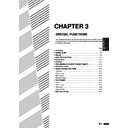Sharp AR-405 (serv.man31) User Manual / Operation Manual ▷ View online
4-3
CHAPTER
4
SUPPLIES
Paper
Loading paper in paper trays 1 and 2
1
Gently lift and pull out the paper tray.
2
Only use paper within the Sharp specification and
follow the paper manufacturer’s instructions regarding
fanning and loading the paper.
follow the paper manufacturer’s instructions regarding
fanning and loading the paper.
●
The tray holds 500 sheets of paper.
Do not load paper above the maximum height line.
Do not load paper above the maximum height line.
3
Push the paper tray firmly back into the copier.
PAPER
Maximum height line
4-4
CHAPTER
4
PAPER
Changing the copy paper size in the tray
1
Gently lift and pull out the paper tray until it stops.
2
Adjust the paper size indicator to match the paper size
to be set.
to be set.
●
Slide the paper size indicator to the right or left to match the paper
size.
size.
3
Adjust the front guide and left guide while squeezing
their lock levers.
their lock levers.
●
Slide the front and left guides to match the width and length of the
copy paper.
copy paper.
4
Load copy paper into the tray.
5
Place the paper size card in the front of the paper tray.
●
The paper size card has three faces. Fold the card properly to
show the selected paper size. The paper size indication which
shows through the slot on the front of the copier should match the
selected paper size.
show the selected paper size. The paper size indication which
shows through the slot on the front of the copier should match the
selected paper size.
6
Push the paper tray firmly back into the copier.
SUPPLIES
Paper
Paper size indicator
Front guide
Left guide
Maximum height line
Paper size
card
card
8
x11
216x279
216x330
8
x13
B5
A4
A3
A5
B5
B4
4-5
CHAPTER
4
The message “
(TONER SUPPLY IS LOW. PRESS FOR
GUIDANCE.)
” will appear in the message display before the toner
supply is completely empty. If copying is continued, copies will
gradually become lighter until the copier stops and the message
display changes to “
gradually become lighter until the copier stops and the message
display changes to “
ADD TONER. PRESS FOR GUIDANCE.
”
indicating that the toner supply is empty. Toner can be added any time
after the message “
after the message “
(TONER SUPPLY IS LOW. PRESS FOR
GUIDANCE.)
” appears. To add toner, stop the copier and proceed as
below. When either message appears, you can use the INFORMATION
(
(
) key for detailed information as necessary.
During long copy runs of multiple originals containing many images
and/or dark shades, “
and/or dark shades, “
TONER REPLENISHMENT IN PROGRESS.
” will
appear and the copier will stop making copies even though toner is left.
The copier will automatically cycle and replenish the toner to the
normal level and then the START (
The copier will automatically cycle and replenish the toner to the
normal level and then the START (
) key indicator will light up. Press
the START (
) key to resume copying.
SUPPLIES
Adding toner
ADDING TONER
For best copying results, be sure to use
only Sharp products. The package of
Sharp toner has the Genuine Supplies
label.
only Sharp products. The package of
Sharp toner has the Genuine Supplies
label.
1
Open the front cover.
2
Pull down the toner hopper lock lever and pull the toner
hopper out slowly until it stops.
hopper out slowly until it stops.
3
Tap on the top of the toner cartridge 5 times. Hold the
new toner cartridge vertically and vigorously shake it
up and down about 20 times, then invert the cartridge
and again shake it up and down about 20 times. This will
loosen the toner and allow it to flow more easily into the
toner hopper.
new toner cartridge vertically and vigorously shake it
up and down about 20 times, then invert the cartridge
and again shake it up and down about 20 times. This will
loosen the toner and allow it to flow more easily into the
toner hopper.
GENUINE SUPPLIES
20 x
5 x
4-6
CHAPTER
4
4
Place the new toner cartridge with the tabs in the
notches as shown.
notches as shown.
5
Slide the toner cartridge along the guides over the toner
hopper.
hopper.
6
Hold the toner cartridge with one hand while pulling on
the sealing tape to remove it.
the sealing tape to remove it.
7
Tap on the top of the toner cartridge 5 times to start the
flow of toner into the toner hopper.
flow of toner into the toner hopper.
●
If the toner cartridge was sufficiently shaken as described in step
3, it will take about 50 seconds for the cartridge to empty. Do not
remove the cartridge until it is empty. If not empty, tap on the top
of the cartridge again until empty.
3, it will take about 50 seconds for the cartridge to empty. Do not
remove the cartridge until it is empty. If not empty, tap on the top
of the cartridge again until empty.
8
Slide the empty toner cartridge back along the guides
and remove it.
and remove it.
●
The cartridge opening will be closed as it is moved back along
the guides.
the guides.
9
Slide the toner hopper into the copier and return the
toner hopper lock lever into place.
toner hopper lock lever into place.
10
Close the front cover.
NOTE:
Add only one cartridge of toner.
Add only one cartridge of toner.
ADDING TONER
SUPPLIES
Adding toner
Sealing tape
Click on the first or last page to see other AR-405 (serv.man31) service manuals if exist.