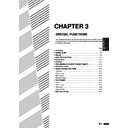Sharp AR-405 (serv.man31) User Manual / Operation Manual ▷ View online
3-37
CHAPTER
3
4
Press the “WATERMARK” key on the touch panel.
●
The setting screen for WATERMARK will appear.
5
Select the desired watermark to be printed.
●
The selected watermark will be highlighted.
6
Select the pages to be printed with the watermark.
●
Indicate whether the watermark is to be printed only on the first
page or on all pages, by pressing the “1ST PAGE ONLY” or “ALL
PAGES” key.
page or on all pages, by pressing the “1ST PAGE ONLY” or “ALL
PAGES” key.
7
To adjust the exposure, press the “OPTION” key.
Otherwise, proceed to step 9.
Otherwise, proceed to step 9.
●
The following screen will appear.
8
Adjust the darkness of the watermark.
●
Press the
key to darken or the
key to lighten.
●
To return to the previous screen, press the
key.
PECIAL MODES
EXT STAMP
DATE
SELECT
STAMP
PRINT
DIRECTION
PAGE
NUMBER
WATERMARK
OK
OK
WATERMARK
Confidential
Copy
Draft
Urgent
Preliminary
Final
OPTION
1
O
A
CANCEL
Urgent
Preliminary
Final
N
1ST PAGE
ONLY
ALL PAGES
CANCEL
OK
Confidential
Copy
Draft
Urgent
Preliminary
Final
OPTION
TERMARK
CANCEL
DARKNESS
OK
READY TO COPY.
WATERMARK
Confidential
Copy
Draft
Urgent
Preliminary
Final
OPTION
1ST PAGE
ONLY
ALL PAGES
CANCEL
OK
OK
READY TO COPY.
WATERMARK
CANCEL
DARKNESS
OK
OK
SPECIAL FUNCTIONS
Text stamp
TEXT STAMP
3-38
CHAPTER
3
9
Press the lower “OK” key.
●
The TEXT STAMP menu will appear again.
10
Select the print direction.
●
If the PAMPHLET COPY function is used with this function, the
portrait orientation (
portrait orientation (
) must be selected.
11
Press the upper “OK” key.
12
Make all other desired copier selections and enter the
desired number of copies.
desired number of copies.
13
Press the START (
) key.
●
If the document feeder is used, scanning of originals and copying
will start.
will start.
●
If the document glass is used, proceed to the next step.
14
Replace the finished original with the next original after
the START (
the START (
) key indicator lights up, and then press
the START (
) key. Repeat this step until all originals
have been scanned. Then, press the “READ-END” key
on the touch panel.
on the touch panel.
●
Copying will start at this time.
●
Up to 120 sheets of A4 (8-1/2" x 11") originals or up to 60 sheets
of originals larger than A4 (8-1/2" x 11") can be scanned.
of originals larger than A4 (8-1/2" x 11") can be scanned.
●
To cancel the WATERMARK function, select the WATERMARK
function again and press the “CANCEL” key.
function again and press the “CANCEL” key.
CANCEL
OK
OK
DATE
SELECT
STAMP
PRINT
DIRECTION
PAGE
NUMBER
WATERMARK
DATE
SELECT
STAMP
PAGE
NUMBER
WATERMARK
OK
OK
1
2
3
4
5
6
7
8
9
0
P
PROGRAM
AUDIT CLEAR
INT
CA
CLEAR ALL
START
SPECIAL FUNCTIONS
Text stamp
TEXT STAMP
READ-END
PLACE NEXT ORIGINAL. PRESS [START].
WHEN FINISHED, PRESS [READ-END].
WHEN FINISHED, PRESS [READ-END].
AUTO
EXPOSURE
PAPER SELECT
100%
COPY RATIO
AUTO A4
3-39
CHAPTER
3
The PAGE NUMBER function adds page numbers to the copies.
●
The page number format can be selected from three types.
●
The page number print position is automatically selected depending on
the selected page number format.
the selected page number format.
●
If reduction or enlargement is used with this function, the print position
may move or the page numbers may not be printed.
may move or the page numbers may not be printed.
PAGE NUMBER
1
Place the originals in the document feeder tray or on the
document glass.
document glass.
2
Press the SPECIAL MODES key.
●
The SPECIAL MODES screen will appear.
3
Press the “TEXT STAMP” key on the touch panel.
●
The TEXT STAMP menu will appear.
READY TO CO
READY TO COPY.
SPECIAL MODES
MARGIN SHIFT
MULTI SHOT
PAMPHLET COPY
ERASE
COVERS
IMAGE EDIT
TEXT STAMP
TRANSPARENCY
INSERTS
DUAL PAGE
COPY
OK
AUTO
EXPOSURE
PAPER SELECT
100%
COPY RATIO
AUTO A4
SPECIAL FUNCTIONS
Text stamp
TEXT STAMP
3-40
CHAPTER
3
4
Press the “PAGE NUMBER” key on the touch panel.
●
The setting screen for PAGE NUMBER will appear.
5
Select the desired page number format.
●
The selected page number format will be highlighted.
6
Select the starting page number.
●
Use the
or
key to increment or decrement the page
number.
●
If the page number format “1/5, 2/5, 3/5..” has been selected in
step 5, the starting page number is fixed to 1 and cannot be
changed.
step 5, the starting page number is fixed to 1 and cannot be
changed.
7
Press the lower “OK” key.
●
The TEXT STAMP menu will appear again.
8
Select the print direction.
●
If the PAMPHLET COPY function is used with this function, the
portrait orientation (
portrait orientation (
) must be selected.
PECIAL MODES
EXT STAMP
DATE
SELECT
STAMP
PRINT
DIRECTION
PAGE
NUMBER
WATERMARK
OK
OK
GE NUMBER
CANCEL
-1-,-2-,-3-..
1
1/5,2/5,3/5..
1,2,3....
OK
OK
FIRST PAGE
NUMBER
(0~)
-1-,-2-,-3-..
1
1/5,2/5,3/5..
1,2,3....
OK
OK
CANCEL
FIRST PAGE
NUMBER
(0~)
-1-,-2-,-3-..
1
1/5,2/5,3/5..
1,2,3....
OK
OK
CANCEL
FIRST PAGE
NUMBER
DATE
SELECT
STAMP
PRINT
DIRECTION
PAGE
NUMBER
WATERMARK
READY TO COPY.
PAGE NUMBER
CANCEL
(0~)
-1-,-2-,-3-..
1
1/5,2/5,3/5..
1,2,3....
OK
OK
FIRST PAGE
NUMBER
SPECIAL FUNCTIONS
Text stamp
TEXT STAMP
Click on the first or last page to see other AR-405 (serv.man31) service manuals if exist.