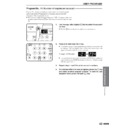Sharp AR-205 (serv.man27) User Manual / Operation Manual ▷ View online
47
GENERAL INFORMA
TION
USER MAINTENANCE
Proper care is essential for clean, sharp copies. Please take a few minutes to
regularly clean your copier.
regularly clean your copier.
Original table and platen cover
Stains or dirt on the original table or platen cover will
also be copied. Wipe the original table and platen cover
with a soft, clean cloth.
also be copied. Wipe the original table and platen cover
with a soft, clean cloth.
●
If necessary, dampen the cloth with water. Do not use thinner,
benzene, or similar volatile cleaning agents.
benzene, or similar volatile cleaning agents.
User maintenance
●
If an optional SPF or RSPF is installed, wipe the scanning window on
the original table.
the original table.
Transfer charger
If copies start becoming streaky or blotchy, the transfer
charger may be dirty. Clean the charger. The cleaning
method is described on page 75, TRANSFER CHARGER
CLEANING.
charger may be dirty. Clean the charger. The cleaning
method is described on page 75, TRANSFER CHARGER
CLEANING.
Bypass tray paper feed roller
If misfeeds occur frequently when feeding postcards,
envelopes, thick paper, etc. through the bypass tray,
wipe the blue paper feed roller at the feed slot of the
bypass tray with a soft, clean cloth dampened with
alcohol or water.
envelopes, thick paper, etc. through the bypass tray,
wipe the blue paper feed roller at the feed slot of the
bypass tray with a soft, clean cloth dampened with
alcohol or water.
Paper feed roller
48
GENERAL INFORMA
TION
Problem
Solution
●
Copier plugged in?
●
Power switch ON?
●
Copy density properly adjusted?
●
Is the original placed face down?
●
Paper too heavy?
●
Paper damp?
●
Is transfer charger clean?
●
Non-standard paper used?
●
Paper properly installed?
●
Pieces of paper inside copier?
●
Paper curled or damp?
●
Has the platen cover been
completely opened when the
original is placed on the original
table?
completely opened when the
original is placed on the original
table?
●
Does the original include any large
black solid areas?
black solid areas?
Plug the copier into a grounded outlet.
See page 8.
See page 8.
Turn the power switch ON.
See page 14.
See page 14.
See pages 14 and 27.
Place the original face down on the original
table.
table.
Use copy paper within the specified range.
See page 51.
See page 51.
Replace with dry copy paper.
Be sure to store copy paper in a dry location.
See page 52.
Be sure to store copy paper in a dry location.
See page 52.
Clean the transfer charger.
See page 75.
See page 75.
Use standard paper. If using special paper,
feed the paper through the bypass tray.
See pages 18 and 51.
feed the paper through the bypass tray.
See pages 18 and 51.
Make sure the paper is properly installed. See
pages 10 and 18.
pages 10 and 18.
Remove all pieces of misfed paper.
See page 32.
See page 32.
Store copy paper flat in the wrapper in a dry
location. See page 52.
location. See page 52.
Open the platen cover completely and then
place the original on the original table.
Close the platen cover.
place the original on the original table.
Close the platen cover.
If the original includes any large black solid
areas, the original size may not be detected.
Use the ORIGINAL SIZE ENTER key to
select the paper size which is set.
areas, the original size may not be detected.
Use the ORIGINAL SIZE ENTER key to
select the paper size which is set.
Copier does not operate.
Copies are too dark or
too light.
too light.
Blank copies
Paper misfeeds frequently.
Copies smear if rubbed.
COPIER TROUBLE?
Copier trouble?
Striped copies
Original size not selected
automatically.
automatically.
49
GENERAL INFORMA
TION
Problem
Solution
●
Original table or platen cover
dirty?
dirty?
●
Original smudged or blotchy?
●
Is the
indicator on?
●
Is the COPY indicator off?
●
Is copying, printing or facsimile
printing being performed?
printing being performed?
●
Is the POWER SAVE indicator
blinking?
blinking?
●
Is only the POWER SAVE
indicator on? (when an optional
printer or facsimile expansion kit
is installed)
indicator on? (when an optional
printer or facsimile expansion kit
is installed)
●
Is the COPY indicator off?
●
Is
steadily lit in the copy
quantity display?
●
Is the
indicator on?
Clean regularly. See page 47.
Use a clean original.
Maintenance is required. Contact your SHARP
service centre as soon as possible.
service centre as soon as possible.
Use the COPY/FAX key to select the COPY
mode. See Note below.
mode. See Note below.
Set the paper size after copying, printing or
facsimile printing is complete.
facsimile printing is complete.
Wait until warm-up is complete.
Warm-up time is approximately 35 seconds.
Warm-up time is approximately 35 seconds.
The copier is in the auto power shut-off mode.
Press the START key. See page 45, POWER
SAVE MODES.
Press the START key. See page 45, POWER
SAVE MODES.
Use the COPY/FAX key to select the COPY
mode. See Note below.
mode. See Note below.
The copier is in the auditing mode.
Enter your account number using the numeric
keys. See page 13.
Enter your account number using the numeric
keys. See page 13.
Copy paper is needed. See page 10, LOADING
COPY PAPER.
COPY PAPER.
Copies are smudged
or dirty.
or dirty.
Power is on but copying
is not possible.
is not possible.
Copier trouble?
COPIER TROUBLE?
Paper size for a paper
tray cannot be set.
tray cannot be set.
COPY/FAX key
The COPY/FAX key is used to switch
between the FAX and COPY modes.
For details, see the MULTI ACCESS
manual.
between the FAX and COPY modes.
For details, see the MULTI ACCESS
manual.
50
GENERAL INFORMA
TION
Remove the paper on or under the job separator
tray so that it can move to the proper position,
and then open and close the side cover.
tray so that it can move to the proper position,
and then open and close the side cover.
Wait until the printing job will finish.
The TD cartridge is not installed. Install the
TD cartridge.
TD cartridge.
Side cover(s) is open.
Close the front and side covers securely.
Close the front and side covers securely.
The TD cartridge must be replaced. See page
28, TD CARTRIDGE REPLACEMENT.
28, TD CARTRIDGE REPLACEMENT.
A misfeed has occurred. See page 32,
MISFEED REMOVAL.
MISFEED REMOVAL.
Connect the copier to a power outlet which
is not used for other electric appliances.
is not used for other electric appliances.
●
Is the output tray full (
) indicator
on and any misfeed location (
)
indicator blinking while the misfeed
(
(
) indicator is not blinking?
●
Is two-sided printing being
performed?
performed?
●
Is
blinking in the copy
quantity display?
●
Is
steadily lit in the copy
quantity display?
●
Is the
indicator blinking?
●
Is the
indicator blinking?
●
Is the same power outlet used for
the lighting fixture and the copier?
the lighting fixture and the copier?
Problem
Solution
Power is on but copying
is not possible.
is not possible.
Lighting fixture flickers.
Copier trouble?
Self-diagnostic function
An automatic self-diagnostic function is built into the copier. Should the
copier malfunction, the self-diagnostic function will locate the problem and
stop the copier to prevent damage. An alphanumeric code will appear in the
copy quantity display.
copier malfunction, the self-diagnostic function will locate the problem and
stop the copier to prevent damage. An alphanumeric code will appear in the
copy quantity display.
Example
Should the copier completely stop and a letter and a number appear alternately,
contact your SHARP service centre immediately.
contact your SHARP service centre immediately.
COPIER TROUBLE?
Be sure to use only genuine SHARP parts and supplies.
Please contact your SHARP service centre immediately if a problem persists
after checking the above.
after checking the above.
Click on the first or last page to see other AR-205 (serv.man27) service manuals if exist.