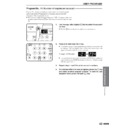Sharp AR-205 (serv.man27) User Manual / Operation Manual ▷ View online
67
OPTIONAL EQUIPMENT
4 in 1 copying
2 in 1 copying
Pattern
Pattern
Pattern
Pattern
Pattern
Pattern
Pattern
Pattern
The 2 in 1 or 4 in 1 feature is used to copy 2 or 4 originals, collectively in a
specified order, onto one sheet.
To use these features, an optional single pass feeder (AR-SP2) or reversing
single pass feeder (AR-RP1) is needed.
specified order, onto one sheet.
To use these features, an optional single pass feeder (AR-SP2) or reversing
single pass feeder (AR-RP1) is needed.
●
These features cannot be used with the dual page copying, XY zoom,
erase, or margin shift features.
erase, or margin shift features.
●
Copies can be made with or without the border lines shown in the
illustration. See user program No. 6 on page 38.
illustration. See user program No. 6 on page 38.
●
The order of originals which will be arranged on the copies can be selected
by user programs. There are two patterns of layout for 2 in 1 copying and
four patterns of layout for 4 in 1 copying. See user program No. 17 and 18
on page 38.
by user programs. There are two patterns of layout for 2 in 1 copying and
four patterns of layout for 4 in 1 copying. See user program No. 17 and 18
on page 38.
●
The 2 in 1 or 4 in 1 feature operates only in the sort or group mode. If the
2 in 1 or 4 in 1 feature is selected when either the sort or group mode has
not been selected, the group mode will be automatically selected.
2 in 1 or 4 in 1 feature is selected when either the sort or group mode has
not been selected, the group mode will be automatically selected.
2 in 1 or 4 in 1
1
Set the originals face up in the document feeder tray.
●
The original table cannot be used for the 2 in 1 or 4 in 1 feature.
2
Use the TRAY SELECT key to select the paper tray with
the desired paper size.
the desired paper size.
●
The bypass tray and any tray with non-standard size paper cannot be
used with the 2 in 1 or 4 in 1 feature.
used with the 2 in 1 or 4 in 1 feature.
3
To confirm or set the layout pattern for 2 in 1 copying,
first ensure that both the 2 IN 1 and 4 IN 1 indicators are
not lit then press and hold the 2 IN 1 / 4 IN 1 key for more
than 5 seconds.
first ensure that both the 2 IN 1 and 4 IN 1 indicators are
not lit then press and hold the 2 IN 1 / 4 IN 1 key for more
than 5 seconds.
●
The 2 IN 1 indicator will blink and the currently selected layout pattern
number will blink in the copy quantity display.
number will blink in the copy quantity display.
To confirm or set the layout pattern for 4 in 1 copying,
use the 2 IN 1 / 4 IN 1 key to light the 2 IN 1 indicator then
press and hold the 2 IN 1 / 4 IN 1 key for more than 5
seconds.
use the 2 IN 1 / 4 IN 1 key to light the 2 IN 1 indicator then
press and hold the 2 IN 1 / 4 IN 1 key for more than 5
seconds.
●
The 4 IN 1 indicator will blink and the currently selected layout pattern
number will blink in the copy quantity display.
number will blink in the copy quantity display.
ELECTRONIC SORTING KIT (AR-EB3)
Electronic sorting kit (AR-EB3)
68
OPTIONAL EQUIPMENT
ELECTRONIC SORTING KIT (AR-EB3)
Electronic sorting kit (AR-EB3)
4
Enter the desired pattern number using a numeric key.
●
The entered number will blink in the copy quantity display. For layout
pattern numbers, see the previous page.
pattern numbers, see the previous page.
5
Press the START key.
●
The entered number will light up steadily.
6
Press the 2 IN 1 / 4 IN 1 key to complete the selection.
●
The copy ratio will be calculated automatically. If the calculated copy
ratio is less than 50%, part of original image may not be copied because
the smallest copy ratio is 50%.
ratio is less than 50%, part of original image may not be copied because
the smallest copy ratio is 50%.
7
Set the number of copies.
8
Press the START key.
●
Copying will start after the originals have been scanned. Up to 30
sheets of originals can be scanned. (If originals are fed continuously
using the stream feeding mode, up to approximately 60 sheets of A4
originals can be scanned. However, when copying originals which
require more memory such as photographs, the number of originals
which can be scanned will be less.) When the memory becomes full of
scanned original image data, the ORIGINAL DATA indicator will
blink.
When the ORIGINAL DATA indicator blinks, the copier will stop
scanning. To start copying of scanned originals, press the START key.
To cancel copying, press the CLEAR or CLEAR ALL key.
sheets of originals can be scanned. (If originals are fed continuously
using the stream feeding mode, up to approximately 60 sheets of A4
originals can be scanned. However, when copying originals which
require more memory such as photographs, the number of originals
which can be scanned will be less.) When the memory becomes full of
scanned original image data, the ORIGINAL DATA indicator will
blink.
When the ORIGINAL DATA indicator blinks, the copier will stop
scanning. To start copying of scanned originals, press the START key.
To cancel copying, press the CLEAR or CLEAR ALL key.
69
OPTIONAL EQUIPMENT
Erase
This copier has an edge erase mode and a centre erase mode.
●
Edge erase can be used to eliminate shadow lines around the edges of
copies caused when thick paper or a book is used as an original.
copies caused when thick paper or a book is used as an original.
●
Centre erase can be used to eliminate the shadow produced by the bindings
of bound documents.
of bound documents.
●
Edge + centre erase can be used to eliminate shadow lines around the edges
of copies and to eliminate the shadow at the centre of copies.
of copies and to eliminate the shadow at the centre of copies.
●
The erase width can be set from 0 to 20 mm (0" to 1") in five steps using
user program No. 16. See page 38.
user program No. 16. See page 38.
●
This feature cannot be used with the 2 in 1 or 4 in 1 feature.
1
Place the original on the original table and close the
platen cover.
platen cover.
●
If an optional SPF or RSPF is installed, it can also be used for this
feature.
feature.
2
Press the ERASE key to select the desired erase mode.
●
To select the EDGE + CENTRE ERASE mode, press the ERASE key
until both the EDGE and CENTRE indicators light up.
until both the EDGE and CENTRE indicators light up.
3
Ensure that the desired copy paper size is selected.
●
The bypass tray and any tray with non-standard size paper cannot be
used for this feature.
used for this feature.
ELECTRONIC SORTING KIT (AR-EB3)
A B
A B
A
A
A B
A B
Centre erase
Edge + Centre erase
Edge erase
Electronic sorting kit (AR-EB3)
70
OPTIONAL EQUIPMENT
4
Set the number of copies.
5
Press the START key.
ELECTRONIC SORTING KIT (AR-EB3)
Electronic sorting kit (AR-EB3)
Click on the first or last page to see other AR-205 (serv.man27) service manuals if exist.