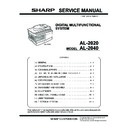Sharp AL-2020 (serv.man2) Service Manual ▷ View online
AL-2040 SIMULATION, TROUBLE CODES 10 - 5
22
04
JAM total counter display
The display method is the same as the total count value display.
<Display example: 12345>
The display method is the same as the total count value display.
<Display example: 12345>
05
Total counter display
The total count value is displayed in 3 digits X 2 times repeatedly.
The total count value is displayed in 3 digits X 2 times repeatedly.
08
SPF counter display <SPF model only>
The display method is the same as the total count value display.
The display method is the same as the total count value display.
12
Drum counter display
The display method is the same as the total count value display.
The display method is the same as the total count value display.
14
ROM version display
The main code and the sub code of the ROM version is displayed on the value display section in 2 digits alternately.
The display method is the same as the total count value display.
The main code and the sub code of the ROM version is displayed on the value display section in 2 digits alternately.
The display method is the same as the total count value display.
16
Duplex counter display
The display method is the same as the total count value display.
The display method is the same as the total count value display.
17
Copy counter display
The display method is the same as the total count value display.
The display method is the same as the total count value display.
18
Printer counter display
The display method is the same as the total count value display.
The display method is the same as the total count value display.
19
Scanner mode counter display
The display method is the same as the total count value display.
The display method is the same as the total count value display.
21
Scanner counter display
The display method is the same as the total count value display.
The display method is the same as the total count value display.
22
SPF JAM counter display <SPF model only>
The display method is the same as the total count value display.
The display method is the same as the total count value display.
24
01
JAM total counter clear
When the PRINT switch is pressed, the JAM total count value is reset to 0.
When the PRINT switch is pressed, the JAM total count value is reset to 0.
04
SPF counter clear <SPF model only>
When the PRINT switch is pressed, the SPF count value is reset to 0.
When the PRINT switch is pressed, the SPF count value is reset to 0.
05
Duplex counter clear
When START key is pressed, the duplex count value is set to 0.
When START key is pressed, the duplex count value is set to 0.
07
Drum counter clear
When the PRINT switch is pressed, the drum count value is reset to 0.
When the PRINT switch is pressed, the drum count value is reset to 0.
08
Copy counter clear
When the PRINT switch is pressed, the copy count value is reset to 0.
When the PRINT switch is pressed, the copy count value is reset to 0.
09
Printer counter clear
When the PRINT switch is pressed, the printer count value is reset to 0.
When the PRINT switch is pressed, the printer count value is reset to 0.
13
Scanner counter clear
When the PRINT switch is pressed, the scanner count value is reset to 0.
When the PRINT switch is pressed, the scanner count value is reset to 0.
14
SPF JAM total counter clear <SPF model only>
When the PRINT switch is pressed, the SPF JAM total count value is reset to 0.
When the PRINT switch is pressed, the SPF JAM total count value is reset to 0.
15
Scanner mode counter clear
When the PRINT switch is pressed, the scanner mode counter is reset to 0.
When the PRINT switch is pressed, the scanner mode counter is reset to 0.
25
01
Main motor operation check (Cooling fan motor rotation check)
When the PRINT switch is pressed, the main motor (as well as the duplex motor in the duplex model) is operated for 30 sec. If
the developing unit is installed at that time, the developing bias, the main charger, and the grid are outputted together in order
to avoid toner consumption. Since, in this case, laser discharge is required when stopping the motor, the polygon motor is
rotated at the same time. If the developing unit is not installed, the above high voltage is not outputted and only the motor is
rotated.
When the PRINT switch is pressed, the main motor (as well as the duplex motor in the duplex model) is operated for 30 sec. If
the developing unit is installed at that time, the developing bias, the main charger, and the grid are outputted together in order
to avoid toner consumption. Since, in this case, laser discharge is required when stopping the motor, the polygon motor is
rotated at the same time. If the developing unit is not installed, the above high voltage is not outputted and only the motor is
rotated.
: Do not execute this simulation by forcibly turning ON the door ON/OFF switch.
10
Polygon motor ON
(Operation/Procedure)
When the START key is pressed, the polygon motor is operated for 30 sec.
(Operation/Procedure)
When the START key is pressed, the polygon motor is operated for 30 sec.
26
02
SPF setup
When this simulation is executed, the current setup of the SPF code number is displayed. Enter the code number
corresponding to the SPF and press the PRINT switch to enable the setup.
When this simulation is executed, the current setup of the SPF code number is displayed. Enter the code number
corresponding to the SPF and press the PRINT switch to enable the setup.
Main
code
code
Sub
code
Content
012
→ Blank → 345 → Blank → 012
0.7s
0.3s 0.7s
1.0s
0.7s
Code number
SPF
0
SPF not installed
1
SPF installed
2
RSPF installed
AL-2040 SIMULATION, TROUBLE CODES 10 - 6
26
03
Second cassette setup
(Operation/Procedure)
1. When this simulation is executed, the currently set code number of the second cassette is displayed.
2. Enter the code number and press the start key. The setting is changed.
(Operation/Procedure)
1. When this simulation is executed, the currently set code number of the second cassette is displayed.
2. Enter the code number and press the start key. The setting is changed.
04
Machine duplex setup
(Operation/Procedure)
1. When this simulation is executed, the currently set duplex code number is displayed.
2. Enter the code number corresponding to the duplex and press the ENTER key, and the setup will be changed.
(Operation/Procedure)
1. When this simulation is executed, the currently set duplex code number is displayed.
2. Enter the code number corresponding to the duplex and press the ENTER key, and the setup will be changed.
06
Destination setup
When this simulation is executed, the current setup of the destination code number is displayed. Enter the code number
corresponding to the destination and press the PRINT switch to enable the setup.
When this simulation is executed, the current setup of the destination code number is displayed. Enter the code number
corresponding to the destination and press the PRINT switch to enable the setup.
07
Machine conditions check
When this simulation is executed, the current machine setup is displayed.
When this simulation is executed, the current machine setup is displayed.
20
Rear edge void setup
When this simulation is executed, the current setup of the rear edge void code number is displayed. Enter the code number
corresponding to the rear edge void and press the PRINT switch to enable the setup.
When this simulation is executed, the current setup of the rear edge void code number is displayed. Enter the code number
corresponding to the rear edge void and press the PRINT switch to enable the setup.
30
CE mark support control ON/OFF
When this simulation is executed, the current setup of the CE mark support code number is displayed. Enter the code number
corresponding to the CE mark support setup and press the PRINT switch to enable the setup.
When this simulation is executed, the current setup of the CE mark support code number is displayed. Enter the code number
corresponding to the CE mark support setup and press the PRINT switch to enable the setup.
38
Cancel of stop at drum life over
When this simulation is executed, the current setup of the code number is displayed. Enter the code number and press the
PRINT switch to enable the setup.
When this simulation is executed, the current setup of the code number is displayed. Enter the code number and press the
PRINT switch to enable the setup.
39
Memory capacity check
When this simulation is executed, the current memory capacity is displayed.
When this simulation is executed, the current memory capacity is displayed.
40
Polygon motor OFF time setup (Time required for turning OFF after completion of printing)
When this simulation is executed, the current setup of the code number is displayed. Enter the code number and press the
PRINT switch to enable the setup.
When this simulation is executed, the current setup of the code number is displayed. Enter the code number and press the
PRINT switch to enable the setup.
Main
code
code
Sub
code
Content
Code number
Second cassette
0
Without second cassette
1
With second cassette
Code number
Duplex
0
Without Duplex
1
With Duplex
Code number
Destination
0
Inch series
1
AB series
CPM
Copy quantity display
20 cpm
20
Code number
Rear edge void setup
0
Rear edge void not provided
1
Rear edge void provided * Default
The default for CE-support 200V series is “1.”
Code number
CE mark support setup
0
CE mark support control OFF * Default (100V series)
1
CE mark support control ON
Code number
Setup
0
Stop at drum life over * Default (AL model)
1
Cancel of stop at drum life over
Code number
Setup
8
8 Mbyte
16
16 Mbyte
Code number
Setup
0
0 sec
1
30 sec * Default
2
60 sec
3
90 sec
AL-2040 SIMULATION, TROUBLE CODES 10 - 7
26
42
Transfer ON timing control setup
(Operation/Procedure)
1. When this simulation is executed, the currently set code number is displayed.
2. Enter the code number and press the START key, and the setting will be changed. (For any number different from the
(Operation/Procedure)
1. When this simulation is executed, the currently set code number is displayed.
2. Enter the code number and press the START key, and the setting will be changed. (For any number different from the
following ones, the default time is automatically set.)
43
Side void setup
(Operation/Procedure)
1. When this simulation is executed, the currently set code number of the side void amount is displayed.
2. Enter the code number and press the START key. The setting is changed.
(Operation/Procedure)
1. When this simulation is executed, the currently set code number of the side void amount is displayed.
2. Enter the code number and press the START key. The setting is changed.
54
γ life correction setup
(Operation/Procedure)
1. When this simulation is executed, the currently set code number is displayed.
2. Enter the code number and press the START key. The setting is changed.
(Operation/Procedure)
1. When this simulation is executed, the currently set code number is displayed.
2. Enter the code number and press the START key. The setting is changed.
62
Energy-save mode copy lamp setup
Used to set half-ON (50%)/OFF of the copy lamp in the pre-heat mode.
When this simulation is executed, the current setup of the code number is displayed. Enter the code number and press the
PRINT switch to enable the setup.
Used to set half-ON (50%)/OFF of the copy lamp in the pre-heat mode.
When this simulation is executed, the current setup of the code number is displayed. Enter the code number and press the
PRINT switch to enable the setup.
30
01
Paper sensor status display
Indicates the paper sensor status using the lamps on the operation panel.
Indicates the paper sensor status using the lamps on the operation panel.
Main
code
code
Sub
code
Content
Code number
Setting
0
Default (236 msec)
1
– 20 msec
2
– 18 msec
3
– 16 msec
4
– 14 msec
5
– 12 msec
6
– 10 msec
7
– 8 msec
8
– 6 msec
9
– 4 msec
10
– 2 msec
Code number
Setting
11
Default (236 msec)
12
+2 msec
13
+4 msec
14
+6 msec
15
+8 msec
16
+10 msec
17
+12 msec
18
+14 msec
19
+16 msec
20
+18 msec
21
+20 msec
Code number
Setting
0
0 mm
1
0.5 mm
2
1.0 mm
3
1.5 mm
4
2.0 mm * Default
5
2.5 mm
6
3.0 mm
7
3.5 mm
8
4.0 mm
9
4.5 mm
10
5.0 mm
Code number
γ life correction
0
OFF
1
ON
Code number
Setup
0
Copy lamp OFF
1
Copy lamp half-ON (50%) * Default
Sensor name
Display lamp
Before-resist paper sensor (PPD1)
Developer cartridge replacement lamp
Fusing section paper sensor (PPD2)
JAM lamp
Paper exit sensor (POD)
Photoconductor cartridge replacement lamp
2nd CS paper sensor (PPD3)
2nd cassette lamp
New drum cartridge sensor (PUIS)
Zoom lamp
AL-2040 SIMULATION, TROUBLE CODES 10 - 8
41
06
OC cover float detection level adjustment <SPF model only>
When this simulation is executed, the current set value is displayed.
When ENTER/START key is pressed, the mirror base unit moves to the SPF scanning position and the OC cover float
detection level (number of pixels between black lines) is acquired and displayed.
When this simulation is executed, the current set value is displayed.
When ENTER/START key is pressed, the mirror base unit moves to the SPF scanning position and the OC cover float
detection level (number of pixels between black lines) is acquired and displayed.
The value (0000) is displayed on the 7seg in 2 digits for each.
When the mirror base unit returns to the home position, the acquired value is displayed.
If the value is not acquired, an error is displayed as shown below. (Default: 0)
The status display is as shown below.
If the value is not acquired, an error is displayed as shown below. (Default: 0)
The status display is as shown below.
The JAM lamp is lighted. (The 7seg display remains to the original value.)
Note that the OC cover must be closed when executing this simulation.
∗ When the value is 0, float detection is not performed in a normal job.
When C key is pressed, the display returns to the sub code input standby state.
∗ When the value is 0, float detection is not performed in a normal job.
When C key is pressed, the display returns to the sub code input standby state.
07
OC cover float detection margin setting <SPF model only>
For the number of pixels between black markers on the SPF scanning position saved in SIM 41-06 (OC cover float detection
level adjustment), if the number of pixels between the markers when processing float detection is less than the number of
pixels set with this simulation, it is judged as the float error.
In addition, if the set value of this simulation is 0, no float error occurs.
When this simulation is executed, the current set value is displayed.
Enter the adjustment value with UP/UP key, and press START key to save the entered value. The display returns to the sub
code input standby mode.
Set range: 0 – 99
Default: 30 (30 pixels)
For the number of pixels between black markers on the SPF scanning position saved in SIM 41-06 (OC cover float detection
level adjustment), if the number of pixels between the markers when processing float detection is less than the number of
pixels set with this simulation, it is judged as the float error.
In addition, if the set value of this simulation is 0, no float error occurs.
When this simulation is executed, the current set value is displayed.
Enter the adjustment value with UP/UP key, and press START key to save the entered value. The display returns to the sub
code input standby mode.
Set range: 0 – 99
Default: 30 (30 pixels)
43
01
Fusing temperature setting (Normal copy)
Used to set the fusing temperature of 3rd or later sheet. (For 1st and 2dns sheets, SIM 43-14 is used.)
When this simulation is executed, the currently set code number is displayed.
Enter the code number with UP/UP key and press START key. The entered value is saved and the display returns to the sub
code input standby state.
The density select key is used to select the mode. The set value of the selected mode is displayed on the 7seg.
Used to set the fusing temperature of 3rd or later sheet. (For 1st and 2dns sheets, SIM 43-14 is used.)
When this simulation is executed, the currently set code number is displayed.
Enter the code number with UP/UP key and press START key. The entered value is saved and the display returns to the sub
code input standby state.
The density select key is used to select the mode. The set value of the selected mode is displayed on the 7seg.
∗ The cassette feed and the manual feed are controlled similarly.
04
Fusing temperature setting in multi copy
From the 20th sheet and later, the fusing temperature is changed over from the level set with SIM 43-1 to the level set with this
simulation.
When this simulation is executed, the currently set code number is displayed.
Enter the code number with UP/UP key and press START key. The entered value is saved and the display returns to the sub
code input standby state.
The density select key is used to select the mode. The set value of the selected mode is displayed on the 7seg.
From the 20th sheet and later, the fusing temperature is changed over from the level set with SIM 43-1 to the level set with this
simulation.
When this simulation is executed, the currently set code number is displayed.
Enter the code number with UP/UP key and press START key. The entered value is saved and the display returns to the sub
code input standby state.
The density select key is used to select the mode. The set value of the selected mode is displayed on the 7seg.
∗ The cassette feed and the manual feed are controlled similarly.
Main
code
code
Sub
code
Content
Code number
Set temperature (°C)
0
170
1
175
2
180
3
185
4
190
5
195 (* Default)
6
200
7
205
8
210
Mode
Lamp ON
Main cassette paper feed & 2nd cassette paper feed
AE mode lamp
Manual paper feed
TEXT mode lamp
Code number
Set temperature (°C)
0
165
1
170
2
175
3
180
4
185
5
190
Mode
Lamp ON
Default
Main cassette paper feed & 2nd cassette paper feed
AE mode lamp
3
Manual paper feed
TEXT mode lamp
3
Main cassette paper feed & 2nd cassette paper feed (small-size)
PHOTO mode lamp
3
Manual paper feed (small-size)
AE, TEXT mode lamp
3
Click on the first or last page to see other AL-2020 (serv.man2) service manuals if exist.