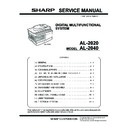Sharp AL-2020 (serv.man2) Service Manual ▷ View online
AL-2040 ADJUSTMENTS 9 - 1
[9] ADJUSTMENTS
1. Optical section
A. Copy magnification ratio adjustment
The copy magnification ratio must be adjusted in the main scan-
ning direction and in the sub scanning direction. To adjust, use
SIM 48-1.
ning direction and in the sub scanning direction. To adjust, use
SIM 48-1.
(1) Outline
The main scanning (front/rear) direction magnification ratio adjust-
ment is made manually.
ment is made manually.
The adjustment is made by manual key operations. (In either of the
automatic and manual adjustments, the zoom data register set
value is changed for adjustment.)
automatic and manual adjustments, the zoom data register set
value is changed for adjustment.)
The magnification ratio in the sub scanning direction is adjusted by
changing the carriage (scanner) scanning speed.
changing the carriage (scanner) scanning speed.
(2) Main scanning direction magnification ratio
adjustment
a. Cases when the adjustment is required
1) When the main PWB is replaced.
2) When the EEPROM in the main PWB is replaced.
3) When "U2" trouble occurs.
4) When repairing or replacing the optical section.
b. Necessary tools
• Screwdriver (+)
• Scale
c. Adjustment procedure
1) Set the scale vertically on the document table. (Use a long
scale for precise adjustment.)
2) Set the copy magnification ratio to 100%.
3) Make a copy on A4 or 8-1/2" x 11" paper.
4) Measure the length of the copied scale image.
5) Calculate the main scanning direction magnification ratio.
Main scanning direction magnification ratio
6) Check that the copy magnification ratio is within the specified
range. If it is not within the specified range, perform the follow-
ing procedures.
ing procedures.
7) Execute SIM 48-1 to select the main scanning direction copy
magnification ratio adjustment mode.
To select the adjustment mode, use the copy mode select key.
To select the adjustment mode, use the copy mode select key.
In the case of the automatic adjustment, when the START switch is
pressed, the mirror base unit moves to the white plate for shading
to scan the width of the reference line, calculating the correction
value and displaying and storing this value.
pressed, the mirror base unit moves to the white plate for shading
to scan the width of the reference line, calculating the correction
value and displaying and storing this value.
After execution of the automatic adjustment, go out from the simu-
lation mode and make a copy to check the magnification ratio.
lation mode and make a copy to check the magnification ratio.
If the magnification ratio is not in the specified range (100 ± 1.0%),
manually adjust as follows.
manually adjust as follows.
8) Enter the new set value of main scanning direction copy mag-
nification ratio with the copy quantity set key, and press the
START button.
START button.
9) Change the set value and repeat the adjustment until the ratio
is within the specified range.
When the set value is changed by 1, the magnification ratio is
changed by 0.1%.
When the set value is changed by 1, the magnification ratio is
changed by 0.1%.
(3) Sub scanning direction copy magnification ratio
a. Cases when the adjustment is required
1) When the scanner unit drive section is disassembled or the
part is replaced.
2) When the main PWB is replaced.
3) When the EEPROM in the main PWB is replaced.
4) When "U2" trouble occurs.
b. Necessary tools
• Scale
=
Copy image dimensions
X 100 (%)
Original dimension
Adjustment mode
Lighting lamp
Default
Main scanning direction
magnification ratio adjustment
magnification ratio adjustment
TEXT lamp ON
50
Sub scanning direction
magnification ratio adjustment
magnification ratio adjustment
PHOTO lamp ON
50
100
110
120
130
150
140
mm
1/2mm
1/2mm
JAPAN
HARDENED
STAINLESS
Shizuoka
100
110
120
130
150
140
mm
1/2mm
1/2mm
JAPAN
HARDENED
STAINLESS
Shizuoka
110
10
20
10
20
(When a 100mm scale is used as the original.)
Paper feed
direction
Reference
Comparison point
Original (Scale)
Copy
AL-2040 ADJUSTMENTS 9 - 2
c. Adjustment procedure
1) Set the scale on the document table as shown below. (Use a
long scale for precise adjustment.)
2) Set the copy magnification ratio to 100%.
3) Make a copy on A4 or 8-1/2" x 11" paper.
4) Measure the length of the copied scale image.
5) Calculate the sub scanning direction copy magnification ratio
using the formula below.
6) Check that the actual copy magnification ratio is within the
specified range. (100 ± 1.0%).
If it is not within the specified range, perform the following pro-
cedures.
If it is not within the specified range, perform the following pro-
cedures.
7) Execute SIM 48-1 to select the sub scanning direction copy
magnification ratio adjustment mode.
To select the adjustment mode, use the copy mode select key.
(PHOTO lamp ON)
To select the adjustment mode, use the copy mode select key.
(PHOTO lamp ON)
8) Enter the new set value of sub scanning direction copy magni-
fication ratio with the copy quantity set key, and press the
START button.
START button.
Repeat procedures 1) - 8) until the sub scanning direction actual
copy magnification ratio in 100% copying is within the specified
range.
copy magnification ratio in 100% copying is within the specified
range.
When the set value is changed by 1, the magnification ration is
changed by 0.1%.
changed by 0.1%.
B. Image position adjustment
There are following five kinds of image position adjustments,
which are made by laser control except for the image scan start
position adjustment. For the adjustments, SIM 50-01, 50-06, 50-
10, 50-18 and SIM 50-19 are used.
which are made by laser control except for the image scan start
position adjustment. For the adjustments, SIM 50-01, 50-06, 50-
10, 50-18 and SIM 50-19 are used.
To select the adjustment mode with SIM 50-01, use the copy mode
select key.
select key.
The relationship between the adjustment modes and the lighting
lamps are as shown in the table below.
lamps are as shown in the table below.
: Supported for the installing model and skipped for non-install-
ing mode.
To select the adjustment mode with SIM 50-10, use the copy mode
select key.
select key.
The relationship between the adjustment modes and the lighting
lamps are as shown in the table below.
lamps are as shown in the table below.
Machine with the multi manual paper feed unit
: Supported for the installing model and skipped for non-install-
ing mode.
=
Copy image dimensions
X 100 (%)
Original dimension
100
110
120
130
150
140
mm
1/2mm
1/2mm
JAPAN
HARDDENCD
STAINLESS
Shizuoka
100
110
120
130
150
140
mm
1/2mm
1/2mm
JAPAN
HARDDENCD
STAINLESS
Shizuoka
110
10
20
10
20
Original (Scale)
Paper feed
direction
Reference
Comparison point
Copy
No.
Adjustment item
Simulation
1
Print start position (Main cassette)
50 - 01
2
Print start position (2nd cassette)
50 - 01
3
Print start position (Manual feed)
50 - 01
4
Image lead edge void amount
50 - 01
5
Image scan start position
50 - 01
6
Image rear edge void amount
50 - 01
7
SPF image scan start position
50 - 06
8
SPF rear edge void amount
50 - 06
9
Center offset
50 - 10
10
Memory reverse position adjustment in
duplex copy
duplex copy
50 - 18
11
Duplex copy rear edge void adjustment
50 - 19
12
Duplex back print start position
50 - 19
Adjustment mode
Lamp ON
Print start position (Main cassette
paper feed)
paper feed)
AE, main cassette lamp
Print start position (2nd cassette
paper feed)
paper feed)
AE, 2nd cassette lamp
Print start position (Manual paper
feed)
feed)
AE, manual feed lamp
Image lead edge void quantity
TEXT lamp
Image scan start position
PHOTO lamp
Image rear edge void quantity
AE, TEXT, PHOTO lamp
Adjustment mode
Lamp ON
Print center offset (Main cassette
paper feed)
paper feed)
AE, main cassette lamp
Print center offset (2nd cassette)
AE, 2nd cassette lamp
Print center offset (Manual paper
feed)
feed)
AE, manual paper feed
lamp
lamp
Second side center offset
TEXT lamp
AL-2040 ADJUSTMENTS 9 - 3
(1) Lead edge adjustment
1) Set a scale to the center of the paper lead edge guide as
shown below, and cover it with B4 or 8-1/2" x 14" paper.
2) Execute SIM 50-01
3) Set the print start position (AE lamp ON) (A), the lead edge
void amount (TEXT lamp ON) (B), and the scan start position
(PHOTO lamp ON) (C) to 0, and make a copy of a scale at
100%.
(PHOTO lamp ON) (C) to 0, and make a copy of a scale at
100%.
4) Measure the image loss amount (R mm) of the scale image.
Set C = 10 X R (mm). (Example: Set the value of C to 30.)
When the value of C is increased by 10, the image loss is
decreased by 1mm. (Default: 50)
When the value of C is increased by 10, the image loss is
decreased by 1mm. (Default: 50)
5) Measure the distance (H mm) between the paper lead edge
and the image print start position.
Set A = 10 X H (mm). (Example: Set the value of A to 50.)
When the value of A is increased by 10, the image lead edge
is shifted to the paper lead edge by 1mm. (Default: 50)
Set A = 10 X H (mm). (Example: Set the value of A to 50.)
When the value of A is increased by 10, the image lead edge
is shifted to the paper lead edge by 1mm. (Default: 50)
6) Set the lead edge void amount to B = 50 (2.5mm).
When the value of B is increased by 10, the void amount is
increased by about 1mm. For 25 or less, however, the void
amount becomes zero. (Default: 50)
increased by about 1mm. For 25 or less, however, the void
amount becomes zero. (Default: 50)
(2) Image rear edge void amount adjustment
1) Set a scale to the rear edge section of A4 or 11" x 8-1/2" paper
size as shown in the figure below, and cover it with B4 or 8-1/
2" x 14" paper.
2" x 14" paper.
2) Execute SIM 50-01 to select the image rear edge void amount
adjustment mode.
The set adjustment value is displayed on the copy quantity dis-
play.
The set adjustment value is displayed on the copy quantity dis-
play.
3) Make a copy and measure the void amount of image rear
edge.
4) If the measurement value is out of the specified range, change
the set value and repeat the adjustment procedure.
The default value is 50.
The default value is 50.
Note: The rear edge void cannot be checked with the first sheet
after entering the simulation mode, the first sheet after turn-
ing off/on the power, or the first sheet after inserting the
cassette. Use the second or later sheet to check the rear
edge void.
ing off/on the power, or the first sheet after inserting the
cassette. Use the second or later sheet to check the rear
edge void.
(3) Center offset adjustment
1) Set the self-made test chart for the center position adjustment
so that its center line is aligned with the center mark of the
document guide.
document guide.
• Test chart for the center position adjustment.
Draw a line at the center of A4 or 8-1/2" x 11" paper in the paper
transport direction.
transport direction.
2) Execute SIM 50-10 to select the print center offset (cassette
paper feed) adjustment mode.
The set adjustment value is displayed on the copy quantity dis-
play.
The set adjustment value is displayed on the copy quantity dis-
play.
5mm
10mm
(Example)
Distance between paper lead
edge and image: H = 5mm
edge and image: H = 5mm
Image loss:
R = 3mm
R = 3mm
B4 or 8-1/2
″ × 14″ paper
A4 size rear edge
Paper rear edge
Void amount (Standard value: 2 - 3mm)
Scale image
Document guide
Center
Copy paper
(A4 or 8-1/2
(A4 or 8-1/2
″ × 11″)
AL-2040 ADJUSTMENTS 9 - 4
3) Make a copy and check that the copied center line is properly
positioned.
The standard value is 0 ± 2mm from the paper center.
The standard value is 0 ± 2mm from the paper center.
4) If the measured value is out of the specified range, change the
set value and repeat the adjustment procedure.
When the set value is increased by 1, the copy image is
shifted by 0.1mm toward the rear frame.
When the set value is increased by 1, the copy image is
shifted by 0.1mm toward the rear frame.
• For the manual paper feed, change the manual paper feed
adjustment mode and perform the similar procedures.
• Since the document center offset is automatically adjusted by
the CCD which scan the reference lines (F/R) on the back of
document guide, there is no need to adjust manually.
document guide, there is no need to adjust manually.
2. Copy density adjustment
A. Copy density adjustment timing
The copy density adjustment must be performed in the following
cases:
cases:
• When maintenance is performed.
• When the developing bias/grid bias voltage is adjusted.
• When the optical section is cleaned.
• When a part in the optical section is replaced.
• When the optical section is disassembled.
• When the OPC drum is replaced.
• When the main control PWB is replaced.
• When the EEPROM on the main control PWB is replaced.
• When the memory trouble (U2) occurs.
B. Note for copy density adjustment
1) Arrangement before execution of the copy density adjustment
• Clean the optical section.
• Clean or replace the charger wire.
• Check that the voltage at the high voltage section and the devel-
oping bias voltage are in the specified range.
C. Necessary tool for copy density adjustment
• One of the following test charts:
UKOG-0162FCZZ, UKOG-0089CSZZ, KODAK GRAY SCALE
• B4 (14" x 8-1/2") white paper
• The user program AE setting should be "3."
Test chart comparison table
D. Features of copy density adjustment
For the copy density adjustment, the image data shift function pro-
vided in the image process LSI is used.
vided in the image process LSI is used.
List of the adjustment modes
E. Copy density adjustment procedure
Use SIM 46-1 to set the copy density for each copy mode.
For selection of modes, use the copy mode select key.
(1) Test chart (UKOG-0162FCZZ) setting
1) Place the test chart so that its edge is aligned with the A4 (Let-
ter) reference line on the document table. Then place a A4
(14" x 8-1/2") white paper on the test chart and close the doc-
ument cover.
(14" x 8-1/2") white paper on the test chart and close the doc-
ument cover.
(Copy A)
(Copy B)
2.0mm or less
2.0mm or less
Copy image
Copy paper
folding line
folding line
Copy image
Copy paper
folding line
folding line
Shift
Shift
(Paper feed direction)
1
10
W
2
3
4
5
6
7
8
9
UKOG-
0162FCZZ
DENSITY
No.
0162FCZZ
DENSITY
No.
1
2
3
4
5
6
7
8
9
10
W
UKOG-
0089CSZZ
DENSITY
No.
0089CSZZ
DENSITY
No.
0.1
0.2
0.3
0.5 1.9
0
KODAK
GRAY
SCALE
GRAY
SCALE
1
2
3
4
19
A
Auto Mode
Brightness 1 step only
Manual Mode
Brightness 5 steps. Adjustment of only the
center brightness is made.
center brightness is made.
Photo Mode
Brightness 5 steps. Adjustment of only the
center brightness is made.
center brightness is made.
Manual T/S mode
Brightness 5 steps. Adjustment of only the
center brightness is made.
center brightness is made.
T/S Auto mode
Brightness 1 step only
Test chart
White paper
Click on the first or last page to see other AL-2020 (serv.man2) service manuals if exist.