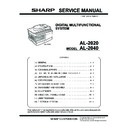Sharp AL-2020 (serv.man2) Service Manual ▷ View online
AL-2040 ADJUSTMENTS 9 - 5
(2) Perform the adjustment in each mode.
1) Execute SIM 46-1.
2) Select the mode to be adjusted with the exposure mode select
key. Set the exposure level to 3 for all adjustment. (Except for
the auto mode.)
the auto mode.)
3) Make a copy.
Check the adjustment level (shown in the above table) of the
exposure test chart (Sharp Gray Scale).
exposure test chart (Sharp Gray Scale).
(When too bright): Decrease the value displayed on the copy
quantity display.
(When too dark):
Increase the value displayed on the copy quan-
tity display.
tity display.
∗
The value can be set in the range of 1 - 99.
3. High voltage adjustment
A. Main charger (Grid bias)
Note:
• Use a digital multi meter with internal resistance of 10M
Ω or
more measurement.
• After adjusting the grid LOW output, adjust the HIGH output. Do
not reverse the sequence.
Procedures
1) Set the digital multi meter range to DC700V.
2) Set the positive side of the test rod to the connector CN11-3
(GRID) of high voltage section of the power PWB and set the
negative side to the frame ground (power frame).
negative side to the frame ground (power frame).
3) Execute SIM 8-2. (The main charger output is supplied for 30
sec in the grid voltage HIGH output mode.)
4) Adjust the control volume (VRG1) so that the output voltage is
580 ±12V.
B. DV bias check
Procedures
1) Set the digital multi meter range to DC500V.
2) Set the positive side of the test rod to the connector CN-10-1
(DV BIAS) and set the negative side to the frame ground
(power frame).
(power frame).
3) Execute SIM 8-1 to output the developing bias for 30sec, and
check that the output is –400 ± 8V.
Adjustment
mode
Exposure mode
display lamp
Sharp gray chart
adjustment level
Auto mode
Auto lamp ON
"3" is slightly copied.
Manual mode
Manual lamp ON
"3" is slightly copied.
Photo mode
Photo lamp ON
"3" is slightly copied.
Manual T/S
mode
mode
Manual lamp/Photo lamp
ON
ON
"3" is slightly copied.
Auto T/S mode Auto lamp/Photo lamp ON "3" is slightly copied.
Sharp Gray Scale adjustment level
Non toner
save
mode
save
mode
Toner
save
mode
save
mode
(1)
(2)
Mode select key/display lamp
Exposure level select key/
display lamp
display lamp
(1)
(2)
1
10
W
2
3
4
5
6
7
8
9
Slightly copied.
Not copied.
1
10
W
2
3
4
5
6
7
8
9
Slightly copied.
Not copied.
Note: • A digital multi meter with internal resistance of 1G
Ω must
be use for correct check.
• The adjustment volume is locked, and no adjustment can
be made.
VRG1
VRDV
AL-2040 ADJUSTMENTS 9 - 6
4. Duplex adjustment
A. Adjusting the paper reverse position in
memory for duplex copying
This step adjusts the front surface printing (odd-number pages of a
document set) in the S-D mode copying.
document set) in the S-D mode copying.
That is, it covers the adjustment of the second surface printing
mode (image loss at the front edge of an image) in which image
data is once stored in memory.
mode (image loss at the front edge of an image) in which image
data is once stored in memory.
The image data is read, starting from its front end in the document
delivery direction (Reference direction of document setting in the
OC mode)and stored in memory.
delivery direction (Reference direction of document setting in the
OC mode)and stored in memory.
This stored image data is printed starting at the printing start posi-
tion, in the order of last-stored data to the first-stored data.
tion, in the order of last-stored data to the first-stored data.
In other words, the front edge image loss of the image can be
adjusted by changing the document read end position.
adjusted by changing the document read end position.
(Adjustment procedure)
1) Preparing test chart (Draw a scale at the rear end of one side
of a sheet of A4 white paper or letter paper)
2) Set the test chart so that the scale is positioned as shown
below, in the S-D mode.
3) Execute SIM 50-18 to make a copy and check the front edge
image loss at the area where the scale is printed.
Adjust the setting so that the front edge image loss is less than
4.0 mm in the SPF mode.
An increase of 1 in setting represents an increase of 0.1 mm in
image loss.
Adjust the setting so that the front edge image loss is less than
4.0 mm in the SPF mode.
An increase of 1 in setting represents an increase of 0.1 mm in
image loss.
B. Adjusting trailing edge void in duplex copy
mode
This is the adjustment of the first surface printing mode (rear end
void) in duplex copying.
void) in duplex copying.
In a duplex copying operation, the paper is delivered starting from
the rear end of the first printing surface. It is therefore necessary to
make a void area at the rear end on the first printing surface to
prevent paper jam at the fusing part.
the rear end of the first printing surface. It is therefore necessary to
make a void area at the rear end on the first printing surface to
prevent paper jam at the fusing part.
There are two adjustment modes:
1) Paper trailing edge void quantity 50-19 (TEXT)
This adjustment is made when the cassette paper size is rec-
ognized. The trailing edge void quantity can be adjusted by
changing the trailing edge image laser OFF timing.
ognized. The trailing edge void quantity can be adjusted by
changing the trailing edge image laser OFF timing.
2) Print start position (Duplex back surface) (SPF) 50-19 (PHOTO)
The size (length) of a document read from the SPF is
detected, the image at the trailing edge of the first printing sur-
face is cut to make a void area. (The adjustment of void quan-
tity at the time when the cassette paper size is not
recognized.)
detected, the image at the trailing edge of the first printing sur-
face is cut to make a void area. (The adjustment of void quan-
tity at the time when the cassette paper size is not
recognized.)
The paper void quantity should be first adjusted before the image
cut trailing edge void quantity (SPF) is adjusted.
cut trailing edge void quantity (SPF) is adjusted.
(Adjustment procedure)
(1) Paper trailing edge void quantity
1) Preparing test chart (Draw a scale at the rear end of one side
of a sheet of A/4 white paper or letter paper)
2) Set the test chart on the document glass as shown below.
3) Using the user simulation [18], set the paper size of the first
cassette.
• Letter paper: 4
• A4 paper: 3
5 10
Scale (S-D mode)
5 10
The front edge of the
scale on test chart
Front edge of paper
Void area
less than 4 mm
2nd printing surface where scale is printed (lower side)
Document guide
The trailing edge has a scale
Table glass
AL-2040 ADJUSTMENTS 9 - 7
4) Execute SIM 50-19 to turn on the TEXT lamp and make the
printing mode in OC-D mode.
Make a copy of the test chart to check the void area of the
scale on the image.
Make a copy of the test chart to check the void area of the
scale on the image.
Adjust the setting so that the void area is 4 - 5 mm. An increase in
1 of setting represents 0.1 mm in void area.
1 of setting represents 0.1 mm in void area.
(2) Print start position (Duplex back surface)
1) Set the test chart so that the scale is positioned as shown
below.
2) Execute SIM 50-19 to turn on the PHOTO lamp (on the opera-
tion panel) and make the printing mode in the S-D mode.
3) Remove and reinsert the cassette.
Note: Make sure to carry out this step before making a copy dur-
ing this adjustment.
4) Make a copy and check the void area of the scale on the
image.
Adjust the setting so that the void area is 2 - 4 mm. An
increase of 1 in setting represents an increase of 0.1 mm in
void area.
Void position to be checked
Adjust the setting so that the void area is 2 - 4 mm. An
increase of 1 in setting represents an increase of 0.1 mm in
void area.
Void position to be checked
5. SPF scan position automatic
adjustment
Fold two sheets of A4 paper (white chart) into two, and place them
so that they cover the SPF scan glass and the OC glass together,
and close the OC cover.
so that they cover the SPF scan glass and the OC glass together,
and close the OC cover.
When SIM 53-08 is executed, the current adjustment value is dis-
played as the initial display.
played as the initial display.
∗
Default is 50. Adjustment range is 1 – 99. Adjustment unit 1 =
about 0.127mm
about 0.127mm
In the case of AUTO, when START key is pressed, the mirror unit
scans from the home position to the SPF scan position with the
current adjustment value displayed. Then the SPF glass cover
edge position is determined from the difference in the CCD output
levels of the SPF glass cover edge and the OC side document
glass.
If the adjustment is completed normally, the adjusted value is
displayed on the 7seg/LCD. If it is terminated abnormally, the
following lamp is turned ON.
"JAM lamp": When the operation is canceled by pressing C key
during execution, the mirror is returned and "- -" is displayed.
scans from the home position to the SPF scan position with the
current adjustment value displayed. Then the SPF glass cover
edge position is determined from the difference in the CCD output
levels of the SPF glass cover edge and the OC side document
glass.
If the adjustment is completed normally, the adjusted value is
displayed on the 7seg/LCD. If it is terminated abnormally, the
following lamp is turned ON.
"JAM lamp": When the operation is canceled by pressing C key
during execution, the mirror is returned and "- -" is displayed.
The density select key is used to select the mode.
Operation
The operation is similar to SIM 46-01. (In MANUAL)
6. SPF mode sub scanning direction
magnification ratio adjustment
Note : Before performing this adjustment, be sure to check that the
OC mode adjustment in copying has been completed.
1) Put a scale on the original table as shown below, and make a
normal copy (100%) on the front and the back surfaces to
make a test chart.
make a test chart.
Note : Since the printed copy is used as a test chart, put the scale
in paralled with the edge lines.
2) Set the test chart on the SPF and make a copy in the normal
ratio (100%).
3) Compare the scale image and the actual image.
If necessary, perform the following adjustment procedures.
4) Execute SIM 48-05.
5) The current sub scanning direction magnification ratio correc-
tion value is displayed in two digits on the display section.
6) Enter the set value and press the START key.
∗
When there is no document in SPF, copy is inhibited.
The trailing edge void on the first printing surface
is shown above.
is shown above.
Paper
Void position to be check
Scale (S-D mode)
Mode
Default
LED
SPF scan position auto
adjustment
adjustment
50
AE mode lamp
SPF scan position manual
adjustment
adjustment
50
TEXT mode lamp
Mode
Display item
Default
LED
Sub scan magnification
ratio adjustment on the
surface of SPF document
ratio adjustment on the
surface of SPF document
SIDE1
50
AE mode
lamp
lamp
6cm or more is required.
AL-2040 ADJUSTMENTS 9 - 8
<Adjustment specification>
7. Automatic black level correction
a. Cases when the adjustment is required
1) When the main PWB is replaced.
2) When the EEPROM in the main PWB is replaced.
3) When "U2" trouble occurs.
4) When repairing or replacing the optical section.
b. Adjustment procedure
Used to acquire the black level target value used for the black level
adjustment of white balance.
adjustment of white balance.
When SIM 63-02 is executed, the current correction value is dis-
played in 3 digits of 12bit hexadecimal number.
played in 3 digits of 12bit hexadecimal number.
Place the gray gradation chart (UKOG-0162FCZZ) used as the
correction document so that the density 10 (black side) comes on
the left side and that the chart is upside down at the center of the
plate left center.
correction document so that the density 10 (black side) comes on
the left side and that the chart is upside down at the center of the
plate left center.
When START key is pressed, the mirror base unit scans the chart
and calculates the correction value.
and calculates the correction value.
After completion of correction, the corrected value is displayed on
the display section.
the display section.
∗
Default: 0
∗
If the value is set to the default, operation is made with 0x60.
Adjustment mode
Spec
value
SIM
Set value
Setting
range
Sub scanning
direction
magnification
ratio (SPF mode)
direction
magnification
ratio (SPF mode)
At normal:
±1.0%
±1.0%
48-5
Add 1:
0.1% increase
Reduce 1:
0.1% decrease
0.1% increase
Reduce 1:
0.1% decrease
1 – 99
Chart back surface
10
Click on the first or last page to see other AL-2020 (serv.man2) service manuals if exist.