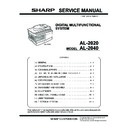Sharp AL-2020 (serv.man2) Service Manual ▷ View online
AL-2040 SIMULATION, TROUBLE CODES 10 - 13
46
32
Copier color reproduction setup
Used to set color reproduction for each mode. Colors which are easily copied or which are not easily copied are selected.
Used to set color reproduction for each mode. Colors which are easily copied or which are not easily copied are selected.
(Operating procedure)
When this simulation is executed, the current setup of the code number for each copy mode is displayed. (Default: 0)
Change the setup value with the copy quantity keys and press the Print switch. A copy will be made according to the setup. At
that time, the color component used for copying is changed.
When the clear key is pressed, the entered code number is saved and the simulation mode is terminated.
Any desired copy mode can be selected with the copy mode select key. The selected copy mode is displayed on the copy
quantity display.
When this simulation is executed, the current setup of the code number for each copy mode is displayed. (Default: 0)
Change the setup value with the copy quantity keys and press the Print switch. A copy will be made according to the setup. At
that time, the color component used for copying is changed.
When the clear key is pressed, the entered code number is saved and the simulation mode is terminated.
Any desired copy mode can be selected with the copy mode select key. The selected copy mode is displayed on the copy
quantity display.
48
01
Front/rear (main scanning) direction and scan (sub scanning) direction magnification ratio adjustment
The magnification ratios in the main scanning direction (front/rear) and in the sub scanning direction are adjusted.
Enter the adjustment value with 10-key, and press START key to save the entered value, and make a copy. (When the set
value is increased by 1, the magnification ratio is increased by 0.1%.)
The adjustment mode can be selected with the density select key. (Adjustment range: 1 – 99, Default: 50)
The magnification ratios in the main scanning direction (front/rear) and in the sub scanning direction are adjusted.
Enter the adjustment value with 10-key, and press START key to save the entered value, and make a copy. (When the set
value is increased by 1, the magnification ratio is increased by 0.1%.)
The adjustment mode can be selected with the density select key. (Adjustment range: 1 – 99, Default: 50)
05
The current SPF mode sub scan direction magnification ratio is displayed on the LCD/7seg. <SPF model only>
When START key is pressed, the entered data are obtained and saved into the EEPROM, and a copy is made. (When the set
value is changed by 1, the ratio is increased by 0.1%.) (Set range: 1 – 99, Default: 50)
Each mode can be selected by pressing the density select key.
When START key is pressed, the entered data are obtained and saved into the EEPROM, and a copy is made. (When the set
value is changed by 1, the ratio is increased by 0.1%.) (Set range: 1 – 99, Default: 50)
Each mode can be selected by pressing the density select key.
∗ When there is no document in the SPF, copy is inhibited.
49
01
Flash ROM program writing mode
(Operating procedure)
When this simulation is executed, “d” is displayed on the display and the machine enters the Flash ROM program writing
mode.
Use the writing tool to write the program from PC. During writing, the display indicates as shown below. After completion of
downloading, turn OFF/ON the power to reset.
(Operating procedure)
When this simulation is executed, “d” is displayed on the display and the machine enters the Flash ROM program writing
mode.
Use the writing tool to write the program from PC. During writing, the display indicates as shown below. After completion of
downloading, turn OFF/ON the power to reset.
Main
code
code
Sub
code
Content
∗ This setup does not affect black-and-white copies.
Setup value
Easy-to-copy colors
Difficult-to-copy colors
0
Purple/Blue/Red
Yellow/Green/Light blue
1
Light blue/Green/Blue
Purple/Red/Yellow
2
Yellow/Red/Green
Blue/Light blue/Purple
Code number
Component of use
0
Green * Default
1
Red
2
Blue
Copy mode
Display lamp
AE mode (including TS)
AE mode lamp
TEXT mode (including TS)
TEXT mode lamp
PHOTO mode
PHOTO mode lamp
Mode
Display lamp
Default
Main scanning direction magnification ratio
TEXT mode lamp
50
OC mode sub scanning direction magnification ratio
PHOTO mode lamp
50
Mode
Display lamp
Lamp ON
Default
Sub scanning direction magnification ratio
adjustment on the SPF document front surface.
adjustment on the SPF document front surface.
COPY mode lamp
AE mode lamp
50
∗ “*” in an error display indicates the error position.
Status
Display
Pre-heat lamp
Ready lamp
Download data reception
“d” ON
ON
OFF
Data erase start
“d” ON
OFF
ON
Data writing (Boot section)
“d” ON
Blink
OFF
Data writing (program section)
“d” ON
Blink
Blink
Sum check
“d” ON
ON
ON
Download complete
“0FF” ON
OFF
OFF
Error state
“E *” ON
OFF
OFF
1
Data reception error
2
Loader function transfer
3
FLASH ROM delete
4
FLASH ROM writing (Boot section)
5
FLASH ROM writing (Program section)
6
Sum check (Loader section)
7
Sum check (Boot section)
8
Sum check (Program section)
AL-2040 SIMULATION, TROUBLE CODES 10 - 14
50
01
Lead edge image position
Used to adjust the copy image position and the lead edge void quantity on the copy paper. The adjustment is made by
adjusting the image scan start position and the print start position (resist roller ON timing) at 100%.
(Operating procedure)
When this simulation is executed, the current setup value is displayed the current setup value is displayed in two digits.
(Center value: 50) Press the copy mode select key to select your desired copy mode, and the display will change. Enter the
adjustment value with the 10-key and press the PRINT switch, and the setup value will be saved and a copy will be made.
Press the clear key to save the setup value and exit from the simulation mode. When the adjustment is made for the main
cassette feed, all the adjustment values at all the paper feed ports become the same. (Increasing the setup value by 1
corresponds to about 0.1mm shift.)
Used to adjust the copy image position and the lead edge void quantity on the copy paper. The adjustment is made by
adjusting the image scan start position and the print start position (resist roller ON timing) at 100%.
(Operating procedure)
When this simulation is executed, the current setup value is displayed the current setup value is displayed in two digits.
(Center value: 50) Press the copy mode select key to select your desired copy mode, and the display will change. Enter the
adjustment value with the 10-key and press the PRINT switch, and the setup value will be saved and a copy will be made.
Press the clear key to save the setup value and exit from the simulation mode. When the adjustment is made for the main
cassette feed, all the adjustment values at all the paper feed ports become the same. (Increasing the setup value by 1
corresponds to about 0.1mm shift.)
(Adjustment procedure)
1. Set the print start position (A), the lead edge void quantity (B) and the scan start position (C) to 1 (Set range: 1 – 99), and
make a copy at 100%.
2. Measure the image loss quantity (R mm) of the scale.
Set C = 10
× R (mm) (Example: Set 40.)
When the value C is increased by 10, the image loss is decreased by 1mm.
(Default: 50)
(Default: 50)
3. Measure the distance (H mm) from the paper lead edge to the image print
start position.
Set A = 10
Set A = 10
× H (mm) (Example: set 50)
When the value A is increased by 1mm, the image lead edge is shifted to
the paper lead edge by 1mm. (Default: 50)
the paper lead edge by 1mm. (Default: 50)
4. Set the lead edge void quantity to B = 50 (2.5mm). (Default: 50)
When the value B is increased by 10, the void is increased by about 1mm.
(When set to 25 or less, the void becomes zero.)
(When set to 25 or less, the void becomes zero.)
• The SPF adjustment is performed by adjusting the SPF image scan start position.
06
Copy lead edge position adjustment (SPF) <SPF model only>
The SPF copy lead edge adjustment is performed.
When the document scan position adjustment value is increased by 1, the scan start timing is advanced by 0.1mm.
As the print result, it is shifted in the direction opposite to the scan start position.
Each mode can be selected by pressing the density select key.
The SPF copy lead edge adjustment is performed.
When the document scan position adjustment value is increased by 1, the scan start timing is advanced by 0.1mm.
As the print result, it is shifted in the direction opposite to the scan start position.
Each mode can be selected by pressing the density select key.
∗ When there is no document in the SPF, copy is inhibited.
10
Center offset adjustment
Used to adjust the copy image position on the copy paper and the center offset position when scanning a document.
(Operating procedure)
When this simulation is executed, the current setup value is displayed. Enter the adjustment value with the 10-key and press
the PRINT switch, and the entered value will be saved and a copy will be made. When the clear key is pressed, the entered
value will be saved and the simulation will be terminated. (When the setup value is increased by 1, shift is increased by
0.1mm.)
Used to adjust the copy image position on the copy paper and the center offset position when scanning a document.
(Operating procedure)
When this simulation is executed, the current setup value is displayed. Enter the adjustment value with the 10-key and press
the PRINT switch, and the entered value will be saved and a copy will be made. When the clear key is pressed, the entered
value will be saved and the simulation will be terminated. (When the setup value is increased by 1, shift is increased by
0.1mm.)
∗ When the setup value is too great, outside of the shading area may be read, and black streaks may be produced on the
edges.
When the adjustment value is increased, the image is shifted to the left.
When the adjustment value is decreased, the image is shifted to the right.
When the adjustment value is increased, the image is shifted to the left.
When the adjustment value is decreased, the image is shifted to the right.
Main
code
code
Sub
code
Content
: Supported if the model is installed and skipped if it is not installed.
Adjustment mode
Lamp ON
Print start position (Main cassette paper feed)
AE, main cassette lamp
Print start position (2nd cassette paper feed)
AE, 2nd cassette lamp
Print start position (Manual paper feed)
AE, manual feed lamp
Image lead edge void quantity
TEXT, main cassette lamp
Image scan start position
PHOTO, main cassette lamp
Image rear edge void quantity (Cassette)
AE, TEXT, PHOTO, main cassette lamp
Image rear edge void quantity (Manual feed)
AE, TEXT, manual feed lamp
AE ON
TEXT ON
PHOTO ON
↓
↓
↓
5mm
10mm
Distance from the paper lead edge
to the image lead edge: H = 5mm
to the image lead edge: H = 5mm
Image loss:
R = 4mm
R = 4mm
(Example)
Mode
Lamp ON
Default
Front surface document scan position adjustment
AE mode lamp
50
Rear edge void adjustment (SPF)
PHOTO mode lamp
: Supported only for installing models, and skipped for not-installing models.
Adjustment mode
Lamp ON
Print center offset (Main cassette paper feed)
AE, main cassette lamp
Print center offset (2nd cassette paper feed)
AE, 2nd cassette lamp
Print center offset (Manual paper feed)
AE, manual paper feed lamp
Second side center offset (Main cassette paper feed)
TEXT, main cassette lamp
AL-2040 SIMULATION, TROUBLE CODES 10 - 15
50
12
Document off-center adjustment
The document scan off-center adjustment is performed.
The adjustment mode is changed over with the copy mode select key. (Adjustment range: 1 – 99, Default: 50)
When the adjustment value is increased, the print result is shifted to the left.
The document scan off-center adjustment is performed.
The adjustment mode is changed over with the copy mode select key. (Adjustment range: 1 – 99, Default: 50)
When the adjustment value is increased, the print result is shifted to the left.
18
Memory reverse position adjustment in duplex copy
When this simulation is executed, the current setup value of correction is displayed. Enter the correction value with the 10-key
and press the PRINT switch, and the entered value will be saved.
Front surface printing in the S-D mode and printing on even pages in the D-S mode are reverse memory copy operations from
the document rear edge section.
When, therefore, the output image print position adjustment is required, adjust as follows:
In the reverse memory copy operation, if the document scan direction is in the direction of the arrow in the figure, the scan rear
edge section of the image is printed first.
When, therefore, the print lead edge is shifted, set the reference chart so that the reference position is in the rear edge
section, and use this simulation to adjust so that the print image lead edge comes to the lead edge.
Since printing is performed by processing the scanned image from the scan end position to the scan lead edge, the print lead
edge position adjustment is performed by changing the end data position stored in memory with the simulation setup value.
When this simulation is executed, the current setup value of correction is displayed. Enter the correction value with the 10-key
and press the PRINT switch, and the entered value will be saved.
Front surface printing in the S-D mode and printing on even pages in the D-S mode are reverse memory copy operations from
the document rear edge section.
When, therefore, the output image print position adjustment is required, adjust as follows:
In the reverse memory copy operation, if the document scan direction is in the direction of the arrow in the figure, the scan rear
edge section of the image is printed first.
When, therefore, the print lead edge is shifted, set the reference chart so that the reference position is in the rear edge
section, and use this simulation to adjust so that the print image lead edge comes to the lead edge.
Since printing is performed by processing the scanned image from the scan end position to the scan lead edge, the print lead
edge position adjustment is performed by changing the end data position stored in memory with the simulation setup value.
19
Duplex copy rear edge void adjustment
Used to adjust the rear edge void quantity in duplex copy.
(Operating procedure)
When this simulation is executed, the current setup value is displayed the current setup value is displayed in two digits.
(Center value: 50 However, setup 50 = setup 0) When the correction value is set to 0, the correction value is written as 50.
Press the copy mode select key to select your desired copy mode, and the display will change. Enter the adjustment value
with the 10-key and press the PRINT switch, and the setup value will be saved and a copy will be made. (The paper
information is cleared for every copying.) Press the clear key to save the setup value and exit from the simulation mode.
(Increasing the setup value by 1 increases the void quantity by about 0.1mm.)
Used to adjust the rear edge void quantity in duplex copy.
(Operating procedure)
When this simulation is executed, the current setup value is displayed the current setup value is displayed in two digits.
(Center value: 50 However, setup 50 = setup 0) When the correction value is set to 0, the correction value is written as 50.
Press the copy mode select key to select your desired copy mode, and the display will change. Enter the adjustment value
with the 10-key and press the PRINT switch, and the setup value will be saved and a copy will be made. (The paper
information is cleared for every copying.) Press the clear key to save the setup value and exit from the simulation mode.
(Increasing the setup value by 1 increases the void quantity by about 0.1mm.)
51
02
Resist quantity adjustment
Used to adjust the contact pressure of paper against the machine resist roller and the RSPF resist roller.
(Operating procedure)
When this simulation is executed, the current setup value is displayed.
Enter the adjustment value with the 10-key and press the PRINT switch, the entered set value will be saved and a copy will be
made. When the clear key is pressed, the entered value will be saved and the machine will exit from the simulation mode.
Used to adjust the contact pressure of paper against the machine resist roller and the RSPF resist roller.
(Operating procedure)
When this simulation is executed, the current setup value is displayed.
Enter the adjustment value with the 10-key and press the PRINT switch, the entered set value will be saved and a copy will be
made. When the clear key is pressed, the entered value will be saved and the machine will exit from the simulation mode.
Main
code
code
Sub
code
Content
Mode
Lamp ON
Default
Platen document scanning
AE mode lamp
50
SPF document front surface scanning
TEXT mode lamp
Print lead edge
Lead edge void (1)
Print start position
Lead edge void (1)
Print start position
Rear edge void
Print rear edge
Print rear edge
Document transport direction
Scan lead edge
Scan end position
(Default: Scan cut by void (1))
(Default: Scan cut by void (1))
Scan direction
Scan rear edge
Paper transport direction
Adjustment mode
Lamp ON
Paper rear edge void quantity
TEXT lamp
Print start position (Duplex back)
PHOTO lamp
: Supported only for installing models, and skipped for not-installing models.
Adjustment mode
Lamp ON
Main cassette paper feed
AE, main cassette lamp
2nd cassette paper feed
AE, 2nd cassette lamp
Manual paper feed
AE, manual paper feed lamp
duplex back
TEXT, PHOTO, main cassette lamp
AL-2040 SIMULATION, TROUBLE CODES 10 - 16
53
08
SPF scan position automatic adjustment <SPF model only>
Place three sheets of white paper so that they cover the SPF scan glass and the OC glass, and execute the simulation with
the OC cover open, the mirror unit scans from the home position to the SPF scan position to identify the SPF glass cover edge
position by the difference in the CCD output levels of the SPF glass cover edge and the OC side document glass.
Default is 50. Adjustment range is 0 – 99. Adjustment increment: 1 = about 0.127mm
In the case of AUTO, when START key is pressed, the mirror unit scans from the home position to the SPF scan position with
the current adjustment value displayed. Then the SPF glass cover edge position is determined from the difference in the CCD
output levels of the SPF glass cover edge and the OC side document glass.
If the adjustment is completed normally, the adjusted value is displayed on the 7seg/LCD. If it is terminated abnormally, the
following lamp is turned ON.
"JAM lamp": When the operation is canceled by pressing C key during execution, the mirror is returned and "- -" is displayed.
The density select key is used to select the mode.
Place three sheets of white paper so that they cover the SPF scan glass and the OC glass, and execute the simulation with
the OC cover open, the mirror unit scans from the home position to the SPF scan position to identify the SPF glass cover edge
position by the difference in the CCD output levels of the SPF glass cover edge and the OC side document glass.
Default is 50. Adjustment range is 0 – 99. Adjustment increment: 1 = about 0.127mm
In the case of AUTO, when START key is pressed, the mirror unit scans from the home position to the SPF scan position with
the current adjustment value displayed. Then the SPF glass cover edge position is determined from the difference in the CCD
output levels of the SPF glass cover edge and the OC side document glass.
If the adjustment is completed normally, the adjusted value is displayed on the 7seg/LCD. If it is terminated abnormally, the
following lamp is turned ON.
"JAM lamp": When the operation is canceled by pressing C key during execution, the mirror is returned and "- -" is displayed.
The density select key is used to select the mode.
61
03
Polygon motor check (HSYNC output check)
(Operation/Procedure)
When the START key is pressed, HSYNC is performed and the polygon motor is rotated for 30 sec.
At that time, the Zoom lamp is lit for 100msec for every 3 times that the HSYNC is detected.
(Operation/Procedure)
When the START key is pressed, HSYNC is performed and the polygon motor is rotated for 30 sec.
At that time, the Zoom lamp is lit for 100msec for every 3 times that the HSYNC is detected.
63
01
Shading check
Used to display the detection level of the white board for shading.
(Operating procedure)
When the PRINT switch is pressed, the mirror base unit moves to the white board for shading to light the copy lamp. Under
this state, the level of one pixel at the CCD center which is not corrected for 10sec in 1 sec, and the result is displayed on the
value display section.
Used to display the detection level of the white board for shading.
(Operating procedure)
When the PRINT switch is pressed, the mirror base unit moves to the white board for shading to light the copy lamp. Under
this state, the level of one pixel at the CCD center which is not corrected for 10sec in 1 sec, and the result is displayed on the
value display section.
02
Black level automatic correction
The black level target value for using in the black level adjustment of the white balance is obtained.
When this simulation is executed, the current correction value is displayed in 12bit hexadecimal number in 3 digits.
Place the gray gradation chart (UKOG-0162FCZZ) used as the correction document face-down at the center of the left edge of
the platen so that the density 10 side (black side) is on the left side of the OC.
The black level target value for using in the black level adjustment of the white balance is obtained.
When this simulation is executed, the current correction value is displayed in 12bit hexadecimal number in 3 digits.
Place the gray gradation chart (UKOG-0162FCZZ) used as the correction document face-down at the center of the left edge of
the platen so that the density 10 side (black side) is on the left side of the OC.
When START key is pressed, the mirror base unit scans the chart to calculate the correction value.
After completion of correction, the revised correction value is displayed on the LCD/7seg.
Default: 0
After completion of correction, the revised correction value is displayed on the LCD/7seg.
Default: 0
12
Light quantity stabilization wait time setting
In the light quantity stabilization process on white balance, the wait time before entering the light quantity level stabilization
process is set. (Note: The light quantity level of the previous light quantity stabilization is used as the target. When the light
quantity level reaches the level during the wait time, the wait time set with this simulation is ignored and the stabilization
process is started.
When this simulation is executed, the currently set value is displayed.
Enter the adjustment value with UP/UP key, and press START key to save the entered value.
Set range: 0 – 99 (Corresponding to the light quantity stabilization wait time 0 – 99 sec)
Default: 15 (15 sec)
In the light quantity stabilization process on white balance, the wait time before entering the light quantity level stabilization
process is set. (Note: The light quantity level of the previous light quantity stabilization is used as the target. When the light
quantity level reaches the level during the wait time, the wait time set with this simulation is ignored and the stabilization
process is started.
When this simulation is executed, the currently set value is displayed.
Enter the adjustment value with UP/UP key, and press START key to save the entered value.
Set range: 0 – 99 (Corresponding to the light quantity stabilization wait time 0 – 99 sec)
Default: 15 (15 sec)
13
Light quantity stabilization band setting
When the difference between the minimum value and the maximum value of the light quantity levels sampled for 3.2 sec in
100msec cycle in the light quantity stabilization process on white balance is smaller than the set value of this simulation, it is
judged that the light quantity is stabilized. (Note: The magnification ratio of the AFE gain setting is automatically reflected on
the stabilization band.)
When this simulation is executed, the currently set value is displayed.
Enter the adjustment value with UP/UP key, and press START key to save the entered value.
Set range: 1 – 99 (Light quantity stabilization band: Corresponds to 1 – 99 of 4,095 gradations)
Default: 16
When the difference between the minimum value and the maximum value of the light quantity levels sampled for 3.2 sec in
100msec cycle in the light quantity stabilization process on white balance is smaller than the set value of this simulation, it is
judged that the light quantity is stabilized. (Note: The magnification ratio of the AFE gain setting is automatically reflected on
the stabilization band.)
When this simulation is executed, the currently set value is displayed.
Enter the adjustment value with UP/UP key, and press START key to save the entered value.
Set range: 1 – 99 (Light quantity stabilization band: Corresponds to 1 – 99 of 4,095 gradations)
Default: 16
Main
code
code
Sub
code
Content
Mode
Lamp ON
Default
SPF scan position auto adjustment
AE mode lamp
50
SPF scan position manual adjustment
TEXT mode lamp
Chart back surface
1
10
Click on the first or last page to see other AL-2020 (serv.man2) service manuals if exist.