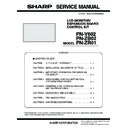Sharp PN-ZB01 Service Manual ▷ View online
CHAPTER 2. INSTALLATION, ADJUSTMENT, SETTING
PN-V602 INSTALLATION, ADJUSTMENT, SETTING
2 – 8
■ CONNECTION WITH THE CONTROL KIT (OPTIONAL)
If performing operation of the monitor with the remote control unit, the
PN-ZR01 control kit (optional) is required.
PN-ZR01 control kit (optional) is required.
n
Can perform operation of an arbitrary monitor or all monitors with the
remote control unit of the first monitor.
n
Can perform operation of up to 25 monitors.
n
Connect the monitors together in a daisy chain with RS-232 cable.
Attach the remote control sensor box to one of the areas listed below.
MEMO
n
When attached to the left side, because the top and bottom for
the remote control sensor box will be reversed (the connection
cable will be on top), the right side is recommended.
cable will be on top), the right side is recommended.
CAUTION
n
When attaching the remote control sensor box, turn the main
power switch OFF.
n
Except for the remote control sensor box connection cable, do
not insert any other cable into the control kit terminal.
not insert any other cable into the control kit terminal.
Also, do not connect any connection cables that have been
extended with commercially available cables.
1 ) Insert the anti-rotation protrusion of the mounting bracket into the
anti-rotation hole of the monitor.
2 ) Secure the stand angling hole of the monitor with the mounting
screw.
3 ) Adjust the angle of the remote control sensor box, and secure it
with the fixing screw, so that it may accurately receive signals from
the remote control unit.
4 ) Insert the remote control sensor box connection cable into the con-
trol kit terminal.
MEMO
n
When you connect the remote control sensor box, the brightness
sensor can be used.
The screen brightness will automatically change according to
The screen brightness will automatically change according to
lighting conditions and the surrounding brightness.
n
Depending on where it has been placed or the surrounding condi-
tions, the remote control sensor box may be affected by the
brightness of the main unit screen and the brightness sensor may
brightness of the main unit screen and the brightness sensor may
respond.
n
Do not install the remote control sensor box in extremely bright or
dark areas. The brightness sensor may not function properly.
FOR THE MONITOR IN
HORIZONTAL
ORIENTATION
HORIZONTAL
ORIENTATION
FOR THE MONITOR IN
VERTICAL
ORIENTATION
VERTICAL
ORIENTATION
Angle
adjustment
Fixing screw
Mounting screw (short)
Anti-rotation hole
Anti-rotation protrusion
Mounting bracket
Stand angling hole
Remote control
sensor box
Remote control
sensor box
Control kit terminal
Connection cable
Brightness
sensor
CHAPTER 2. INSTALLATION, ADJUSTMENT, SETTING
PN-V602 INSTALLATION, ADJUSTMENT, SETTING
2 – 9
2. ADJUSTMENT
CAUTION
SCREEN DISPLAY FOR ADJUSTMENT
n
Before making adjustments in the SCREEN menu or PICTURE
menu, display an image to brighten the entire screen. If you are
using a Windows PC, use the adjustment pattern on the supplied
using a Windows PC, use the adjustment pattern on the supplied
CD-ROM.
OPENING THE ADJUSTMENT PATTERN
The following example is performed in Windows 7.
1 ) Load the supplied CD-ROM into the computer’s CD-ROM drive.
2 ) Open the CD-ROM in [My Computer].
3 ) Double-click [Adj_uty.exe].
The adjustment pattern will appear.
Adjust the screen automatically or manually.
Adjust the screen automatically or manually.
4 ) When adjustment is finished, press the [Esc] on the computer’s
keyboard to quit the adjustment program.
5 ) Eject the CD-ROM from the CD-ROM drive.
MEMO
n
If the display mode on the computer you are using is 65,000 col-
ors, the color levels in the color pattern may appear differently or
grayscale may appear to be colored.
(This is due to the specifications of the input signal and is not a
(This is due to the specifications of the input signal and is not a
malfunction.)
2 - 1. AUTOMATIC ADJUSTMENT
When you use the PC D-SUB input terminal or PC RGB input terminals
to display a PC screen for the first time, or when you change the setting
of the PC, use the automatic screen adjustment.
of the PC, use the automatic screen adjustment.
1 ) Switch the input to PC D-SUB or to PC RGB and display the adjust-
ment pattern. (See the description above.)
2 ) Press
and use
or
to display the SCREEN menu.
3 ) Press
and select “AUTO”.
4 ) Press
.
The automatic adjustment is complete in several seconds.
5 ) Press
twice to close the menu screen.
MEMO
n
If the screen cannot be adjusted properly with one automatic
adjustment, repeat the automatic adjustment two or three times.
Try manual adjustment if necessary.
2 - 2. INITIALIZATION (RESET)/FUNC-
TIONAL RESTRICTION SETTING
THE MONITOR BUTTONS
Press
and
at the same time until “F” is displayed in the upper
left area of the screen, then while “F” is being displayed, press
and
at the same time.
THE REMOTE CONTROL UNIT
*
1
Resets all the settings to the factory default settings.
When the unit is without PN-ZB02(optional), “ALL RESET” is dis-
played.
played.
*
2
Returns all settings to the factory default settings except for the
following items.
LAN SETUP, RS-232C/LAN SELECT, ID No. SET, BAUD RATE,
LAN SETUP, RS-232C/LAN SELECT, ID No. SET, BAUD RATE,
NETWORK, MAIL, SERVICE & SUPPORT, and SNMP
When the unit is equipped with PN-ZB02 (optional), you can
make selections.
make selections.
*
3
Normally, you do not need to change this setting.
When using an optional part, if instruction appears, change the
setting accordingly.
setting accordingly.
CAUTION
NOTE FOR EXECUTING “ALL RESET 1”
n
Since the setting values related to LAN are initialized, do not use
in an environment with LAN.
n
When executing “ALL RESET 1” under the connected network
environment, be sure to disconnect the LAN cable before execu-
tion.
tion.
(This is because the operation is slowed and failed if there are
two or more sets of the initial state of IP address in a same net-
work.)
work.)
MENU
MENU
MENU
INPUT
MENU
SIZE
MENU
ADJUSTMENT LOCK
OSD DISPLAY
ALL RESET
(ALL RESET1
(ALL RESET1
*1
/
ALL RESET2
*2
)
TEMPERATURE ALERT
STATUS ALERT
LED
(Adjust with
e
and
d
.)
ADJUSTMENT LOCK TARGET
(Adjust with
e
and
d
.)
RS-232C/LAN
(Adjust with
e
and
d
.)
(Adjust with
e
and
d
.)
(Adjust with
e
and
d
.)
(Adjust with
e
and
d
.)
(Adjust with
e
and
d
.)
POWER BUTTON
(Adjust with
e
and
d
.)
CONTROLLER INPUT
*3
(Adjust with
e
and
d
.)
END
(Press about 5 seconds until "F" is displayed in the
upper left area of the screen.)
CHAPTER 2. INSTALLATION, ADJUSTMENT, SETTING
PN-V602 INSTALLATION, ADJUSTMENT, SETTING
2 – 10
2 - 3. ADJUSTMENT ITEM LIST
Carry out from the MENU with the remote control.
3Refer to page 2 - 25 "2 - 5. SETTINGS AND ADJUSTMENTS".
3Refer to page 2 - 25 "2 - 5. SETTINGS AND ADJUSTMENTS".
ITEM
ADJUSTMENT
PN-V602
PN-ZB02
PC
D-SUB
PC
HDMI
AV
HDMI
PC
DVI-D
PC
RGB
AV
DVI-D
AV
COM-
PONE
NT
AV
S-
VIDEO
AV
VIDEO
SCREEN
AUTO
¥
¥
CLOCK
0 - 1200
¥
¥
PHASE
0 - 63
¥
¥
H-POS
PC D-SUB/PC RGB :
0 - 800
PC DVI-D/PC HDMI/
AV : 0 - 100
¥
¥
¥
¥
¥
¥
¥
¥
¥
V-POS
PC D-SUB/PC RGB :
0 - 200
PC DVI-D/PC HDMI/
AV : 0 - 100
AV : 0 - 100
¥
¥
¥
¥
¥
¥
¥
¥
¥
H-SIZE
0 - 100
¥
¥
¥
¥
¥
¥
¥
¥
¥
V-SIZE
0 - 100
¥
¥
¥
¥
¥
¥
¥
¥
¥
H-RESOLUTION
300 - 1920
(Only as for the even
number)
¥
¥
V-RESOLUTION
200 - 1200
(Only as for the even
number)
number)
¥
¥
RESET
OFF
ON
¥
¥
¥
¥
¥
¥
¥
¥
¥
PICTURE
AUTO
¥
¥
ANALOG GAIN
PC D-SUB/PC RGB :
0 - 127
¥
¥
ANALOG OFFSET
PC D-SUB/PC RGB :
0 - 127
¥
¥
CONTRAST
0 - 60
¥
¥
¥
¥
¥
¥
¥
¥
¥
BLACK LEVEL
0 - 60
¥
¥
¥
¥
¥
¥
¥
¥
¥
TINT
0 - 60
¥
¥
¥
¥
¥
¥
¥
¥
¥
COLORS
0 - 60
¥
¥
¥
¥
¥
¥
¥
¥
¥
SHARPNESS
0 - 24
¥
¥
¥
¥
¥
¥
¥
¥
¥
AV HDMI RGB INPUT
RANGE
AUTO
FULL
LIMITED
¥
¥
¥
¥
¥
¥
¥
¥
¥
PC HDMI RGB INPUT
RANGE
RANGE
AUTO
FULL
LIMITED
¥
¥
¥
¥
¥
¥
¥
¥
¥
AV DVI RGB INPUT
RANGE
FULL
LIMITED
¥
¥
¥
¥
¥
¥
¥
¥
¥
PC DVI RGB INPUT
RANGE
FULL
LIMITED
¥
¥
¥
¥
¥
¥
¥
¥
¥
D-SUB RGB INPUT
RANGE
RANGE
FULL
LIMITED
¥
¥
¥
¥
¥
¥
¥
¥
¥
CHAPTER 2. INSTALLATION, ADJUSTMENT, SETTING
PN-V602 INSTALLATION, ADJUSTMENT, SETTING
2 – 11
PICTURE
PC BNC RGB INPUT
RANGE
FULL
LIMITED
¥
¥
¥
¥
¥
¥
¥
¥
¥
ADVAN
CED
CED
FLESH TONE
OFF
LOW
HIGH
¥
¥
¥
¥
¥
3D-NR
OFF
LOW
HIGH
¥
¥
¥
¥
¥
MPEG-NR
OFF
ON
¥
¥
¥
¥
¥
3D-Y/C
OFF
ON
¥
ADVAN
CED
C.M.S.-
HUE
R
-10 - 0 - +10
¥
¥
¥
¥
¥
Y
-10 - 0 - +10
¥
¥
¥
¥
¥
G
-10 - 0 - +10
¥
¥
¥
¥
¥
C
-10 - 0 - +10
¥
¥
¥
¥
¥
B
-10 - 0 - +10
¥
¥
¥
¥
¥
M
-10 - 0 - +10
¥
¥
¥
¥
¥
RE
SET
OFF
ON
¥
¥
¥
¥
¥
C.M.S.-
SATURA-
TION
R
-10 - 0 - +10
¥
¥
¥
¥
¥
Y
-10 - 0 - +10
¥
¥
¥
¥
¥
G
-10 - 0 - +10
¥
¥
¥
¥
¥
C
-10 - 0 - +10
¥
¥
¥
¥
¥
B
-10 - 0 - +10
¥
¥
¥
¥
¥
M
-10 - 0 - +10
¥
¥
¥
¥
¥
RE
SET
SET
OFF
ON
¥
¥
¥
¥
¥
C.M.S.-
VALUE
R
-10 - 0 - +10
¥
¥
¥
¥
¥
Y
-10 - 0 - +10
¥
¥
¥
¥
¥
G
-10 - 0 - +10
¥
¥
¥
¥
¥
C
-10 - 0 - +10
¥
¥
¥
¥
¥
B
-10 - 0 - +10
¥
¥
¥
¥
¥
M
-10 - 0 - +10
¥
¥
¥
¥
¥
RE
SET
OFF
ON
¥
¥
¥
¥
¥
COLOR MODE
STD
VIVID
sRGB (Only PC)
HIGH ILLUMINANCE
¥
¥
¥
¥
¥
¥
¥
¥
¥
WHITE BALANCE
THRU (Only PC DVI-
D/PC HDMI)
D/PC HDMI)
PRESET
USER
¥
¥
¥
¥
¥
¥
¥
¥
¥
ITEM
ADJUSTMENT
PN-V602
PN-ZB02
PC
D-SUB
PC
HDMI
AV
HDMI
PC
DVI-D
PC
RGB
AV
DVI-D
AV
COM-
PONE
NT
AV
S-
VIDEO
AV
VIDEO
Click on the first or last page to see other PN-ZB01 service manuals if exist.