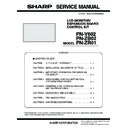Sharp PN-ZB01 Service Manual ▷ View online
CHAPTER 2. INSTALLATION, ADJUSTMENT, SETTING
PN-V602 INSTALLATION, ADJUSTMENT, SETTING
2 – 4
<EXTERNAL SPEAKER TERMINALS>
n
To use an external speaker, set “SPEAKER SELECT” on the SETUP
menu to “EXTERNAL”.
menu to “EXTERNAL”.
n
Be sure to use external speakers with an impedance of 6
Ω and a
rated input of at least 10 W.
1 ) Attach a speaker cable core (included with the PN-ZB02) to the
end of the speaker cable connected to the monitor.
2 ) While pushing the tab, insert the tip of the cable.
3 ) Release the tab.
CAUTION
n
Be sure to connect the + and - terminals and the left and right
speakers properly.
speakers properly.
n
Avoid short circuiting the + and - terminals.
n
When “SPEAKER SELECT” is set to “EXTERNAL”, the internal
speaker is disabled.
■ CONTROLLING THE MONITER WITH A PC
(RS-232C)
You can control this monitor from a PC via RS-232C (COM port) on the
PC.
You can also connect multiple monitors via a daisy chain by using a PC.
By assigning ID numbers to each monitor (see page 19), you can make
By assigning ID numbers to each monitor (see page 19), you can make
input mode selection/adjustment or can check the status of a specific
monitor.
You can also connect multiple monitors via a daisy chain by using a PC.
By assigning ID numbers to each monitor, you can make input mode
By assigning ID numbers to each monitor, you can make input mode
selection/adjustment or can check the status of a specific monitor.
CAUTION
PRECAUTIONS WHEN THE PN-ZB02 (OPTIONAL) IS
ATTACHED
ATTACHED
n
To control the monitor via RS-232C, set RS-232C/LAN SELECT
to RS-232C.
n
You cannot use RS-232C and LAN control simultaneously.
<ONE-TO-ONE CONNECTION WITH A PC>
Connect with RS-232 straight cable between the PC's COM port (RS-
232C connector) and the RS-232C input terminal on the monitor.
232C connector) and the RS-232C input terminal on the monitor.
Approx.
3-15/16 inch
(10 cm)
3-15/16 inch
(10 cm)
To COM port
PC
RS-232C input terminal
RS-232 straight cable
(commercially available)
(commercially available)
CHAPTER 2. INSTALLATION, ADJUSTMENT, SETTING
PN-V602 INSTALLATION, ADJUSTMENT, SETTING
2 – 5
<DAISY CHAIN CONNECTION [ADVANCED OPERATION]>
Connect with RS-232 straight cable between the PC's COM port (RS-
232C connector) and the RS-232C input terminal on the first monitor.
232C connector) and the RS-232C input terminal on the first monitor.
Next, connect RS-232 straight cable to the first monitor's RS-232C out-
put terminal and to the second monitor's RS-232C input terminal. Con-
nect in the same way to the third and subsequent monitors.
Up to 25 monitors can be connected. (Depending on the length of the
cable used and the surrounding environment.)
cable used and the surrounding environment.)
<COMMUNICATION CONDITIONS>
Set the RS-232C communication settings on the PC to match the moni-
tor's communication settings as follows.
tor's communication settings as follows.
*
1
Set to the same baud rate as the “BAUD RATE” setting of
SETUP menu.
SETUP menu.
When connecting multiple monitors in a daisy chain, set all mon-
itors to the same “BAUD RATE”.
■ CONTROLLING THE MONITOR WITH A PC
(LAN)
When the PN-ZB02 (optionel) is a attached, your monitor can be con-
nected to a LAN allowing you to control it from a PC on the LAN.
You can also configure the monitor to send e-mail notification when it
has a problem.
has a problem.
The connection requires a commercially available LAN cable (UTP
cable, Category 5, straight through).
MEMO
n
Your PC must be installed with Internet Explorer (version 6.0 or
later).
n
To control the monitor via LAN, set RS-232C/LAN SELECT to
LAN.
n
You cannot use RS-232C and LAN control simultaneously.
CAUTION
INITIALIZING PERSONAL INFORMATION
n
When the PN-ZB02 (optional) is attached, personal information
such as e-mail addresses can be registered in the monitor.
such as e-mail addresses can be registered in the monitor.
Before transferring or disposing of the monitor, initialize all set-
tings by selecting “ALL RESET1”. Note that “ALL RESET2” will
not initialize e-mail addresses and other settings.
not initialize e-mail addresses and other settings.
Baud rate
38400 bps (Initial setting)
*1
Data length
8 bits
Parity bit
None
Stop bit
1 bit
Flow control
None
RS-232 straight cables
(commercially available)
(commercially available)
First monitor
Second monitor
PC
To COM port
RS-232C
output terminal
output terminal
RS-232C
input terminal
input terminal
Hub
LAN terminal
LAN cable (commercially available, straight)
Network (LAN)
CHAPTER 2. INSTALLATION, ADJUSTMENT, SETTING
PN-V602 INSTALLATION, ADJUSTMENT, SETTING
2 – 6
1 - 2.
CONNECTING THE POWER CORD
CAUTION
n
Do not use a power cord other than the one supplied with the
monitor.
1 ) Turn off the main power switch.
2 ) Plug the power cord (supplied) into the AC input terminal.
3 ) Plug the power cord (supplied) into the AC power outlet.
1 - 3. BINDING CABLES
The cables connected to the terminals on the rear of the monitor can be
fastened with the supplied cable clamp.
Insert the cable clamp into the cable clamp attachment on the rear of
the monitor and fasten the cables.
the monitor and fasten the cables.
1 - 4. REMOVING THE HANDLES
The handles can be removed.
The removed handles can be attached on the side.
1 ) Remove the handle screws and remove the handles and handle
spacers.
2 ) Pass the handle screws through the handles and handle spacers in
order and secure.
CAUTION
n
The handles and handle screws are for this monitor. Do not use
them for any other devices.
n
When attaching the handles, always use this monitor’s handles,
handle spacers, and handle screws. Be sure the handles are
attached securely.
attached securely.
n
3Refer to page 6 - 2 "2. IDP FAN".
MEMO
n
To lower the height of the handles, attach the handles with the
handle spacers removed. To attach the handles with the handle
spacers removed, secure the handles with the included handle
spacers removed, secure the handles with the included handle
screws (short).
1 - 5. AFFIXING THE STAND HOLE
PROTECTION COVERS
After installing the monitor, affix the protection covers (4 pieces) as nec-
essary.
1
2
3
Main power
switch
switch
AC input
terminal
terminal
Power cord
(Supplied)
(Supplied)
For power
outlet
outlet
: Cable clamp attachment
Cable
Cable clamp
attachment
attachment
Cable clamp
Handle
Handle screws
Handle spacer
Handle spacer
Protection
cover
cover
Protection
cover
cover
CHAPTER 2. INSTALLATION, ADJUSTMENT, SETTING
PN-V602 INSTALLATION, ADJUSTMENT, SETTING
2 – 7
1 - 6. MULTIPLE MONITOR CONNECTION
The monitors can be aligned and used as a large screen.
MEMO
n
Connect the RS-232C cables in order, starting with the first moni-
tor (primary monitor). If monitors are connected in a different
order they may not be operable.
n
Always install the remote control sensor box on the primary monitor.
■ CONNECTION WITH VIDEO CABLE
May vary depending on the system being used.
If using the PC/AV DVI-D terminal, up to 5 monitors can be connected
in a daisy chain. (When the PN-ZB02 is attached)
in a daisy chain. (When the PN-ZB02 is attached)
■ CONNECTION WITH RS-232 CABLE
If you connect the monitor in a daisy chain using RS-232 cable, using
the monitor buttons on the primary (main unit), settings are copied to
the secondary (expansion unit) and operation from the primary can per-
form operation for all monitors. Setting each ID No. in the monitor is
form operation for all monitors. Setting each ID No. in the monitor is
required.
1 ) Connect the monitors in order.
The first monitor will be set as primary (main unit) and the second
monitor and beyond will be secondaries (expansion units).
Connect the RS-232C output terminal of the first monitor (primary)
Connect the RS-232C output terminal of the first monitor (primary)
and the RS-232C input terminal of the second monitor (secondary)
together using RS-232 cable (straight).
Connect in the same way to the third and subsequent monitors.
Connect in the same way to the third and subsequent monitors.
Up to 25 monitors can be connected. (Depending on the length of
the cable used and the surrounding environment.)
2 ) Set the ID No.
Perform operation with the rear side buttons on the primary moni-
tor. If you set AUTO ASSIGN ID No., located in the main menu of
tor. If you set AUTO ASSIGN ID No., located in the main menu of
the monitor to ON, the ID No. will be automatically assigned in
order from the primary.
(If you attach the control kit (optional), you can perform operation of
the monitors with the remote control unit.)
the monitors with the remote control unit.)
Example
Remote control sensor box
(Supplied with the PN-ZR01)
(Supplied with the PN-ZR01)
Second monitor
Secondary
(Expansion unit)
ID No.: 2
First monitor
Primary
(Main unit)
ID No.: 1
Third monitor
Secondary
(Expansion unit)
ID No.: 3
Fourth monitor
Secondary
(Expansion unit)
ID No.: 4
PC/AV DVI-D
output terminal
output terminal
PC/AV DVI-D
input terminal
input terminal
PC/AV DVI-D
input terminal
input terminal
First monitor
Second monitor
Digital signal (DVI) cables
(commercially available)
(commercially available)
To PC digital RGB output terminal
shows the
signal flow
signal flow
RS-232C
output terminal
output terminal
RS-232C
input terminal
input terminal
RS-232C
output terminal
output terminal
Third monitor: connects to secondary
RS-232C input terminal
RS-232C input terminal
RS-232 straight cable
(commercially available)
(commercially available)
Second monitor: secondary
First monitor: primary
Click on the first or last page to see other PN-ZB01 service manuals if exist.