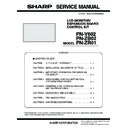Sharp PN-ZB01 Service Manual ▷ View online
CHAPTER 1. OUTLINE OF THE PRODUCT
PN-V602 OUTLINE OF THE PRODUCT
1 – 9
2 - 2. CONTROL KIT
■ REMOTE CONTROL SENSOR BOX
INSTALLING PROCEDURE
3Refer to page 2 - 8 “■ CONNECTION WITH THE CONTROL KIT
(OPTIONAL)”.
(OPTIONAL)”.
■ REMOTE CONTROL UNIT
1 Brightness sensor
2 Remote control sensor
3 Connection cable (About 2.8m)
4 Mounting bracket
2 Remote control sensor
3 Connection cable (About 2.8m)
4 Mounting bracket
1
2
2
4
3
1 Signal transmitter
2 POWER button
3 MUTE
2 POWER button
3 MUTE
button
Turns off the volume temporarily.
Press the [MUTE] button again to turn the
sound back to the previous level.
4 VOL +/-
button
(Volume
adjustment)
Pressing
or
displays the VOLUME
menu when the menu screen is not displayed.
Press
or
to adjust the volume of the sound.
If you do not press any buttons for about 4 sec-
onds, the VOLUME menu automatically disap-
pears.
pears.
BRIGHT +/-
button
(Backlight
adjustment)
adjustment)
Pressing
or
displays the BRIGHT
menu when the menu screen is not displayed.
Press
or
to adjust the brightness.
If you do not press any buttons for about 4 seconds,
the BRIGHT menu automatically disappears.
the BRIGHT menu automatically disappears.
Cursor control (
S/T/W/ X) buttons
5 DISPLAY
button
Displays monitor information. When you press
this button again, the display disappears.
When the PN-ZB02(optional) is attached, the
display changes from INFORMATION1
display changes from INFORMATION1
J
INFORMATION2
J clear display, and so on
every time you press this button.
n
The display disappears automatically after
about 15 seconds.
about 15 seconds.
n
is displayed during LAN communication.
n
If
is displayed in red, there is a duplicate
IP address.
6 MODE
button
(Color mode
selection)
selection)
Each time you press this button, the color
mode changes in the following order.
n
STD (Standard)
JVIVID J sRGB
J STD...
*
“sRGB” applies to PC input only.
sRGB is international standard of color
sRGB is international standard of color
representation specified by IEC (Interna-
tional Electrotechnical Commission).
Color conversion is made in taking account
Color conversion is made in taking account
of liquid crystal’s characteristics and repre-
sents color tone close to its original image.
1
2
3
4
5
6
6
9
8
7
LAN
LAN
CHAPTER 1. OUTLINE OF THE PRODUCT
PN-V602 OUTLINE OF THE PRODUCT
1 – 10
■ INSTALLING THE BATTERIES
1 ) Press the cover gently and slide it in the direction of the arrow.
2 ) See the instructions in the compartment and put in the supplied
batteries (R-6 (“AA” size) x 2) PN-ZR01 control kit (optional) with
their plus (+) and minus (-) sides oriented correctly.
3 ) Close the cover.
MEMO
n
When the batteries become exhausted replace them with new
(commercially available) batteries earlier than specified.
n
The supplied batteries (R-6 (“AA” size) x 2) may become
exhausted quickly depending on how they are stored.
exhausted quickly depending on how they are stored.
n
If you will not use the remote control for a long time, remove the batteries.
n
Use manganese or alkaline batteries only.
■ REMOTE CONTROL OPERATION RANGE
The operation range of the PN-ZR01 (optional) remote control unit is
approx. 23 feet (7 m) when aimed directly at the remote control sensor
box. When used at an angle of approx 10° from the center to the top/
bottom/right/left of the remote control sensor, use it within a distance of
bottom/right/left of the remote control sensor, use it within a distance of
approx 16.4 feet (5 m).
CAUTION
n
Do not expose the remote control unit to shock by dropping or
stepping on it. This could lead to a malfunction.
n
Do not expose the remote control unit to liquids, and do not place
it in an area with high humidity.
it in an area with high humidity.
n
The remote control unit may not work properly if the remote con-
trol sensor is under direct sunlight or strong lighting.
n
Objects between the remote control unit and the remote control
sensor may prevent proper operation.
n
Replace the batteries when they run low as this may shorten the
remote control’s operation range.
remote control’s operation range.
n
If a fluorescent light is illuminated near the remote control unit, it
may interfere with proper operation.
n
Do not use it with the remote control of other equipment such as
air conditioner, stereo components, etc.
n
Adjust the angle of the PN-ZR01 (optional) remote control sensor
and have it face the area where operation with the remote control
and have it face the area where operation with the remote control
unit will take place.
7 INPUT
button
(Input mode
selection)
selection)
The menu is displayed. Press
or
to
select the input mode, and press
to enter.
You can select the input terminal by pressing
the INPUT switch of the monitor.
WHEN THE PN-ZB02 (OPTIONAL) IS ATTACHED
*
1
Select the terminal to be used in “D-SUB”
of “INPUT SELECT”.
*
2
Select the terminal to be used in “HDMI”
of “INPUT SELECT”.
of “INPUT SELECT”.
*
3
Select the terminal for “AUDIO SELECT”
which is used for audio input.
*
4
Select the terminal to be used in “DVI” of
“INPUT SELECT”.
*
5
Select the terminal to be used in “BNC” of
“INPUT SELECT”.
“INPUT SELECT”.
8 MENU
button
Displays and turns off the menu screen.
9 SIZE button
The menu is displayed.
Press
or
to select the screen size.
Input mode
Video
Audio
*2
*1
*1
*1
*2
PC D-SUB
PC D-SUB
input terminal
input terminal
Audio input
terminal
terminal
Audio input
terminal
terminal
PC HDMI
PC/AV HDMI
input terminal
input terminal
AV HDMI
AV VIDEO
AV
COMPONENT
COMPONENT
PC/AV HDMI
input terminal
input terminal
PC D-SUB
input terminal
input terminal
PC D-SUB
input terminal
input terminal
*3
Input mode
Video
Audio
*4
*2
*5
PC DVI-D
PC/AV DVI-D
input terminal
input terminal
*4
PC/AV DVI-D
input terminal
input terminal
PC HDMI
PC/AV HDMI
input terminal
input terminal
*2
PC/AV HDMI
input terminal
input terminal
PC D-SUB
PC D-SUB
input terminal
input terminal
PC RGB
PC RGB
input terminals
input terminals
*
5
AV COMPONENT
input terminals
input terminals
AV DVI-D
AV HDMI
AV
COMPONENT
COMPONENT
AV S-VIDEO
AV S-video
input terminal
input terminal
AV VIDEO
AV video input
terminal
terminal
*3
10
c
10
c
Remote control
sensor
sensor
16.4 feet
(5 m)
(5 m)
16.4 feet
(5 m)
23.0 feet
(7 m)
CHAPTER 1. OUTLINE OF THE PRODUCT
PN-V602 OUTLINE OF THE PRODUCT
1 – 11
2 - 3. WITH THE REMOTE CONTROL
With the remote control unit it’s possible to perform operation of...
n
The primary monitor
n
Monitors with a specified ID No.
n
All primary/secondary monitors
It’s necessary to specify which type of operation will be performed in advance.
1 ) If using the remote control unit, press
for approx 5 seconds.
If using the monitor buttons, hold both
and
at the same time
on the primary.v
2 ) Press
or
, select the mode, then perform settings.
■ THIS MONITOR ONLY
Performs operation of only the primary using the remote control unit.
■ SPECIFIED MONITOR
Performs operation of a monitor with a specified ID No. using the
remote control unit.
Press
Press
or
to select ID No., then press
or
to select
the ID No. of the monitor that you will operate.
When it receives signals from the remote control unit, “Operating speci-
fied monitor.” will be displayed on the primary screen.
fied monitor.” will be displayed on the primary screen.
MEMO
n
When you would like to confirm the ID No. that is set to the moni-
tor, press
tor, press
or
to select ID No. DISPLAY, then press
. The ID No. will be displayed on the screen.
MODE
MENU
THIS MONITOR ONLY
REMOTE CONTROL MODE
MODE
OK
CANCEL
Operate this monitor.
Example
If the volume is lowered, the volume of the primary
will lower.
will lower.
ǹȬȸȖ
+&ဪӭᲴ
+&ဪӭᲴ
Ȟǹǿȸ
+&ဪӭᲴ
+&ဪӭᲴ
᪦
ǹȬȸȖ
+&ဪӭᲴ
+&ဪӭᲴ
ǹȬȸȖ
+&ဪӭᲴ
+&ဪӭᲴ
ǛƠƯ᪦Ǜɦƛǔ
Secondary
ID No.: 2
Secondary
ID No.: 3
Primary
ID No.: 1
Secondary
ID No.: 4
VOLUME 10
Press to lower the volume
Example
ǹȬȸȖ
+&ဪӭᲴ
+&ဪӭᲴ
Ȟǹǿȸ
+&ဪӭᲴ
+&ဪӭᲴ
᪦
ǹȬȸȖ
+&ဪӭᲴ
+&ဪӭᲴ
ǹȬȸȖ
+&ဪӭᲴ
+&ဪӭᲴ
ǛƠƯ᪦Ǜɦƛǔ
Secondary
ID No.: 2
Secondary
ID No.: 3
Primary
ID No.: 1
Secondary
ID No.: 4
VOLUME 10
Press to lower the volume
If "ID No". is set to "3" and the volume is lowered,
the volume of the monitor for ID No.: 3 will lower.
the volume of the monitor for ID No.: 3 will lower.
CHAPTER 1. OUTLINE OF THE PRODUCT
PN-V602 OUTLINE OF THE PRODUCT
1 – 12
■ ALL MONITORS
Performs operation of all primary/secondary monitors.
n
will be displayed on the menu of the primary.
n
When it receives signals from the remote control unit, “Operating all
monitors.” will be displayed on the secondary screen.
(Excluding power and input mode selection operation)
(Excluding power and input mode selection operation)
n
Settings may not be reflected depending on the state of the con-
nected monitors.
Press
or
to select “EXPAND ITEM”, and press
or
to select to perform this action or not.
1 ) Press
or
to select OK, then press
and return to the
normal screen.
2 ) Perform operation.
CAUTION
n
When the remote control mode is set to “ALL MONITORS” and
“EXPAND ITEM” is set to “ON”, performing remote control operations
that change adjustment values will result in the secondary adjustment
values being the same as the primary adjustment values.
values being the same as the primary adjustment values.
Be careful of this when adjusting individual displays.
MEMO
n
You can copy the setting values of the primary to other monitors
with “COPY SETTING VALUE”.
with “COPY SETTING VALUE”.
n
The buttons on the monitor itself (primary) are also effective in
remote control mode.
n
When monitors connected in a daisy chain are in standby mode
for “LOW POWER”, operation cannot be performed for subse-
quent monitors.
quent monitors.
OFF
For all monitors, only power, input mode selection,
and product information display operations will be
and product information display operations will be
recognized.
ON
For all monitors, all operations will be recognized. After
returning to the normal screen with procedure 3), when
5 minutes have passed from the end of operation, it will
automatically return to “OFF”.
automatically return to “OFF”.
MEMO
n
will be displayed on the menu of
the primary.
n
Even when REMOTE CONTROL MODE is set
to “ALL MONITORS”, certain settings such as
LAN settings and ID No. settings will not be
LAN settings and ID No. settings will not be
reflected on the other monitors.
ALL
Example
ǹȬȸȖ
+&ဪӭᲴ
+&ဪӭᲴ
Ȟǹǿȸ
+&ဪӭᲴ
+&ဪӭᲴ
᪦
ǹȬȸȖ
+&ဪӭᲴ
+&ဪӭᲴ
ǹȬȸȖ
+&ဪӭᲴ
+&ဪӭᲴ
ǛƠƯ᪦Ǜɦƛǔ
Secondary
ID No.: 2
Secondary
ID No.: 3
Primary
ID No.: 1
Secondary
ID No.: 4
Power ON
Power ON
Power ON
Power ON
If the power for the primary is turned "ON", the
power for all the monitors will be turned "ON".
power for all the monitors will be turned "ON".
Press to turn the power "ON"
POWER
ALL [EXPAND ITEM]
MENU
Secondary
ID No.: 2
VOLUME 12
VOLUME 10
VOLUME 9
VOLUME 10
VOLUME 10
Secondary
ID No.: 3
Primary
ID No.: 1
Secondary
ID No.: 4
Secondary
ID No.: 2
Secondary
ID No.: 3
Primary
ID No.: 1
Secondary
ID No.: 4
VOLUME 10
VOLUME 10
Press to lower the volume
VOLUME 11
Click on the first or last page to see other PN-ZB01 service manuals if exist.