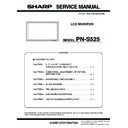Sharp PN-S525 (serv.man3) Service Manual ▷ View online
PN-S525
CONNECTION, ADJUSTMENT, OPERATION, AND FUNCTION
2 – 11
2-3. INITIALIZATION (RESET)/FUNCTIONAL RESTRICTION SETTING
* Note for executing [ALL RESET 1]
• Since the setting values related to LAN are initialized, do not use in an environment with LAN.
• When executing [ALL RESET 1] under the connected network environment, be sure to disconnect the LAN cable before execution.
(This is because the operation is slowed and failed if there are two or more sets of the initial state of IP address in a same network.)
You can return the settings to their factory-preset values and restrict
operations.
operations.
1) After pressing
for about 5 seconds, press
,
,
,
and
in that order.
2) Select and set the items.
¥
PIP/PbyP
PIP MODES
OFF
PIP
PbyP
PbyP2
PbyP2
¥
PIP SIZE
1 - 12
¥
PIP H-POS
0 - 100
¥
PIP V-POS
0 - 100
¥
PIP BLEND
0 - 15
¥
¥
¥
¥
¥
¥
¥
¥
¥
PIP SOURCE
¥
¥
¥
¥
¥
¥
¥
¥
¥
SOUND CHANGE
MAIN
SUB
¥
MAIN POS
POS1
POS2
POS2
¥
PbyP2 POS
POS1
POS2
POS3
POS3
¥
AUTO OFF
MANUAL
AUTO
INPUT MODE
ITEM
ADJUSTMENT
PC1 PC2 PC3 PC4 AV1
AV2
AV3
AV4
AV5
SIZE
MENU
ADJUSTMENT LOCK
OSD DISPLAY
ALL RESET
(ALL RESET1/ALL RESET2)
(ALL RESET1/ALL RESET2)
TEMPERATURE ALERT
STATUS ALERT
LED
(Adjust with
e
and
d
.)
RS-232C/LAN
(Adjust with
e
and
d
.)
(Adjust with
e
and
d
.)
(Adjust with
e
and
d
.)
(Adjust with
e
and
d
.)
(Adjust with
e
and
d
.)
(Adjust with
e
and
d
.)
(Press about 5 seconds.)
END
SIZE
OFF
UNLOCKED
ON
ON
LED
OFF
FUNCTION
1/1
ALL RESET
ADJUSTMENT LOCK
RS-232C/LAN
OSD DISPLAY
LED
TEMPERATURE ALERT
STATUS ALERT
END…[MENU]
ALL RESET
Resets the settings to the factory default settings.
Press
, select the resetting method, and then press
.
After initialization, turn the main power switch off and then back on.
ALL RESET1 : Resets all the settings to the factory default settings.
MENU
PN-S525
CONNECTION, ADJUSTMENT, OPERATION, AND FUNCTION
2 – 12
3) Press MENU to return to the normal screen.
Note:
• When both abnormal temperature and hardware error are detected,
the hardware error notification overrides.
2-4. RS-232C CONTROL
You can control this monitor from a PC via RS-232C (COM port) on the
PC.
You can also connect multiple monitors via a daisy chain by using a PC.
By assigning ID numbers to each monitor, you can make input mode
By assigning ID numbers to each monitor, you can make input mode
selection/adjustment or can check the status of a specific monitor.
Caution:
• To control the monitor via RS-232C, set RS-232C/LAN SELECT to
RS-232C.
• You cannot use RS-232C and LAN control simultaneously.
(1) PC connection
■ One-to-one connection with a PC
Connect with RS-232 straight cable between the PC's COM port (RS-
232C connector) and the RS-232C input terminal on the monitor.
■ Daisy chain connection [Advanced operation]
Connect with RS-232 straight cable between the PC's COM port (RS-
232C connector) and the RS-232C input terminal on the first monitor.
Next, connect RS-232 straight cable to the first monitor's RS-232C out-
put terminal and to the second monitor's RS-232C input terminal. Con-
put terminal and to the second monitor's RS-232C input terminal. Con-
nect in the same way to the third and subsequent monitors.
Up to 25 monitors can be connected. (Depending on the length of the
cable used and the surrounding environment.)
ALL RESET2 : Returns all settings to the factory default settings
except for the following items:
LAN SETUP, RS-232C/LAN SELECT, NETWORK,
MAIL, and SERVICE & SUPPORT
MAIL, and SERVICE & SUPPORT
ADJUSTMENT LOCK
You can disable operations on the monitor and the remote control unit
that use buttons.
that use buttons.
OFF
: Enables operation.
1
: Disables all operations other than turning power on/off
and FUNCTION.
2
: Only the FUNCTION operation is enabled.
Disables all operations other than FUNCTION (not
even power on/off).
even power on/off).
RS-232C/LAN
Specifies whether to allow control via RS-232C or LAN
OSD DISPLAY
Hides/shows menus.
The FUNCTION screen cannot be hidden.
The FUNCTION screen cannot be hidden.
LED
Specifies whether to light power LEDs.
TEMPERATURE ALERT
Selects the notification method for an abnormal temperature.
OFF
: Do not notify about an abnormal temperature.
OSD
&
LED
: When an abnormal temperature is detected, the
power LED flashes in red and green alternately and
the screen displays a message:
the screen displays a message:
TEMPERATURE.
LED
: When an abnormal temperature is detected, the
power LED flashes in red and green alternately.
STATUS ALERT
Selects the notification method for a hardware error.
OFF
: Do not notify about the error.
OSD & LED
: When a hardware error is detected, the power LED
flashes in red and the screen displays a message:
STATUS [xxxx].
LED
: When a hardware error is detected, the power LED
flashes in red.
RS-232 straight cable
(commercially available)
(commercially available)
To COM port
PC
RS-232C input terminal
RS-232 straight cables
(commercially available)
(commercially available)
First monitor
Second monitor
PC
To COM port
RS-232C
output terminal
output terminal
RS-232C
input terminal
input terminal
PN-S525
CONNECTION, ADJUSTMENT, OPERATION, AND FUNCTION
2 – 13
■ Communication conditions
Set the RS-232C communication settings on the PC to match the moni-
tor's communication settings as follows:
(2) Communication procedure
■ Command format
When a command is sent from the PC to the monitor, the monitor oper-
ates according to the received command and sends a response mes-
ates according to the received command and sends a response mes-
sage to the PC.
* Be sure to input 4 characters for the parameter. Pad with spaces
(“
”) if necessary.
(“
” is a return code (0DH, 0AH or 0DH))
Wrong : VOLM30
Right
Right
: VOLM
30
When inputting a negative value, specify a numerical value in three dig-
its.
Do not use spaces for MPOS, DATE, and SC01 through SC08. Specify
parameters using a specified number of characters.
If a command has “R” listed for “DIRECTION” in the “RS-232C com-
mand table” on page 16, the current value can be returned by using “?”
mand table” on page 16, the current value can be returned by using “?”
as the parameter.
■ Response code format
<When a command has been executed correctly>
A response is returned after a command is executed.
*If an ID number has been assigned
<When a command has not been executed>
*If an ID number has been assigned
Note:
• “ERR” is returned when there is no relevant command or when the
command cannot be used in the current state of the monitor.
• If communication has not been established for reasons such as a bad
connection between the PC and monitor, nothing is returned (not
even ERR).
• If no monitor has been assigned the designated ID number (e.g. if the
command IDSL0002
is used, but no monitor with ID number: 2 is
found), no response is returned.
• If RS-232C/LAN COMMAND is set to options other than NORMAL,
the return code for a response is 0D
H
only.
<If execution of the command is taking some time>
When the following commands are used, “WAIT” is returned.
In this case, a value will be returned if you wait a while. Do not send any
command during this period.
No ID number is attached to WAIT response.
• Commands which return WAIT:
1.
When repeater control is used
2.
When an IDSL or IDLK command is used
3.
When one of the following commands is used:
RSET, INPS, ASNC, WIDE, EMAG, EPOS, PXSL, POWR, AGIN,
MWIN, MWIP, MWPP, ESTG, EMHV, EPHV, ESHV
MWIN, MWIP, MWPP, ESTG, EMHV, EPHV, ESHV
<When control via RS-232C is locked (to prevent use)
using the operation lock function>
using the operation lock function>
Baud rate
9600 bps
Data length
8 bits
Parity bit
None
Stop bit
1 bit
Flow control
None
C1 C2 C3 C4 P1 P2 P3 P4
Return code
Command field
(4 prescribed
alphanumerical characters)
Parameter field
(4 character string comprised of:
0-9, +, -, space, ?)
Example: VOLM0030
VOLM
VOLM
30
Example: AUTR-009
Example: MPOS010097
Example:
VOLM ? ? ? ?
From PC to monitor (How much
is current volume setting?).
is current volume setting?).
30
From monitor to PC
(Current volume setting: 30).
(Current volume setting: 30).
∗ If an ID number has been assigned
(For example, ID number = 1).
VOLM
?
From PC to monitor.
30
001
From monitor to PC.
O K
Return code
(0D
(0D
H
, 0A
H
)
O K
SPC
0 0 1
ID number of responding monitor
Space (20
H
)
Return code
(0D
(0D
H
, 0A
H
)
R R
E
Return code
(0D
(0D
H
, 0A
H
)
R R
E SPC
0
0
1
ID number
Space (20
H
)
Return code
(0D
(0D
H
, 0A
H
)
I
W T
A
Return code
(0D
(0D
H
, 0A
H
)
E
C D
K
O
L
Return code
(0D
(0D
H
, 0A
H
)
PN-S525
CONNECTION, ADJUSTMENT, OPERATION, AND FUNCTION
2 – 14
<When RS-232C/LAN SELECT is set to LAN>
■ Communication interval
• After OK or ERR is returned, you must send the following commands.
To set a timeout for the command response, specify 10 seconds or
longer.
• Provide an interval of 100 ms or more between the command
response and the transmission of the next command.
Note:
• When executing ALL RESET, set the timeout period to 30 seconds or
longer.
• When turning the power on while the POWER ON DELAY function is
in use, set the timeout period to the POWER ON DELAY period + 10
seconds or longer.
[Advanced operation]
This section explains commands for daisy chain connection.
The basic communication procedure is the same as in the “One-to-one
connection with a PC” section.
connection with a PC” section.
■ ID numbers
You can assign a unique ID number to each monitor. This allows you to
control a particular monitor in a daisy chain of monitors.
control a particular monitor in a daisy chain of monitors.
You can assign ID numbers either from the menu screen (using the
remote control) or from the PC using RS-232 cable.
If monitors are connected as shown above, you can execute com-
mands like “Set the volume of the monitor with ID 4 to 20”.
When controlling monitors linked in a daisy chain by designating ID
numbers, you should basically avoid any duplication of ID numbers.
ID numbers do not have to be assigned in ascending order starting from
ID numbers do not have to be assigned in ascending order starting from
the PC. They can also be connected as shown below.
■ Commands for ID control
The command examples shown on this page assume the following con-
nection and ID number set up.
Note:
You can automatically assign ID numbers by using the IDST command
with the Repeater control.
For example, using the command “IDST001+” automatically sets the ID
numbers, as shown below.
U N S E L E C T E D
Return code
(0D
(0D
H
, 0A
H
)
VOLM0020
OK
INPS0001
WAIT
OK
Interval of 100 ms or more
[Example]
ID number: 1
ID number: 2
ID number: 3
ID number: 4
[Example]
ID number: 3
ID number: 2
ID number: 4
ID number: 1
IDST:
A monitor receiving this command sets its own ID number in
the parameter field.
the parameter field.
IDSL:
The parameter of this command sets the ID number of the
monitor. The monitor is subject to the next command.
monitor. The monitor is subject to the next command.
ID number: 1
ID number: 2
ID number: 3
ID number: 4
Example:
IDST0001
OK
001
The ID number of this monitor is set to 1.
[Example]
ID number: 1
ID number: 2
ID number: 3
ID number: 4
IDST001 +
ID setting command with repeater control
WAIT
OK
001
“OK” response from ID number: 1
OK
002
“OK” response from ID number: 2
OK
003
“OK” response from ID number: 3
OK
004
“OK” response from ID number: 4 (End)
Example:
IDSL0002
The next command is for the monitor
with ID number: 2.
with ID number: 2.
WAIT
Searching for monitor with ID number:
2
2
OK
002
Found monitor with ID number: 2
VOLM0030
Sets volume of monitor with ID
number: 2 to 30.
number: 2 to 30.
WAIT
Processing
OK
002
OK response from monitor with ID
number: 2
number: 2
VOLM0020
Sets volume to 20.
OK
001
The volume of the monitor with ID
number: 1 (the one directly connected
to the PC) is set to 20.*
number: 1 (the one directly connected
to the PC) is set to 20.*
* The IDSL command is effective only once, for the
immediately succeeding command.
Click on the first or last page to see other PN-S525 (serv.man3) service manuals if exist.