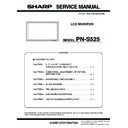Sharp PN-S525 (serv.man3) Service Manual ▷ View online
PN-S525
CONNECTION, ADJUSTMENT, OPERATION, AND FUNCTION
2 – 3
1-5. HOW TO INSTALL THE MONITOR
■ Mounting precautions
• Since the monitor is heavy, consult your dealer before in stalling,
removing or moving the monitor.
• When installing, removing or moving the monitor, ensure that this is
carried out by at least 2 people.
• A stand and mounting bracket compliant with VESA specifications is
required. Do not use any screw holes other than VESA holes for
installation.
installation.
• When moving the monitor, be sure to hold it with the handles both on
the rear and the unit bottom. Do not hold the LCD panel. This may
cause product damage, failure, or injury.
• Install the monitor with the surface perpendicular to a level surface. If
necessary, the monitor may be tilted up to 20 degrees.
• Mounting the monitor on the wall requires special expertise and the
work must be performed by an authorized SHARP dealer. You should
never attempt to perform any of this work yourself. Our company will
bear no responsibility for accidents or injuries caused by improper
bear no responsibility for accidents or injuries caused by improper
mounting or mishandling.
• This monitor should be used at an ambient temperature between
32°F (0°C) and 104°F (40°C). Provide enough space around the
monitor to prevent heat from accumulating inside.
monitor to prevent heat from accumulating inside.
*The monitor can be installed close to a wall, etc.
However, the monitor emits heat during operation. Be aware that
heat emitted from the monitor may discolour or alter the wall.
heat emitted from the monitor may discolour or alter the wall.
• If it is difficult to provide this much space for any reason such as
the installation of the monitor inside a housing, or if the ambient
temperature may be outside of the range of 32°F (0°C) to
104°F (40°C), install a fan in the housing or take other measures to
104°F (40°C), install a fan in the housing or take other measures to
keep the ambient temperature within the required range.
• Adhere to the following when installing the monitor in the vertical
orientation. Failing to adhere to the following may cause malfunc-
tions.
tions.
- Install the monitor such that the power LED is located on the
downside.
- Set the MONITOR on the SETUP menu to PORTRAIT.
- Set the MONITOR on the SETUP menu to PORTRAIT.
• Do not block any ventilation openings. If the temperature inside the
monitor rises, this could lead to a malfunction.
• After mounting, it is recommended to take some measures to pre-
vent the monitor from falling down.
• Do not place the monitor on a device which generates heat.
• Use the supplied vertical logo sticker when you install the monitor
in vertical orientation.
*Do not remove the factory-affixed sticker but affix the logo sticker
over it. Be careful not to cover the remote control sensor or but-
tons.
• Be sure to use a stand or a wall-mount/ceiling bracket designed or
designated for mounting the monitor.
• This monitor is designed to be installed on a concrete wall/ceiling
or pillar. Reinforced work might be necessary for some materials
such as plaster/thin plastic board/wood before starting installation.
This monitor and bracket must be installed on a wall which can
endure at least 4 times or more the weight of the monitor. Install by
endure at least 4 times or more the weight of the monitor. Install by
the most suitable method for the material and the structure.
For the monitor in horizontal orientation
7-7/8 [20]
Unit: inch [cm]
2 [5]
2
[5]
2
[5]
For the monitor in vertical orientation
Unit: inch [cm]
2 [5]
2
[5]
2
[5]
7-7/8 [20]
*
*
*
INPUT
PN-S525
CONNECTION, ADJUSTMENT, OPERATION, AND FUNCTION
2 – 4
■ Binding Cables
[Attaching the cable clamp]
The cables connected to the terminals on the back of the monitor can
be neatly bundled using the supplied cable clamps as shown in the
illustration.
illustration.
Caution:
• Verify the position for attaching a cable clamp in advance.
• A cable clamp cannot be removed once it is attached.
[Fastening the power cord]
1) Attach the supplied power cord clamp to the power cord, making
sure the power cord clamp is circular hole-sidedown.
2) Insert the tip of the band into the hole for the power cord clamp.
3) While holding the tail of the band, slide the fastened part toward the
AC input terminal.
2. ADJUSTMENT METHOD
[ADJUSTMENTS FOR PC SCREEN DISPLAY]
■ Automatic adjustment
When you use the PC3 input terminal or PC4 input terminals to display
a PC screen for the first time, or when you change the setting of the PC,
a PC screen for the first time, or when you change the setting of the PC,
use the automatic screen adjustment.
1) Switch the input to PC3 or to PC4 and display the adjustment pat-
tern. (See the description below.)
2) Press
and use
or
to display the SCREEN menu.
3) Press
and select “AUTO”.
4) Press .
The automatic adjustment is complete in several seconds.
5. Press
twice to close the menu screen.
Note:
• If the screen cannot be adjusted properly with one automatic adjust-
ment, repeat the automatic adjustment two or three times. Try man-
ual adjustment if necessary.
■ Screen display for adjustment
Before making adjustments in the SCREEN menu or PICTURE menu,
display an image to brighten the entire screen. If you are using a Win-
dows PC, use the adjustment pattern on the supplied CD-ROM.
dows PC, use the adjustment pattern on the supplied CD-ROM.
<Opening the adjustment pattern>
1) Load the supplied CD-ROM into the computer’s CD-ROM drive.
2) Open the CD-ROM in [My Computer].
3) Double-click [Adj_uty.exe].
The adjustment pattern will appear.
Adjust the screen automatically or manually.
4) When adjustment is finished, press the [Esc] on the computer’s key-
board to quit the adjustment program.
5) Eject the CD-ROM from the CD-ROM drive.
Note:
• If the display mode on the computer you are using is 65,000 colors,
the color levels in the color pattern may appear differently or gray-
scale may appear to be colored.
(This is due to the specifications of the input signal and is not a mal-
(This is due to the specifications of the input signal and is not a mal-
function.)
Hole for
the power
the power
cord clamp
Fastened
part
part
Band
Power cord
clamp
clamp
Cable clamp
Insert the cable
clamp into a hole.
(any hole available)
clamp into a hole.
(any hole available)
Cable clamp
attachment
Cable clamp
positions
1
2
3
MENU
MENU
PN-S525
CONNECTION, ADJUSTMENT, OPERATION, AND FUNCTION
2 – 5
2-1. SETTINGS AND ADJUSTMENTS
(Adjust with
e
and
d
.)
(Adjust with
e
and
d
.)
(Adjust with
e
and
d
.)
(Adjust with
e
and
d
.)
(Adjust with
e
and
d
.)
(Initialize with
d
.)
(Adjust with
e
and
d
.)
(Adjust with
e
and
d
.)
(Adjust with
e
and
d
.)
(Adjust with
e
and
d
.)
(Adjust with
e
and
d
.)
(Adjust with
e
and
d
.)
(Adjust with
e
and
d
.)
(Adjust with
e
and
d
.)
(Adjust with
e
and
d
.)
(Adjust with
d
.)
(Adjust with
e
and
d
.)
(Adjust with
e
and
d
.)
(Adjust with
e
and
d
.)
AUTO (PC3/PC4)
CLOCK (PC3/PC4)
PHASE (PC3/PC4)
H-POS
V-POS
(Adjust with
e
and
d
.)
(Adjust with
e
and
d
.)
(Adjust with
e
and
d
.)
(Adjust with
e
and
d
.)
H-SIZE
V-SIZE
H-RESOLUTION (PC3/PC4)
V-RESOLUTION (PC3/PC4)
RESET
SCREEN
PICTURE
AUTO (PC3/PC4)
CONTRAST
BLACK LEVEL
TINT
COLORS
SHARPNESS
ADVANCED (AV input)
COLOR MODE
WHITE BALANCE
(THRU /PRESET/USER)
(THRU /PRESET/USER)
R-CONTRAST
G-CONTRAST
B-CONTRAST
COPY TO USER
GAMMA
RESET
*1 sRGB is PC input only.
*2 For PC1/PC2 only
*2 For PC1/PC2 only
(Initialize with
d
.)
MENU
MENU
END
A
*2
*1
PRESET
PN-S525
CONNECTION, ADJUSTMENT, OPERATION, AND FUNCTION
2 – 6
A
AUDIO
TREBLE
BASS
BALANCE
RESET
SETUP
OSD H-POSITION
OSD V-POSITION
MONITOR
LANGUAGE
HDMI AUTO VIEW
POWER ON DELAY
STANDBY MODE
OPTION
DATE/TIME SETTING
SCHEDULE
INPUT SELECT
(DVI SELECT/BNC SELECT/
HDMI SELECT/HDMI AUDIO
SELECT)
(DVI SELECT/BNC SELECT/
HDMI SELECT/HDMI AUDIO
SELECT)
AUDIO OUTPUT
INPUT SIGNAL (PC3/PC4)
(480 LINES/768 LINES/
1050 LINES)
SCAN MODE (AV input)
(480 LINES/768 LINES/
1050 LINES)
SCAN MODE (AV input)
SELF ADJUST
POWER MANAGEMENT
AUTO INPUT CHANGE
COLOR SYSTEM (AV4/AV5)
ENLARGE
(PC input)
(PC input)
ENLARGE H
ENLARGE V
ENLARGE-POS H/
ENLARGE-POS V
ENLARGE-POS V
BEZEL H / BEZEL V
H-POS
V-POS
PIP/PbyP
PIP SIZE
PIP H-POS
PIP V-POS
PIP BLEND
PIP SOURCE
SOUND CHANGE
MAIN POS
PbyP2 POS
AUTO OFF
PIP MODES
(Adjust with
e
and
d
.)
(Adjust with
e
and
d
.)
(Adjust with
e
and
d
.)
(Adjust with
e
and
d
.)
(Adjust with
e
and
d
.)
(Adjust with
e
and
d
.)
(Adjust with
e
and
d
.)
(Adjust with
e
and
d
.)
(Adjust with
e
and
d
.)
(Adjust with
e
and
d
.)
RS-232C/LAN SELECT
(Adjust with
e
and
d
.)
LAN SETUP
(Adjust with
e
and
d
.)
RS-232C/LAN COMMAND
(Adjust with
e
and
d
.)
ID No. SET
(Adjust with
e
and
d
.)
(Adjust with
e
and
d
.)
(Adjust with
e
and
d
.)
(Adjust with
e
and
d
.)
(Adjust with
e
and
d
.)
(Adjust with
e
and
d
.)
(Adjust with
e
and
d
.)
(Adjust with
e
and
d
.)
(Adjust with
e
and
d
.)
(Adjust with
e
and
d
.)
(Adjust with
e
and
d
.)
(Adjust with
e
and
d
.)
(Adjust with
e
and
d
.)
(Adjust with
e
and
d
.)
(Adjust with
e
and
d
.)
(Adjust with
e
and
d
.)
(Adjust with
e
and
d
.)
(Adjust with
e
and
d
.)
(Adjust with
e
and
d
.)
(Adjust with
e
and
d
.)
(Adjust with
e
and
d
.)
(Adjust with
e
and
d
.)
(Adjust with
e
and
d
.)
(Adjust with
e
and
d
.)
(Adjust with
e
and
d
.)
(Adjust with
e
and
d
.)
(Adjust with
e
and
d
.)
* The menu screen will close automatically if no operation is performed for about 15 seconds.
(Initialize with
d
.)
Click on the first or last page to see other PN-S525 (serv.man3) service manuals if exist.