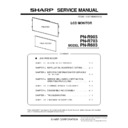Sharp PN-R603 (serv.man5) Service Manual ▷ View online
CHAPTER 2. INSTALLATION, ADJUSTMENT, SETTING
PN-R903/R703/R603
INSTALLATION, ADJUSTMENT, SETTING
2 – 6
<EXTERNAL SPEAKER TERMINALS>
n
To use an external speaker, set “SPEAKER SELECT” on the SETUP
menu to “EXTERNAL”.
menu to “EXTERNAL”.
n
Be sure to use external speakers with an impedance of 6 and a
rated input of at least 7 W.
rated input of at least 7 W.
1 ) Attach a speaker cable core to the end of the speaker cable con-
nected to the monitor.
CAUTION
n
Be sure to connect the + and - terminals and the left and right
speakers properly.
speakers properly.
n
Avoid short circuiting the + and - terminals.
n
When “SPEAKER SELECT” is set to “EXTERNAL”, the internal
speaker is disabled.
speaker is disabled.
<CONTROLLING THE MONITER WITH A PC (RS-232C)>
You can control this monitor from a PC via RS-232C (COM port) on the
PC.
You can also connect multiple monitors via a daisy chain by using a PC.
By assigning ID numbers to each monitor (see page 19), you can make
input mode selection/adjustment or can check the status of a specific
monitor.
PC.
You can also connect multiple monitors via a daisy chain by using a PC.
By assigning ID numbers to each monitor (see page 19), you can make
input mode selection/adjustment or can check the status of a specific
monitor.
You can also connect multiple monitors via a daisy chain by using a PC.
By assigning ID numbers to each monitor, you can make input mode
selection/adjustment or can check the status of a specific monitor.
By assigning ID numbers to each monitor, you can make input mode
selection/adjustment or can check the status of a specific monitor.
CAUTION
n
To control the monitor via RS-232C, set RS-232C/LAN SELECT
to RS-232C.
to RS-232C.
n
You cannot use RS-232C and LAN control simultaneously.
<ONE-TO-ONE CONNECTION WITH A PC>
Connect with RS-232 straight cable between the PC's COM port (RS-
232C connector) and the RS-232C input terminal on the monitor.
232C connector) and the RS-232C input terminal on the monitor.
<DAISY CHAIN CONNECTION [ADVANCED OPERATION]>
Connect with RS-232 straight cable between the PC's COM port (RS-
232C connector) and the RS-232C input terminal on the first monitor.
232C connector) and the RS-232C input terminal on the first monitor.
Next, connect RS-232 straight cable to the first monitor's RS-232C out-
put terminal and to the second monitor's RS-232C input terminal. Con-
nect in the same way to the third and subsequent monitors.
put terminal and to the second monitor's RS-232C input terminal. Con-
nect in the same way to the third and subsequent monitors.
Up to 25 monitors can be connected. (Depending on the length of the
cable used and the surrounding environment.)
cable used and the surrounding environment.)
<COMMUNICATION CONDITIONS>
Set the RS-232C communication settings on the PC to match the moni-
tor's communication settings as follows.
tor's communication settings as follows.
*
1 Set to the same baud rate as the “BAUD RATE” setting of
SETUP menu.
When connecting multiple monitors in a daisy chain, set all mon-
itors to the same “BAUD RATE”.
When connecting multiple monitors in a daisy chain, set all mon-
itors to the same “BAUD RATE”.
Approx.
3-15/16 inch
(10 cm)
3-15/16 inch
(10 cm)
56&
56&
Computer
to COM Port
Straight cable
(Commercial item)
(Commercial item)
Input taerminal
Baud rate
38400 bps (Initial setting)
*
1
Data length
8 bits
Parity bit
None
Stop bit
1 bit
Flow control
None
7R&20SRUW
56&
6WUDLJKWFDEOH
6WUDLJKWFDEOH
㸦&RPPHUFLDOLWHP㸧
&RPSXWHU
VW
QG
56&
,QSXW
,QSXW
56&
2XWSXW
2XWSXW
CHAPTER 2. INSTALLATION, ADJUSTMENT, SETTING
PN-R903/R703/R603
INSTALLATION, ADJUSTMENT, SETTING
2 – 7
■ CONTROLLING THE MONITOR WITH A PC
(LAN)
You can also configure the monitor to send e-mail notification when it
has a problem.
The connection requires a commercially available LAN cable (UTP
cable, Category 5, straight through).
has a problem.
The connection requires a commercially available LAN cable (UTP
cable, Category 5, straight through).
MEMO
n
You must assign an IP address to the monitor by following the
procedures in “Settings to connect to a LAN”.
procedures in “Settings to connect to a LAN”.
n
Your PC must be installed with Internet Explorer (version 7.0 or
later).
later).
n
To control the monitor via LAN, set RS-232C/LAN SELECT to
LAN.
LAN.
n
You cannot use RS-232C and LAN control simultaneously.
CAUTION
INITIALIZING PERSONAL INFORMATION
n
Personal information such as e-mail addresses can be registered
in the monitor. Before transferring or disposing of the monitor, ini-
tialize all settings by selecting “ALL RESET1”. Note that “ALL
RESET2” will not initialize e-mail addresses and other settings.
in the monitor. Before transferring or disposing of the monitor, ini-
tialize all settings by selecting “ALL RESET1”. Note that “ALL
RESET2” will not initialize e-mail addresses and other settings.
1 - 2. CONNECTING THE POWER CORD
CAUTION
n
Do not use a power cord other than the one supplied with the
monitor.
monitor.
1 ) Turn off the main power switch.
2 ) Plug the power cord (supplied) into the AC input terminal.
3 ) Plug the power cord (supplied) into the AC power outlet.
+8%
/$1,QSXW
/$1 &DEOH&RPPHUFLDOLWHP6WUDLJKWW\SH
1HW:RUN
ճ
ղ
ձ
AC 100V
Power Switch
Power Cord
Power Connection terminal
PN-R903
PN-R603
CHAPTER 2. INSTALLATION, ADJUSTMENT, SETTING
PN-R903/R703/R603
INSTALLATION, ADJUSTMENT, SETTING
2 – 8
1 - 3. BINDING CABLES
The cables connected to the terminals on the rear of the monitor can be fastened with the cable clamp.
Insert the cable clamp into the cable clamp attachment on the rear of the monitor and fasten the cables.
■ PN-R903
■ PN-R703/R603
&DEOHFODPS
&DEOH
+ROG
&DEOHFODPS
&DEOH
+ROG
* Do not cover the vents.
(1)
(2)
(3)
Use the supplied cable clamp (stick-on) affixed to the rear of the
monitor.
Where you attach the cable clamp, please remove the dirt.
monitor.
Where you attach the cable clamp, please remove the dirt.
CHAPTER 2. INSTALLATION, ADJUSTMENT, SETTING
PN-R903/R703/R603
INSTALLATION, ADJUSTMENT, SETTING
2 – 9
1 - 4. REMOVING THE HANDLES
CAUTION
n
The removable handles and handle screws are for use with this
monitor. Do not use them for any other devices.
monitor. Do not use them for any other devices.
n
To attach handles, be sure to use the handles and handle screws
which were removed from the monitor.
which were removed from the monitor.
n
Be sure the handles are attached securely.
n
The handles can be removed.
1 - 5. REMOVING THE TEMPORARY
STAND USED IN THE PACKAGE
FOR TRANSPORTATION
(PN-R903 ONLY)
FOR TRANSPORTATION
(PN-R903 ONLY)
CAUTION
n
The temporary stand used in the package for transportation is
only for use with this monitor. Do not use it for any other devices.
only for use with this monitor. Do not use it for any other devices.
n
Must not the install at a temporary stand.
1 ) Spread a soft thick cloth (such as a blanket) on a stable level sur-
face on which the entire monitor can be placed, and place the mon-
itor on it with the screen facing down.
itor on it with the screen facing down.
2 ) Remove the stand fixing screws and then remove the stand.
3 ) Attach the cover (supplied) onto the back of the monitor. Secure
using 2 cover screws (M3) (supplied).
+DQGOH
)L[LQJVFUHZKDQGOH
6FUHZKLGGHQVKHHW
5HDUFRYHUIL[LQJVFUHZ
5HDUFRYHU
Click on the first or last page to see other PN-R603 (serv.man5) service manuals if exist.