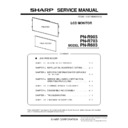Sharp PN-R603 (serv.man5) Service Manual ▷ View online
CHAPTER 2. INSTALLATION, ADJUSTMENT, SETTING
PN-R903/R703/R603
INSTALLATION, ADJUSTMENT, SETTING
2 – 2
n
TIf it is difficult to provide sufficient space for any reason such as
the installation of the monitor inside a housing, or if the ambient
temperature may be outside of the range of 32°F (0°C) to 104°F
(40°C), install a fan or take other measures to keep the ambient
temperature within the required range.
the installation of the monitor inside a housing, or if the ambient
temperature may be outside of the range of 32°F (0°C) to 104°F
(40°C), install a fan or take other measures to keep the ambient
temperature within the required range.
n
Temperature condition may change when using the display
together with the optional equipments recommended by SHARP.
In such cases, please check the temperature condition specified
by the optional equipments.
together with the optional equipments recommended by SHARP.
In such cases, please check the temperature condition specified
by the optional equipments.
n
Do not block any ventilation openings. If the temperature inside
the monitor rises, this could lead to a malfunction.
the monitor rises, this could lead to a malfunction.
n
After mounting, please carefully ensure the monitor is secure,
and not able to come loose from the wall or mount.
and not able to come loose from the wall or mount.
n
Do not place the monitor on a device which generates heat.
n
Adhere to the following when installing the monitor in its portrait
orientation. Failing to adhere to the following may cause malfunc-
tions.
--- Install the monitor such that the power LED is located on the
orientation. Failing to adhere to the following may cause malfunc-
tions.
--- Install the monitor such that the power LED is located on the
bottom side.
--- Set the MONITOR on the SETUP menu to PORTRAIT.
--- Be sure to clamp the power cord (supplied) onto the cable
--- Be sure to clamp the power cord (supplied) onto the cable
clamp attachment using the supplied cable clamp. When
clamping the power cord, take care not to stress the terminal
of the power cord. Do not bend the power cord excessively.
clamping the power cord, take care not to stress the terminal
of the power cord. Do not bend the power cord excessively.
n
Use the supplied vertical sticker when you install the monitor in
portrait orientation.
portrait orientation.
Do not remove the factory-affixed sticker but affix the logo sticker
over it. Be careful not to cover the remote control sensor or buttons.
over it. Be careful not to cover the remote control sensor or buttons.
n
Be sure to use a wall-mount bracket designed or designated for
mounting the monitor.
mounting the monitor.
n
This monitor is designed to be installed on a concrete wall or pil-
lar. Reinforced work might be necessary for some materials such
as plaster / thin plastic board / wood before starting installation.
This monitor and bracket must be installed on a wall which can
endure at least 4 times or more the weight of the monitor. Install
by the most suitable method for the material and the structure.
lar. Reinforced work might be necessary for some materials such
as plaster / thin plastic board / wood before starting installation.
This monitor and bracket must be installed on a wall which can
endure at least 4 times or more the weight of the monitor. Install
by the most suitable method for the material and the structure.
n
This monitor is fixed to the temporary stand used in the package
for transportation when shipped from the factory. Please note
that this stand is for temporary use only until the monitor is prop-
erly mounted. (PN-R903)
for transportation when shipped from the factory. Please note
that this stand is for temporary use only until the monitor is prop-
erly mounted. (PN-R903)
Cable clamp
Hold point
3RZHUFRUG
315
315
Logo
Operation panel
Blank seal
Operation panel
Logo
CHAPTER 2. INSTALLATION, ADJUSTMENT, SETTING
PN-R903/R703/R603
INSTALLATION, ADJUSTMENT, SETTING
2 – 3
1 - 1. CONNECTING PERIPHERAL EQUIPMENT
CAUTION
n
Be sure to turn off the main power switch and disconnect the plug from the power outlet before connecting/disconnecting cables. Also, read the
manual of the equipment to be connected.
manual of the equipment to be connected.
n
Be careful not to mix up the input terminal with the output terminal when connecting cables. Mixing up the input and output terminals may cause
malfunctions and the other problems.
malfunctions and the other problems.
<PN-R903>
<PN-R703/R603>
5
AC input terminal
Main power switch
DisplayPort input terminal
DisplayPort output terminal
DVI-I input terminal
DVI-D output terminal
Audio1 input terminal
Audio2 input terminal
Optional terminal
LAN terminal
RS-232C output terminal
RS-232C input terminal
Audio output terminal
PC/AV D-sub input terminal
PC/AV HDMI1 input terminal
PC/AV HDMI2 input terminal
Main power switch
AC input terminal
DisplayPort input terminal
DisplayPort output terminal
DVI-I input terminal
DVI-D output terminal
Audio 1 input terminal
Audio 2 input terminal
Optional terminal
LAN terminal
RS-232C output terminal
RS-232C input terminal
Audio output terminal
PC/AV D-sub input terminal
PC/AV HDMI1 input terminal
PC/AV HDMI2 input terminal
CHAPTER 2. INSTALLATION, ADJUSTMENT, SETTING
PN-R903/R703/R603
INSTALLATION, ADJUSTMENT, SETTING
2 – 4
MEMO
n
Images may not be displayed properly depending on the computer (video card) to be connected.
n
If there is a check box to disable EDID in display control panel, check it when using “PC RGB”.
n
Use the automatic screen adjustment when a PC screen is displayed for the first time using “PC D-SUB” or “PC RGB”, or when the setting of
the PC is changed. The screen is adjusted automatically when “SELF ADJUST” in the OPTION menu is set to “ON”.
the PC is changed. The screen is adjusted automatically when “SELF ADJUST” in the OPTION menu is set to “ON”.
n
If the audio output from the playback device is connected directly to speakers or other devices, the video on the monitor may appear delayed
from the audio portion.
Audio should be played through this monitor by connecting the playback device to the monitor’s audio input, and connecting the monitor’s
audio output to the speakers or other devices.
from the audio portion.
Audio should be played through this monitor by connecting the playback device to the monitor’s audio input, and connecting the monitor’s
audio output to the speakers or other devices.
n
The audio input terminals used in each input mode are factory-set as follows.
Input mode
Audio input terminal (Factory setting)
DVI-I
Audio 1 input jack
Display Port
Display Port input jack
HDMI1[PC],HDMI1[AV]
HDMI2[PC],HDMI2[AV]
PC/AV HDMI input jack
D-SUB[RGB]
D-SUB[COMPONENT]
D-SUB[VIDEO]
Audio 2 input jack
CHAPTER 2. INSTALLATION, ADJUSTMENT, SETTING
PN-R903/R703/R603
INSTALLATION, ADJUSTMENT, SETTING
2 – 5
■ CONNECTION WITH A PC OR AV EQUIPMENT
<PC/AV DVI-D output terminal>
MEMO
n
The length of the signal cables or surrounding environment may
affect the image quality.
affect the image quality.
n
The screen may not display properly when using terminals other
than “DVI-I” for the input mode. In this case, turn off the power to
all the monitors connected in a daisy chain and then turn the
power on again.
than “DVI-I” for the input mode. In this case, turn off the power to
all the monitors connected in a daisy chain and then turn the
power on again.
n
When connecting monitors in a daisy chain set “AUTO INPUT
CHANGE” to “OFF”.
CHANGE” to “OFF”.
n
Video output is disabled in the following cases.
---When the power is turned “off”.
---When the monitor is in input signal waiting mode.
---When the power is turned “off”.
---When the monitor is in input signal waiting mode.
Video
input/
output
DVI-I input terminal
n
Use a commercially available signal cable (DVI-I 29 pin).
n
Select the audio input terminal to be used in DVI-I of AUDIO SELECT on the SETUP menu.
n
If the display is not shown properly, set EDID SELECT (DVI-I) of INPUT SELECT on the SETUP menu according to the
device to be connected.
device to be connected.
DVI-D output terminal
n
The video of the DVI-I (digital) input can be output to an external device.
n
Outputting HDCP-encrypted video requires an external device which supports HDCP.
n
This terminal allows the daisy chain connection of up to 5 monitors by connecting the monitors to each other through the
DVI-I input terminal of each monitor.
DVI-I input terminal of each monitor.
PC/AV HDMI1
PC/AV HDMI2
PC/AV HDMI2
input terminal
n
Use a commercially available HDMI cable (conforming to the HDMI standard).
n
Set HDMI1 or HDMI2 of INPUT SELECT on the SETUP menu according to the device to be connected.
n
Select the audio input terminal to be used in HDMI1[AV], HDMI1[PC], HDMI2[AV] or HDMI2[PC] of AUDIO SELECT on
the SETUP menu. When HDMI is selected, connection to the audio input terminal is unnecessary.
the SETUP menu. When HDMI is selected, connection to the audio input terminal is unnecessary.
PC/AV D-SUB
input terminal
n
Set D-SUB of INPUT SELECT on the SETUP menu according to the device to be connected.
n
To use with D-SUB[VIDEO], connect the green terminal to the deviceÅfs video output.
n
Select the audio input terminal to be used in D-SUB[RGB], D-SUB[COMPONENT] or D-SUB[VIDEO] of AUDIO SELECT
on the SETUP menu.
on the SETUP menu.
DisplayPort
input terminal
n
Use a commercially available DisplayPort cable.
n
Select the audio input terminal to be used in DisplayPort of AUDIO SELECT on the SETUP menu. When DisplayPort is
selected, connection to the audio input terminal is unnecessary.
selected, connection to the audio input terminal is unnecessary.
DisplayPort
output terminal
n
The video of the DisplayPort input can be output to an external device.
n
Use a commercially available DisplayPort cable.
n
Outputting HDCP-encrypted video requires an external device which supports HDCP.
n
This terminal allows the daisy chain connection (up to 25 monitors or up to 4 monitors when transmitting HDCPencoded
content) by connecting the monitors to each other through the DisplayPort input terminal of each monitor.
content) by connecting the monitors to each other through the DisplayPort input terminal of each monitor.
Audio
input/
output
Audio input terminal1
Audio input terminal2
Audio input terminal2
n
Use an audio cable without resistance.
n
Set the audio input terminal to be used in each input mode in AUDIO SELECT on the SETUP menu.
Audio output terminal
n
The output sound varies depending on the input mode.
n
The volume of the output sound can be fixed by setting AUDIO OUTPUT of AUDIO OPTION on the SETUP menu.
n
It is not possible to control the sound output from the audio output terminals with the AUDIO menu.
Monitor
control
RS-232C input terminal
RS-232C output terminal
n
You can control the monitor from a PC by connecting a commercially available RS-232 straight cable between these
terminals and the PC.
terminals and the PC.
LAN terminal
n
You can control the monitor from a PC on a network by connecting a commercially available LAN cable between this
terminal and a network.
terminal and a network.
([DPSOH
5JQYUVJG
UKIPCNHNQY
UKIPCNHNQY
&8+&
PF
&8+&
&8+&
&8+ECDNGᲢ%QOOGTEKCNKVGOᲣ
6QFKIKVCN4)$QWVRWV
UV
KPRWV
KPRWV
KPRWV
Click on the first or last page to see other PN-R603 (serv.man5) service manuals if exist.