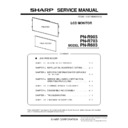Sharp PN-R603 (serv.man5) Service Manual ▷ View online
CHAPTER 1. OUTLINE OF THE PRODUCT
PN-R903/R703/R603 OUTLINE OF THE PRODUCT
1 – 12
(PN-R703/R603)
[Operation Panel In]
The remote control can be operated even when the operation panel is
stored inside the monitor.
Point the remote control toward the remote control sensor on the bot-
tom of the monitor (or the right side of the monitor if using
portrait orientation).
The remote control can be operated even when the operation panel is
stored inside the monitor.
Point the remote control toward the remote control sensor on the bot-
tom of the monitor (or the right side of the monitor if using
portrait orientation).
CAUTION
n
Do not expose the remote control unit to shock by dropping or
stepping on it. This could lead to a malfunction.
stepping on it. This could lead to a malfunction.
n
Do not expose the remote control unit to liquids, and do not place
it in an area with high humidity.
it in an area with high humidity.
n
The remote control unit may not work properly if the remote con-
trol sensor is under direct sunlight or strong lighting.
trol sensor is under direct sunlight or strong lighting.
n
Objects between the remote control unit and the remote control
sensor may prevent proper operation.
sensor may prevent proper operation.
n
Replace the batteries when they run low as this may shorten the
remote control’s operation range.
remote control’s operation range.
n
If a fluorescent light is illuminated near the remote control unit, it
may interfere with proper operation.
may interfere with proper operation.
n
Do not use it with the remote control of other equipment such as
air conditioner, stereo components, etc.
air conditioner, stereo components, etc.
[Operation Panel Out]
Point the remote control toward the remote control sensor on the front
of the monitor.
Point the remote control toward the remote control sensor on the front
of the monitor.
CHAPTER 1. OUTLINE OF THE PRODUCT
PN-R903/R703/R603 OUTLINE OF THE PRODUCT
1 – 13
3. SCREEN DISPLAY
3 - 1. DUAL SCREEN DISPLAY
You can display two screens simultaneously.
Set this function with PIP MODES of PIP/PbyP in the MULTI/PIP menu.
n
The currently selected input signal is displayed on the main screen.
n
The following combinations are available for display:
DisplayPort - HDMI1 or HDMI2
DisplayPort - HDMI1 or HDMI2
n
DisplayPort - D-SUB[RGB]
n
DisplayPort - D-SUB[COMPONENT]
n
DisplayPort - D-SUB[VIDEO]
n
DVI-I - HDMI1 or HDMI2
n
DVI-I - D-SUB[COMPONENT]
n
DVI-I - D-SUB[VIDEO]
MEMO
n
You might infringe on a copyright of the author which is protected
by copyright law when you display the images of the computer
screen and television/VCR simultaneously for profit-making or to
show the image to the public.
by copyright law when you display the images of the computer
screen and television/VCR simultaneously for profit-making or to
show the image to the public.
n
The screen size for dual-screen display is the same as the
screen size for single-screen display. The Dot by Dot screen is
displayed in “NORMAL” size except when it is set as the PIP
main screen.
screen size for single-screen display. The Dot by Dot screen is
displayed in “NORMAL” size except when it is set as the PIP
main screen.
n
When dual-screen display is selected, the SCREEN MOTION
function is disabled.
function is disabled.
n
When dual-screen display is selected, the AUTO INPUT
CHANGE function is disabled.
CHANGE function is disabled.
n
When dual-screen display is selected, the screen cannot be
enlarged.
enlarged.
n
When dual-screen display is selected, the “INPUT SELECT”
options cannot be set.
options cannot be set.
n
When an interlaced signal (1080i, 480i, video, S-Video) is input to
the sub screen, horizontal lines may flicker. If this happens, dis-
play the image on the main screen.
the sub screen, horizontal lines may flicker. If this happens, dis-
play the image on the main screen.
Mode
Screen display
PIP
A sub screen is displayed
inside a main screen.
inside a main screen.
PbyP
A main screen and a sub
screen are displayed in a
line.
screen are displayed in a
line.
PbyP2
Displays a main screen
which measures 1280 pixels
in the longest direction and a
sub screen in a line.
which measures 1280 pixels
in the longest direction and a
sub screen in a line.
Main screen
Sub
screen
Main
screen
Sub
screen
Main screen
Sub
screen
CHAPTER 1. OUTLINE OF THE PRODUCT
PN-R903/R703/R603 OUTLINE OF THE PRODUCT
1 – 14
3 - 2. SWITCHING THE SCREEN SIZE
Even when the screen size is changed, the display may remain the same depending on the input signal.
MEMO
n
Using this monitor’s screen-size switching or dual-screen display functions to compress or expand the screen for commercial or public viewing
in establishments like cafes or hotels may infringe on the rights of the creators, as protected by Copyright Law, so please be careful.
in establishments like cafes or hotels may infringe on the rights of the creators, as protected by Copyright Law, so please be careful.
n
When “Enlarge” is set, the screen size is fixed to “WIDE” mode.
n
When dual-screen display is selected, the screen size cannot be changed.
n
The appearance of the original video may change if you select a screen size with a different aspect ratio than the original image (e.g. TV broad-
cast or video input from external equipment).
cast or video input from external equipment).
n
When an ordinary non-wide image (4:3) is viewed with the whole screen using the screen-size switching function of this monitor, the edge of
the image may be lost or appear distorted. If you wish to respect the creator’s intentions, set the screen size to “NORMAL”.
the image may be lost or appear distorted. If you wish to respect the creator’s intentions, set the screen size to “NORMAL”.
n
When playing commercial software, parts of the image (like subtitles) may be cropped. In this case select the optimal screen size using the
screen-size switching function of this monitor. With some software, there may be noise or distortion at the edges of the screen. This is due to
the characteristics of the software, and is not a malfunction.
screen-size switching function of this monitor. With some software, there may be noise or distortion at the edges of the screen. This is due to
the characteristics of the software, and is not a malfunction.
n
Depending on the original image size, black bands may remain at the edges of the screen.
■ ZOOM2 SPECIAL SETTING
If you connect a laptop computer with any of the following screen resolutions and black bands appear around the screen, set “ZOOM2 SPECIAL SET-
TING” of “INPUT SIGNAL” on the OPTION menu to “ON” and then select “ZOOM2” in the SIZE setting.
This displays the area inside the black band.
TING” of “INPUT SIGNAL” on the OPTION menu to “ON” and then select “ZOOM2” in the SIZE setting.
This displays the area inside the black band.
*
1
This setting is effective only when the screen resolution, including the black band, is one of the resolutions listed above.
*
2
Use the automatic screen adjustment.
Mode
Screen display
PC input
AV input
WIDE
Displays image so it fills the entire screen.
An image with a 4:3 aspect ratio is stretched to fill
the entire screen.
the entire screen.
ZOOM 1
An image with a 4:3 aspect ratio is enlarged to fill the entire screen without changing the aspect ratio.
The edges of the image may be cut off.
The edges of the image may be cut off.
ZOOM 2
Use this size if ZOOM 1 cuts off the subtitles.
NORMAL
Displays image so it fills the screen without chang-
ing the aspect ratio of the input signals.
ing the aspect ratio of the input signals.
Displays the entire image of the aspect ratio of 4:3
without changing the aspect ratio.
without changing the aspect ratio.
Dot by Dot
Displays the dots of the signals input from the con-
nected PC as the corresponding dots on the
screen.
nected PC as the corresponding dots on the
screen.
Displays the dots of the input signals as the corre-
sponding dots on the screen.
sponding dots on the screen.
Laptop computer
resolution
Corresponding signal
*1
1280 x 800
1280 x 1024
1280 x 960
1400 x 1050
1280 x 960
1400 x 1050
*2
1280 x 600
1280 x 720
1024 x 600
1024 x 768
PN-R903/R703/R603
2 – 1
owo yameta
CHAPTER 2.
CHAPTER 2. INSTALLATION, ADJUSTMENT, SETTING
1. INSTALLATION
CAUTION
INSTALLING PRECAUTIONS
n
This product is for use indoors.
n
Since the monitor is heavy, consult your dealer before installing,
removing or moving the monitor.
removing or moving the monitor.
n
When installing, removing or moving the monitor, ensure that this
is carried out by at least 2 people. (R703/R603)
is carried out by at least 2 people. (R703/R603)
n
When installing, removing or moving the monitor, ensure that this
is carried out by at least 4 people. (PN-R903)
is carried out by at least 4 people. (PN-R903)
n
A mounting bracket compliant with VESA specifications is required.
Do not use any screw holes other than VESA holes for installation.
Do not use any screw holes other than VESA holes for installation.
n
To attach a VESA-compliant mounting bracket, use M6 screws
that are 5/16 inch (8 mm) to 3/8 inch (10 mm) longer than the
thickness of the mounting bracket.
that are 5/16 inch (8 mm) to 3/8 inch (10 mm) longer than the
thickness of the mounting bracket.
n
When moving the monitor, please have a place in the figure
below.(PN-R703/R603)
below.(PN-R703/R603)
n
When moving the monitor, please have a handle.(PN-R903)
n
Use the monitor with the surface perpendicular to a level surface.
If necessary, the monitor may be tilted up to 20 degrees upward
or downward.
If necessary, the monitor may be tilted up to 20 degrees upward
or downward.
n
Mounting the monitor on the wall requires special expertise and
the work must be performed by an authorized SHARP dealer.
You should never attempt to perform any of this work yourself.
Our company will bear no responsibility for accidents or injuries
caused by improper mounting or mishandling.
the work must be performed by an authorized SHARP dealer.
You should never attempt to perform any of this work yourself.
Our company will bear no responsibility for accidents or injuries
caused by improper mounting or mishandling.
n
This monitor should be used at an ambient temperature between
32°F (0°C) and 104°F (40°C). Provide enough space around the
32°F (0°C) and 104°F (40°C). Provide enough space around the
monitor to prevent heat from accumulating inside.
*
1 This monitor can be installed close to a wall. However, as the
monitor emits heat during operation, please be aware that this
heat may discolor or alter the wall.
heat may discolor or alter the wall.
Horizontal installation
Vertical installation
ᲢcmᲣ
0.7
è
è
PN-R603
PN-R903
5
Click on the first or last page to see other PN-R603 (serv.man5) service manuals if exist.