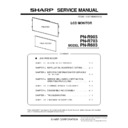Sharp PN-R603 (serv.man5) Service Manual ▷ View online
CHAPTER 1. OUTLINE OF THE PRODUCT
PN-R903/R703/R603 OUTLINE OF THE PRODUCT
1 – 8
2. PART NAMES AND FUNCTION
2 - 1. DISPLAY
■ FRONT VIEW
<PN-R903>
<PN-R703/R603>
REFERENCE CHART OF POWER LED5 LIGHTING STATUS
(Only PN-R703/R603)
n
When switching the main power switch or the POWER button off
and back on, always wait for at least 5 seconds.
A short interval may result in a malfunction.
and back on, always wait for at least 5 seconds.
A short interval may result in a malfunction.
MEMO
n
When the main power switch is off, the monitor cannot be turned
on.
on.
n
If the monitor is in the input signal standby mode and you press
the POWER button on the remote control unit, the monitor enters
standby mode.
the POWER button on the remote control unit, the monitor enters
standby mode.
n
Setting the SCHEDULE flashes the power LED alternately in red
and orange in standby mode.
and orange in standby mode.
n
To disable the logo screen from displaying when turning the
power ON, set LOGO SCREEN to OFF on the SETUP menu.
power ON, set LOGO SCREEN to OFF on the SETUP menu.
1
LCD panel
2
Remote control sensor
3
Input switch
4
Power switch
5
Power LED
Lighting Status
Status Description
Green lit.
Power on
Orange lit.
Power off (Standby mode)
Green flashing.
Input signal waiting mode
CHAPTER 1. OUTLINE OF THE PRODUCT
PN-R903/R703/R603 OUTLINE OF THE PRODUCT
1 – 9
■ REAR VIEW
<PN-R903>
<PN-R703/R603>
(PN-R903)
(PN-R703/R603)
n
n
1
Optional attachment section
12
Audio1 input terminal
2
Handles
13
Audio2 input terminal
3
Fan/Fan Cover
14
Optional terminal
4
Vents
15
LAN terminal
5
Speakers
16
RS-232C output terminal
6
AC input terminal
17
RS-232C input terminal
7
Main power switch
18
Audio output terminals
8
DisplayPort input terminal
19
PC/AV D-SUB input terminal
9
DisplayPort output terminal
20
PC/AV HDMI1 input terminal
10
DVI-I input terminal
21
PC/AV HDMI2 input terminal
11
DVI-D output terminal
1
Optional attachment section
12
Optional terminal
2
Vents
13
LAN terminal
3
Speakers
14
RS-232C output terminal
4
Main power switch
15
RS-232C input terminal
5
AC input terminal
16
Audio output terminals
6
DisplayPort input terminal
17
PC/AV D-SUB input terminal
7
DisplayPort output terminal
18
PC/AV HDMI1 input terminal
8
DVI-I input terminal
19
PC/AV HDMI2 input terminal
9
DVI-D output terminal
10
Audio1 input terminal
CHAPTER 1. OUTLINE OF THE PRODUCT
PN-R903/R703/R603 OUTLINE OF THE PRODUCT
1 – 10
1
Signal transmitter
2
POWER button
3
MUTE
button
button
Turns off the volume temporarily.
Press the [MUTE] button again to turn the
sound back to the previous level.
Press the [MUTE] button again to turn the
sound back to the previous level.
4
VOL +/-
button
(Volume
adjustment)
button
(Volume
adjustment)
Pressing
or
displays the VOLUME
menu when the menu screen is not displayed.
Press
Press
or
to adjust the volume of the
sound.
If you do not press any buttons for about 4 sec-
onds, the VOLUME menu automatically disap-
pears.
onds, the VOLUME menu automatically disap-
pears.
BRIGHT +/-
button
(Backlight
adjustment)
button
(Backlight
adjustment)
Pressing
or
displays the BRIGHT
menu when the menu screen is not displayed.
Press
Press
or
to adjust the brightness.
If you do not press any buttons for about 4 sec-
onds, the BRIGHT menu automatically disap-
pears.
onds, the BRIGHT menu automatically disap-
pears.
5
DISPLAY
button
button
Displays monitor information. The display
changes from INFORMATION1
changes from INFORMATION1
INFORMATION2
clear display, and so on
every time you press this button.
n
The display disappears automatically after
about 15 seconds.
about 15 seconds.
n
is displayed during LAN communication.
n
If
is displayed in red, there is a duplicate
IP address.
6
MODE
button
(Color mode
selection)
button
(Color mode
selection)
Each time you press this button, the color
mode changes in the following order.
mode changes in the following order.
n
STD (Standard)
VIVID sRGB
HIGH
ILLUMINATE
STD...
*
HIGH ILLUMINANCE is a display with col-
ors suited to bright locations.
ors suited to bright locations.
*
“sRGB” applies to PC input only.
sRGB is international standard of color
representation specified by IEC (Interna-
tional Electrotechnical Commission).
Color conversion is made in taking account
of liquid crystal’s characteristics and repre-
sents color tone close to its original image.
sRGB is international standard of color
representation specified by IEC (Interna-
tional Electrotechnical Commission).
Color conversion is made in taking account
of liquid crystal’s characteristics and repre-
sents color tone close to its original image.
LAN
LAN
7
INPUT
button
(Input mode
selection)
button
(Input mode
selection)
The menu is displayed. Press
or
to
select the input mode, and press ENTER to
enter.
enter.
You can select the input terminal by pressing
the INPUT switch of the monitor.
the INPUT switch of the monitor.
*
1
Select the terminal to be used in “HDMI1”
of “INPUT SELECT”.
of “INPUT SELECT”.
*
2
Select the terminal to be used in “HDMI2”
of “INPUT SELECT”.
of “INPUT SELECT”.
*
3
Select the terminal to be used in “D-SUB”
of “INPUT SELECT”.
of “INPUT SELECT”.
*
4
Select the terminal for “AUDIO SELECT”
which is used for audio input.
which is used for audio input.
8
MENU
button
button
Displays and turns off the menu screen.
9
ENTER
button
button
Confirms the setting.
10
RETURN
button
button
Returns to the previous screen
11
SIZE button
The menu is displayed.
Press
Press
or
to select the screen size.
CHAPTER 1. OUTLINE OF THE PRODUCT
PN-R903/R703/R603 OUTLINE OF THE PRODUCT
1 – 11
■ INSTALLING THE BATTERIES
1 ) Press the cover gently and slide it in the direction of the arrow.
2 ) See the instructions in the compartment and put in the supplied
batteries (R-6 (“AA” size) x 2) with their plus (+) and minus (-) sides
oriented correctly.
oriented correctly.
3 ) Close the cover.
MEMO
n
When the batteries become exhausted, replace them with new
(commercially available) batteries.
(commercially available) batteries.
n
The supplied batteries (R-6 (“AA” size) x 2) may become
exhausted quickly depending on how they are stored.
exhausted quickly depending on how they are stored.
n
If you will not use the remote control for a long time, remove the
batteries.
batteries.
n
Use manganese or alkaline batteries only.
■ REMOTE CONTROL OPERATION RANGE
(PN-R903)
The operation range of the remote control unit is approx. 16.4 feet (5m)
at an angle of approx 10° from the centre to the top/bottom/right/left of
the remote control sensor.
at an angle of approx 10° from the centre to the top/bottom/right/left of
the remote control sensor.
CAUTION
n
Do not expose the remote control unit to shock by dropping or
stepping on it. This could lead to a malfunction.
stepping on it. This could lead to a malfunction.
n
Do not expose the remote control unit to liquids, and do not place
it in an area with high humidity.
it in an area with high humidity.
n
The remote control unit may not work properly if the remote con-
trol sensor is under direct sunlight or strong lighting.
trol sensor is under direct sunlight or strong lighting.
n
Objects between the remote control unit and the remote control
sensor may prevent proper operation.
sensor may prevent proper operation.
n
Replace the batteries when they run low as this may shorten the
remote control’s operation range.
remote control’s operation range.
n
If a fluorescent light is illuminated near the remote control unit, it
may interfere with proper operation.
may interfere with proper operation.
n
Do not use it with the remote control of other equipment such as
air conditioner, stereo components, etc.
air conditioner, stereo components, etc.
Click on the first or last page to see other PN-R603 (serv.man5) service manuals if exist.