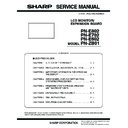Sharp PN-E802 (serv.man3) Service Manual ▷ View online
CHAPTER 1. OUTLINE OF THE PRODUCT
PN-E802/E702/E602 OUTLINE OF THE PRODUCT
1 – 13
4. OPTION
4 - 1. PN-ZB01
■ SUPPLIED ACCESSORIES
n
Expansion Board: 1
n
Terminal label: 1
n
Mounting screws: 1
n
Operation manual: 1
n
Speaker cable core: 2
n
Installation Manual (instructions for SHARP dealers and service engineers): 1
■ INSTALLATION PROCEDURE
CAUTION
n
Do not touch the connectors of this product and LCD MONITOR. The static electricity in your body may cause breakdown.
n
Touch a grounded source to discharge the static electricity in your body before starting operation.
n
The illustrations in this manual are for explanatory purposes and may not exactly represent the actual product.
1 ) Set the main power switch of the monitor to “off” and disconnect
the power from the wall outlet.
2 ) Spread a thick and soft cloth (such as a blanket) on a level surface,
such as a table, and place the monitor on it with its LCD panel fac-
ing downward.
3 ) Remove the expansion terminal cover.
Remove 8 screws.
4 ) Remove the dummy plate.
Remove 2 screws.
Give the dummy plate to the customer and ask them to store it.
Always install the dummy plate after removing the expansion
board.
board.
5 ) Attach the expansion board.
Fully insert the connector.
6 ) Secure the expansion board.
Secure the board with the supplied mounting screw and the 2
screws removed in Step 4.
screws removed in Step 4.
7 ) Attach the expansion terminal cover.
Secure the cover with the 8 screws removed in Step 3).
8 ) Affix the terminal label in the area indicated by (A) in the above
illustration.
MEMO
n
Be sure to use the terminal seal included in the package of the
machine.
Expansion terminal cover
Dummy plate
Connector
Connector
Supplied screws
(A)
PN-E802/E702/E602 INSTALLATION, ADJUSTMENT, SETTING
2 – 1
CHAPTER 2. INSTALLATION, ADJUSTMENT, SETTING
1. INSTALLATION
CAUTION
INSTALLING PRECAUTIONS
n
This product is for use indoors.
n
Since the monitor is heavy, consult your dealer before installing,
removing or moving the monitor.
n
When installing, removing or moving the monitor, ensure that this
is carried out by at least 2 people. (PN-E702/E602)
is carried out by at least 2 people. (PN-E702/E602)
n
When installing, removing or moving the monitor, ensure that this
is carried out by at least 6 people. (PN-E802)
n
A mounting bracket compliant with VESA specifications is required.
Do not use any screw holes other than VESA holes for installation.
n
To attach a VESA-compliant mounting bracket, use M6 screws
that are 5/16 inch (8 mm) to 3/8 inch (10 mm) longer than the
thickness of the mounting bracket.
thickness of the mounting bracket.
n
When moving the monitor, be sure to hold it with the handles both
on the rear and the unit bottom. Do not hold the LCD panel. This
may cause product damage, failure, or injury.
n
Use the monitor with the surface perpendicular to a level surface.
If necessary, the monitor may be tilted up to 20 degrees upward
If necessary, the monitor may be tilted up to 20 degrees upward
or downward.
n
Mounting the monitor on the wall requires special expertise and
the work must be performed by an authorized SHARP dealer.
You should never attempt to perform any of this work yourself.
You should never attempt to perform any of this work yourself.
Our company will bear no responsibility for accidents or injuries
caused by improper mounting or mishandling.
n
This monitor should be used at an ambient temperature between
32°F (0°C) and 104°F (40°C). Provide enough space around the
32°F (0°C) and 104°F (40°C). Provide enough space around the
monitor to prevent heat from accumulating inside.
*
1
This monitor can be installed close to a wall. However, as the
monitor emits heat during operation, please be aware that this
heat may discolor or alter the wall.
*
2
This monitor should be use within the range of 32°F (0°C) to 95°F
(35°C) when installed within 1-2/5 inch (3.5 cm) close to a wall.
n
If it is difficult to provide sufficient space for any reason such as
the installation of the monitor inside a housing, or if the ambient
temperature may be outside of the range of 32°F (0°C) to 104°F
temperature may be outside of the range of 32°F (0°C) to 104°F
(40°C), install a fan or take other measures to keep the ambient
temperature within the required range.
n
Temperature condition may change when using the display
together with the optional equipments recommended by SHARP.
together with the optional equipments recommended by SHARP.
In such cases, please check the temperature condition specified
by the optional equipments.
n
Do not block any ventilation openings. If the temperature inside
the monitor rises, this could lead to a malfunction.
n
After mounting, please carefully ensure the monitor is secure,
and not able to come loose from the wall or mount.
and not able to come loose from the wall or mount.
n
Do not place the monitor on a device which generates heat.
n
Adhere to the following when installing the monitor in its portrait
orientation. Failing to adhere to the following may cause malfunc-
tions.
--- Install the monitor such that the power LED is located on the
--- Install the monitor such that the power LED is located on the
bottom side.
--- Set the MONITOR on the SETUP menu to PORTRAIT.
--- Be sure to clamp the power cord (supplied) onto the cable
--- Be sure to clamp the power cord (supplied) onto the cable
clamp attachment using the supplied cable clamp. When
clamping the power cord, take care not to stress the terminal
of the power cord. Do not bend the power cord excessively.
of the power cord. Do not bend the power cord excessively.
n
Use the supplied vertical sticker when you install the monitor in
portrait orientation.
portrait orientation.
Do not remove the factory-affixed sticker but affix the logo sticker
over it. Be careful not to cover the remote control sensor or buttons.
FOR THE MONITOR IN
LANDSCAPE ORIENTATION
LANDSCAPE ORIENTATION
PN-E702/
E602
E602
PN-E802
FOR THE MONITOR IN
PORTRAIT ORIENTATION
PORTRAIT ORIENTATION
7-7/8 [20]
2
[5]
2
[5]
2 [5]
*1
7-7/8
[20]
[20]
2
[5]
2
[5]
2 [5]
Unit: inch [cm]
*1
*1
*2
1-2/5
[3.5]
[3.5]
Power cord (Supplied)
Cable clamp
attachment
attachment
Cable clamp
Logo
Operation panel
CHAPTER 2. INSTALLATION, ADJUSTMENT, SETTING
PN-E802/E702/E602 INSTALLATION, ADJUSTMENT, SETTING
2 – 2
n
Be sure to use a wall-mount bracket designed or designated for
mounting the monitor.
n
This monitor is designed to be installed on a concrete wall or pil-
lar. Reinforced work might be necessary for some materials such
as plaster / thin plastic board / wood before starting installation.
as plaster / thin plastic board / wood before starting installation.
This monitor and bracket must be installed on a wall which can
endure at least 4 times or more the weight of the monitor. Install
by the most suitable method for the material and the structure.
by the most suitable method for the material and the structure.
n
This monitor is fixed to the temporary stand used in the package
for transportation when shipped from the factory. Please note
that this stand is for temporary use only until the monitor is prop-
erly mounted. (PN-E802)
erly mounted. (PN-E802)
1 - 1. CONNECTING PERIPHERAL EQUIPMENT
CAUTION
n
Be sure to turn off the main power switch and disconnect the plug from the power outlet before connecting/disconnecting cables. Also, read the
manual of the equipment to be connected.
manual of the equipment to be connected.
n
Be careful not to mix up the input terminal with the output terminal when connecting cables. Mixing up the input and output terminals may cause
malfunctions and the other problems.
<PN-E802>
WHEN THE PN-ZB01
(OPTIONAL) IS ATTACHED
(OPTIONAL) IS ATTACHED
For power
outlet
outlet
Power cord
(Supplied)
(Supplied)
PC/AV DVI-D input terminal
PC/AV DVI-D output terminal
LAN terminal
External speaker terminals
Audio 1 input terminals
Audio 2 input terminals
Audio 2 input terminals
AV component input terminals
AV S-video input terminal
PC RGB
input terminals
input terminals
AV video
input terminal
input terminal
PC/AV HDMI
input terminal
input terminal
PC D-SUB
input terminal
input terminal
Audio input
terminal
terminal
Audio output
terminals
terminals
RS-232C
output terminal
output terminal
RS-232C
input terminal
input terminal
AC input
terminal
terminal
CHAPTER 2. INSTALLATION, ADJUSTMENT, SETTING
PN-E802/E702/E602 INSTALLATION, ADJUSTMENT, SETTING
2 – 3
<PN-E702/E602>
MEMO
n
Images may not be displayed properly depending on the computer (video card) to be connected.
n
A screen with 1920 x 1080 resolution may not be displayed correctly on “PC RGB”. In this case, check the settings of your computer (video
card) to verify that input signals conform to specifications of this monitor.
n
If there is a check box to disable EDID in display control panel, check it when using “PC RGB”.
n
Use the automatic screen adjustment when a PC screen is displayed for the first time using “PC D-SUB” or “PC RGB”, or when the setting of
the PC is changed. The screen is adjusted automatically when “SELF ADJUST” in the OPTION menu is set to “ON”.
n
If the audio output from the playback device is connected directly to speakers or other devices, the video on the monitor may appear delayed
from the audio portion.
from the audio portion.
Audio should be played through this monitor by connecting the playback device to the monitor’s audio input, and connecting the monitor’s
audio output to the speakers or other devices.
n
The audio input terminals used in each input mode are factory-set as follows.
n
Attach a speaker cable core (included with the PN-ZB01) to the end of the speaker cable connected to the monitor. (When you attach the exter-
nal speaker to the monitor)
nal speaker to the monitor)
Input mode
Audio input terminal (Factory setting)
PC D-SUB
PC DVI-D
PC RGB
Audio input terminal
AV DVI-D
Audio1 input terminal
AV COMPONENT(BNC)
AV S-VIDEO
AV S-VIDEO
AV VIDEO (BNC)
Audio2 input terminal
AV COMPONENT (D-SUB)
AV VIDEO (D-SUB)
Audio input terminal
PC HDMI
AV HDMI
AV HDMI
PC/AV HDMI input terminal
WHEN THE PN-ZB01
(OPTIONAL) IS ATTACHED
(OPTIONAL) IS ATTACHED
For power
outlet
outlet
Power cord
(Supplied)
(Supplied)
PC/AV DVI-D input terminal
PC/AV DVI-D output terminal
LAN terminal
External speaker terminals
Audio 1 input terminals
Audio 2 input terminals
Audio 2 input terminals
AV component input terminals
AV S-video input terminal
PC RGB
input terminals
input terminals
AV video
input terminal
input terminal
PC/AV HDMI
input terminal
input terminal
PC D-SUB
input terminal
input terminal
Audio input
terminal
terminal
Audio output
terminals
terminals
RS-232C
output terminal
output terminal
RS-232C
input terminal
input terminal
AC input
terminal
terminal
Click on the first or last page to see other PN-E802 (serv.man3) service manuals if exist.