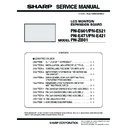Sharp PN-E471 (serv.man3) Service Manual ▷ View online
CHAPTER 5. SERVICE MENU/VARIOUS SETTING TOOL OPERATING PROCEDURES
PN-E601 SERVICE MENU/VARIOUS SETTING TOOL OPERATING PROCEDURES
5 – 16
10. SERIAL NUMBER WRITING PROCEDURES
10 - 1. OPERATING CONDITIONS OF THE
SERIAL NUMBER SETTING TOOL
The operating conditions of the serial number setting tool of the infor-
mation display are as follows.
■ WHEN CONNECTED TO THE INFORMATION
DISPLAY WITH AN RS-232C CABLE
The required RS-232C cable is as shown below. Connect the PC’s
COM port and the RS-232C input terminal of the display with the cable.
■ WHEN CONNECTED TO THE INFORMATION
DISPLAY WITH A LAN CABLE
Use a cross cable when connecting directly with the display, and use a
straight cable when connecting via a hub. When connecting directly, the
PC and the information display must be set properly.
3Refer to page 3 - 18 "2. LAN".
3Refer to page 3 - 18 "2. LAN".
When the display is already connected to a network, consult the net-
work administrator on the network setting for the PC to connect to the
network.
10 - 2. START-UP OF THE SERIAL NUMBER
SETTING TOOL
Press [Serial Number] button of the Service Tool Launcher.
10 - 3. SERIAL NUMBER SETTING PRO-
CEDURES
The procedures of setting serial numbers with use of the Serial Number
Setting Tool are as follows.
1 ) Press [Connection Setting...] button to configure the communica-
tion settings.
2 ) Input the serial number you need to set in the field of Write Data.
3 ) Press [Write] button.
4 ) Press [Read] button, and confirm that the set serial number is dis-
played in the Read Data field.
10 - 4. SERIAL NUMBER CHECK METHOD
Press [Display] button on the remote controller to indicate the display
information, and check the serial number.
information, and check the serial number.
10 - 5. SERIAL NUMBER SETTING TOOL
VERSION CHECK
Display the property of “SMU Tool.exe” with Explorer and check the pro-
duction version item to check the serial number setting tool version.
OS
n
Windows XP
n
Windows Vista
Communication
port
n
RS-232C port recognized as a COM port
(Which can be communicate in 9600/19200/
38400bps.)
38400bps.)
n
LAN
RS-232C cable
Straight cable (D-SUB 9pin female - female)
CHAPTER 5. SERVICE MENU/VARIOUS SETTING TOOL OPERATING PROCEDURES
PN-E601 SERVICE MENU/VARIOUS SETTING TOOL OPERATING PROCEDURES
5 – 17
11. USAGE TIME SETTING PROCEDURE
11 - 1. OPERATING CONDITIONS OF THE
USAGE TIME SETTING TOOL
The operating conditions of the USAGE TIME setting tool of the infor-
mation display are as follows.
■ WHEN CONNECTED TO THE INFORMATION
DISPLAY WITH AN RS-232C CABLE
The required RS-232C cable is as shown below. Connect the PC’s
COM port and the RS-232C input terminal of the display.
■ WHEN CONNECTED TO THE INFORMATION
DISPLAY WITH A LAN CABLE
Use a cross cable when connecting directly with the display, and use a
straight cable when connecting via a hub. When connecting directly, the
straight cable when connecting via a hub. When connecting directly, the
PC and the information display must be set properly.
3Refer to page 3 - 18 "2. LAN".
3Refer to page 3 - 18 "2. LAN".
When the display is already connected to a network, consult the net-
work administrator on the network setting for the PC to connect to the
work administrator on the network setting for the PC to connect to the
network.
11 - 2. START-UP OF THE USAGE TIME
SETTING TOOL
Press [Usage Time] button of the Service Tool Launcher.
11 - 3. USAGE TIME SETTING PROCEDURES
The procedures of setting usage time with use of the Usage Time Set-
ting Tool are as follows.
1 ) Press [Connection Setting...] button to configure the communica-
tion settings.
2 ) Input the usage time you need to set in the field of Write Data.
It should be from “000000” to “200000.” Make sure to input a 6-digit
number.
number.
3 ) Press [Write] button.
4 ) Press [Read] button, and confirm that the set usage time is dis-
played in the Read Data field.
11 - 4. USAGE TIME CHECK PROCEDURE
With an image displayed on the display, use the accessory remote con-
troller to enter the SERVICE MENU 1, and check the USAGE TIME on
the column of USAGE TIME.
the column of USAGE TIME.
To enter the SERVICE MENU 1, press and hold [SIZE] button on the
remote controller for 5 sec, and press the buttons in the sequence of
[
[
1], [ 4 ], [3] and [ 2 ].
11 - 5. USAGE TIME SETTING TOOL
VERSION CHECK
To check the version of the USAGE TIME setting tool, display the prop-
erty of “SMU Tool.exe” with Explorer, and select the product version item.
erty of “SMU Tool.exe” with Explorer, and select the product version item.
OS
n
Windows XP
n
Windows Vista
Communication
port
n
RS-232C port recognized as a COM port
(Which allows communication in 9600/19200/
38400bps.)
38400bps.)
n
LAN
RS-232C cable
Straight cable (D-SUB 9 pin female-female)
CHAPTER 5. SERVICE MENU/VARIOUS SETTING TOOL OPERATING PROCEDURES
PN-E601 SERVICE MENU/VARIOUS SETTING TOOL OPERATING PROCEDURES
5 – 18
12. MODEL NAME SETTING PROCEDURES
12 - 1. OPERATING CONDITIONS OF THE
MODEL NAME SETTING TOOL
The operating conditions of the serial number setting tool of the infor-
mation display are as follows.
■ WHEN CONNECTED TO THE INFORMATION
DISPLAY WITH AN RS-232C CABLE
The required RS-232C cable is as shown below. Connect the PC’s
COM port and the RS-232C input terminal of the display with the cable.
■ WHEN CONNECTED TO THE INFORMATION
DISPLAY WITH A LAN CABLE
Use a cross cable when connecting directly with the display, and use a
straight cable when connecting via a hub. When connecting directly, the
PC and the information display must be set properly.
3Refer to page 3 - 18 "2. LAN".
3Refer to page 3 - 18 "2. LAN".
When the display is already connected to a network, consult the net-
work administrator on the network setting for the PC to connect to the
network.
12 - 2. START-UP OF THE MODEL NAME
SETTING TOOL
Press [Model Name] button of the Service Tool Launcher.
12 - 3. MODEL NAME SETTING PROCE-
DURES
The procedures of setting model names with use of the Model Name
Setting Tool are as follows.
Setting Tool are as follows.
1 ) Input the model name in the field of Write Data.
Normally, the model name has been already input at the time of
start-up. Therefore you don’t need to change it.
2 ) Press [Connection Setting...] button to configure the communica-
tion settings.
3 ) Press [Write] button.
4 ) Press [Read] button, and confirm that the model name is displayed
in the Read Data field.
12 - 4. MODEL NAME CHECK METHOD
Press [Display] button on the remote controller to indicate the display
information, and check the model name.
12
-
5. MODEL NAME SETTING TOOL
VERSION CHECK
Display the property of “SMU Tool.exe” with Explorer and check the pro-
duction version item to check the model name setting tool version.
OS
n
Windows XP
n
Windows Vista
Communication
port
n
RS-232C port recognized as a COM port
(Which can be communicate in 9600/19200/
38400bps.)
38400bps.)
n
LAN
RS-232C cable
Straight cable (D-SUB 9pin female - female)
CHAPTER 5. SERVICE MENU/VARIOUS SETTING TOOL OPERATING PROCEDURES
PN-E601 SERVICE MENU/VARIOUS SETTING TOOL OPERATING PROCEDURES
5 – 19
13. TEMPERATURE MONITOR SETTING PROCEDURES
Various temperature watch data are saved in the machine. This tool can read the various temperature watch data and reset the data.
13 - 1. TEMPERATURE MONITOR SETTING TOOL INTRODUCTION PROCEDURES
■ OPERATING CONDITIONS OF THE TEMPER-
ATURE MONITOR SETTING TOOL
The operating conditions of the temperature monitor setting tool for the
information display are as follows.
<WHEN CONNECTED TO THE INFORMATION DISPLAY
WITH AN RS-232C CABLE>
WITH AN RS-232C CABLE>
The RS-232C cable required for communication is as stated below.
Connect the COM port of PC and the RS-232C input pin of the display
Connect the COM port of PC and the RS-232C input pin of the display
with the cable.
<WHEN CONNECTED TO THE INFORMATION DISPLAY
WITH A LAN CABLE>
WITH A LAN CABLE>
Use a cross cable when connecting directly with the display, and use a
straight cable when connecting via a hub. When connecting directly, the
PC and the information display must be set properly.
3Refer to page 3 - 18 "2. LAN".
3Refer to page 3 - 18 "2. LAN".
When the display is already connected to a network, consult the net-
work administrator on the network setting for the PC to connect to the
network.
■ TEMPERATURE MONITOR SETTING TOOL
VERSION CHECK
To check the temperature monitor setting tool version, use Explorer to
display the property of “[PNxxxxx]TempWatchData.exe”and check
the product version item.
the product version item.
OS
n
Windows XP
n
Windows Vista
Communication
port
n
RS-232C port recognized as a COM port
(Which allows communication in 9600/19200/
38400bps.)
38400bps.)
n
LAN
RS-232C cable
Straight cable (D-SUB 9 pin female-female)
Click on the first or last page to see other PN-E471 (serv.man3) service manuals if exist.