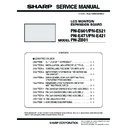Sharp PN-E471 (serv.man3) Service Manual ▷ View online
CHAPTER 5. SERVICE MENU/VARIOUS SETTING TOOL OPERATING PROCEDURES
PN-E601 SERVICE MENU/VARIOUS SETTING TOOL OPERATING PROCEDURES
5 – 28
L Status Code
The current status of the hardware or the abnormality history is shown with codes.
If there has been no abnormality at all, the status code is as follows:
“0000 - 0000 - 0000 - 0000”
“0000 - 0000 - 0000 - 0000”
If there has been any abnormality, the status code is as follows:
A Hardware monitoring result
Abnormality position bits are assigned as shown in the table below, and it is expressed in hexadecimal of
2 bytes.
Bit
Abnormality position
0
SYSTEM POWER1
1
SYSTEM POWER2
2
SYSTEM POWER3
3
SYSTEM POWER4
4
SYSTEM POWER5
5
BACKLIGHT
6
no use
7 - 13 Reserved
14
Temperature sensor abnormality
15
Temperature abnormality
B Number of times of reducing the backlight brightness in case of a temperature abnormality
It is displayed up to 2 digits. For more than 99 times, “99” is displayed. For an abnormality notification
mail due to a temperature abnormality, a mail is sent when an abnormality occurs.
Then the number of times of the backlight brightness is revised.
Therefore, the value immediately before occurrence of the temperature abnormality is displayed.
Therefore, the value immediately before occurrence of the temperature abnormality is displayed.
C Accumulated time of reducing the backlight brightness in case of a temperature abnormality
It is displayed up to 2 digits. For more than 99 hours, “99” is displayed. Similarly to the number of times of
the backlight brightness, the value immediately before occurrence of a temperature abnormality is dis-
played.
played.
D Number of times of shifting to the power standby state in case of a temperature abnormality
It is displayed up to 2 digits. For more than 99 times, “99” is displayed. The displayed value is the already
revised value.
E Not used for this time. Displayed as “0”.
M Temperature
Temperature abnormality status
This indicates an occurrence of a temperature abnormality of the hardware. If there is no abnormality,
“OK” is displayed. If there is any abnormality, “NG” is displayed.
N Temp1
This indicates the temperature of the temperature sensor 1.
O Temp2
In this machine, the temperature sensor 2 is not used (installed).
Therefore, the same value with the temperature sensor 1 is displayed
Therefore, the same value with the temperature sensor 1 is displayed
P Temp3
In this machine, the temperature sensor 3 is not used (installed).
Therefore, the same value with the temperature sensor 1 is displayed
Therefore, the same value with the temperature sensor 1 is displayed
A
E
D
C
B
When BACKLIGHT error is detected,;
㸠䇭䇭䇭䇭䇭䇭䇭䇭䇭䇭䇭䇭䇭䇭䇭䇭䇭㸢
䇭bit 0
Bit 15
Example
㵰0020㵱 is displayed.
Example
27
Normal temperature at 27 C
65 (NG)
65
High temperature at 65 C, but it is not
judged as a temperature abnormality.
judged as a temperature abnormality.
ERR
There is a trouble in the temperature sensor,
but it is not judged as an abnormality.
but it is not judged as an abnormality.
ERR (NG) There is a trouble in the temperature sensor,
and it is judged as an abnormality.
It is judged as a temperature abnormality
at 65 C.
at 65 C.
CHAPTER 5. SERVICE MENU/VARIOUS SETTING TOOL OPERATING PROCEDURES
PN-E601 SERVICE MENU/VARIOUS SETTING TOOL OPERATING PROCEDURES
5 – 29
16. NONDISCLOSURE SCREEN OF CONTROLLING THE MONITOR WITH PC (LAN)
CAUTION
n
The screens described in this chapter are not open to the public.
16 - 1. CUSTOM SETTING
For the custom setting, the following web access screen is provided.
■ SMTP-AUTH SETTING
This screen is displayed when the following URL is accessed with a
web browser.
web browser.
http://<IP Address>/custom_smtpauth.cgi
On this screen, the following item can be set.
■ ETHER SETTINGS
This screen is displayed when the following URL is accessed with a
web browser.
http://<IP Address>/custom_ether.cgi
On this screen, the following item can be set.
*
1
This is the factory setting.
16 - 2. SERVICE MENU
For the service menu, the following web access screen is provided.
This screen is displayed when the following URL is accessed with a
web browser.
http://<IP Address>/service.cgi
On this screen, the following item can be set.
Display when a command is sent from the edit box of “COMMAND”
When the command “POWR????” which reads the power status issent.
Example of the display when “1” (Power ON status) is sent back
from the display.
from the display.
Item
Set value range, remark
SMTP-AUTH
Setting to determine whether SMTP-AUTH is
displayed or not in “MAIL” - “ORIGNATOR-
AUTHENTICATION”.
The factory setting is “OFF”
displayed or not in “MAIL” - “ORIGNATOR-
AUTHENTICATION”.
The factory setting is “OFF”
Item
Set value range, remark
MODE
The communication speed of LAN is selected
from the following options:
n
Auto (Automatic setting)
*1
n
100M Full
n
100M Half
n
10M Full
n
10M Half
SMTP PORT
The port number of SMTP is set.
The default is “0”.
The default is “0”.
In this case, Port No. 25 is used.
If the port number of the SMTP server is other
than 25, make this setting.
than 25, make this setting.
Item
Set value range, remark
COMMAND
When [Send] button is clicked, the RS-232C
command entered to the edit box by the user
command entered to the edit box by the user
is sent to this machine.
The response of the command is displayed in
the lower section of the edit box.
the lower section of the edit box.
SYSTEM LOG
The system log file of this machine is
obtained.
obtained.
When the anchor is clicked, the file download
dialogue of the browser is displayed.
Follow the instructions of the dialogue.
Follow the instructions of the dialogue.
TEMPERATURE
LOG
LOG
The temperature log file of this machine is
obtained.
obtained.
When the anchor is clicked, the file download
dialogue of the browser is displayed. Follow
the instructions of the dialogue.
the instructions of the dialogue.
PN-E601 FIRMWARE UPDATA PROCEDURES/EDID WRITING PROCEDURES
6 – 1
CHAPTER 6. FIRMWARE UPDATA PROCEDURES/EDID WRIT-
ING PROCEDURES
There are two kinds of firmware provided in this model. When upgrading the firmware, first upgrade the main firmware (1. MAIN FIRMWARE
UPDATE PROCEDURE), then upgrade the sub firmware (2. SUB FIRMWARE UPDATE PROCEDURE) in this sequence.
1. MAIN FIRMWARE UPDATE PROCEDURE
1 - 1. OPERATING CONDITIONS OF FIRMWARE UPDATE
The operating conditions for firmware update of the information display
are as follows.
*
1
Very occasionally it takes more time to write the firmware.
The RS-232C cable required for update is as follows. Connect the COM
port of PC and the RS-232C input terminal of the display with the cable.
OS
n
Windows XP
n
Windows Vista
*1
Communication
port
RS-232C port recognized as a COM port
(Which allows communication in 115Kbps.)
RS-232C cable
Straight cable (D-SUB 9pin female - female)
CHAPTER 6. FIRMWARE UPDATA PROCEDURES/EDID WRITING PROCEDURES
PN-E601 FIRMWARE UPDATA PROCEDURES/EDID WRITING PROCEDURES
6 – 2
1 - 2. FIRMWARE UPDATE
1 ) Press [Main Firmware] button of the Service Tool Launcher.
The library (CGProbe5.3.0.1.dll) is registered, and the updater starts up.
2 ) Select the COM port to be used for communication.
(“COM1” on the above screen)
3 ) Set the batch file name as “C:./isp_flash16_ext.txt”.
(It is set as the default. Do not change it.)
4 ) Press [BATCH] button, and the firmware writing is started.
For about 3 minutes and writing is completed. When “Firmware
version up completed” is displayed, the firmware update is com-
pleted.
MEMO
n
Very occasionally it takes about 8 minutes to write the firmware
on Windows Vista
on Windows Vista
5 )
The new version firmware can be operated by turning OFF and ON
the main power.
6 ) When [BATCH] button is pressed with the other model connected,
the following “ERROR !!! “Wrong Model Type”” message is dis-
played. Check to confirm the connected model of information mon-
itor.
itor.
■ WHEN UPDATING IS FAILED
First, turn OFF the main power and then turn it ON again. Then, press
[BATCH2] button to start writing the firmware. (Don’t press [BATCH3].)
In about 4 minutes, updating is completed and “Firmware update com-
pleted” is displayed. It is the end of firmware updating.
pleted” is displayed. It is the end of firmware updating.
MEMO
n
Very occasionally it takes about 8 minutes to write the firmware
on Windows Vista.
After completion of firmware updating, turn OFF and ON the main
power, and the new version firmware is operated.
Click on the first or last page to see other PN-E471 (serv.man3) service manuals if exist.