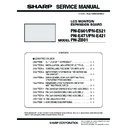Sharp PN-E471 (serv.man3) Service Manual ▷ View online
CHAPTER 5. SERVICE MENU/VARIOUS SETTING TOOL OPERATING PROCEDURES
PN-E601 SERVICE MENU/VARIOUS SETTING TOOL OPERATING PROCEDURES
5 – 8
6 - 2. MODEL NAME SETTING
FUNCTION
1 ) Display SERVICE MENU 3.
2 ) Select “MODEL NAME SETTING” by using [
2
]/[
4
] buttons, and
press [
3
] button.
The screen of MODEL NAME SETTING is displayed.
3 ) Move the cursor to [SET] by using [
2
]/[
4
] buttons, and then move
the cursor to the edit line by using [
1
]/[
3
] buttons.
4 ) By using [
1
]/[
3
] buttons, move the cursor to the column which
you want to change, and then change the figure by [
2
]/[
4
] buttons.
MEMO
n
The usable characters are 0 to 9, A to Z (capital letters only),
space and - (hyphen).
CAUTION
n
During the change procedure, do not close the window by press-
ing [MENU] button. If the window is forcefully closed halfway
ing [MENU] button. If the window is forcefully closed halfway
through the procedure due to power shut-off or signal change
etc., the figures being changed won't be written.
5 ) When the change has been completed, put the cursor on “SET”
and press [MENU] button. The changed figures are written, and
then the screen returns to SERVICE MENU 3.
If “CANCEL” is executed, the changed figures won't be written.
MEMO
n
The tailing blank columns are trimmed when the figures are written.
Meanwhile, the blank columns among the figures are written as
spaces.
spaces.
6 - 3. SERIAL NUMBER SETTING
FUNCTION
1 ) Display SERVICE MENU 3.
2 ) Select “S/N SETTING” by using [
2
]/[
4
] buttons, and press [
3
]
button.
The screen of S/N SETTING is displayed.
The screen of S/N SETTING is displayed.
3 ) Move the cursor to [SET] by using [
2
]/[
4
] buttons, and then move
the cursor to the edit line by using [
1
]/[
3
] buttons.
4 ) By using [
1
]/[
3
] buttons, move the cursor to the column which
you want to change, and then change the figure by [
2
]/[
4
] buttons.
MEMO
n
The usable characters are 0 to 9, A to Z (capital letters only),
space and - (hyphen).
CAUTION
n
During the change procedure, do not close the window by press-
ing [MENU] button.
ing [MENU] button.
If the window is forcefully closed halfway through the procedure
due to power shut-off or signal change etc., the figures being
changed won't be written.
changed won't be written.
5 ) When the change has been completed, put the cursor on “SET”
and press [MENU] button.
The changed figures are written, and then the screen returns to
SERVICE MENU 3.
SERVICE MENU 3.
If “CANCEL” is executed, the changed figures won't be written.
MEMO
n
The tailing blank columns are trimmed when the figures are written.
Meanwhile, the blank columns among the figures are written as
spaces.
MODEL NAME SETTING
OK
[MENU]
SERVICE1
SERVICE2
SERVICE3
SET
CANCEL
MODEL : PN-E601
P N - E 6 0 1
Current
MODEL NAME
MODEL NAME
Edit line
S/N SETTING
OK
[MENU]
SERVICE1
SERVICE2
SERVICE3
SET
CANCEL
S/N : 8A012345K
8 A
K
0 1 2 3 4 5
Current S/N
Edit line
CHAPTER 5. SERVICE MENU/VARIOUS SETTING TOOL OPERATING PROCEDURES
PN-E601 SERVICE MENU/VARIOUS SETTING TOOL OPERATING PROCEDURES
5 – 9
6 - 4.
USAGE TIME SETTING FUNCTION
1 ) Display SERVICE MENU 3.
2 ) Select “USAGE TIME SETTING” by using [
2
]/[
4
] buttons, and
press [
3
] button.
The screen of USAGE TIME SETTING is displayed.
3 ) Move the cursor to [SET] by using [
2
]/[
4
] buttons, and then move
the cursor to the edit line by using [
1
]/[
3
] buttons.
4 ) Change the figure by [
2
]/[
4
] buttons.
MEMO
n
The setting range is 0 to 200000. (Default: 0)
5 ) When the change has been completed, put the cursor on “SET”
and press [MENU] button.
The changed figures are written, and then the screen returns to
SERVICE MENU 3.
SERVICE MENU 3.
If “CANCEL” is executed, the changed figures won't be written.
6 - 5.
SYSTEM LOG AND TEMPERATURE
LOG INITIALIZATION
LOG INITIALIZATION
■ SYSTEM LOG
1 ) Display SERVICE MENU 3.
2 ) Select “SYSTEM LOG INITIALIZE” by using [
2
]/[
4
] buttons, and
press [
3
] button.
The screen of SYSTEM LOG INITIALIZE is displayed.
3 ) Press [
3
] button to select “ON”, and press [MENU] button.
The initializing process starts.
If you select “OFF” and press [MENU] button, the screen goes back
to the previous one.
to the previous one.
The cursor is placed on “SYSTEM LOG INITIALIZE”.
4 ) During the initializing process, the SERVICE MENU window is
closed and the message of [INITIALIZING] is displayed with the
background image shown.
background image shown.
When the initialization has been completed, the SERVICE MENU
window is displayed.
The cursor is placed on “SYSTEM LOG INITIALIZE”.
The cursor is placed on “SYSTEM LOG INITIALIZE”.
■ TEMPERATURE LOG
1 ) Display SERVICE MENU 3.
2 ) Select “TIEM LOG INITIALIZE” by using [
2
]/[
4
] buttons, and press
[
3
] button.
The screen of TIEM LOG INITIALIZE is displayed.
3 ) Press [
3
] button to select “ON”, and press [MENU] button.
The initializing process starts.
If you select “OFF” and press [MENU] button, the screen goes back
If you select “OFF” and press [MENU] button, the screen goes back
to the previous one.
The cursor is placed on “TIME LOG INITIALIZE”.
4 ) During the initializing process, the SERVICE MENU window is
closed and the message of “INITIALIZING” is displayed with the
background image shown.
When the initialization has been completed, the SERVICE MENU
window is displayed.
window is displayed.
The cursor is placed on “TIME LOG INITIALIZE”.
USAGE TIME SETTING
OK
[MENU]
SERVICE1
SERVICE2
SERVICE3
SET
CANCEL
USAGE TIME : 123456 H
123456
Current
USAGE TIME
USAGE TIME
Edit line
SYSTEM LOG INITIALIZE
OK
[MENU]
SERVICE1
SERVICE2
SERVICE3
OFF
ON
Execute system log initialize.
TEMP LOG INITIALIZE
OK
[MENU]
SERVICE1
SERVICE2
SERVICE3
OFF
ON
Execute temp log initialize.
CHAPTER 5. SERVICE MENU/VARIOUS SETTING TOOL OPERATING PROCEDURES
PN-E601 SERVICE MENU/VARIOUS SETTING TOOL OPERATING PROCEDURES
5 – 10
7. INSTRUCTIONS FOR LAUNCHER TOOL
■ TOOL OPERATING ENVIRONMENT
n
Windows XP
n
Windows Vista
MEMO
n
Log in with the administrator’s right.
■ INSTALLATION PROCEDURES
1 ) All tools are provided in a zip file. Extract a zip file to the drive ( C:\).
CAUTION
n
When a space is included in the folder pass, it may not run properly.
2 ) Where it doesn’t have “Microsoft Visual C++ 2005 Runtime Library” installed, execute “vcredist_x86.exe” to install the library.
■ USE INSTRUCTIONS
1 ) Execute “ServiceToolsLauncher.exe” in the folder where the ser-
vice tool is extracted.
MEMO
n
If it cannot be executed, the library may not be installed. In this
case, please install the library, referring to Installation Procedures
case, please install the library, referring to Installation Procedures
shown above.
3Refer to page 5 - 10 “■ INSTALLATION PROCEDURES”.
3Refer to page 5 - 10 “■ INSTALLATION PROCEDURES”.
n
In the case of Windows Vista, the window of “User Account Con-
trol” is displayed as shown below, so you need to click [Permit].
trol” is displayed as shown below, so you need to click [Permit].
2 ) Once the service tool is booted, press the button as needed to con-
duct operations.
Button
Description
White Balance
Read/Write white balance settings of the display.
Serial Number
Read/Write serial number of the display.
Usage Time
Read/Write usage time of the display.
Model Name
Read/Write model name of the display.
Temp Watch
Read temperature watch data of the display.
InfoDisp Report
Read operation log of the display.
Main Firmware
Write firmware in the display.
EDID
Write EDID data in the display.
CHAPTER 5. SERVICE MENU/VARIOUS SETTING TOOL OPERATING PROCEDURES
PN-E601 SERVICE MENU/VARIOUS SETTING TOOL OPERATING PROCEDURES
5 – 11
8. WHITE BALANCE SETTING PROCEDURES BY OSD
The white balance setting is used to correct variations in each panel. When the panel is not changed, take over the panel setting to suppress varia-
tions. When the panel is changed, perform resetting to set the standard state.
You can configure the settings with use of the White Balance Setting Tool, or manually by the OSD.
8 - 1. WHEN REPLACING THE PWB (WHEN THE PANEL IS NOT CHANGED)
■ WHITE BALANCE SETTING INFORMATION READ
Below are the procedures of reading the White Balance settings of the display before the replacement of PWB.
Since this model has the white balance settings configured in a PC input mode, read the setting data in a PC input mode.
<THE SETTING INFORMATION IS READ FROM THE SERVICE MENU>
1 ) Select the PC system input mode with [INPUT] button.
Select one of PC DVI, PC HDMI, PC D-SUB and, PC RGB modes.
2 ) Any image is displayed on the screen.
3 ) SERVICE MENU2 is displayed.
4 ) Select “WHITE BALANCE SETTING” with [
2 ] [ 4 ] buttons, and
press [
3] button.
The WHITE BALANCE SETTING menu is displayed.
“(PC)” is displayed on the title column.
5 ) Check to confirm that the PATTERN item is “9000K”.
If it is “6500K”, use [
2 ] [ 4 ] buttons to select “PATTERN” and use
[
3] button to select “9000K.”
6 ) Use [
2 ] [ 4 ] buttons to select “LEVEL” and press [3] button.
The LEVEL menu is displayed.
7 ) Check to confirm that the setting information is same as the above display.
If the setting information differs from the above display, the setting
information cannot be taken over. Refer to “WHEN REPLACING THE
information cannot be taken over. Refer to “WHEN REPLACING THE
PANEL OR WHEN AN OLD PWB DOES NOT OPERATE” to reset
the setting information to the default values. (Unless a change is made
individually, these procedures are not required in normal cases.)
individually, these procedures are not required in normal cases.)
8 ) Select “CANCEL” with [
2 ] [ 4 ] [1] [3] buttons and press
[MENU] button.
The display returns to the WHITE BALANCE SETTING menu.
9 ) Write down all the displayed set values of R, G, and B in L1 - L6.
10) Select “CANCEL” with [
2 ] [ 4 ] [1] [3] buttons and press
[MENU] button.
The WHITE BALANCE SETTING menu is terminated.
LEVEL (PC)
LEVEL1
LEVEL2
LEVEL3
LEVEL4
LEVEL5
LEVEL6
< 191 >
< 255 >
< 255 >
< 383 >
< 639
< 639
>
< 831 >
< 1023 >
< 1023 >
OK
CANCEL
RESET
WHITE BALANCE SETTING (PC)
PATTERN
< 9000 K >
LEVEL =>
L1 R: 1023 G: 1023 B: 1023
L2 R: 1023 G: 1023 B: 1023
L3 R: 1023 G: 1023 B: 1023
L4 R: 1023 G: 1023 B: 1023
L5 R: 1023 G: 1023 B: 1023
L6 R: 1023 G: 1023 B: 1023
OK
CANCEL
RESET
Click on the first or last page to see other PN-E471 (serv.man3) service manuals if exist.